Discovering Hidden Images on Your Android Device
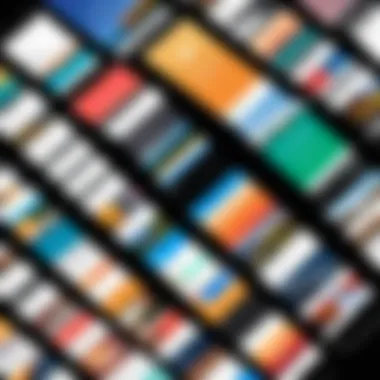
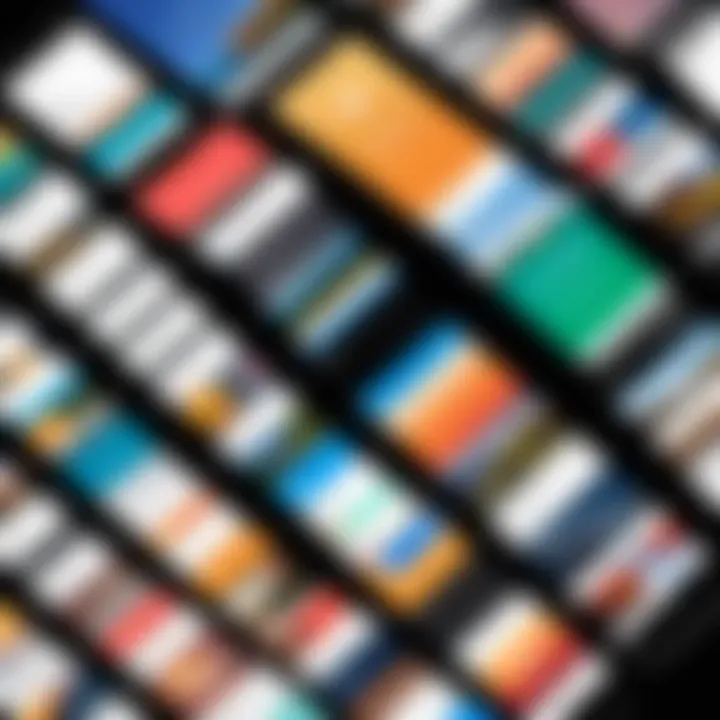
Intro
In an age where our smartphones have become essential tools for capturing memories, the sheer volume of images stored on an Android device can easily spiral out of control. From family photos to spontaneous snapshots, it’s all too easy to misplace a cherished image. Devices come with more than one method of hiding these pictures, sometimes for privacy and sometimes just by accident. This leads us to the necessity of understanding how to uncover these hidden images.
Using the right tools and techniques can empower users with control over their visual data. People often overlook the importance of file management; yet, it has a vital role in preserving personal memories and maintaining data privacy.
This guide aims to equip you with the knowledge needed to discover those pictures tucked away in the corners of your device—whether they’re intentionally concealed by privacy settings or just buried under app files. By diving into various methods and applications, we’ll unravel this mystery step by step.
Foreword to Hidden Pictures
In today’s world, our smartphones have become treasure chests of memories, filled with images that capture our experiences. The ability to find hidden pictures on Android devices is more than just a quest for forgotten selfies; it’s essential for effective file management and maintaining digital privacy. Whether it’s a candid snapshot from last summer or a critical document saved as an image, knowing how to uncover these hidden gems can add significant value to your digital life.
Many users stumble upon this subject when they inadvertently misplace files or find that certain images aren't appearing in their standard gallery app. Hidden files can often lead to frustration, especially for tech-savvy individuals who expect seamless access to their content. In this section, we’ll delve into how understanding hidden files plays a crucial role in managing visual data efficiently.
Understanding Hidden Files
Hidden files on Android serve a functional purpose within the operating system. These files are often obscured from the average user to prevent accidental deletion or modification. For example, system files essential for the functionality of apps or settings might be marked as hidden to protect them from unintentional alterations by users.
When it comes to photography or media, users might reserve specific images for privacy reasons, opting to keep them out of plain view. Android, by default, hides files with dots in their names, which can create hurdles for those hunting for specific images. Accessing these files often involves a specific process, yet it opens up a world of possibilities for someone looking to organize or recover visual content.
Common Reasons for Hiding Images
People choose to hide images on their Android devices for various reasons. Below are common motives behind this practice:
- Privacy Concerns: With increasing awareness about digital footprints, many individuals wish to keep personal images away from prying eyes. This can include sensitive family photos, documents, or images of private events.
- Organizational Purposes: Sometimes, the sheer volume of images can be overwhelming. Users may hide photos they don’t want cluttering their main gallery, knowing they can retrieve them later if needed.
- App Preferences: Certain applications, designed for photo organization or privacy, automatically move images to hidden folders upon specific actions. Users may not realize this is happening, leading to the challenge of finding these files later.
Understanding these motivations helps clarify why hidden pictures could significantly impact your experience with Android devices. As we explore the various tools, techniques, and manual methods to reveal these images, you'll see not only the importance of finding them but also the necessity of implementing good file management practices.
"Managing your hidden images is not just about retrieval; it’s also about mastering your digital environment."
The landscape of digital memory is vast; uncovering what lies beneath the surface can help enhance your experience as a smartphone user.
The Basics of Android File Management
Understanding how to effectively manage files on your Android device is crucial for uncovering hidden pictures. This segment illustrates not only the foundation necessary for smooth file navigation but also the broader implications of file management in maximizing storage efficiency. Having a good grasp of file management allows users to pinpoint stray images, access forgotten files, and maintain a clean digital environment.
By mastering this, you can significantly enhance your experience, ensuring that your most cherished images are always at your fingertips. Here, we will dissect two essential components of file management: navigating the Android file system and understanding file extensions and formats.
Navigating the Android File System
To navigate the Android file system effectively, you first need to understand its structure. Android organizes files like a layered cake—each layer holds different types of data. This hierarchy can appear convoluted for many users, especially those who are not particularly tech-savvy. Visualize this: think of your device as a library, where each shelf contains specific genres of books (files).
At the root level, you might find folders such as DCIM, Pictures, and Downloads.
- DCIM usually houses images taken by the camera.
- Pictures may store downloaded images and downloaded content from apps.
- Downloads is the resting place for files acquired from the internet.
To access these folders, you can employ file explorer applications that simplify the process. Programs like Solid Explorer or ES File Explorer provide a user-friendly interface, allowing you to glide through your files with grace. Once you have identified the folders, scanning through them becomes more efficient. It helps to remember how images are stored on your device can lead you straight to the lost or hidden content.
Understanding File Extensions and Formats
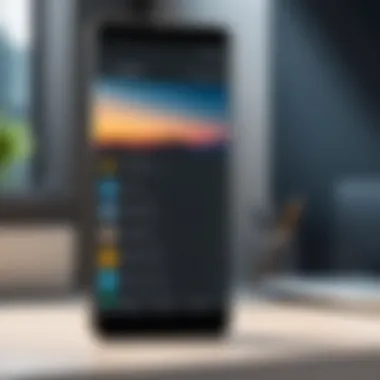
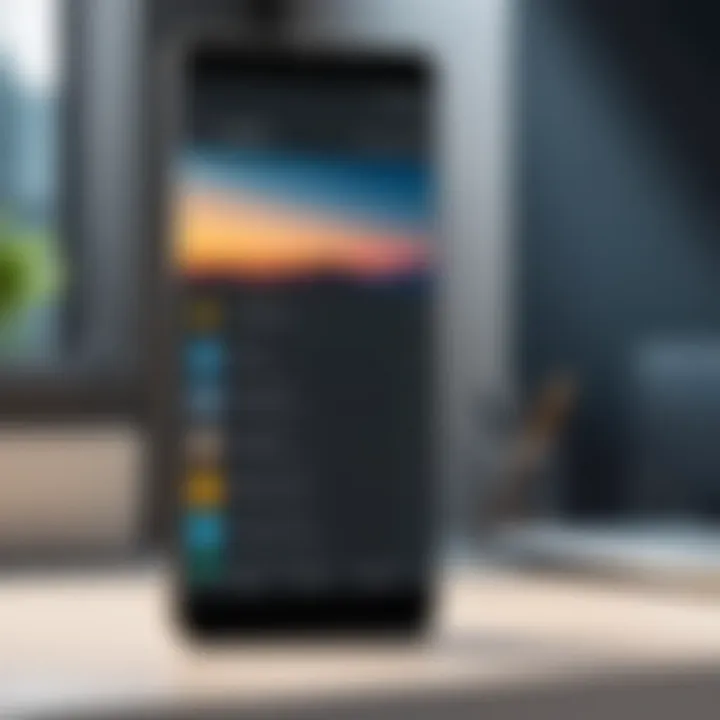
File extensions accompany file names, serving as identifiers that inform the system about how to handle different types of data. Each image format—be it JPEG, PNG, or GIF—holds unique characteristics that deserve recognition.
For instance, JPEG is the most common format, widely accepted for its balance of quality and size. PNG, on the other hand, offers lossless compression, meaning the image retains its quality, making it ideal for graphics and images where clarity is key. GIFs, while often seen in animated form, can sometimes store static images too.
Recognizing file extensions is essential when hunting for hidden images. If your images have unexpected extensions or even are hidden among files of a different type, it can easily lead to confusion. For instance, images from cloud services or shared files may be saved in an unexpected format, blending in among others. Being able to differentiate will help restore order in your image library, enabling you to retrieve hidden content more easily.
"Understanding how files are managed is not just a technical task; it's like learning the layout of a bustling city. Once you know where you’re going, the journey becomes far simpler and more enjoyable."
In summary, understanding the essentials of Android file management not only streamlines the process of finding hidden pictures but also empowers you to take control of your digital space. With this knowledge, you can navigate through your device’s structure efficiently, becoming adept at identifying and managing images in various formats.
Tools for Finding Hidden Images
When it comes to discovering those elusive hidden images on an Android device, having the right tools is like having a map in an unfamiliar city. The world of hidden files can feel like a labyrinth, full of twists and turns - that’s where these tools come into play. They not only simplify the process but also provide peace of mind by ensuring you aren’t missing out on important visual content. By utilizing specialized apps and software, users can uncover images that might otherwise remain invisible to the naked eye, enhancing overall digital organization and efficiency.
Using File Explorer Apps
File explorer apps are essential for anyone wanting to navigate the ins and outs of their device’s storage. They offer a user-friendly way to look deeper than typical smartphone interfaces allow. Most Android devices come with a basic file manager, but third-party file explorer apps can significantly boost the experience.
Features to Look For
When choosing a file explorer app, some features truly stand out and can make or break the experience. Search functionality is paramount; an effective search tool lets users find hidden images by keywords or file types quickly. Another critical aspect is viewing options—the ability to switch between grid views and lists can help users visually scan for images more efficiently. Also, file sharing capabilities make it effortless to manage and distribute images from hidden folders.
One unique feature to lookout for is integrated cloud storage access. Many apps allow you to link cloud services like Google Drive and Dropbox. This functionality can be indispensable when tracking down images you may have stored online instead of your device. However, choose wisely, as some apps might overwhelm the user interface with options, leading to confusion rather than clarity.
Top Recommended Apps
There’s no shortage of file explorer apps out there, but some have garnered more attention due to their standout features. Solid Explorer is a popular option, known for its dual-pane functionality, allowing users to manage files side by side. This can be particularly useful when trying to move hidden images from one folder to another.
Another noteworthy app is ES File Explorer, which, despite some controversies, remains a strong choice due to its comprehensive feature set that includes cloud storage integration and remote access capabilities. However, keep in mind that certain apps might include ads or ask for extensive permissions, so it's prudent to read through user reviews before committing to one.
Employing Image Recovery Software
When the ordinary route fails to reveal hidden images, it’s time to think outside the box—image recovery software can save the day. This type of software allows users to dig into areas that standard apps might miss entirely present them with a second chance at recovering lost data.
How It Works
Image recovery software operates by scanning the device's storage for remnants of deleted or hidden files, a process that can be quite revealing. The recovery algorithms delve deep, searching not just for the images themselves but also for associated metadata that might help identify where these images were first saved. This can be extremely valuable for users who have inadvertently deleted important files or misplaced them in unknown directories.
One notable characteristic of this software is its preview feature. Users can often glance at recoverable files before restoring them, saving time and ensuring they only retrieve what they genuinely want. However, some software options may come with a price tag, and not all programs guarantee success, so weighing the pros and cons is essential.
Best Options for Users
Among various image recovery tools, DiskDigger tends to stand out. It’s well regarded for its ability to recover deleted images from not just internal storage but also memory cards, making it a versatile choice for users. Another effective tool is Recuva, which caters specifically to those who want a straightforward recovery process. Users may find advantages in its user-friendly interface, but it does require a PC for full functionality. Consider the recovery software that best fits your comfort level and requirements, as options can vary dramatically in price and capability.
Manual Techniques for Searching
When it comes to locating hidden pictures on Android devices, manual techniques often take center stage. These methods are crucial because they empower users to tap directly into the functionality their devices offer without relying on third-party applications. Understanding the nuances of how to effectively search for images can lead to a more organized gallery and thus simplifies the user experience.
The major advantage of manual searches lies in their accessibility. Unlike fancy tools or apps that may require user accounts or subscriptions, built-in functions are available straight out of the box. This eliminates the risk of exposing personal data to external services. Plus, it allows users to feel more in control of their own files.
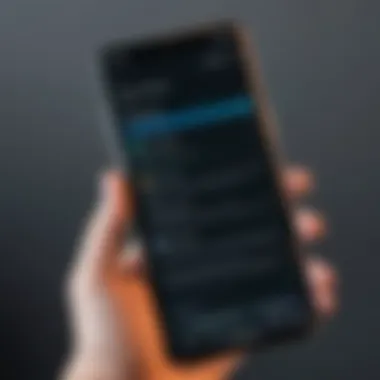
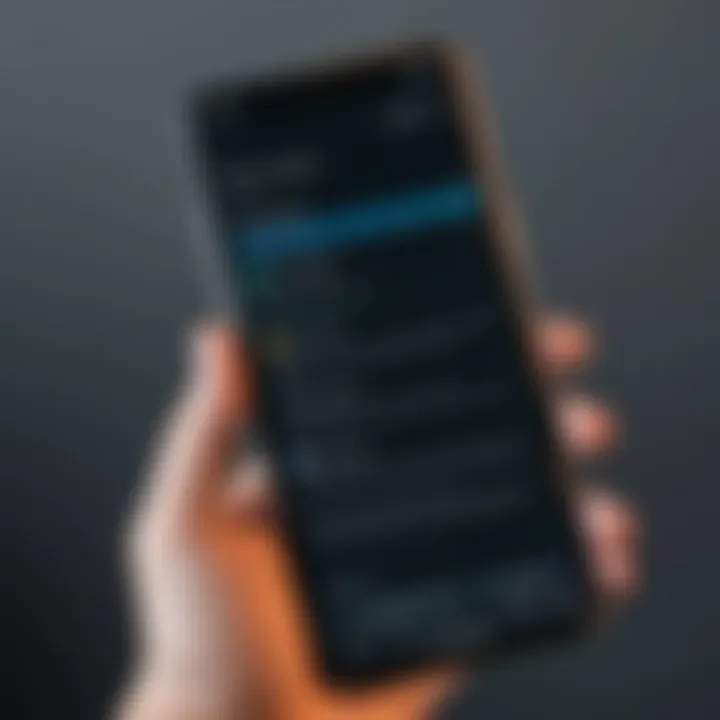
Utilizing Android's Built-In Gallery Features
Searching by Date
Searching for images by date is a feature many Android users often overlook. This functionality is especially handy when you can recall roughly when a specific picture was taken. It's advantageous because it saves users from having to scroll endlessly through countless images. Instead, you can narrow your search down just to the relevant time period.
One of the main characteristics of this feature is its straightforwardness. For example, just a few taps can bring you to a set of images taken on, say, December 5, 2021. Users can also easily see photos from a particular month or week.
However, as convenient as it is, one downside is that photos taken around important dates can get mixed up. If you took many pictures around a holiday or event, finding just one specific image may still present a challenge. Regardless, this function is a solid choice for users who prefer a quick and focused search.
Albums and Folders
Albums and folders serve as an additional layer of organization in Android’s gallery. This custom categorization allows users to group images based on themes, events, or any personal preference. The key attraction of using albums or folders lies in their flexibility. If you find yourself often searching for vacation pics or pet photos, creating distinct albums makes retrieval a breeze.
An interesting aspect of this feature is the ability to manually choose which images end up where. You're not stuck with how the device wants to categorize your images. You have full control over that, and it can establish a more personalized gallery experience.
On the flip side, setting up these folders can be a little labor-intensive initially. You have to invest time into sorting through images and allocating them into the right spots. For some users, this extra effort may seem daunting, but down the line, it pays off as it leads to a more streamlined experience.
Accessing Cloud Storage and Backups
Google Photos and Alternatives
Google Photos stands out as a highly popular option for cloud storage, often becoming the go-to for many Android users. The platform has an intuitive layout and provides a free storage option for photos at a reduced quality. It’s beneficial because it enables syncing across multiple devices, ensuring your images always remain accessible -- even if your phone were to be lost.
Another noteworthy feature is its search capability. Users can find pictures using keywords, locations, or even objects in the photos, creating a truly versatile searching experience. However, one must consider that once connected to the cloud, aspects like upload limitations and quality loss can detract from the photo's integrity, posing a potential disadvantage.
Sync Settings Considerations
Sync settings play a critical role in managing how and when images are uploaded to the cloud. The primary feature here is the ability to control the upload frequency, which can be configured to happen automatically or manually. This level of control is especially crucial for users with limited data plans or those who might want to limit storage use on their devices.
Keeping sync settings adjusted correctly can help overcome issues typical of data loss when switching devices or accidentally deleting photos. While managing sync isn’t overly complicated, it requires an ongoing commitment from the user to ensure that all settings are optimized for their specific needs. A neglected setup can lead to missed backups and the risk of losing precious memories.
Data Privacy Considerations
In this digital age, where personal and sensitive information is often stored on our devices, data privacy takes center stage. For users employing Android devices, understanding data privacy considerations becomes paramount—especially when dealing with hidden images. Hidden images may contain personal memories or sensitive information that, if not adequately protected, could fall into the wrong hands. Therefore, having a grasp on data privacy settings and strategies is not just advisable; it's essential.
One vital component of privacy is the way you manage the visibility of your pictures. Certain images may be kept under wraps for various reasons—security concerns, confidentiality, or simply personal preference. By examining privacy settings, individuals can control who sees what, and that control is vital in today’s fast-paced digital realm.
Moreover, it’s not just about hiding pictures but also securely managing them. This includes understanding the features Android offers for safeguarding files and ensuring that backups and cloud storage options do not undo the privacy you’ve established.
"Privacy isn't just about the absence of information; it's about having control over what you choose to share."
Understanding Privacy Settings
Delving deep into Android privacy settings can significantly enhance the security of your hidden images. These settings can be navigated directly through the device's main menu, often under sections like "Privacy" or "Security." Here, users can modify permissions related to apps that access galleries, cloud services, and other media files. By limiting access to trusted applications only, you lower the risk of exposing sensitive data.
Another consideration involves permissions set for shared folders or albums. Be mindful of whom you give access to—since a friend or a family member could inadvertently share a hidden image without realizing it.
Best Practices for Securing Files
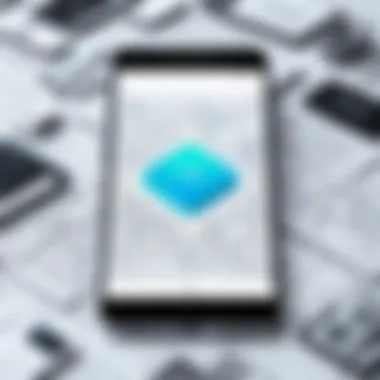
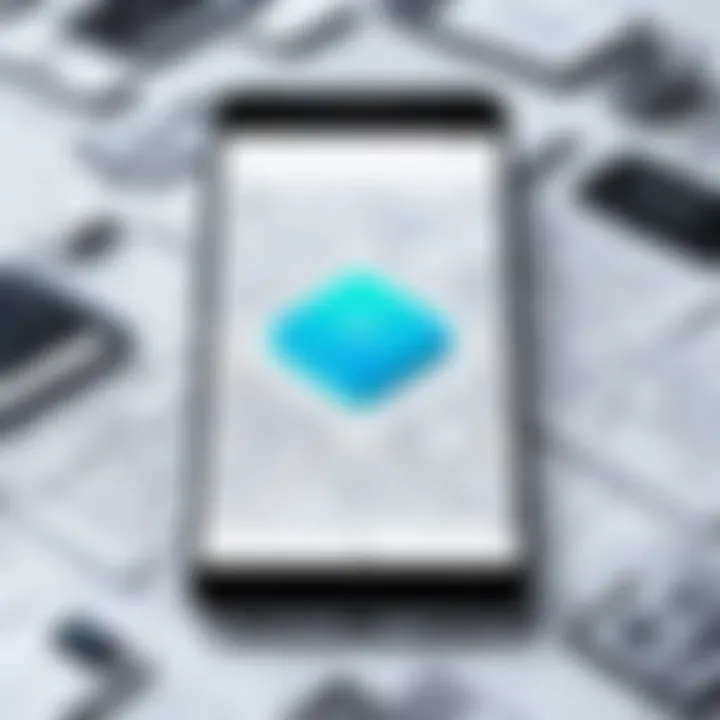
To truly secure your hidden pictures, pivoting towards best practices is the way forward. A two-pronged approach—encryption and regular audits—can serve as sturdy protection against potential breaches.
Encryption Options
When it comes to security, encryption plays a pivotal role. Encryption effectively scrambles your files, ensuring that only users who have the decryption key can access the information. A well-known encryption option available on Android is AES (Advanced Encryption Standard). This feature is celebrated for its robustness, as it is incredibly tricky for unauthorized parties to crack. The beauty of using encryption lies in its simplicity while providing high security.
Yet, it’s not without its downsides. If someone forgets their decryption key, retrieving those hidden files becomes virtually impossible. So, while encryption is a star player in this data privacy game, remind yourself to always keep your passcodes and keys saved in a secure location.
Regular Audits of Data
Next up, regular audits of data serve as a proactive approach to maintaining digital privacy. By routinely checking what files are stored on your Android device, you can ensure that no unwanted or sensitive images linger in your galleries or backups. This practice allows users to identify files that no longer need to be hidden and can be securely deleted or moved.
The notable feature of conducting these audits is also about staying aware. It’s easy to forget what is saved in encrypted folders or cloud accounts. Having consistent checks creates familiarity with your stored items, ultimately enhancing your security awareness.
However, there is a flip side to this approach. Auditing can be time-consuming and somewhat tedious, particularly for those with substantial image libraries. Yet, making this effort can spell the difference between privacy and potential data breaches.
In summary, embracing data privacy considerations, from understanding privacy settings to practical best practices, can substantially boost the security of hidden pictures on your Android device. Users are encouraged to weave these practices into their regular usage to create an environment where their memories, captured in photographs, remain just that—personal memories, safeguarded from prying eyes.
Troubleshooting Common Issues
In the quest to unearth hidden images on your Android device, encountering hiccups along the way is not unusual. Troubleshooting common issues is crucial to ensure that your search is efficient and fruitful. This section explores why these problems arise, the implications of not addressing them, and the overall benefit of being adept at navigating these troubleshooting scenarios. Solving common issues not only saves time but also enhances your understanding of how files are managed and stored on your device.
When Images Don't Appear
The frustrating moment when you can’t find your images can be disheartening, especially when you know they're there. Often, images might not display due to reasons such as incorrect file formats or issues with app settings. Another possibility is that images were accidentally hidden due to user actions or misconfigurations in storage settings.
- Check File Visibility: Sometimes, certain folders can be set to hide their content. Using a file explorer with an option to view hidden files can reveal images that are tucked away.
- Inspect App Permissions: Verify whether your gallery or image viewing apps have the necessary permissions to access your storage. If these permissions are denied, the app might not showcase the images located on your device.
- File Formats: Images stored in unsupported formats may not appear in the gallery. Ensure your files have extensions like .jpg, .png, or .gif. If your images were saved in more obscure formats, consider converting them using a file conversion tool.
- Cache Issues: Sometimes, a glitch caused by cached data can block access to media files. Clear the cache of the respective application and restart it to check if that brings back your missing images.
"In a digital realm, understanding the nature of visibility can often be the key to accessing the unseen."
Recovering Lost or Deleted Files
Losing images can feel like a double whammy—first, there’s disappointment, and then there's the hope to recover what was lost. Recuperating these files can be straightforward if you know where to look.
- Check Cloud Backups: Many Android users sync their devices with cloud services such as Google Photos or Drive. Always check these platforms first. They often maintain backups of deleted images for a certain period.
- Use Recovery Software: If images were deleted and not found in the cloud, recovery software like Recuva or DiskDigger can be used. These applications scan your device for remnants of deleted files.
- SD Card Inspection: If your images were saved on an SD card, removing the card and connecting it to a computer via a card reader may provide better access for recovery. Software on your computer may detect files that your phone doesn’t.
- Consult Professional Services: In desperate scenarios, consider reaching out to data recovery professionals. They have advanced tools and expertise to recover lost files directly from your device.
Navigating these common issues can be tricky, but being informed and prepared can turn frustration into an efficient search process for your hidden pictures. Understanding both why images might not appear and how to recover lost files will empower you as a tech-savvy user.
Culmination and Future Considerations
In an age where smartphones serve as our primary camera, we often forget that images can easily become tucked away, forgotten. The ability to locate these hidden files can be a game-changer for both personal organization and creative output. Imagine a parent rediscovering precious family photos that were accidentally tucked away in a folder, or an artist retrieving hidden inspiration from their gallery. Each image holds a story, and finding these hidden treasures is crucial.
The Evolution of Image Storage on Mobile
Image storage on mobile devices has seen significant evolution. In the early days of smartphones, storage capacities were limited, often relying on external SD cards to hold images. Now, devices come equipped with ample internal storage, and cloud services like Google Photos have transformed how images are stored and accessed.
The transition from simple folders to advanced algorithms that sort and categorize images creates both opportunities and pitfalls. Artificial intelligence can assist in finding and organizing images with remarkable efficiency, but it can also obscure files. Imagine opening your gallery and finding an organized album labeled “Vacation” without ever manually sorting photos. While this sounds like a win, it can lead to a disconnect between users and their files. As users, it is vital to understand these changes - it not only empowers us to utilize available tech better but also illuminates potential risks in privacy and accessibility.
Staying Updated with Latest Tools
As technology advances, so do the tools available for locating hidden images. Regularly updating your knowledge about these tools can greatly enhance your ability to manage photo storage efficiently.
Some notable tools include:
- File Manager Apps: Many offer advanced features tailored for image searching and recovery, enhancing user experience remarkably.
- Image Recovery Software: This type of software can work wonders in situations where images might have been deleted. Familiarizing yourself with popular and effective options can aid in data recovery when least expected.
- Cloud Storage Solutions: Platforms like Dropbox or Google Drive often have their own ways to handle hidden files. Learning how to navigate these systems can provide additional access points for your precious images.
"Staying in the know about the latest tools not only protects your data but also enhances your digital literacy in an increasingly tech-savvy world."



