Ultimate Guide to Downloading iPhone Ringtones Easily
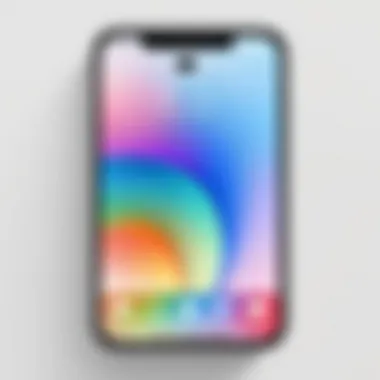
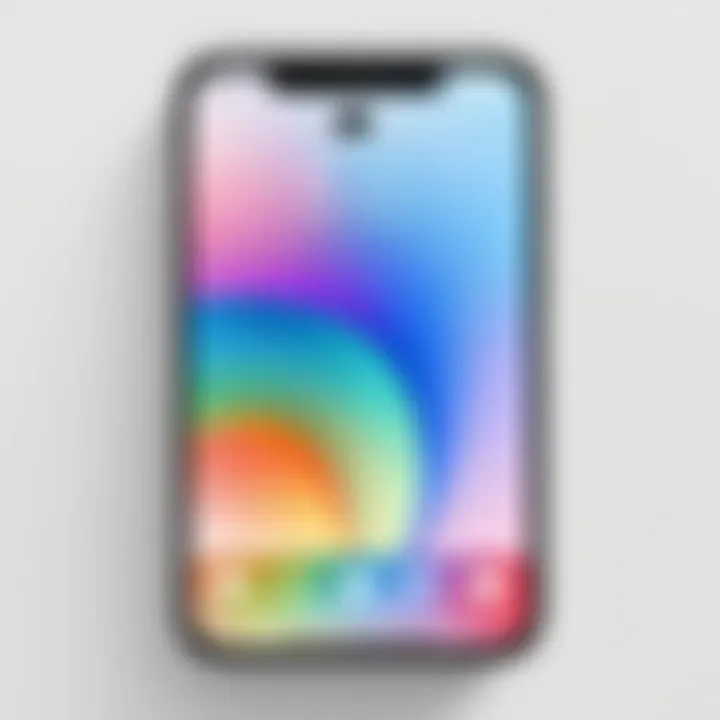
Intro
Ringtones hold a unique significance in personalizing one’s iPhone. They are more than just sounds; they carry an emotional connection, marking the arrival of messages, calls, and alerts. Whether you prefer classical tones, modern pop hits, or custom creations, there are numerous pathways to obtain them. The great thing is that you don’t have to settle for the default options Apple provides. This guide will explore various ways to acquire ringtones for your device while also discussing legality and compatibility issues.
This article will delve into the use of iTunes, third-party applications, and methods for creating custom ringtones. Each method offers distinct benefits and caters to different user preferences and technical skills. By the end of this guide, you will be well-informed and ready to enhance your iPhone’s auditory experience in ways that reflect your personality.
Preamble to iPhone Ringtones
Ringtones are not just a simple sound; they represent an important aspect of personalizing your iPhone. Custom ringtones allow users to express themselves, enhance their device's functionality, and enrich their overall user experience. In today's digital age, where our phones connect us to the world, having a tune that resonates with one’s identity can be significant.
Understanding how to acquire ringtones for your iPhone is essential for those who wish to tailor their device. This goes beyond the default sounds offered by Apple. By exploring various avenues, users can unlock a more curated sound profile that fits their unique preferences.
Additionally, the growing trend towards individuality in technology underlines the need for such customization. Whether through favorite songs or unique audio clips, the choices available provide enjoyable ways to engage with our devices. Users can select from various sources, such as iTunes, third-party applications, or online tools, ensuring a wide range of options.
The benefits are multifaceted: not only does a custom ringtone offer a sense of ownership over one’s phone, but it also facilitates the distinction between personal and professional sounds. In settings where conventional notifications can lead to misunderstandings, a personalized tone can clarify context swiftly.
It's also necessary to consider compatibility and the legal framework surrounding ringtone usage. Adhering to copyright laws ensures that users do not unwittingly infringe on artists’ rights while enjoying their favorite music as a ringtone. This article aims to guide readers through the intricate landscape of iPhone ringtones, making valuable knowledge available for both new users and seasoned gadget lovers alike. With this foundation laid, readers can confidently navigate the methods available to customize their iPhone's auditory experience.
Understanding Ringtone Formats
Understanding ringtone formats is crucial for iPhone users aiming to customize their device's sound profile effectively. The iPhone supports specific audio formats that determine how ringtones function and sound. Using the correct format not only enhances the quality but also ensures compatibility with your device. Misunderstanding formats can lead to frustration, as some audio files may not play or sync correctly. Knowing these details allows for a smoother experience when personalizing your iPhone.
Standard Formats for iPhones
Generally, the iPhone supports the AAC, MP3, and M4R formats for ringtones. M4R is the standard format specifically designed for Apple's devices. It allows for seamless playback and is highly compatible with iOS. The AAC and MP3 formats can also be utilized but will often require conversion.
- M4R: This format is widely regarded as the best choice for ringtones on iPhones. Its small file size without sacrificing sound quality is ideal.
- AAC: Advanced Audio Coding is commonly used. It offers better sound quality than MP3 at similar bit rates but may need conversion to M4R for ringtone use.
- MP3: A popular format compatible with many devices. While it can be used for ringtones, it is not the default option for iPhones and may require additional steps for conversion.
It is essential to choose the right format to avoid issues when syncing or setting the ringtone.
Technical Specifications
Delving into the technical specifications can further clarify why these formats are preferred:
- Bit Rate: This defines the overall quality of audio. For iPhone ringtones, a bit rate between 128 kbps and 256 kbps is recommended. It achieves a balance between sound quality and file size.
- Sample Rate: The standard sample rate for iPhone ringtones is 44.1 kHz, which is the same as CD quality. This ensures clarity and richness of sound.
- Length: Ringtones must be limited to 40 seconds or less. Although longer clips can be edited, keeping within this limit ensures that the ringtone plays correctly without issues.
Understanding these specifications helps in selecting the best ringtones and ensures a smooth integration into your device. Each format and its technical details play a vital role in user experience and device performance.
Using iTunes for Ringtones
Utilizing iTunes for acquiring ringtones is a significant method covered in this article. iTunes offers a user-friendly interface and a robust feature set that allows users to customize their ringtone experience effectively. With a vast library of music, iTunes makes it convenient to create ringtones from your own music collection. This method is particularly helpful for users who prefer not to rely on third-party applications, ensuring a more controlled and straightforward way to personalize their iPhones.
Setting Up iTunes
Setting up iTunes is the first step to managing your ringtones effectively. If you don't already have the app installed, it is available for download from Apple's official website. After installation, ensure you have the latest version to benefit from all the latest features and security patches. Once installed, sign in with your Apple ID to access purchased music and sync your device. This initial setup is crucial as it lays the foundation for all ringtone creation and syncing processes.
Creating Ringtones with iTunes
Creating ringtones with iTunes involves several manageable tasks that can enhance your personal touch on your device. It draws directly from your personal music library, which is a key advantage.
Selecting the song
Selecting the song is a fundamental step in the ringtone creation process. It allows users to pick a specific section of a track that resonates with them. Choosing a popular song can be particularly beneficial, as it brings familiarity and joy to daily phone usage. This option can tailor your experience based on your musical tastes. However, it is worth noting that the effectiveness of this step relies heavily on the availability of songs in your library. Make sure to have the track downloaded and formatted correctly to avoid issues later.
Trimming the audio
Trimming the audio is another vital aspect of creating ringtones. This feature lets users isolate the most meaningful parts of a song, ensuring that only the most impactful seconds become the new ringtone. Users can easily pick their favorite sections, typically 30 seconds or less. It simplifies the process of creating concise ringtones, but it does require a bit of skill to ensure that the chosen segment sounds good when played. If not trimmed properly, the result may end up being less desirable than expected.
Saving as a ringtone


Saving as a ringtone is the final step in the creation process. Upon completion of the trim, you can convert the audio file into a format that iTunes recognizes as a ringtone. This step is crucial as it directly determines if the tone will be usable on your iPhone. The key characteristic of this process is its user-friendliness. However, users must keep in mind that without the right file format, the saved tone will not function. Ensuring you save the project correctly can help avoid complications during syncing.
Syncing Ringtones to Your iPhone
Syncing ringtones to your iPhone completes the entire process of personalization. Once ringtones are saved, connecting your iPhone to your computer allows for the transfer of these custom tones. Initiate the sync process within iTunes, which will then send the new ringtones to your iPhone. Users must ensure that the sync settings are correctly configured to include the newly created ringtones. Doing so guarantees that your customized ringtones are available for selection on your device.
Remember that having an organized library in iTunes enhances the efficiency of managing ringtones effectively.
Exploring Third-Party Apps
In the quest to personalize your iPhone, exploring third-party apps for ringtones holds significant value. These applications offer users diverse options beyond the standard ringtones available through iTunes. This section delves into the essential elements and advantages associated with utilizing such applications, as well as considerations to keep in mind.
Third-party apps can greatly enhance the user experience. They often feature extensive libraries of sounds, allowing for a broader selection and greater customization. Specific applications may even provide unique sound effects, popular songs, and a variety of genres. This diversity enables users to tailor their ringtone experience precisely to their preferences, making their device not just a tool but a reflection of their personal style.
Moreover, many third-party apps allow for easy editing. Users can often trim or modify songs directly within the app. This simplicity contrasts with the sometimes cumbersome process of using iTunes. Consequently, users can quickly find and create ringtones that resonate with them. Convenience and variety thus represent two primary benefits of these apps, making them attractive alternatives for ringtone acquisition.
However, users should exercise caution. Not all apps are created equal. Some may contain ads or in-app purchases that can detract from the experience. Additionally, the legality of the provided ringtones should not be overlooked. Users must ensure they are using licensed music and not infringing copyright laws. Balancing these considerations is crucial for a satisfactory experience.
Notable Ringtone Apps
Several ringtone apps stand out in the marketplace for iPhone users. Each app comes with its unique features, and understanding them can help users make informed choices. Popular options include:
- Zedge: Known for its vast selection of ringtones and wallpapers, Zedge provides a user-friendly interface for browsing and downloading content. The app frequently updates its library, ensuring users can discover new sounds regularly.
- Ringtone Maker: This app allows users to create ringtones from their music library. With its intuitive editing tools, users can crop tracks to the desired length and save them easily.
- Ringtone Designer: Focused on ease of use, Ringtone Designer enables quick creation and sharing of custom ringtones. It offers various editing options, making it suitable for those who want a simple yet effective solution.
These apps, among others, cater to various user preferences and needs, making it easier for individuals to find ringtones that suit their lifestyle and tastes.
User Experience and Reviews
User experiences and reviews play a crucial role in understanding the effectiveness of ringtone apps. Many users appreciate the ease of use and convenience these apps provide. Reviews often highlight features such as:
- Intuitive Interface: Most successful apps have a well-designed interface that simplifies the ringtone selection process. Users note how quickly they can navigate through options and find what they want.
- Variety of Choices: The abundance of available sounds is frequently mentioned. Many users enjoy having access to a broad range of genres, from classical to pop, that satisfies different tastes.
- Editing Capabilities: Many reviews praise the built-in editing tools that allow for seamless customization. Users appreciate being able to tailor their ringtones without needing advanced technical skills.
However, not all feedback is positive. Some users report issues with ads, while others express frustration over app stability and functionality. It is essential for potential users to weigh these factors based on feedback from different sources before deciding on an app.
Online Ringtone Creators
In the realm of personalizing your iPhone, online ringtone creators play a significant role. These web-based solutions offer convenience and accessibility, making them an attractive option for users looking to craft unique ringtones without needing specialized software or extensive technical skills. The key advantage of using online creators is that they allow for immediate access to tools and functionalities right from your web browser.
Moreover, online creators typically support various audio formats, making it easier for users to upload and edit tracks. This flexibility is crucial for users who have diverse music preferences. By harnessing the capabilities of these platforms, users enjoy a tailored experience that fits their individual needs.
Web-Based Tools
Numerous web-based tools facilitate ringtone creation. One of the most prominent is Ringtone Maker, which simplifies the process into user-friendly steps. Another notable option is Audiko, praised for its intuitive interface. These tools generally provide pre-set intervals for editing, making it easier to extract your desired audio segment. Additionally, online creators often allow for adding effects, thereby enhancing the sound quality of your ringtone.
While some tools offer free services, it's important to check for limitations on file sizes or available features. Free trials might provide a glimpse into premium features before making a commitment.
Steps to Create Ringtones Online
Uploading music
The process of uploading music is a critical step in creating ringtones online. When you visit a ringtone creator, you can easily upload files directly from your device. Web platforms generally allow multiple file formats, which helps you use songs from various sources. This ease of uploading is a main reason for the popularity of online tools. Users appreciate the straightforward approach, saving time and minimizing the learning curve.
However, it is crucial to ensure that the uploaded files comply with copyright policies. Users must also consider the file quality, as lower quality audio might not translate well into ringtone format.
Editing and downloading
Editing and downloading are functionalities that significantly contribute to the overall user experience when creating ringtones. After uploading, you can trim the song to only include the desired part, which is often a hook or a memorable section of the song. This editing feature is beneficial since it allows for customization tailored to personal preference.
Once satisfied with the edited portion, downloading the finished product is the next step. Most online services provide a seamless download process, ensuring the ringtone is readily available for use. Users should review the terms related to downloading, as some might require you to create an account before accessing saved files.
"Personalizing sounds on your phone can significantly enhance your interaction with the device, reflecting your tastes and preferences."


Legal Considerations
When it comes to acquiring ringtones for your iPhone, understanding the legal considerations is crucial. This section elaborates on the importance of compliance with copyright laws and utilizing licensed music. Not only does this knowledge safeguard users from potential infringement issues, but it also enhances the overall experience of personalizing their device.
Copyright Laws
Copyright laws govern the use of creative works, including music tracks. In the context of ringtones, using a song without permission may lead to legal consequences, ranging from fines to the removal of the content from your device.
In many jurisdictions, it is illegal to use a song for a ringtone if the user has not purchased the rights or obtained permission from the copyright holder. This includes popular songs that many individuals wish to use as ringtones. The implications of these laws are significant; they serve not only to protect the rights of the creators but also to inform users about the risks involved in using copyrighted material without authorization.
To stay compliant with copyright laws, consider these points:
- Always acquire ringtones from authorized platforms.
- Check if the track is available under a Creative Commons license, which might allow personal use.
- Familiarize yourself with local copyright laws since they can differ by region.
Using Licensed Music
Using licensed music is a fair and legal alternative to avoid copyright problems. Licensed music means you have permission from the copyright holder to use their work. Many services provide a selection of licensed tracks that are specifically available as ringtones.
Benefits of using licensed music include:
- Legality: Avoids risks of infringement, ensuring peace of mind.
- Quality: Often, licensed tracks can be higher in quality and tailored for ringtone use.
- Variety: Users can choose from a vast library of songs that suit different tastes and preferences.
Here are some platforms known for providing licensed music for ringtones:
- iTunes: Offers a wide range of music for purchase that can be made into ringtones.
- Zedge: Features a collection of customizable ringtones that comply with copyright laws.
- Audiko: Allows users to create ringtones from licensed music choices.
Understanding these legal aspects ensures a responsible approach while personalizing your iPhone's audio profile. By adhering to copyright laws and utilizing licensed music, users can enjoy a custom sound experience without worrying about potential legal repercussions.
Transferring Ringtones Without iTunes
The process of transferring ringtones without using iTunes is pivotal for iPhone users who seek flexibility and simplicity. Many individuals find iTunes cumbersome and unintuitive, prompting a search for alternative methods. This section will look at specific elements involved in this topic, benefits of skipping iTunes, and considerations when exploring other options.
Non-iTunes methods offer advantages such as increased ease of use and compatibility with various file formats. Users can take advantage of features in their favorite apps or use straightforward online tools. This way, you can create, manage, and transfer ringtones seamlessly.
Moreover, by bypassing iTunes, users maintain greater control over their ringtone library. Here, you are allowed to manage your files without worrying about syncing issues that often arise with iTunes. Understanding and utilizing these methods expands the possibilities for personalizing your iPhone sound experience.
Alternative File Transfer Methods
There are several alternative methods to transfer ringtones to your iPhone. Each method serves different needs depending on personal preference and familiarity with technology.
- Using File Sharing Applications: Several applications provide an easy file-sharing experience. Examples include Dropbox and Documents by Readdle. Users can upload their ringtone files to the cloud and then access them directly on their iPhones. This step sidesteps iTunes entirely.
- Wi-Fi Transfer: Some apps, like AirMore, allow transferring files between iPhone and computer via Wi-Fi. This setup can be helpful for users who dislike using cables and want a wireless transfer experience.
- Third-Party Tools: Applications such as iMazing enable file transfers directly to your iPhone from your computer without iTunes. They usually offer easy drag-and-drop features, enhancing user experience.
Cloud Services for Ringtones
Cloud services provide an efficient solution for ringtone management. They eliminate the need for physical connections and simplify the transfer process.
- Cloud Storage Options: Services like Google Drive, OneDrive, and iCloud allow you to store your ringtones in the cloud. Once uploaded, you can easily access and download the files on your iPhone.
- Streaming Apps: Some streaming apps also enable ringtone downloads. For example, services like Spotify may allow users to convert certain tracks into custom ringtones through integrated features.
Custom Ringtone Creation
Creating custom ringtones for your iPhone holds significant value, allowing personalization beyond standard offerings. Customization enhances the user experience. It reflects individual preferences and style. Instead of settling for generic tones, users can transform favorite tracks into unique notifications. This touches not just on aesthetics, but also enhances functionality. A properly chosen ringtone alerts users distinctly, even in noisy environments.
Using GarageBand to Create Ringtones
GarageBand is a powerful tool many overlook for ringtone creation. This software, available on macOS and iOS, provides a user-friendly interface for audio editing. First, open GarageBand and select the option for "project". Choose a new project and then select the type of project suitable for a ringtone.
- Import Your Track: Drag and drop your preferred audio file into the workspace. This can be any song or audio file you own legally.
- Trim the Audio: Select the segment of the track you wish to transform into a ringtone. This section is often a catchy chorus or memorable line. Have fun with this part; enjoy how your favorite sounds can be transformed.
- Export the Ringtone: Once satisfied with your selection, navigate to the share menu. Select "Send Ringtone to iTunes". Set the name and ensure it’s under the duration limit of 40 seconds.
Using GarageBand not only allows customization but also gives users a feeling of accomplishment when creating unique sounds.
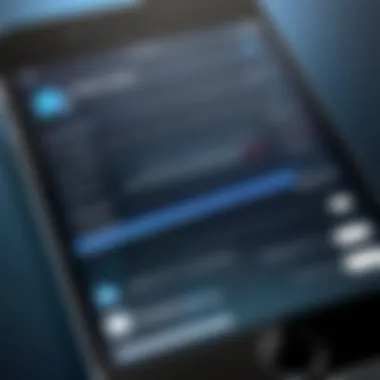
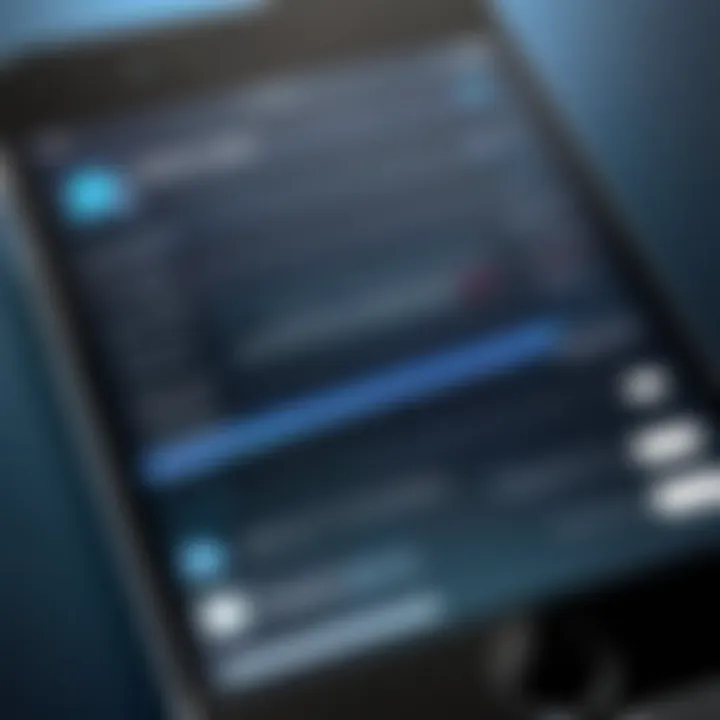
Importing Custom Ringtones
Once the ringtone is created, importing it to your iPhone is the next essential step. Make sure you have the latest version of iTunes installed. Once the ringtone is in your iTunes library, follow these steps:
- Connect iPhone: Use the lightning cable to connect the iPhone to your Mac or PC. Open iTunes if it does not launch automatically.
- Select Your Device: In iTunes, click on the device icon appearing in the upper left corner.
- Ringtones Tab: Click on the "Tones" tab in the sidebar of your device settings.
- Sync Ringtones: Check the box next to "Sync Tones" and select the custom ringtone you created. Finally, click on the "Apply" button.
This process will ensure the newly made ringtone is transferred successfully to your device. After finishing, disconnect your iPhone. You can access your new tone in the settings.
Setting Ringtones on Your iPhone
Setting ringtones on your iPhone is integral to personalizing your device. It allows users to distinguish their phone's alerts, the tone aligning with personal preferences. Beyond mere aesthetics, ringtone selections can impact productivity and social interactions. Having a unique or favorite song as a ringtone enhances the experience, making notifications more pleasurable rather than intrusive.
Accessing Settings
To begin setting your ringtones, you'll first need to access the Settings app on your iPhone. This app is typically represented by a gear icon and located on the home screen. Once you open Settings, navigate to the "Sounds & Haptics" section. Here, you'll find options related to various sound alerts, such as ringtones, text tones, and notification sounds. Familiarizing yourself with this area is vital, as it serves as the control center for adjusting all sound settings on your device.
Choosing Default Ringtones
In the "Sounds & Haptics" section, tap on the "Ringtone" option. The page that opens will display a list of the default ringtones available on your device. These ringtones are categorized, allowing you to listen to each one before making a selection. Choosing a default ringtone is essential since it will play whenever you receive a call.
Considerations for selecting a ringtone include:
- Personal preference: Choose a sound that resonates with you.
- Volume level: Ensure the ringtone's volume is suitable for your environment.
- Recognition: Opt for tones that are distinct enough to be recognized in public settings.
You can also purchase ringtones from the iTunes Store if the default options do not meet your needs.
Assigning Ringtones to Contacts
To add an extra layer of personalization, you can assign specific ringtones to individual contacts. This method helps you identify who is calling without looking at your phone.
To assign ringtones to contacts, follow these steps:
- Open the Contacts app or the Phone app and go to the Contacts tab.
- Select the contact you want to assign a ringtone to.
- Tap on Edit in the upper right corner of the screen.
- Scroll down to the Ringtone section and tap on it.
- Choose your desired ringtone from the list.
- Tap Done to save the changes.
Typically, this practice is beneficial for important contacts, allowing you to respond appropriately based on the tone heard when receiving calls from them.
It's notable how a simple ringtone can transform your interaction with your device, ensuring it feels more uniquely yours.
Troubleshooting Common Issues
Understanding how to troubleshoot common issues with ringtones is crucial for anyone wanting to customize their iPhone. Ringtones not syncing or not playing can become frustrating problems, leading to confusion about using personal sounds effectively. Recognizing these issues presents opportunities for users to ensure their device operates as intended. The following sections will delve into these issues, offering clear insights and actionable steps to resolve them.
Ringtones Not Syncing
If ringtones are not syncing with your iPhone, several factors may be responsible. First, ensure that your iPhone is connected properly to your computer or that it has access to the internet if you are using cloud services. Here are specific steps to consider:
- Check your connection: Make sure that your USB cable is functioning properly if you’re syncing via iTunes. Inspect the connection port on both your iPhone and the computer to rule out dirt or debris.
- Verify iTunes settings: Open iTunes, go to the preferences and ensure that ringtones are set to sync with your device. If the option isn't selected, your newly created ringtones won't be transferred.
- Sync manually: Sometimes, an automatic sync might fail. Attempt to manually sync the ringtones through iTunes by selecting your device and going to the Ringtones tab, then check the box to sync ringtones.
- Storage space: Check if there is enough storage on your iPhone. If the device is full, the ringtones might not sync. Clearing some space by deleting unnecessary apps or files might help.
- Update software: Finally, ensure that both your iTunes and iPhone software are updated to the latest versions. Updates often fix bugs that could cause syncing problems.
Ringtones Not Playing
There are instances when ringtones do not play correctly despite being synced. Understanding this issue can help identify whether it's a technical glitch or a setting problem. Here are the considerations:
- Volume settings: Check if the volume on your iPhone is turned up. Sometimes, the ringer switch may be off or the device is in silent mode, preventing the ringtone from playing.
- Default ringtone settings: Ensure that the correct ringtone is set as the default. Go to Settings > Sounds & Haptics. Here you can select the ringtone you wish to use to guarantee it’s set properly.
- Check for software conflicts: Occasionally, other apps may interfere with playing sounds. Restart your iPhone to close any applications that might cause conflicts.
- Test the ringtone: Go to the ringtone in your settings and tap on it to see if it plays in the preview. If it doesn’t play, it might be corrupted or not formatted correctly.
- Reset settings: As a last resort, consider resetting all settings on your iPhone. This process will restore original settings without deleting your personal data but could fix persistent issues regarding playing ringtones.
Remember, effective troubleshooting can enhance your user experience and keep the personalization of your iPhone seamless.
Ending
Understanding how to acquire ringtones for your iPhone holds significant importance for enhancing the user experience with your device. In a world increasingly focused on personalization, ringtones serve not just as notifications but also as a reflection of individual identity. This article has detailed multiple methods, providing a holistic view of options such as using iTunes, exploring third-party applications, leveraging online ringtone creators, and creating custom tones through GarageBand.
Each method has its unique advantages. For instance, iTunes offers familiarity and a reliable way to sync tones directly to your iPhone. Third-party apps can provide more creative flexibility, allowing users to choose from a wider range of tones. Online ringtone creators are convenient for those who prefer immediacy without installing software, while GarageBand caters to those who want a truly tailored audio experience.
When engaging in these methods, it is essential to consider the legal implications surrounding ringtone usage. Respecting copyright laws guarantees that you do not inadvertently breach terms of service or face penalties. Utilizing licensed music, or even royalty-free options, keeps your device compliant and within legal boundaries.
"The right ringtone not only alerts you but can also elevate your mood and personalize your communication."
In summary, the process of obtaining ringtones for your iPhone is not merely a technical task; it is an opportunity to express your individuality. With the right knowledge and tools, users can curate an auditory experience that reflects their personality and style. This article serves as a thorough guide to facilitate that journey, ensuring both seasoned and new iPhone users can confidently navigate their options.



