Editing PDF Files on iPhone: Complete User Guide
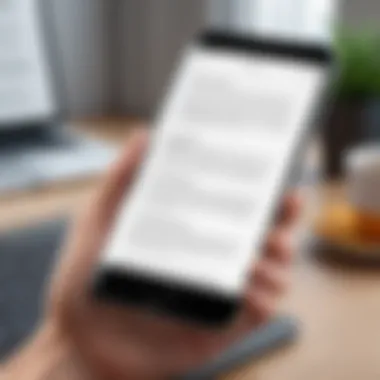
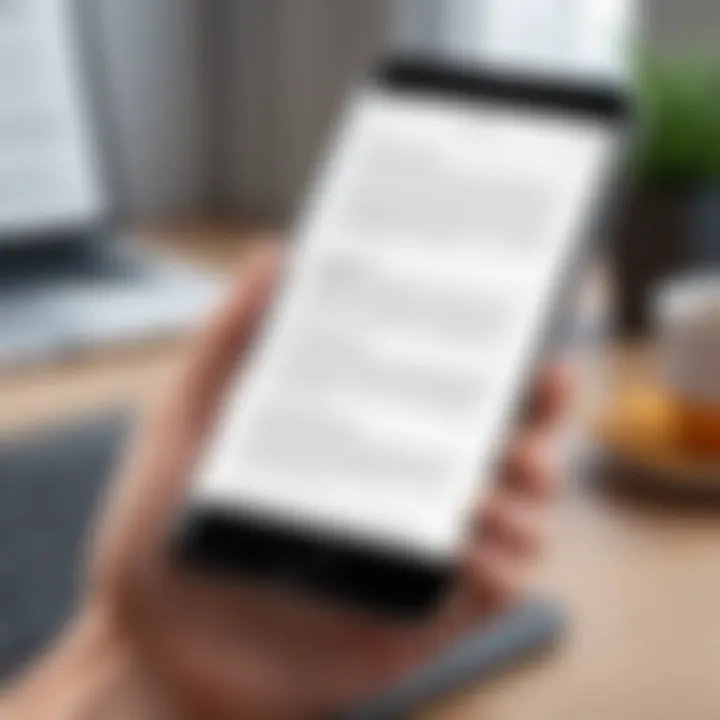
Intro
In today's world, dealing with PDFs has become as routine as checking your messages. We are often faced with the need to modify these documents on the go, particularly using our iPhones. Whether it’s signing a contract, annotating a research paper, or simply sending over invoices, knowing how to edit PDF files directly from your device can significantly enhance your productivity. This guide will walk you through myriad methods, tools, and best practices for PDF editing on iPhone. It’s time to flip the script on the way you handle PDF files, making the process not just efficient but also remarkably straightforward.
Product Overview
When discussing the landscape of PDF editing on iPhones, several apps stand out. Each brings its own unique flair, catering to varying needs. Among the frontrunners are Adobe Acrobat Reader, PDFelement, and Apple’s own Books app. Each application offers a distinctive set of features that can make your life easier.
Key Features and Specifications
- Adobe Acrobat Reader: This is arguably the most recognized PDF tool, allowing users to view, annotate, and sign PDFs with ease. The mobile version is streamlined yet powerful, maintaining features found on desktop.
- PDFelement: Known for its user-friendly interface and editing capabilities, PDFelement allows you to change text, images, and even the layout of your PDFs.
- Apple Books: While it’s primarily used for eBooks, Apple Books includes solid PDF reading features and allows for basic annotations with ease.
Of course, performance may vary between these apps, depending on your specific needs and the complexity of the tasks at hand.
Performance and User Experience
Hands-on testing reveals substantial differences in user experience among the top PDF editing apps. I found Adobe Acrobat Reader to be exceptionally reliable when it comes to traditional document editing tasks such as commenting and marking up. The app’s interface is intuitively designed, catering to both beginners and more experienced users.
PDFelement, however, shined in my evaluation of advanced editing features. Its ability to seamlessly adjust text and images made it a noteworthy contender. For those who prioritize simplicity, Apple Books can’t be overlooked; its basic editing capabilities suit light users perfectly.
Design and Build Quality
The design of these apps follows contemporary trends in consumer tech. Adobe puts emphasis on a clean interface, ensuring that all essential tools are only a click away. It balances aesthetics and functionality exceptionally well.
PDFelement mirrors this approach but offers a few more colors and tailoring options for those looking to customize their user experience. Apple Books stays true to the minimalist design of Apple products, making it right at home on your iPhone.
Technology and Innovation
The innovations behind these applications often go unnoticed. Adobe Acrobat Reader exemplifies continual improvement through features like cloud storage and real-time sharing. With each update, the developers enhance usability and performance, focusing on integrating new technologies to stay ahead.
More recently, PDFelement has brought optical character recognition to mobile users, a game-changer for those needing to digitize printed text. As we look towards the future, the trend seems to favor apps that not only allow editing but also enhance collaboration between users.
Pricing and Value Proposition
It’s crucial to consider the cost associated with these apps. Adobe Acrobat Reader can be used for free with limited features, but a subscription unlocks advanced capabilities including editing capabilities. PDFelement provides a free trial, but users must pay for access to the full toolset. On the other hand, Apple Books is free and offers basic PDF reading and annotation functionality but lacks the advanced editing options of its competitors.
Say goodbye to the days of juggling documents on your computer. With the right tools and techniques, editing PDFs on your iPhone can be both hassle-free and efficient.
Foreword to PDF Editing on iPhone
Editing PDF files on an iPhone is not just a convenience; it’s a skill that can significantly enhance daily productivity for anyone dealing with documents. The format's universal appeal lies in its ability to preserve the structure and integrity of files. This is paramount in a world where digital communication often replaces face-to-face meetings. It’s easy to underestimate the importance of managing these files effectively, especially when deadlines loom or vital information needs quick annotation. In this article, we'll explore various aspects that make PDF editing on iPhones both essential and challenging, while providing practical steps to overcome obstacles.
Importance of PDF Files in Daily Tasks
PDFs have become the gold standard for document sharing. From signing contracts to collaborating on reports, officers and freelancers alike rely on PDFs. The format's versatility means it can encapsulate anything from text to images without losing its formatting. This reliability makes PDFs ideal for both personal and professional use. Did you ever try sending Word documents that scramble when opened? Frustrating, right?
Think about everyday scenarios: preparing a presentation, sending over important forms, or even taking notes during a meeting. PDFs streamline all of these tasks. Mobile editing lets you annotate on the go, ensuring that you can make necessary adjustments, and get your message across without backtracking or wasting time. The ability to edit PDFs directly from your iPhone means you can stay mobile without sacrificing quality or content accuracy.
Challenges of Editing PDFs on Mobile Devices
However, like all good things, editing PDFs on mobile comes with its own set of hurdles. First off, managing a file that is intricately formatted can be a tad tricky on smaller screens. iPhones have impressive displays, yet the precision needed for detailed edits often gets lost in translation. It can be an exercise in patience trying to tap your way through layers of a PDF.
Further complicating matters is the variety of apps and tools available. Not every application is created equal, and figuring out which one suits your needs can feel like searching for a needle in a haystack. Some may offer simplistic features, while others come laden with a complex interface that makes you feel like you just stepped into a tech-heavy future you weren’t ready for. The balance between functionality and usability is crucial, and finding that sweet spot can be challenging.
Lastly, one must consider the question of fidelity in editing. How often have you seen formatting glitches after editing? Minor changes can wreak havoc on the layout of a professionally crafted document.
"Editing on the go can sometimes lead to more headaches than help. Pick your tools wisely!"
With a clearer understanding of both the importance of and the challenges surrounding PDF editing on an iPhone, let’s explore the tools at your disposal that will ease this experience.
Understanding PDF Formats and Compatibility
PDF, short for Portable Document Format, has become a staple when it comes to sharing and preserving the layout of documents across different platforms. To truly appreciate PDF editing on your iPhone, it's essential to understand the characteristics of PDF files and their compatibility across devices. Navigating this topic not only informs users but also empowers them to utilize PDFs effectively in both personal and professional settings.
What is a PDF File?
A PDF file is a self-contained document format created by Adobe Systems. It captures the formatting of text, images, and graphics in a manner that looks the same on all devices. One of the defining features of PDF is its ability to preserve fonts, colors, images, and layouts, making it ideal for documents intended for printing or sharing without alteration. Unlike word processing documents, which can be modified, PDFs ensure the original content remains intact. This stability is paramount for contracts, reports, and forms that need to be viewed precisely as intended.
The beauty of PDF files lies in their versatility. They can contain hyperlinks, form fields, and multimedia elements, expanding their functionality beyond just static text and images. It’s not just a container; it’s a rich format that supports annotations, signatures, and more. As more people work from their mobile devices, understanding PDFs becomes even more relevant. It’s like having a toolbox that can adapt to different jobs, whether you’re an artist, businessperson, or student.
PDF Compatibility Across Devices
In today’s digital landscape, working across multiple devices is often essential. PDFs have built a reputation for their ability to maintain consistency, no matter what device or operating system you're on. Whether you’re using an iPhone, Android phone, Windows PC, or Mac, PDFs keep the visual integrity intact. This is crucial because it means that when you send a PDF to a colleague or friend, they can open it and see exactly what you intended. No surprises, no necessary adjustments—just smooth sailing.
However, different devices and applications can handle PDFs in varying ways. While most modern smartphones and tablets can open and view PDF files effortlessly, editing them often requires specific software or apps. Some platforms have limitations on their editing capacities. Users might find that features like annotations or image modifications aren’t available on all PDF viewers.
Additionally, not all apps support the latest PDF standards, which can lead to compatibility issues. This is particularly important when working with interactive PDFs or forms that require specific inputs. Thus, recognizing the tools available on your iPhone, such as options for cloud storage services, becomes crucial in maintaining the best experience when editing PDFs.
“PDFs are to documents what ambrosia is to food—outstandingly resilient and just a tad gourmet.”
Essential Tools for Editing PDFs on iPhone


Editing PDF files on your iPhone has become increasingly vital in a world where mobility and efficiency are the name of the game. Whether you are a student, a business professional, or just someone who likes to keep things organized, having the right tools at your fingertips makes editing a breeze. The essential tools for editing PDFs can make a significant difference in how you interact with these documents and can streamline your workflow immensely.
From native applications to reliable third-party options, knowing which tools to leverage will not only enhance your editing experience but also ensure you can tackle a variety of tasks without a hitch.
Native iPhone Applications for PDF Editing
Using the Files App
The Files app on iPhone serves as a powerful yet often overlooked utility for managing and editing PDF documents. One of its standout traits is that it seamlessly integrates with the iOS environment, allowing you to easily access files stored locally and in the cloud.
The key characteristic of the Files app is its user-friendly interface. Whether you’re shifting between folders or tagging important documents for easy retrieval, this app keeps everything organized much like a well-tended filing cabinet. The unique feature of iCloud integration allows real-time updates across all your devices, thereby eliminating confusion that arises from version mismatches.
However, there are some disadvantages to consider. For edits that go beyond simple annotations, users might find the app somewhat lacking. The option to add detailed edits or more complex formatting isn’t as robust as seen in other specialized applications.
Notes App Functions
The Notes app might initially seem basic, but its capabilities extend far beyond jotting down quick reminders. One of the key aspects of Notes is its capability to annotate PDFs directly. You can easily sketch, highlight, or type over the PDF documents you've imported, which makes it a beneficial tool for quick edits.
A significant advantage lies in its simple sharing option. With a few taps, you can share your edited PDFs via email or through various social media platforms. This sharing ability can make collaboration on projects a lot smoother.
On the flip side, the app has limited formatting features. Anyone seeking advanced editing options such as merging or splitting PDFs will find Notes somewhat restrictive.
Third-Party PDF Editing Apps
Overview of Popular Apps
When it comes to third-party PDF editing apps, the landscape is competitive but exciting. Apps like Adobe Acrobat Reader, PDF Expert, and Foxit PDF Reader have made a noticeable mark. The sheer number of options available means users can find the right app tailored to their needs.
One significant aspect of these apps is their comprehensive functionality. For example, many offer tools for signing documents, filling forms, and even merging files with just a few taps. Furthermore, push notifications allow users to receive real-time updates on document changes, enhancing the collaborative experience.
However, the major downside is that many of these apps operate on a freemium model. Basic functionalities are often free, but more advanced features often come with a price tag. So while you might find one app to be beautiful and functional, you might not get everything without a subscription.
Comparative Analysis
Conducting a comparative analysis of these various applications can give insight into which software will work best for you. For instance, PDF Expert is renowned for its intuitive interface, whereas Adobe Acrobat might stand out for its extensive set of tools. What characterizes this analysis is the way each app caters to different user needs.
Key factors for comparison often include pricing, ease of use, and functionality. For instance, users may prefer one app over another because of its ability to merge multiple PDFs into one or its capability to handle forms.
Nonetheless, potential users should keep in mind that the feature set might be diluted in free versions, and they may need to invest in subscriptions for premium options.
In the end, each tool has its virtues and drawbacks; it’s about finding the right fit for your unique requirements and workflows.
Step-by-Step Guide to Basic PDF Editing
Editing PDFs can feel like a daunting task, especially for those new to the medium. However, the ability to make changes to PDF documents on your iPhone significantly boosts productivity and helps in managing digital content efficiently. This section provides a clear roadmap to basic PDF editing, detailing how even a novice can navigate this seemingly complex realm with ease. The goal is to equip readers with the know-how necessary to manipulate their PDFs confidently, ensuring important documents can be modified without undue hassle.
Adding Text and Annotations
Adding text and annotations to a PDF file is a fundamental skill that can transform your document into a canvas for your thoughts. Whether you're jotting down notes during a meeting or highlighting important points in a contract, this feature is invaluable.
To get started:
- Open your PDF document using an app like Apple’s Files or a third-party application such as Adobe Acrobat Reader.
- Look for an edit or annotation option, typically found in the toolbar or under a similar title.
- Select the text tool, which often resembles a letter "T." This will allow you to tap on the part of the PDF where you wish to add text.
- Start typing your notes; adjust the size and color as needed.
Annotations can also include marginal notes, sticky notes, and even voice comments in some advanced applications.
Tip: Use different colors to categorize annotations. For instance, blue for crucial comments and yellow for ideas can help clarify your thoughts at a glance.
Highlighting Text and Drawing
Highlighting text and drawing within a PDF are powerful features that enable users to emphasize ideas or sketch out concepts on the go. They allow a bit of creativity that might be restricted in other static text formats.
Here’s how you can easily highlight important text or draw in your PDF:
- Launch your preferred PDF editing tool. It's often integrated within the app you’re using.
- Look for a highlight tool—it might appear as a marker icon or similar.
- Select the text you want to highlight. You just usually need to drag your finger across the text to select it.
- Once selected, a small menu pops up allowing you to pick your highlight color.
For drawing, the process is just as straightforward:
- Locate the pen or drawing tool, often represented by a pencil icon.
- Start drawing directly on the screen, using your fingers or a stylus for finer detail.
In many applications, you can also change colors and line thickness to suit your needs, enabling a more personalized touch to your notes.
Both highlighting and drawing are particularly beneficial for students and professionals who often review documents and want a method to track their thoughts visually. This portion of PDF editing transforms static text into a dynamic exchange of ideas.
Advanced PDF Editing Techniques
When it comes to harnessing the full potential of a PDF file on an iPhone, just scratching the surface won’t cut it. Advanced PDF editing techniques offer users the ability to modify content, organize, and enhance documents in ways that can significantly boost productivity. These methods not only improve workflow but also allow for more creative expression and customization, ensuring that important documents meet specific needs and standards. Let’s explore two critical advanced techniques: modifying images and organizing PDF pages.
Modifying Images within PDFs
Modifying images in PDFs on your iPhone can be a game changer for those needing to integrate figures, logos, or other visuals without starting from scratch. Here are some important considerations:
- Diverse Applications: Different apps serve different purposes. Using tools like Adobe Acrobat Reader or PDF Expert can give you options to resize, replace, or add images with relative ease.
- Preserving Quality: When swapping an image or inserting a new one, it’s vital to maintain the original’s resolution to ensure clarity and professionalism.
- Layering Effectively: In some editing applications, layering images allows for more nuanced adjustments, enabling users to overlay graphics or text for a more polished output.
- Intuitive Interface: Many apps provide a user-friendly interface that employs drag-and-drop functionality, making the editing process feel seamless.

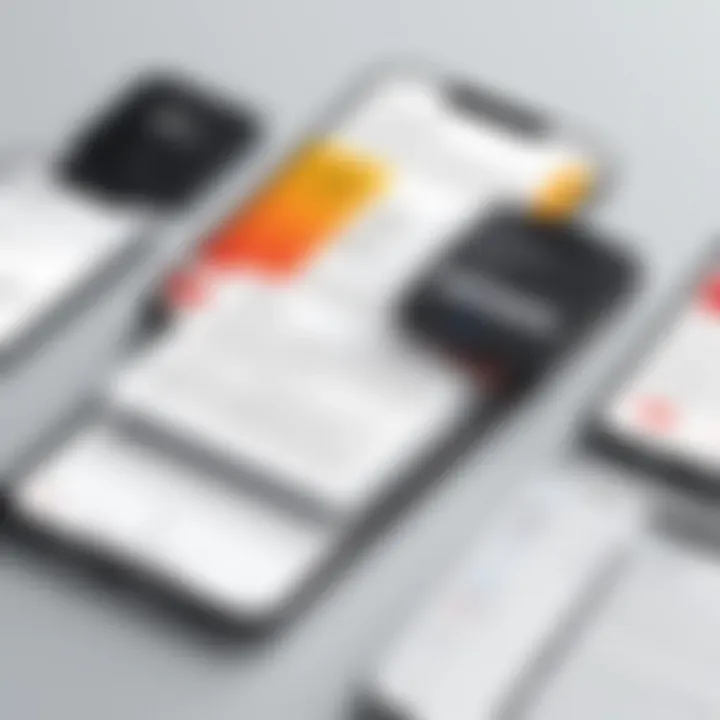
If you're looking to do this, follow these basic steps:
- Open the PDF in an editing app that supports image modifications.
- Locate the image you want to change.
- Tap on the image to reveal editing options.
- Choose whether to replace, resize, or add a new image.
- Save your changes once you’re satisfied.
Organizing PDF Pages: Merging and Splitting
Another essential aspect of advanced PDF editing is the ability to organize pages effectively. Whether you’re combining several documents or breaking a large file into manageable parts, these tools enhance how information is presented. Consider the following:
- Merging PDFs: This technique is useful when you have multiple related documents and want to create a single comprehensive file. Many apps allow you to import several PDFs at once and arrange their order before finalizing the merge.
- Splitting PDFs: If you have a document that's too lengthy or contains irrelevant sections, splitting it into smaller parts can improve user experience. It’s as simple as selecting the section you want to separate and executing the split command.
- Page Manipulation: Moving pages around within a PDF should be straightforward. Most apps allow drag-and-drop functionality to reorder pages as needed, ensuring that end-users find information quickly and efficiently.
- Previewing Changes: Before finalizing any merges or splits, always preview the document to ensure everything looks just right.
Here’s a quick breakdown of the process for organizing pages:
- Access the PDF in your chosen editing app.
- Navigate to the page organizing section.
- Select the pages for merging or identify which ones to split.
- Modify the arrangement as necessary.
- Save the updated PDF.
Mastering these advanced editing techniques can elevate your PDFs from ordinary to extraordinary. By effectively modifying images and organizing pages, you can create professional, tailored documents that stand out in any setting.
Integrating PDF Editing with Other Apps
In the era of digital information, the ability to edit PDF files seamlessly alongside other applications has become increasingly vital. Integrating PDF editing with other apps allows users to streamline their workflow, reduce manual data entry, and enhance collaboration. Given the mobile nature of iPhone usage, harnessing the power of cloud storage services and export functions can significantly improve efficiency and organization when dealing with PDF documents.
Using Cloud Storage Services
Cloud storage services provide an essential platform for storing, syncing, and editing PDF files. They offer flexibility and convenience, ensuring your documents are accessible from virtually anywhere.
iCloud
When it comes to Apple devices, iCloud stands out as a linchpin in managing digital documents. This built-in cloud storage service allows users to store PDFs and access them across devices effortlessly. Its key characteristic is seamless integration with Apple's ecosystem, making it an instinctive choice for iPhone users.
Key Feature: Automatic Syncing
One of the standout features is how iCloud automatically syncs changes made to PDF files across all devices linked to an Apple ID. For instance, if a document is annotated on your iPhone, those annotations will promptly appear on your iPad or Mac. This fluidity eliminates the hassle of manually transferring files, saving time and reducing the risk of errors.
However, while iCloud's efficiency is admirable, users should note that its storage capacity is limited unless you opt for a subscription plan. So, if you have numerous PDFs or larger files, be mindful of usage to prevent encountering storage challenges.
Dropbox
Dropbox, on the other hand, is a well-established player in the cloud storage arena. It specializes in file sharing and collaboration, making it highly suitable for team projects requiring constant updates to PDFs. The main allure of Dropbox lies in its versatility and compatibility with various operating systems beyond just iOS.
Key Feature: File Sharing Capabilities
One of the unique aspects of Dropbox is its robust file sharing functionality. Users can easily share links to PDF files with others, giving real-time access for review or collaboration without the need to send the entire file back and forth. This feature is particularly beneficial for business scenarios where multiple stakeholders might need access to a document.
Yet, Dropbox does come with its own set of trade-offs. While its free tier offers a respectable amount of storage, users quickly find it necessary to upgrade for fuller functionality. Therefore, consider your usage patterns when selecting between Dropbox and iCloud for PDF management.
Exporting PDFs to Other Formats
Beyond editing, the ability to export PDFs into various formats can be crucial, depending on your needs. This feature eases tasks like formatting changes, file size management, or preparing documents for external platforms. Whether it’s converting to Word, Excel, or a simple image file, understanding how to utilize exporting effectively can enhance the usability of your PDFs.
In summary, integrating PDF editing with other applications brings substantial benefits to iPhone users. Choosing the right cloud services and mastering export options can significantly boost productivity and efficiency in the digital workspace.
Tips and Tricks for Enhancing PDF Editing Efficiency
Editing PDFs on an iPhone can be a smooth experience or one cluttered with frustrations, and it often depends on how well you adapt to the tools available. Mastering some tips and tricks can significantly boost your efficiency. Not only will it save you time, but it will also make the tedious task of PDF editing a lot more enjoyable. This section will tackle a few proven strategies on maximizing your productivity while working with PDFs on your iPhone.
Keyboard Shortcuts and Productivity Hacks
For those who love to streamline their workflow, keyboard shortcuts are little gems. While it might seem that mobile devices lack the extensive shortcut options found on desktops, there are still ways to speed up your editing process.
- Use a Keyboard: Connecting a Bluetooth keyboard to your iPhone instantly unlocks a myriad of shortcuts. For instance, using Command + C for copy or Command + V for paste makes it feel a lot like working on a computer.
- Educate Yourself on App-Specific Shortcuts: Different PDF editing apps offer various shortcuts. Familiarizing yourself with these can significantly enhance efficiency. For example, in Adobe Acrobat Reader, you might use Option + A to select all annotations.
- Text Replacement Feature: A surefire way to cut down on typing time is to set up text replacements in your iPhone settings. Go to Settings > General > Keyboard > Text Replacement. You can create shortcuts for phrases or email addresses you frequently use when annotating or modifying PDFs.
Embracing such shortcuts may require some initial effort, but once you've mastered them, you'll find your flow increasing remarkably.
Frequent Issues and Troubleshooting
Even seasoned users can occasionally stumble over issues when editing PDFs. Recognizing potential problems and knowing how to troubleshoot can save precious time.
- App Glitches: Sometimes, your PDF editing app may not function properly. If you notice it crashing or lagging, the first step is to close the app completely and relaunch it. If the issue persists, restarting your iPhone can often do the trick.
- File Format Compatibility: It can be frustrating when you try to edit a PDF only to find it unsupported. If you encounter this scenario, look to convert the PDF to a more compatible format using apps like PDF Converter or similar tools available on the App Store.
"When technology acts up, stay calm and remember: often a good old restart can set things right."
- Using Cloud Integration Services: To avoid issues with file access, consider using cloud services like iCloud or Google Drive. They allow seamless access to your documents, thus reducing the risks tied with local storage failures.
Having a troubleshooting mindset means you're less likely to feel overwhelmed when issues arise. Fixing them doesn't need to be rocket science; with the right strategies, it can be straightforward.
Privacy Considerations When Editing PDFs
In a world where digital documents are the lifeblood of communication, ensuring the privacy of your PDF files on an iPhone has never been more critical. As users tap into the convenience of mobile editing, they must also be savvy about the potential risks that come along. PDF files often contain sensitive information—be it personal, financial, or professional—and mishandling this data can lead to dire consequences.
Understanding Data Security
When editing PDFs on your iPhone, acknowledging the fundamentals of data security is paramount. Data security refers to the process of protecting sensitive data from unauthorized access, breaches, or corruption. With cyber threats lurking in every corner of the internet, understanding how to secure your documents is vital.
- Encryption: This is the process of converting your data into a code that can only be deciphered with a key. Many PDF-editing apps come with built-in encryption features, ensuring your documents are safeguarded from prying eyes.
- Secure Connections: Ensure that any app you use for editing PDFs access documents over a secure connection. Whenever possible, use Wi-Fi with strong encryption protocols like WPA2, or utilize a VPN. This will create a private tunnel, making it harder for third parties to intercept your data.
- Regular Updates: Keeping your editing apps and the iOS up-to-date is also essential. Developers routinely issue patches that fix vulnerabilities; failing to update means you could be leaving your digital door unlocked.
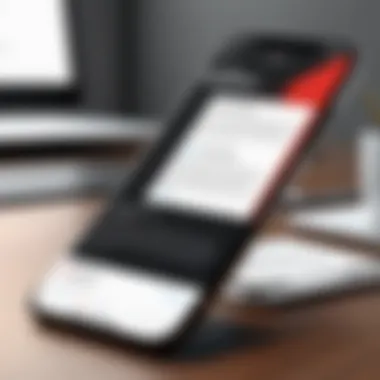

By understanding these components, you can better navigate your editing experience while keeping your information under wraps.
Choosing Secure Apps for Editing
With a plethora of PDF editing apps available, selecting one that prioritizes security is a wise move. Here are some essential considerations when evaluating the security features of a PDF editor:
- Reputation of the Developer: Look for apps that come from reputable developers with a history of prioritizing user security. User reviews and professional recommendations can be helpful indicators of reliability.
- Features of the App: Check if the app offers features like password protection, digital signatures, and automatic encryption for saved files. These features can make a considerable difference in safeguarding your documents.
- Data Management Policies: Investigate how the app handles your data. Does it store your PDFs on its own servers? Always prefer apps that allow you to keep your files locally on your device to minimize exposure.
- Compliance Standards: Ensure that the app complies with recognized industry standards like GDPR or CCPA. Such compliance signifies that the developer adheres to strict protocols regarding data privacy.
"A stitch in time saves nine." Taking the time to choose a secure app to edit PDF files can save you from potential hassles down the line.
When in doubt, don’t hesitate to test out a few apps before committing. Many provide free trial periods or basic functions at no cost. Although the convenience of mobile editing suits the fast-paced life of today’s user, it’s wise to remain vigilant about your privacy while you navigate that convenience.
Common Use Cases for PDF Editing on iPhone
Editing PDF files on an iPhone can be a game changer in both personal and professional settings. The versatility of PDFs makes them an essential part of many tasks, and knowing how to edit them effectively on a mobile device is crucial for busy individuals.
Specific Elements of Common Use:
Identifying use cases helps to understand the range of capabilities one can harness when editing PDFs. Be it drafting legal documents, signing contracts, or prepping presentations, the iPhone allows users to tackle multiple scenarios directly from their pocket.
Benefits of Understanding Use Cases:
- Increased Productivity: Time is money. Accessing PDFs and editing them on the go can save significant minutes that add up to hours in a week.
- Enhanced Collaboration: In today’s fast-paced work culture, being able to share and collaborate in real-time gives you an edge.
- Streamlined Workflow: Tailoring your PDF editing process for specific tasks simplifies everything, making navigating through documents easier.
Editing Important Documents
Editing crucial documents like contracts, invoices, and reports on your iPhone allows you to maintain efficiency. Mobile editing breaks the chains of being tied to a desktop or laptop. Picture this: You’re waiting for your coffee at a café, and you discover a typo in a contract due tomorrow. No stress! With a few taps, you can fix that mistake and send the document off seamlessly.
Adjusting things like text, annotations, or anywhere you need to insert a digital signature is vital for ensuring your documents remain professional and polished. More importantly, knowing how to add comments or edits helps keep parties in sync on what needs to be addressed or amended.
Collaborating on Projects
Collaboration is a heartbeat of any productive environment. Whether you’re part of a remote team or just working on a shared project, iPhones provide an efficiency boost that desktop setups often can’t match.
Imagine needing to present concepts for a project proposal. You can share a PDF with stakeholders and get direct feedback in real-time. This instant approach eliminates delays and miscommunication.
Key Considerations for Collaboration:
- Utilizing Real-Time Editing and Comments: Many third-party apps allow multiple users to edit and comment on documents simultaneously. It’s like having a brainstorming session, but with less chaos!
- Exporting and Sharing: Users should know the ins and outs of exporting PDFs to other formats, ensuring that all edits and annotations can be seen and appreciated by collaborators across different platforms.
Utilizing these features not only improves productivity but ensures that everyone is on the same page, quite literally.
"Mastering PDF editing on iPhone enables you to manage documents with the deftness of a conductor leading an orchestra."
In summary, understanding these common use cases is paramount in maximizing the iPhone’s PDF editing tools, allowing users to stay organized and efficient in today’s fast-paced world.
Future Trends in PDF Editing Technologies
Staying ahead of the curve in PDF editing technologies is vital, particularly as mobile devices like the iPhone continue to evolve in both functionality and expectations from users. As more individuals and organizations rely on digital documentation, the demand for efficient, innovative tools has never been greater. As users expect seamless workflows, understanding the trends in PDF editing can help users not only enhance their personal productivity but also adapt to the ever-changing digital landscape.
One significant element in this regard is keeping an eye on the emerging tools and features that can reshape how individuals interact with PDFs. Moreover, understanding the role of artificial intelligence in managing PDFs offers unique advantages that can help streamline the editing process.
Emerging Tools and Features
The landscape of PDF editing is brimming with a slew of emerging tools designed with user engagement in mind. For starters, new features like batch processing allow users to edit multiple files at once, thus saving precious time when handling large volumes of documents. Features that enable users to add e-signatures easily are also gaining traction, making it simple to finalize documents on the go.
Another trend that’s worth mentioning is the rising integration of cloud-based platforms. By harnessing the power of cloud technology, users can access their PDF files from any device, ensuring that they are not tethered to a single gadget. This flexibility allows users to work seamlessly across multiple devices, enhancing their overall efficiency. Moreover, collaborative tools are becoming increasingly sophisticated. The ability to comment and share real-time feedback within the app itself aids teamwork.
While discussing emerging tools, automating repetitive tasks offers another angle that is beginning to take center stage. For instance, intelligent forms that auto-fill fields based on previously inputted data can vastly reduce the time taken to complete forms or extensive documents.
The Role of AI in PDF Management
The integration of artificial intelligence in PDF management is another promising trend, providing a noble shift in the functionality of traditional editing tools. AI can analyze document content, making smart suggestions for edits and improvements. For example, predictive text features can help streamline writing, thereby increasing productivity and minimizing errors.
AI also stands to improve document security, detecting anomalies and unauthorized access in real time. As the world becomes more digital, concerns about privacy are growing. By leveraging AI, document management systems can proactively guard against potential breaches.
Furthermore, machine learning algorithms can personalize the user experience. Imagine a PDF editor that adapts to your style—suggesting layouts or content based on past behavior. This will not only save time but could lead to a more polished final product.
"The future of PDF editing is inclusive of tools that cater specifically to user preferences, combining efficiency with creative freedom."
All in all, as advancements in technology persist at breakneck speed, it's essential to remain informed about these trends. By utilizing the latest tools and incorporating AI into your PDF workflows, you can ensure you are making the most of your digital editing experience.
The End: Mastering PDF Editing on iPhone
In today’s fast-paced digital landscape, being adept at editing PDF files on an iPhone holds significant value. This capability is not merely an added convenience but a crucial skill that enhances productivity and fosters a seamless experience in handling documents on mobile devices. With the myriad of tools and techniques available at your fingertips, one can navigate the complexities of PDF editing with ease.
The journey throughout this article has revealed that mastering PDF editing isn’t just about knowing how to add text or annotations. It's about understanding the tools at your disposal and leveraging them effectively. By familiarizing yourself with both native and third-party applications, users can find tailored solutions that meet their specific document needs, whether it’s highlighting essential information or organizing pages.
Moreover, as we explored, the integration of cloud services with PDF editing transforms how files are managed, allowing for collaborative work and accessibility from anywhere. Recognizing the security considerations associated with these apps ensures that sensitive information remains protected.
In sum, mastering PDF editing on an iPhone empowers users to become more efficient in their daily tasks, leading to better organization and increased productivity. The skills you acquire today will facilitate smoother workflows tomorrow.
Recap of Key Points
- Importance of PDF Editing: PDFs remain a staple format for professional and personal documents due to their stability and compatibility across devices.
- Tools Available: Both native applications like the Files app and third-party solutions provide robust features for editing.
- Techniques: From basic text editing to advanced image modification and page organization, a range of skills can be developed.
- Collaboration and Security: Utilizing cloud services ensures that files are accessible, while proper security measures protect sensitive information.
Final Thoughts on PDF Management
Effective PDF management can transform how you interact with documents on your iPhone. With the right tools and knowledge, users can elevate their approach to editing, fostering not only efficiency but also creativity in presenting information. As technology continues to evolve, staying ahead by learning these skills will undoubtedly pay off. Whether you’re drafting a business proposal or simply annotating a recipe, your ability to manipulate PDFs will shine through in your end results. So, take the plunge to refine your PDF editing skills; the results will speak for themselves.
"In the realm of productivity, when it comes to document handling, having mastery over your tools can set you apart."



