Top Editing Software for Chromebook Without Watermarks
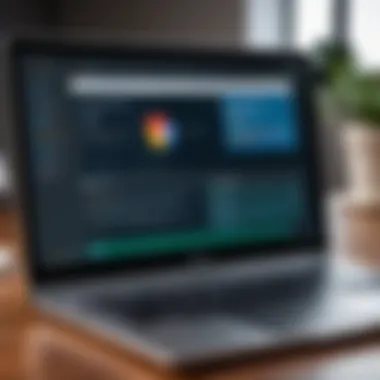
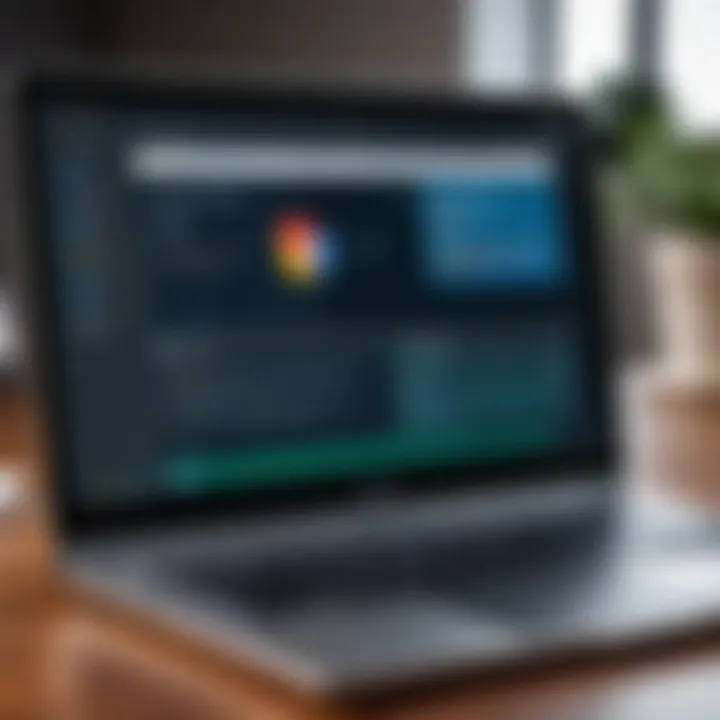
Intro
Navigating the world of editing software on a Chromebook can be quite a journey. With the rise of remote work and digital creativity, many users are seeking tools that allow for seamless project completion without the annoying watermark that often comes with free versions. This guide shines a light on some exceptional options available that provide robust functionality without that unwelcome branding tag, be it in a photo, video, or document.
Forget the days when your projects were marred by imposed watermarks; nowadays, it’s all about having quality tools at your fingertips. Whether you’re a social media manager, a budding filmmaker, or simply someone who enjoys spicing up personal projects, the right software is crucial. This guide will dissect various software solutions, detailing their features, user experiences, and how they stack up against competitors on the market.
It's essential for users to find not only the right features but also a platform that fits well within their workflow. Some might be looking for intuitive interfaces while others seek advanced editing tools. Along this journey, we will explore both free and paid options, ensuring that everyone leaves with knowledge tailored to their unique needs.
Let’s dive into the first section, highlighting the core software options for your Chromebook.
Prelude to Chromebook Editing Software
In a world where visual storytelling reigns supreme, the tools we choose to craft our narratives play a crucial role. For Chromebook users, selecting the right editing software can be the difference between a polished masterpiece and a frustrating endeavor. This section sheds light on the essential elements of editing software tailored for the Chromebook environment, emphasizing how understanding these aspects can significantly impact a user’s workflow.
Understanding the Chromebook Environment
Chromebooks operate on Chrome OS, a lightweight and internet-centric operating system. This environment presents a unique canvas for editing. Unlike traditional laptops, Chromebooks' reliance on web applications means that users often tap into cloud-based solutions. This offers advantages, such as seamless updates, accessibility from various devices, and automatic saving of projects. For the tech-savvy creator, this aligns perfectly with the growing trend of working remotely and on-the-go.
However, the minimalist nature of Chrome OS can also limit functionality compared to more robust editing systems. Users may find themselves at a crossroads when selecting software that meets both their creative needs and operational requirements. Understanding this ecosystem lays the groundwork for informed decisions.
Challenges Faced by Chromebook Users
Despite the streamlined nature of Chromebook devices, users face specific challenges in the editing realm:
- Limited Native Software: The ecosystem lacks a broad range of powerful, desktop-level editing applications. Users often rely on web-based software, which may not deliver the extensive features found in native applications on Windows or macOS.
- Performance Constraints: While Chromebooks are designed for quick tasks, editing high-resolution videos or images can lead to sluggish performance, especially with more demanding applications. Users dealing with multiple layers of editing may find these limitations frustrating.
- Connectivity Issues: Most Chromebook software operates through an internet connection. This poses a challenge in areas with unstable or limited internet access. Relying on cloud storage can be a double-edged sword if unforeseen outages occur.
"Navigating the editing landscape on a Chromebook is like playing a game of chess; strategy and foresight lead to victory, but one wrong move can derail your entire plan."
Overcoming these obstacles requires creative adaptations and a keen understanding of the alternatives available in the marketplace. By examining the editing landscape specific to Chromebooks, users can hone in on solutions that are purpose-built for their unique environment, paving the way for a smoother and more effective editing journey.
Importance of No Watermark Software
The significance of using editing software without watermarks cannot be overstated, especially for individuals who value professionalism in their work. When it comes to video or image editing, the presence of a watermark can be like having a fly in your soup—it detracts from the overall experience and can even tarnish the final product. No watermark software allows users to maintain creative integrity, presenting their work as intended, without the clutter or distraction of branding or promotional marks.
Defining Watermarks and Their Implications
Watermarks are visible logos or texts that often appear on edited content, serving to identify the creator or the software used. They are meant to protect intellectual property but can also introduce numerous complications. When a watermark is present, it can:
- Diminish Visual Appeal: Users who come across a beautifully shot video or photo might feel their experience is compromised when a large watermark disrupts the aesthetics.
- Limit Usability: Many users pursue edits for professional purposes, such as marketing or social media branding. Watermarks can undermine their credibility and hinder effective communication.
- Create Inconsistencies: The presence of a watermark across various projects may create an unprofessional image, particularly when consistency and branding are paramount.
Understanding the implications helps users appreciate why opting for software without watermarks is a more pragmatic choice. When creativity is allowed to flow freely, unencumbered by branding, the quality of the work shines through.
Why Choose No Watermark Solutions
Selecting software that doesn’t impose watermarks can come with a host of advantages. Firstly, there’s the aspect of professionalism. In fields like photography, videography, or graphic design, the final product often serves as a portfolio piece; users want their name to be the star, not someone else's branding.
Moreover, flexibility plays a crucial role. Creators can utilize the content across various platforms and for different audiences without the concern of how a watermark will appear in diverse contexts. This freedom can lead to new opportunities, whether that's public presentation, commercial use, or casual sharing among friends.
Another essential point is cost-efficiency. While some might think that high-quality, watermark-free software must come with a hefty price tag, there are numerous free versions that hold their own against the paid counterparts. Finding a budget-friendly option without sacrificing quality is a key benefit that users often seek.
With the availability of no watermark software, users are empowered to produce content that reflects their vision, caters to their audience, and upholds their professional standards. So, before diving into the search for editing tools, consider the layers of value that come with opting for a watermark-free experience.
Key Features to Look for in Editing Software
When embarking on the quest for the ideal editing software on a Chromebook, one must consider the features that truly matter. The right editing program can make the difference between creating a professional-quality video and something that looks like it was thrown together in a hurry. Having a clear understanding of these features will empower users to make informed decisions. This section narrows down the essentials that should be on every discerning user’s checklist.
User Interface and Usability
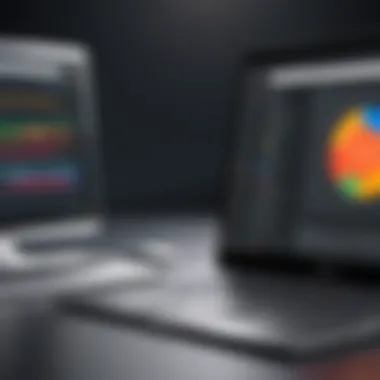

The user interface (UI) of editing software is paramount. An intuitive interface can significantly enhance the editing experience, while a cluttered or confusing layout can lead to frustration faster than you can say "export failure." Look for software that offers a clean design, where tools are easy to find and access.
Many users appreciate drag-and-drop functionality, as this makes organizing clips a walk in the park.
Usability goes hand-in-hand with the UI. For instance, consider how steep the learning curve is. Software that requires an extensive manual might turn away potential users quickly. Ideally, the program should be straightforward, with easily accessible tutorials that walk you through the process without sounding overly technical.
Supported File Formats
The types of files you can edit or export can have a huge impact on your projects. Some software might only support basic video formats, while others may allow for a wide variety, boosting flexibility in your projects. Programs that support commonly used formats such as MP4, AVI, and MOV are typically a safer bet, as these are prevalently used across many platforms and devices.
Moreover, look for software that also offers compatibility with images (like JPEG or PNG) and various audio files. Having a versatile editing tool opens up a cornucopia of possibilities for video creation and collaboration, allowing you to seamlessly stitch together audio, video, and graphics.
Export Quality and Options
Exporting your final project is the moment of truth. Software that provides high-quality exports can make all the difference, especially when distributing your work across platforms like YouTube or Vimeo. Check for options that allow you to customize settings such as resolution, bitrate, and compression to ensure that your finished video maintains its quality.
"When it comes to exporting, never skimp on quality. A beautifully edited video can lose its charm if the final export is blurry or poorly formatted."
In addition, look for software that offers multiple export formats. This way, you can tailor your output to fit the specific requirements of different platforms, maximizing your video's reach and effectiveness. Some editing software may allow direct uploads to social media, saving time and making the sharing process smooth and efficient.
By being vigilant about these key features, users can harness the full potential of editing software suited for Chromebook, leading to an enjoyable and productive editing journey.
Top Free Editing Software for Chromebook
When it comes to editing images or videos on a Chromebook, many users find themselves in a bit of a pickle. While there are numerous options available, choosing the right free software that does not impose watermarks is crucial. Free software can offer great features without the baggage of excessive costs or unsightly watermarks. This section explores noteworthy free editing software that stands out for their capabilities and usability, critical for tech-savvy users seeking practical solutions.
Google Photos
Basic Editing Tools
Google Photos presents a suite of basic editing tools that cater to users looking for straightforward yet effective editing solutions. This range includes cropping, rotating, and adjusting the brightness or contrast. One key characteristic of these tools is their simplicity; they don't overwhelm novice users. The integration with one's existing Google account makes it a seamless option.
A unique aspect of these basic tools is the one-tap enhancements feature, which automatically applies adjustments to improve image quality instantly. While this is convenient, it sometimes leads to less control over the final look, which might not sit well with more advanced users who prefer granular adjustments.
Integration with Google Services
The integration with Google Services is another critical component of Google Photos. Since it synchronizes with user accounts across services like Google Drive and Google Docs, it ensures all media assets are easily accessible. This attribute enhances efficiency and provides a cohesive space for various types of digital content.
A unique benefit is the ability to share edited photos directly through Google platforms like Gmail or Google Chat. However, users should heed the fact that this dependency can be a concern; if one's Google account faces an issue, access to the photos might be compromised.
WeVideo
Cloud-Based Features
WeVideo's cloud-based features result in a powerful editing experience, especially for Chromebook users who benefit from the constant accessibility of their projects from different devices. The standout element is its real-time collaboration, where multiple users can work on the same project simultaneously — a boon for team-based endeavors.
This cloud infrastructure allows large files without the hassle of local storage limitations, crucial for users working with high-definition videos. That being said, a downside to keep in mind is that the service demands a stable internet connection; any hiccup there could derail an editing session.
Flexibility in Content Creation
Flexibility is the name of the game with WeVideo, particularly in content creation. Users can opt for various video formats and aspect ratios, making it suitable not just for YouTube videos but also for stories on Instagram or TikTok.
Its noteworthy characteristic, the media library, houses a vast array of stock videos and music, adding zest to projects without needing to scour the internet. Yet, one must consider that some premium features are locked behind a paywall, which might limit the extent of creativity unless users opt for a subscription.
Kdenlive
Open Source Benefits
Kdenlive is a powerhouse in the realm of free editing software, mainly due to its open-source benefits. This aspect allows a range of flexibility; skilled users can modify the software per their needs or contribute to its development. This makes it a popular choice among tech aficionados who relish customizing their tools.
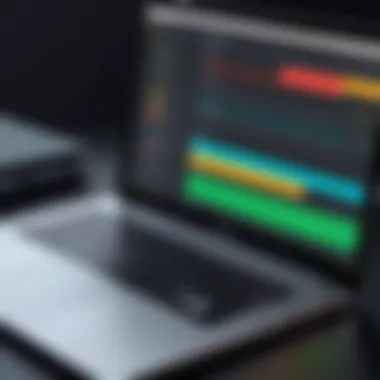
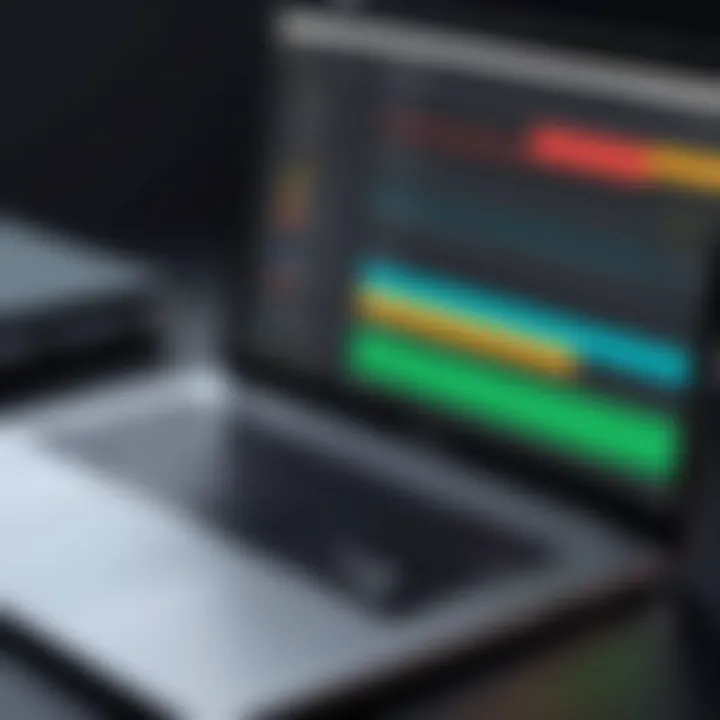
A distinguishing trait is the multi-track timeline, enabling users to handle multiple video and audio files with ease. However, those new to video editing might find the interface a bit daunting initially, overshadowing its impressive capabilities.
Extensive Plugin Support
Another remarkable feature of Kdenlive is its extensive plugin support, which allows users to incorporate additional functionalities. This adaptability broadens the horizon for creative possibilities, aligning well with users looking for specialized features that go beyond basic editing.
The ability to integrate various third-party plugins seamlessly is a hallmark of Kdenlive, making it a highly popular option among power users. Nevertheless, the flip side is that too many plugins may clutter the interface, making it less user-friendly, especially for those who prefer simplicity.
"In the world of editing software, free options like Google Photos, WeVideo, and Kdenlive offer valuable tools without the burden of watermarks, empowering users to create freely and effectively."
As we navigate the possibility of free software, it's prudent to weigh the advantages and possible downsides of each option. With the right editing software in place, Chromebook users can tap into their creativity, customizing experiences that resonate with their unique styles.
Remarkable Paid Editing Software for Chromebook
When it comes to editing videos on a Chromebook, paid software options offer several significant advantages over their free counterparts. Not only do they typically provide more robust functions, but they also ensure a seamless editing experience without reservations about watermarks. Such concerns can tarnish the professionalism of any video, be it for a business pitch or a personal project. Thus, tailored solutions become indispensable for users aiming for high-quality outcomes.
Adobe Premiere Rush
Professional Quality Output
Adobe Premiere Rush stands tall in the realm of editing due to its focus on professional quality output. This is not just any run-of-the-mill application; it has been crafted to deliver results that mirror the types seen on mainstream platforms. A key characteristic of this software is its powerful rendering capabilities, enabling users to produce visually stunning videos that can comfortably stand alongside industry standards. This aspect alone makes it a go-to option for many creators serious about their craft.
What’s special about Premiere Rush is its ability to maintain high fidelity in exports while managing various resolutions. However, the potential downside could be the learning curve for those unfamiliar with Adobe’s ecosystem. Yet, the investment in time pays off as users can harness the full potential of the software.
Multi-Device Syncing
Another compelling feature of Adobe Premiere Rush is its multi-device syncing, which allows users to start a project on one device and pick it up where they left off on another. This is particularly advantageous for tech-savvy users who thrive on the flexibility of working across various platforms.
The synchronization feature is a valuable asset because it caters to the modern workflow demands — no one wants to be tethered to a single machine. However, syncing is dependent on robust internet connectivity, which might pose challenges in areas with spotty service.
FilmoraGo
User-Friendly Interface
FilmoraGo is a noteworthy contender among paid editing software because of its user-friendly interface. Designed with the end-user in mind, this platform allows even novices to feel comfortable navigating its array of features. The logical layout paired with drag-and-drop functionalities makes heavy-duty editing tasks seem like a walk in the park.
What sets FilmoraGo apart is its intuitive design that minimizes barriers to entry, potentially leading to quicker project completion. Yet, some advanced features could be hidden, making it harder for users who wish to exploit the software’s full capabilities.
Comprehensive Editing Tools
In addition to its interface, FilmoraGo offers comprehensive editing tools that elevate it above many competition. Users can access effects, transitions, and overlays right at their fingertips. This characteristic empowers creators to elevate their videos with professional-grade enhancements.
While this software excels in providing variety, it may also overwhelm beginners if they are unsure how to utilize these features effectively. However, for those willing to experiment, the wealth of options can significantly enrich their editing repertoire.
PowerDirector
Advanced Editing Features
PowerDirector stands out due to its advanced editing features. This platform caters to users looking for something more than basic editing capabilities. Users can explore 360-degree video editing, slow-motion effects, and motion tracking, which add an extra layer of sophistication to any project.
The inclusion of such features reflects the software’s commitment to keeping pace with changing trends in video production, making it a popular choice among gadget lovers and tech enthusiasts. However, the complexity of these advanced options might require a bit of practice to get the best results.
High-Definition Exports
High-definition exports are another hallmark of PowerDirector. The capability to produce videos in stunning detail helps bring projects to life, something every creator desires. The user can select various resolutions during the export process, guaranteeing that the final product meets specific platform requirements, whether it's YouTube, Instagram, or otherwise.
Though the high-definition features are impressive, it’s essential to note that exporting in the highest resolution can take longer, which might test the patience of users in a rush. Nevertheless, the payoff with clear and crisp imagery is worth it.
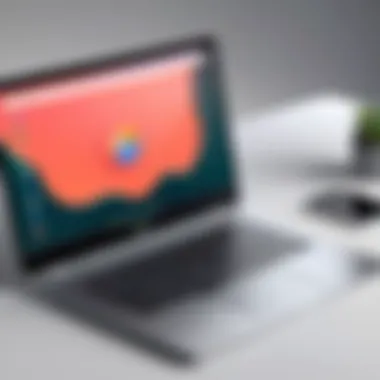
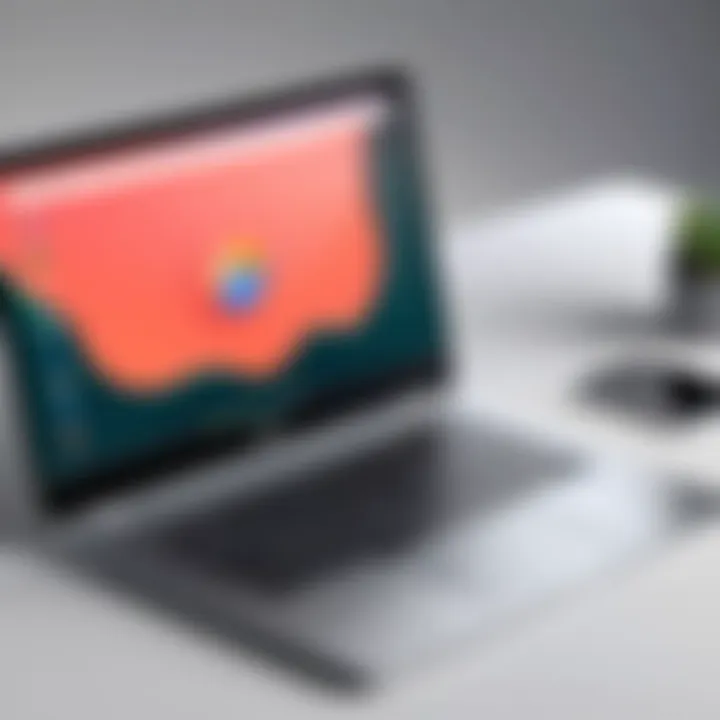
"Paid video editing software not only enhances the editing experience but also ensures that the output meets professional standards, giving users the confidence they need in their work."
In summary, incorporating paid software into your editing toolkit can significantly elevate the quality of your projects and streamline your workflow. With options like Adobe Premiere Rush, FilmoraGo, and PowerDirector, users have access to remarkable tools tailored for a wide range of editing needs.
How to Maximize Your Editing Experience
Editing on a Chromebook can be both a joy and a challenge, depending on how well you are prepared. Many users jump into editing without a plan and often feel overwhelmed or frustrated by awkward interfaces or compatibility issues. Therefore, knowing how to maximize your editing experience is crucial. Smart approaches not only make your workflow smoother but also enhance the quality of your final product.
The ultimate goal is to create an efficient editing environment that caters to your unique style and needs. You want to spend time creating, not wrestling with software. Here are some strategies to consider, as they can significantly impact your overall editing efficacy.
Tips for Efficient Workflow
- Organize Your Assets: Before you even start, arrange your images, videos, and other resources logically. This can save you a heap of time when you need something in a pinch.
- Set Up Templates: Consider creating templates for common projects. This can streamline your process and ensure that you aren't always starting from scratch.
- Shortcuts Are Key: Invest time in learning keyboard shortcuts for your editing software. Many programs offer customizable key bindings that can speed up repetitive tasks.
- Segment Your Work: Break your editing tasks into smaller sections. Long sessions can lead to fatigue. By segmenting your workflow, you retain focus and enhance creativity.
- Use Background Music: If it suits your project, playing background music can set a tone and help with mood, making the editing process more enjoyable.
- Preview Regularly: Periodically review your work. This allows you to catch issues early and prevents the nightmare of last-minute fixes.
By employing these tips, your editing journey becomes a more enjoyable and productive experience.
Using Online Tutorials and Guides
In this digital age, knowledge is at everyone's fingertips. When tackling a piece of software, especially if it's new to you, it’s wise to take advantage of the multitude of online resources available. Whether you’re using platforms like YouTube, which boasts countless video tutorials, or enrolling in a structured course found on sites like Udemy or Skillshare, the potential for improvement is enormous.
Utilizing tools such as Google Chrome’s built-in screen capture can come in handy here – take notes as you go along!
- Keyword Searches: Use specific search terms to find tutorials matching your exact needs. It’s more beneficial to look for “editing video with Kdenlive” rather than just “Kdenlive tutorial.”
- Community Feedback: Sites like Reddit often host discussion threads focusing on various software. Engaging with a community not only offers practical advice but can introduce you to tricks and tips that you may not find in traditional tutorials.
- Follow Experts: Many professionals in the editing space regularly share their tips and tricks on social media platforms. Following industry leaders can expose you to workflows that may improve your editing efficiency significantly.
User Perspectives and Reviews
User perspectives and reviews play a crucial role when it comes to choosing editing software, particularly for Chromebook users seeking options without watermarks. This section emphasizes the necessity of gathering insights from real-world experiences of others. Feedback from fellow users can illuminate the strengths and weaknesses of various software, thus helping potential buyers make informed decisions.
Such reviews help in establishing credibility while addressing questions that product descriptions may gloss over. Real-life experiences can reveal the practical usability of features, speed and efficiency of the software, and seamless integration with Chromebook’s interface. This insight can save users time and prevent purchasing regrets, especially when weighing free versus paid options. The collective wisdom of the user community often highlights issues like compatibility with system updates or unusual bugs that may arise, offering a realistic viewpoint.
Additionally, evaluating user feedback can indicate how developers respond to concerns and suggestions. A responsive developer could signal continued commitment to improving their software, enhancing the overall user experience. When users share their experiences, it provides a treasure trove of information that can aid in understanding how a piece of software has performed over time. In essence, studies demonstrate that prospective users often look for testimonials and case studies prior to making a decision—proof that user perspectives are indeed invaluable.
Feedback on Free Options
When it comes to free editing software, user feedback can be somewhat mixed. Many individuals appreciate that they can access basic editing tools, like those offered by Google Photos and WeVideo, without having to reach into their pockets. However, a common sentiment that emerges in reviews is that while these tools may serve basic needs, users often encounter limitations when it comes to advanced features.
For example, Kdenlive has gathered a slew of positive reviews due to its open-source nature; users frequently mention the extensive plugin support, giving them the flexibility to tailor the software to their needs. On the downside, some users have reported experiencing crashes or lags, especially when working on larger projects. It appears that while free options offer motivation to experiment with video editing, they might not always stand the test under more demanding circumstances. Users warn that those looking for more polished output may quickly find themselves wishing they had opted for a paid solution. Curated online reviews carry tremendous weight, as they provide prospective users with honest assessments that can either sway their decision or prompt deeper investigation into the software's usability.
Evaluating Paid Software Experiences
Turning toward paid software options like Adobe Premiere Rush and FilmoraGo, users generally describe a more satisfying experience. Many users express contentment with the professional output quality enabled by software they'd paid for. Adobe Premiere Rush, particularly, draws praise for its synchronization capabilities across devices. Reviews often remark on how this feature allows for editing on-the-go without losing any work.
However, some respondents also caution that users should accurately assess their own editing needs prior to investing. While features like high-definition exports may be attractive, if you are only producing content for personal use, this might be an unnecessary expense. The community often stresses understanding the target use-case to ensure that the investment translates into functional benefits. Moreover, evaluating customer service experiences further helps to determine the reliability of a software option. Those who have utilized customer service often share insights about response times and the helpfulness of the support staff. All in all, these reviews act as guiding stars, shining light on which paid software options genuinely deliver on their promises.
In the realm of software selection, knowledge is power, and user reviews can turn that knowledge into wisdom.
To wrap it up, leveraging user perspectives and reviews before making a selection is a smart strategy. These viewpoints not only provide a window into others’ experiences but also offer a broader context for assessing any software’s true performance.
Finale and Recommendations
As we draw the curtain on this comprehensive discussion surrounding editing software for Chromebooks, it’s essential to understand why the conclusions reached here carry significant weight for users navigating this digital terrain. The realm of video and photo editing is pivotal in today’s content-driven culture, where presentation often dictates perception. Therefore, selecting the right software can mean the difference between a polished final product and something that looks more like a rough draft.
Summary of Key Findings
Throughout the exploration of available editing software, a few key findings emerged:
- Diverse Options: The landscape for editing software specific to Chromebooks offers a variety of both free and paid options. Programs such as Google Photos and WeVideo provide basic to moderately advanced tools without watermarks, improving accessibility for casual creators and professionals alike.
- User Experience: The usability of editing tools is crucial. Software boasting intuitive interfaces—like FilmoraGo—ensures users can dive into projects without the hassle of steep learning curves. This is especially important for individuals who might not label themselves as tech-savvy.
- Quality and Performance: Paid solutions such as Adobe Premiere Rush offer high-definition output and enhanced features that can elevate a project significantly. Balancing budget against the quality of work expected is a common dilemma amongst users.
- Community Insights: Feedback from other users greatly influences software selection. Many forums, like those on Reddit, offer real-world experiences that can guide decisions. The notion of community support cannot be underestimated.
Future Considerations for Users
Looking ahead, several considerations emerge for those engaged in the pursuit of video and photo editing on their Chromebooks:
- Continual Updates: As technology rapidly evolves, it’s vital to keep an eye on updates to editing software. New features, compatibility changes, or pricing alterations can shift the landscape overnight. Subscribing to newsletters or following social media pages of these services can provide timely insights.
- Skill Development: As proficiency grows, users should consider exploring advanced editing software that might have previously seemed daunting. Investing time in learning tools like Kdenlive can yield dividends in the quality of output.
- Cross-Device Usage: With many editing solutions offering cross-device functionalities, exploring apps that allow work on multiple platforms could enhance flexibility. Users may find themselves working on larger screen sizes or needing to transition between devices smoothly, so selecting tools that synchronize effortlessly can enrich the editing process.
"Choose software not just for what it can do today, but for what it can help you achieve tomorrow."

