Emulating Android on PC: A Complete Guide to Tools and Tips
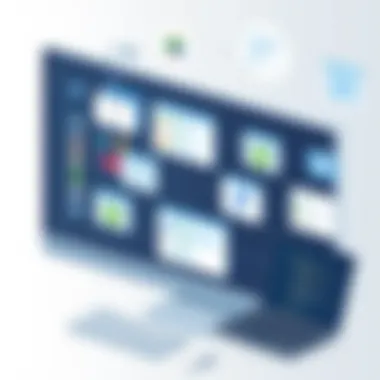
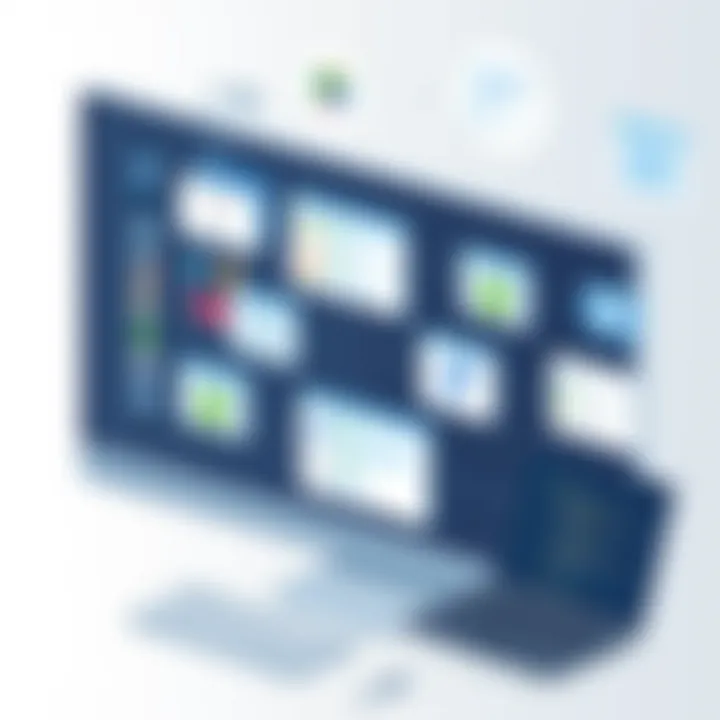
Intro
In the modern landscape of computing, the ability to run Android applications on a PC offers users an intriguing blend of flexibility and functionality. This capability extends beyond just gaming; it enables seamless access to various applications that excel on mobile devices. As consumers increasingly desire to experience their favorite mobile applications in a desktop environment, understanding the mechanics behind Android emulation becomes essential.
The practice of emulating Android involves simulating the Android operating system on a PC, allowing users to run apps that would typically only be available on their smartphones or tablets. This article will explore the nuts and bolts of emulating Android on a computer. Whether you are a developer testing apps, a gamer seeking to play your favorite titles on a bigger screen, or just someone who appreciates the convenience of using mobile apps in a desktop configuration, this guide is designed for you.
While there are numerous tools available, each with its own set of features and specifications, a pointed examination of their capabilities is vital. From performance assessments to how these tools handle various applications, we will delve into the best options available on the market and their relevance in today’s tech ecosystem. Furthermore, we will address both the challenges faced during the emulation process and practical strategies to overcome them.
As we embark on this journey, let’s first take a closer look at the different products that enable Android emulation, showcasing their key features and specifications.
Preface to Android Emulation
As technology consistently evolves, the practice of emulating Android on PC has garnered attention among tech enthusiasts and casual users alike. Engaging with Android applications through a PC offers an array of benefits, from enhanced processing capabilities to increased screen real estate. The significance of diving into this topic cannot be overstated; understanding Android emulation bridges the gap, allowing users to experience mobile applications without the constraints of traditional mobile devices.
Understanding Android Emulation
At its core, Android emulation refers to the process of replicating the Android operating system on non-Android hardware, typically a PC. This allows users to run applications that are designed for Android devices, directly on their computers. Think of an emulator as a virtual Android device. While it isn't a physical device, it behaves like one, giving you access to the Google Play Store and enabling the installation of various applications. The allure here is straightforward: whether for gaming, productivity, or simply exploring apps unavailable on PC, emulators provide a portal into the Android ecosystem.
Understanding how Android emulation works involves recognizing the underlying architecture and programming that allow a PC to simulate Android's environment. Emulators mimic the functioning of hardware components like a CPU, memory, and input-output interfaces, but all within a software framework. This replication can lead to heightened performance for applications that demand resources, which is often an attractive proposition for those looking to run demanding games or applications on a more powerful machine.
The Rise of Android Apps on PC
Over the past decade, there has been a noticeable surge in the adoption of Android applications beyond mobile devices. Factors fueling this rise include advancements in development tools, increased internet connectivity, and the escalation of mobile app popularity. Users are no longer limited to small screens; they crave the accessibility and functionality of Android apps on larger displays. As a result, numerous developers have tailored their applications to operate seamlessly in emulated environments, attracting a wider audience.
This trend presents a unique intersection between mobile and desktop use, where users can enjoy the advantages of both worlds. Whether it's a strategy game, digital drawing app, or productivity suite, users increasingly want to run their favorite applications from any device at their convenience.
Ultimately, the emergence of annual updates and increasing user engagement illustrates that emulating Android on PC isn't merely a temporary fad; it's indicative of a larger shift in how applications are developed and utilized across multiple platforms. As we venture deeper into the subsequent sections of this article, we will unravel the motivations behind emulating Android on a PC and explore the multitude of tools available for users keen on leveraging this technology.
Why Emulate Android on PC?
In an era where the integration of technology in daily life is as common as breathing, the practice of emulating Android on a personal computer has garnered a significant following. This trend is not merely a hobby for enthusiasts; it serves various practical purposes that appeal to a broad audience, from gamers desiring better performance to developers testing their applications in a more versatile environment. Understanding the reasons behind the increasing popularity of this practice can provide deep insights into its relevance in today’s tech-savvy landscape.
Cross-Platform Compatibility
One of the standout features of emulating Android on PC is the ability to bridge the gap between disparate operating systems. With the myriad of devices available, cross-platform compatibility becomes vital. Users can seamlessly run Android apps on their Windows or macOS systems, making it easier to access their favorite apps without switching devices. Having the ability to utilize tools like BlueStacks or NoxPlayer means not being tied down to a single platform. This flexibility allows users to engage with content that may otherwise be confined to mobile devices only.
"Cross-platform solutions can enable a unified experience across devices, unparalleled in its versatility."
This harmonization of technology empowers individuals who rely on specific applications for work or personal use, thus amplifying their productivity and broadening their options for digital tools.
Enhanced Performance for Gaming
The gaming arena especially benefits from Android emulation, unlocking a world of high-end graphics and smoother gameplay. When playing games like PUBG Mobile or Call of Duty: Mobile on a PC, the hardware capabilities—such as superior graphics cards and better RAM—translate into sharper visuals and faster response times. This shift can make all the difference, particularly in competitive gaming scenarios where every millisecond counts.
Moreover, the use of a keyboard and mouse can provide gamer's a distinct edge over those using touch controls. Many emulators allow adjustments for key mappings and game configurations, enhancing the gaming experience significantly, pushing players' limits beyond what mobile devices can offer.
Access to Android-specific Applications
It’s no secret that some of the most useful applications are found within the Android ecosystem. Imagine needing an app that tracks workouts or one that provides intricate recipes, only to find it locked away on a mobile device. Emulating Android can give users immediate access to such applications directly on their larger screens.
Busy professionals may find specialized apps that streamline tasks or provide crucial information unavailable on desktop platforms. Furthermore, access to a wider range of apps for functions such as design, music production, or instant messaging encourages creativity and efficiency, vital in both personal endeavors and professional undertaking.
Ease of Use and Productivity Enhancement

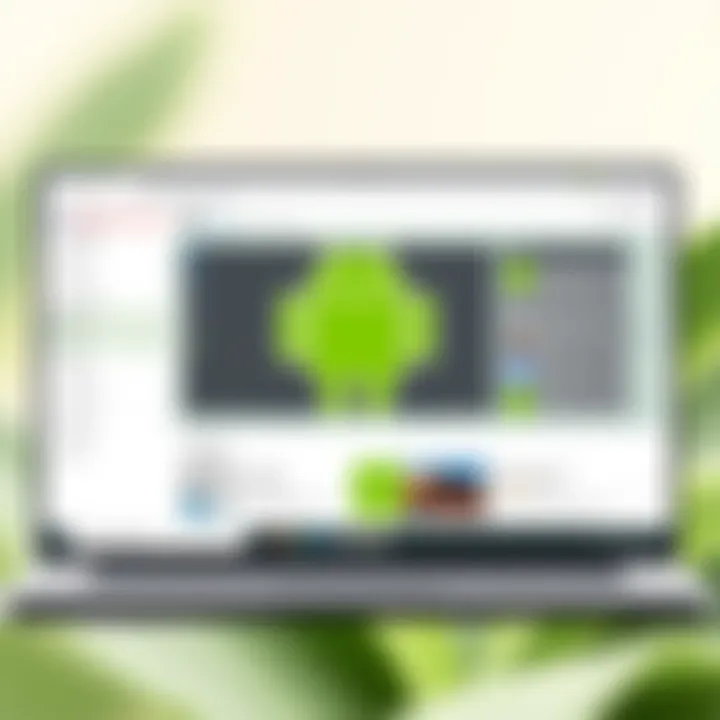
Emulators can also enhance overall productivity by allowing users to organize their workflows in a more efficient manner. For instance, running all necessary applications in one interface eliminates the hassle of juggling between devices. The multitasking ability is significantly improved, as window sizes and arrangements can be customized to meet each user’s preference.
Applications like Trello for project management or Slack for communications become more manageable when combined into a single desktop environment, especially when tasks require dragging, dropping, or switching seamlessly between various apps. This arrangement makes it easier to integrate social media, file sharing, and other functions making daily operations simpler and less fragmented.
In summation, the reasoning behind emulating Android on a PC settles firmly in the benefits of compatibility, performance, access, and productivity enhancement. As more individuals seek comprehensive experiences across devices, understanding these aspects will pave the way for a broader embrace of this innovative practice.
Key Tools for Android Emulation
Emulating Android on a PC involves deploying a range of different tools, each with its own unique set of features and advantages. Understanding these tools is crucial for users seeking the best experience while running Android applications on a desktop environment. The right emulator can elevate your productivity, enhance gaming performance, and provide an overall smoother user experience. In this section, we'll explore several key tools that can help you achieve seamless Android emulation.
Android Studio Emulator
The Android Studio Emulator is a foundational tool for any developer looking to test their applications in a controlled and responsive environment. Being part of the official Android development suite, it offers a wide variety of features tailored to developers, including various device configurations, support for multiple Android versions, and GPU emulation for improved graphics performance.
One of the standout aspects of the Android Studio Emulator is its comprehensive debugging tools, which enable developers to troubleshoot issues efficiently. However, it’s worth noting that while it can be extremely useful for development purposes, its performance in terms of speed may not be ideal for casual users or gamers. It requires a solid hardware configuration to run smoothly, which might deter some users.
BlueStacks Overview
BlueStacks is perhaps the most popular Android emulator among casual users, particularly gamers. This emulator allows you to run Android applications on a PC effortlessly. With its user-friendly interface and powerful performance, BlueStacks has garnered a large following in the gaming community. Not only does it support a variety of applications, but it also includes several built-in features designed for enhancing gameplay, like keyboard mapping and a gaming mode that optimizes performance.
Moreover, BlueStacks offers the option to sync applications between devices, which can be a standout feature for users who want their gaming experience to follow them across all platforms. However, sometimes the installation process can be a bit hefty, and it may ask for access to various system features. Despite these minor inconveniences, its overall capabilities widely satisfy user demands, especially in gaming scenarios.
NoxPlayer: Features and Benefits
NoxPlayer positions itself as a versatile Android emulator that provides a suitable blend of performance and user-friendliness. It features a myriad of configurations allowing users to customize controls extensively. For instance, you can define keyboard shortcuts, map your mouse, or even integrate gamepad support, making it attractive for gamers.
It’s also equipped with a multi-instance manager that lets users run multiple applications or games simultaneously—a useful characteristic for power users or those testing several applications at once. NoxPlayer is particularly reputed for its smooth performance and ability to run demanding games without significant lag or slowdowns. However, users should remain aware of certain compatibility issues with some games, though these are often acceptable given its advantageous features.
MEmu Play: A Deep Dive
MEmu Play has carved out a niche for itself among gamers as one of the more capable Android emulators. Its advantages include fast performance and seamless installation of applications from the Google Play Store. MEmu’s performance is particularly laudable when it comes to gaming; it can run various resource-intensive games without a hitch.
The interface is intuitive, which means that even users who are new to emulation should be able to navigate the settings and preferences easily. One significant feature is its ability to emulate multiple instances, allowing you to run various applications concurrently. Similar to NoxPlayer, this can be particularly handy for mobile strategy games where multiple simultaneous accounts can enhance gameplay. MEmu does have its shortcomings, notably in system resource usage, which can affect older PCs more heavily.
LDPlayer: A Performance Review
LDPlayer primarily bridges the gap between speed and usability, making it ideal for gamers looking to play high-end mobile games on a PC. Its lightweight nature is one of its prime selling points, meaning you can install and run it without heavy demands on your system resources. The emulator supports a variety of games and apps with high performance and considerable frame rates.
You can also customize game controls effortlessly and enjoy rich gaming environments. A positive aspect is the continuous updates and community support, allowing users to have quick fixes for emerging issues. However, some users have reported minor bugs that may need workarounds, which can lead to frustration for some when consistent performance is preferred.
Genymotion: A Professional's Choice
Genymotion stands out in the emulation landscape as a more professional tool, primarily appealing to developers rather than casual users. It emphasizes serious development and testing, making it compatible with various plugins and development frameworks. The cloud feature enables users to run their applications from anywhere; it can be integrated with the Android Studio, enriching the development experience.
With Genymotion, you can simulate various devices and test applications in different conditions—this includes varying network speeds, battery levels, and even device orientations. It does require a subscription for full access to all features, which may be a consideration for individuals working independently. However, its benefits for serious developers who value detailed testing make it a worthwhile investment.
Choosing the right emulator can significantly enhance your experience, so it’s essential to consider what your primary use case is before making a decision.
Installing an Android Emulator
Installing an Android emulator is quite possibly one of the most critical steps in the whole process of getting Android applications running smoothly on a PC. It serves as a bridge between your computer and mobile applications, offering a versatility that many users find essential. It’s not just about running apps; it’s about experiencing them as intended without the actual device.
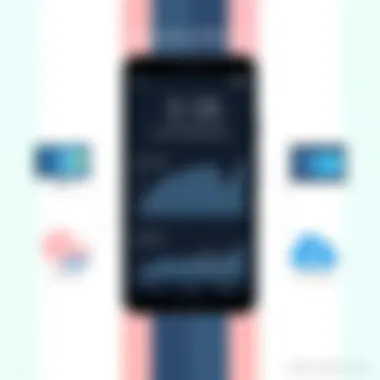
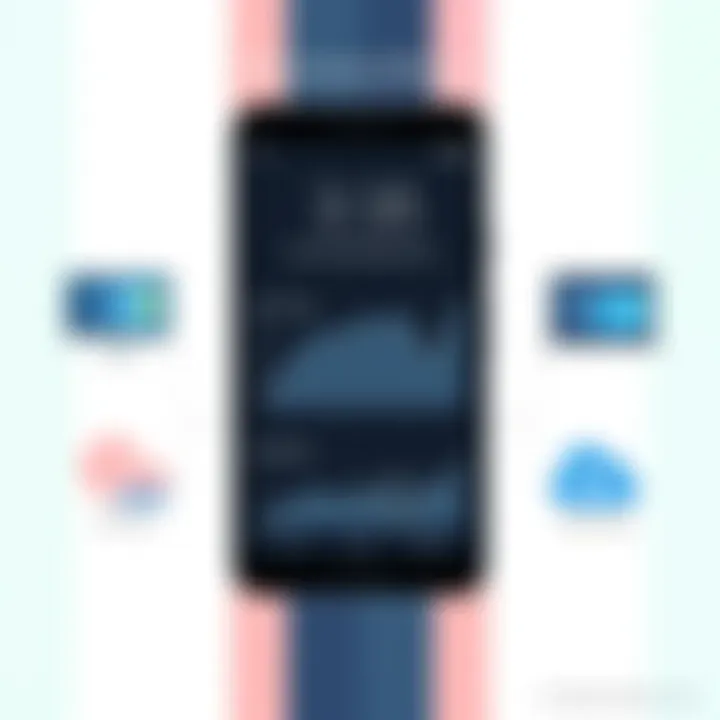
When you install an emulator, you open doors to a world where your computer can mimic all the functionalities of an Android device. This includes access to exclusive applications that might not have a desktop counterpart. Furthermore, in the realm of gaming, emulators often come equipped with enhanced graphics settings and a better user interface that allows for a gaming experience that can far surpass that on a mobile device.
In short, the emulator you choose and how you set it up can determine how enjoyable your experience will be. Let’s delve into some of the prerequisites one might consider before diving headlong into the emulation waters.
Prerequisites for Emulation Setup
Before embarking on the journey of installation, certain prerequisites will make your life a whole lot easier. Firstly, ensure that your PC meets the minimum system requirements. While the specifics may vary by emulator, generally speaking, you should have:
- Operating System: Windows 7 or newer or macOS.
- Processor: At least a dual-core CPU is often recommended for smoother performance.
- RAM: A minimum of 4GB, though 8GB will give a better experience.
- Storage Space: Enough room to download and store both the emulator and your desired applications.
- Graphics Card: If gaming is on your mind, a dedicated GPU can be a game-changer.
Besides hardware, it’s wise to have the latest drivers installed, particularly for graphics. Sometimes, these simple updates can make a world of difference in emulation performance. Also, a stable internet connection will help, especially if you're planning to download apps directly from the Google Play Store.
Step-by-Step Installation Guide
Installing an Android emulator can seem like a daunting task, but it's pretty straightforward if you follow a simple guide. Here’s how you can get started:
- Choose Your Emulator: Select an emulator like BlueStacks, NoxPlayer, or MEmu Play based on your preferences and requirements.
- Download the Installer: Visit the official website of the emulator to download the installer. Ensure you’re getting it from a reliable source to avoid potential malware.
- Run the Installer: After downloading, locate the file in your downloads folder and double-click to run it. You may need to allow permission or confirm the installation.
- Follow the On-Screen Instructions: Installation wizards typically guide you through the process. Most times, this involves agreeing to terms and conditions and selecting your installation directory.
- Launch the Emulator: Once installed, open the emulator. It may take a few minutes to fully load the first time.
- Sign in with Your Google Account: If you want access to the Google Play Store, you'll need to log in. Don't worry—this isn’t any different than logging into a new device.
- Start Using the Emulator: Now you’re ready to install apps and start exploring!
Configuration Settings for Optimal Performance
Once you’ve got the emulator up and running, there are often configuration settings you can tweak to take your experience to the next level. Most emulators allow you to customize several aspects:
- Allocate Resources: Depending on your system, you might adjust how much of your processor and RAM the emulator should use. More allocation typically means better performance, but be mindful not to starve your PC of resources.
- Graphics Settings: Most emulators come with options to change resolution and rendering settings. If you are gaming, opt for high-quality settings to improve visuals, but keep tabs on FPS.
- Control Configurations: For gaming aficionados, assigning keys or gamepad functions can make a world of difference. Take your time to map out controls that make sense and feel good.
- Network Settings: Adjusting your internet settings to ensure stable connectivity can minimize lag when using online apps or games.
Tuning these settings can significantly enhance how applications run on your emulator, making your overall experience much smoother.
The key to successful Android emulation lies in selecting the correct emulator, fine-tuning its settings, and ensuring your system is up to the task. Don’t neglect these foundational steps; they can make or break your experience.
In this adventurous digital landscape, taking the time to set up your Android emulator properly pays off immensely. Now that the stage is set, you can finally start diving into the sea of Android applications at your fingertips.
Running Applications on Emulators
Running applications on emulators isn't just a mere technical task; it's an essential component of the Android emulation experience on PC. This section focuses on how to effectively install and run Android apps within emulator environments, shedding light on the benefits and considerations that come into play. For many users, the allure of accessing a plethora of mobile applications on a larger screen is simply irresistible, offering a blend of familiarity and newfound capability.
Installing Android Apps on PC
To kick things off, let's get into the nitty-gritty of installing Android apps on your PC. Numerous tools are available to assist in this process, making it fairly straightforward. Depending on the emulator you're using, the steps may vary slightly. Generally speaking, you'll have a few main options:
- Google Play Store: If you are using an emulator like BlueStacks or NoxPlayer, the integrated Google Play Store allows you to directly browse and download apps just like on your Android device. Log in with your Google account, shop for your favorite apps, and install them with just a few clicks.
- APK Files: Want to install something that isn’t available on the Play Store? No problem! Most emulators let you upload APK files directly. Simply download the desired APK from a reliable source and drag it into the emulator. The installation process is typically automatic. Just make sure to enable installation from unknown sources in the emulator settings to avoid any hiccups.
- App Stores: Besides the Play Store, other app stores like Aptoide offer vast selections of apps not found in the mainstream options. Similar to the APK route, you can install these apps by downloading their APKs or using the store's interface within the emulator.
A word of caution here: always make sure to source your applications from trusted platforms. This cuts down on potential malware risks and keeps your system protected.
Customizing the Emulator Environment
Once you've got your favorite apps up and running, customizing your emulator environment can truly enhance your experience. Adjustments can range from tweaking system settings to optimizing performance, thereby providing a tailored user interface that fits your needs.
- Adjust Screen Resolution and DPI: Depending on the PC's capabilities, adjusting the resolution can make apps look sharper and clearer. Standard options often include 720p, 1080p, and beyond. Higher DPI settings can also allow for a more enjoyable and comfortable viewing experience, especially for apps requiring precise gestures.
- Control Settings: For gamers, configuring key mappings is crucial. Most emulators allow users to customize keyboard shortcuts and mouse controls to ensure a smooth gaming experience. Imagine playing "PUBG Mobile" on a big screen with the precision of a keyboard and mouse at your fingertips.
- Performance Tweaks: Maximizing speed is a universal goal. Allocating more RAM or changing the processor settings under the emulator's options can significantly enhance performance. Note that your PC’s hardware limitations will dictate how much you can push it.
- Theme Customization: Some emulators offer skin or theme changes to make the experience more visually appealing. Change colors, icons, and overall appearance to fit your personal style and preferences.
Customizing enhances usability, but remember that every setting change might have a trade-off. Test different options to see what controls and performance levels work best for your specific use cases.
"The beauty of running Android applications on a PC lies in customization; it's not just about running apps, but evolving the environment to meet your needs."
By focusing on properly installing applications and thoughtfully customizing the emulator environment, users can effortlessly harness the full power of Android right from their desktops. This opens up a world of possibilities, blending the mobile and desktop experiences in a harmonious way.
Challenges and Solutions in Emulation
The world of Android emulation on PCs is not all sunshine and rainbows. Although the possibilities it opens up are vast, users often encounter a set of hurdles that can dampen their enthusiasm. Addressing these challenges is crucial not just for smooth operation, but also for maximizing the productivity and enjoyment that users can derive from emulation. Understanding common issues, along with practical solutions, allows tech enthusiasts to navigate the emulation landscape with greater confidence.
The core of emulation revolves around bridging a gap, where Android's unique environment is mimicked on a different operating system. This translation process can lead to missteps, particularly for those who are less familiar with the technical side of emulators. By delving into these challenges and their corresponding solutions, we gain insight into making the most of emulating Android on PCs.
Common Issues Faced by Users
When users set out to emulate Android on their desktops, they often run into a few nagging issues. Here’s a rundown of some of the most frequent culprits:
- Performance Lags: One of the most common complaints is sluggish performance. This could stem from insufficient system resources, such as RAM or CPU power.
- Compatibility Problems: Not all apps are made equal, and some simply do not play well in an emulated environment. Users might find that specific applications crash or underperform.
- Resolution and Display Issues: Screen resolution can be a tricky beast. Emulators may not always adapt to your screen size, resulting in distorted visuals or a lack of proper scaling.
- Network Connectivity Issues: Some users experience problems with internet connectivity while using emulators, which can hinder the performance for apps requiring online access.
- Installation Hurdles: Setting up the emulator itself can sometimes require more technical know-how than one might expect. Initial configuration can trip up even seasoned users.
Troubleshooting Tips
Even the most troublesome issues can usually be sorted with a bit of ingenuity. Here are some tips that could help:
- Upgrade Your Hardware: If performance lags are a recurring theme, consider upgrading your system’s RAM or CPU. More power means smoother operation.
- App Compatibility Check: Before downloading an app, check if the developers provide emulator support. Communities like Reddit's r/emulation often have insights on specific apps and their compatibility.
- Adjust Display Settings: Most emulators come with settings to modify resolution and display options. Experimenting with these may yield a more pleasant visual experience.
- Network Settings: Ensure that your emulator has the correct permissions on your firewall to access the internet. Additionally, some users have had success by using a VPN.
- Follow Installation Guides: Many emulators feature comprehensive installation guides on their websites. Spending some time with these can save significant headaches later on.
"Troubleshooting is not just about fixing problems – it’s about building an understanding that enhances future experiences."
By recognizing common obstacles in the emulation process and employing practical solutions, users can significantly enhance their experience. Emulation should be a gateway to enjoying Android apps on a PC, rather than a source of frustration. With a bit of patience and perseverance, users can tackle and overcome these challenges with aplomb.
Future Prospects of Android Emulation
The realm of Android emulation on PC is continuously evolving, shaped by the advancements in technology and user demands. Understanding future prospects not only highlights the significance of the current tools and techniques but also sets the stage for innovations that could redefine user experiences. With the growing integration of artificial intelligence, faster processors, and robust cloud services, users can anticipate a more fluid and efficient emulation experience. This section will delve into two crucial areas: upcoming technological advancements and the impact of emulation on mobile development.
Technological Advancements on the Horizon
As the tech landscape rapidly shifts, several trends signal a bright future for Android emulation. One prominent advancement is the integration of artificial intelligence to enhance the performance of emulators. AI can optimize resource allocation, allowing a smoother experience for users. For instance, instead of employing a one-size-fits-all configuration, emulators could adapt settings based on the specific requirements of the applications being used.
- Virtualization enhancements are also on the rise. With new virtualization techniques, emulators can run at near-native speeds, closing the performance gap between actual Android devices and emulated environments. This will notably benefit gaming enthusiasts who demand high frame rates and minimal lag when playing mobile games on larger screens.
- Additionally, the expansion of cloud computing capabilities cannot be overlooked. Many companies are exploring cloud-based Android emulation, which could mean that users access heavy-duty applications without needing a high-spec PC. These services could run an Android environment on remote servers and stream the experience back to user devices. This innovation could broaden access to high-performance applications, democratizing technology consumption.
"As technology continues to advance, the marriage of Android emulation and cloud computing is poised to transform how we interact with mobile applications on all devices."
The Impact of Emulation on Mobile Development
The advancements in Android emulation technologies are not merely altering user experiences; they are significantly influencing mobile development itself. Developers increasingly rely on emulators for testing their applications across diverse environments. The ability to replicate a wide range of devices speeds up the development cycle and reduces costs. Companies can catch bugs early, ensuring a smoother user experience at launch time.
- Emulation also facilitates cross-platform development, which means developers can write their app once and test it on various devices and operating systems, saving time and resources. This shift aligns with the trend of agility in software development, where getting new features into users' hands quickly is paramount.
- Moreover, the capability to mirror user interactions on a PC opens up new avenues for developers to understand user behavior. By analyzing how users engage with their applications through emulators, developers can gain insights that inform design decisions—leading to applications that are not just functional but also intuitive.
- Lastly, as emulation technology becomes more sophisticated, it may lead to an increase in the diversity of apps available on PCs. Creators could explore novel ways to leverage the power of desktop environments, diving into more complex functionalities that aren't feasible on standard mobile devices.
In summary, the future of Android emulation presents a promising vista not only for users but also for developers, driving innovation, efficiency, and creativity. The ongoing evolution of this technology continues to reshape how we experience and develop applications, and its impact is destined to grow in the years ahead.
Culmination
In wrapping up this journey through the world of Android emulation on a PC, it’s vital to reflect on the myriad of elements that showcase its significance. Emulating Android presents an opportunity to bridge the gap between mobile devices and desktop systems. It allows users to enjoy an array of apps and games designed primarily for Android right from the comfort of their personal computers, thus removing the shackles of smaller screens and touch inputs.
In this exploration, we've also dissected the evolution of Android applications, outlining how their adaptability and appeal have surged in the PC domain. This is not merely about convenience; it’s about performance. The ability to harness the power of a computer’s hardware for graphically intensive games or resource-heavy applications can redefine user experience. Users can experience enhanced visuals, quicker processing, and seamless multitasking that often outmatches what mobile devices can achieve.
Furthermore, we must consider the implications on productivity. For developers and tech enthusiasts, tools like Android Studio and Genymotion offer deep technical capabilities, enabling a robust testing environment and efficient development processes. This cross-platform utility directly enhances workflow and encourages innovation.
Ultimately, as we look towards the future of Android emulation, it’s clear that both functional necessity and technological advancement drive its continued relevance. The challenges found in the emulation process should not dissuade potential users; instead, they should serve as an invite to explore, experiment, and improve the way we interact with our apps, eliminating barriers as they emerge.
Emulation is not merely a tool but a window into the overarching potential of technology, offering insights into a more interconnected digital ecosystem.
In closing, understanding and engaging with Android emulation is crucial not just for personal use, but for contributing to the ongoing dialogue around technological adaptation and evolution.

