Exploring ADB Internet: Its Functionality and Uses
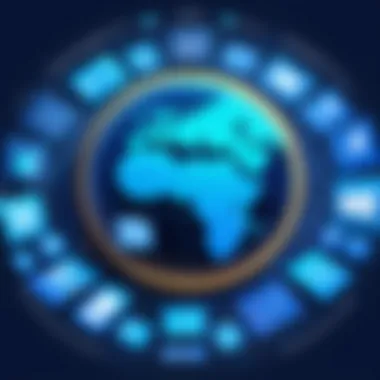
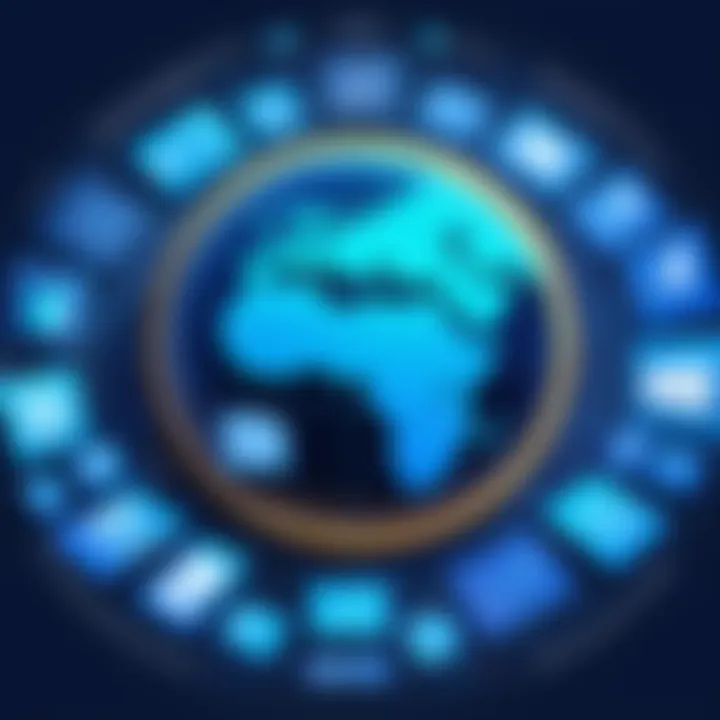
Intro
In the fast-paced world of mobile technology, having an edge can make all the difference. That's where ADB Internet comes into play for Android users and developers alike. Most folks might have heard about the Android Debug Bridge (ADB), but few realize how ADB Internet can amplify its utility. This tool isn’t just another technical jargon tossed around in developer circles; it’s a lifeline, enabling deeper networking capabilities on Android devices.
ADB Internet opens up a realm of possibilities, transforming an ordinary device into a robust tool for development and debugging. The potential to manipulate your Android device over a network connection allows for a more flexible and efficient workflow. This article aims to break down ADB Internet into digestible segments, shining a light on its functionality and various applications.
Product Overview
Preamble to ADB Internet
At its core, ADB Internet provides a seamless way to connect your Android device to the internet via ADB. This connection can enhance the functionality of your device significantly. So, instead of being confined to a USB cable, developers can access their devices wirelessly for debugging. The implications of this shift are significant, easing the usual constraints that physical connections impose.
Key Features and Specifications
- Wireless Connectivity: No more hassle of cables. Users can connect to their devices wirelessly, making testing and debugging on-the-go more practical.
- Advanced Commands: It supports several commands that allow pushing files, installing packages, and more, all without the clutter of physical connections.
- Secure Access: With proper configuration, it ensures that connections remain secure, protecting sensitive data during transmission.
- Multi-Device Support: Users can connect multiple devices through ADB Internet, a boon for developers who juggle several tests simultaneously.
Performance and User Experience
Hands-on Testing and Evaluation
The real meat in this exploration comes from user experience. Setting up ADB Internet often feels like a breath of fresh air, especially for mobile developers. After a short setup process, which usually involves enabling developer options and ensuring the right drivers are installed, users can immediately connect their devices. The performance seems on par with the classic USB setup—maybe even better in specific scenarios where mobility counts.
User Interface and Ease of Use
While using ADB via the command line might sound daunting to novice users, its interface doesn’t overwhelm. The commands themselves are relatively straightforward. Once you’re familiar with the basic terminology, navigating through testing and debugging becomes second nature.
Comparison with Similar Tools
When stacked against traditional file transfer methods such as Android File Transfer or even more recent tools, ADB Internet shines by offering a unique combination of versatility and control. Unlike file transfer apps, ADB Internet gives developers a way to execute complex commands effortlessly and allows wireless debugging, something many alternatives don’t facilitate.
Troubleshooting Common Issues
Common Setup Issues
- Connection Failures: This often arises from not properly enabling USB debugging or failing to configure the VPN correctly. Simply double-checking your settings can save a lot of headaches.
- Slow Transfer Speeds: Sometimes Wi-Fi interference can cause sluggishness. Ensuring a stable and fast network can fix these hiccups.
- Authentication Errors: If you encounter authentication issues when connecting to your device, ensure that your Android device and the computer are on the same network and that USB debugging is enabled.
Technology and Innovation
Groundbreaking Capabilities
ADB Internet represents a shift in how developers can interact with their devices. It marries the developer's needs for testing with the benefits of wireless communication, enabling easier collaboration and check-ins on the go.
Future Trends in ADB and Android Development
As development continues to evolve, expect ADB Internet to integrate with other tools and platforms. The shift toward remote working and automation in tech development scenarios suggests that techniques akin to ADB Internet will set the standard.
The End
In summary, ADB Internet is a versatile tool that expands what’s possible for app developers working with Android. Its ease of use, combined with functionalities that go beyond merely managing file transfers, represents a solid choice for anyone serious about their mobile development efforts. With its simple setup and intuitive interface, ADB Internet not only enhances productivity but also reignites a sense of accessibility that traditional wired connections often lack.
The road ahead for tools like ADB Internet looks promising, and as developments continue, grasping how to leverage its capabilities will be essential for modern developers navigating the ever-evolving landscape of consumer technology.
Foreword to ADB Internet
In today's rapidly evolving tech landscape, understanding Android Debug Bridge (ADB) and its associated functionalities is crucial, particularly when it comes to enhancing device connectivity. ADB Internet takes this concept further by transforming how we interact with our Android devices. This section explores the importance of ADB Internet, emphasizing its role in enabling advanced networking capabilities and the numerous benefits it brings to developers and tech enthusiasts alike.
Understanding ADB
At its core, ADB acts as a bridge between your computer and an Android device, allowing you to run commands, transfer files, and even install applications straight from your desktop. It serves not just as a debugging tool, but a channel for modifying device settings and configurations. The implications of having such control are immense, from fine-tuning settings to transforming your device into a debugging powerhouse.
Some key aspects of ADB include:
- Command Execution: You can run various commands to control the device, as well as script automation for tasks.
- File Management: Effortlessly transfer files between your PC and Android device, simplifying content management.
- Application Debugging: ADB provides developers with valuable insight about app performance, essential for improving user experience.
The importance of ADB in today’s ecosystem cannot be overstated. As mobile technology continues to advance, the demand for seamless integration and flexibility in device management will only grow, making ADB a valuable asset.
The Role of ADB in Device Connectivity
When one thinks of device connectivity, it might rapidly bring to mind aspects like Wi-Fi and Bluetooth. However, ADB stands out in its capability to establish a direct link between your computer and Android devices, even in the absence of a stable Wi-Fi connection. This unique ability enhances connectivity by enabling network sharing directly from your Android device.
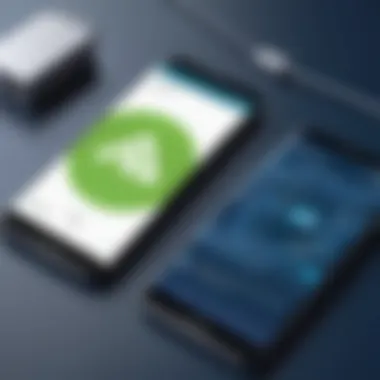
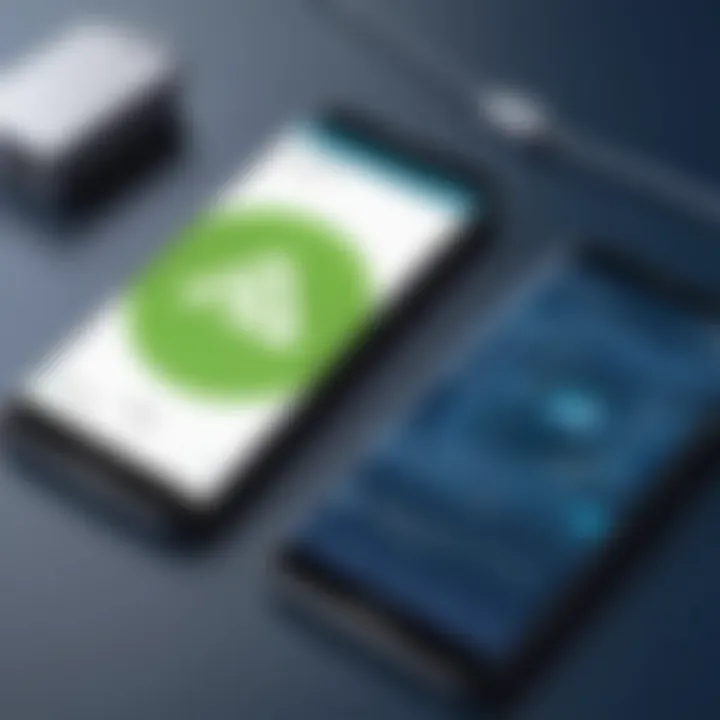
Consider these benefits of ADB in connectivity:
- Wired & Wireless Connections: ADB allows you to connect your device either via USB, providing reliability, or wirelessly, granting flexibility.
- Network Sharing: You can easily share your computer's internet connection with your Android device, which is particularly useful for debugging or testing apps in unstable network situations.
- Broad Compatibility: ADB is compatible with a wide array of devices, making it a versatile tool for developers working across different Android platforms.
"With ADB, developers gain a fundamental toolkit for tapping into the potential of Android devices, thus propelling innovation and usability in our connected world."
As the technology landscape continues shifting, ADB's role in ensuring that our devices connect and interact seamlessly will only become more pertinent. Understanding these foundations not only equips users with skills but also fosters innovation in app development and digital experiences.
How ADB Internet Works
Understanding how ADB Internet functions is vital for anyone looking to maximize their Android device's capabilities. ADB Internet relies on the Android Debug Bridge to facilitate communication between a device and a host computer, enabling a variety of operations. This section outlines critical elements, emphasizing the benefits, considerations, and process of establishing an effective ADB Internet connection.
Establishing Connection Through ADB
Creating a connection through ADB is like threading a needle - it requires precision and a clear understanding of how the tool operates. To start, you must have ADB installed on your computer. This connection works primarily over USB and can also extend to Wi-Fi. Reasons for this wireless option can range from convenience to flexibility, allowing users to manage devices remotely.
- Connection via USB:
- Wi-Fi Connection:
- Begin by connecting your device to your computer using a USB cable.
- Open a command line interface and navigate to the directory where ADB is located.
- Use the command to confirm that your device is recognized. If successful, you’ll see a list of attached devices.
- Ensure your Android device and the computer are on the same network.
- In your command line, first enter to switch to TCP/IP mode.
- Then, you can connect by typing .
It’s just like joining a party - make sure the invite is correct, and you’re on the same guest list, or the connection won't happen.
A well-established connection allows for file transfers, app installations, and monitoring log data directly. This makes it a handy tool for both hobbyist developers and tech-savvy consumers who want to push the limits of their devices.
Network Configuration and Management
Once that connection is set up, understanding how to manage your network settings through ADB is the next step. Without proper network configuration, it's like hitting the high seas in a boat with holes in it - inefficient and potentially disastrous. Accessibility and control over network settings can highly influence the performance of applications and overall device functionality.
Key considerations include:
- Proxy Configuration: This can enhance your privacy while using the internet.
- Adjusting DNS Settings: Custom DNS can lead to faster browsing speeds.
- Monitoring Network Traffic: Tools available within ADB can help analyze traffic. Using commands like , you can pull usage stats which can be vital for troubleshooting.
- Testing Connectivity and Performance: Debugging commands provide insights into connection stability. The command can show if your device successfully connects to the internet.
- For instance, you can set up a proxy via .
- Likewise, with ADB commands, you can set preferred DNS by updating the network settings using .
Remember: Fiddling with network settings can have consequences, so it's essential to keep backups of your original configuration.
The methods detailed above help optimize the device’s connectivity options, ensuring that users can maximize their advantages in mobile development and troubleshooting. This networking flexibility enhances ADB’s utility and transforms your device into a significantly more powerful tool.
Setting Up ADB Internet
Setting up ADB Internet is an essential step for anyone looking to harness the full potential of Android Debug Bridge. This process not only enables connectivity but also unlocks a suite of rich functionalities that can enhance the user experience, especially for developers and tech enthusiasts. Proper setup ensures that users can seamlessly access their device's features and troubleshoot issues effectively.
Prerequisites for ADB Configuration
Before diving into the setup process, there are a few prerequisites that must be taken into consideration. These are vital to ensure a smooth ADB experience:
- ADB Installation: First and foremost, make sure that ADB is installed on your computer. This can usually be done by installing Android Studio or the standalone SDK Platform Tools.
- Compatible Devices: Ensure your Android device is compatible and supports USB debugging. Most modern devices do, but it's good to double-check.
- USB Cable: A reliable USB cable is essential for connecting your Android device to your computer. Avoid using faulty or low-quality cables to prevent connection issues.
- Current Device Drivers: Install the appropriate drivers for your device on your computer. This ensures that the device is recognized during the ADB connection process.
These prerequisites lay the groundwork, ensuring that everything is in place before you proceed to the installation.
Step-by-Step Installation Process
With all the necessary components at hand, it’s time to jump into the setup process. Here’s a straightforward guide to getting ADB Internet up and running:
- Download ADB Tools: Start by downloading the Android SDK Platform Tools from here.
- Extract Tools: Once downloaded, extract the contents of the ZIP file to a location on your computer where you can easily access it.
- Open Command Prompt/Terminal: Navigate to the folder where ADB is located. You can do this by holding the Shift key and right-clicking inside the folder, then select “Open PowerShell window here” (or Command Prompt).
- Connect Device: Using your USB cable, connect your Android device to your computer.
- Enable USB Debugging: On your Android device, go to Settings > Developer Options, and enable USB Debugging. If Developer Options are not visible, it may need to be unlocked by tapping on the Build Number in Settings multiple times.
- Verify Connection: To ensure the connection is established, type the command into the command prompt and hit Enter. Your device should be listed; if you see “unauthorized,” you’ll need to allow USB debugging on your device.
- Start ADB Internet: Use the command or similar commands depending on what you wish to achieve. This will start routing traffic through your ADB connection.
And there you have it; a step-by-step guide to setting up ADB Internet successfully.
Enabling Developer Options on Android Devices
Enabling Developer Options is a crucial step in the setup process, as it provides access to features that are vital for using ADB Internet effectively. Here’s how to enable these options:
- Go to Settings: Open the Settings app on your Android device.
- About Phone: Scroll down to find the “About phone” section.
- Find Build Number: Locate the Build Number and tap it seven times. You should see a message indicating that Developer Options have been enabled.
- Back to Main Settings: Return to the main Settings page, and you’ll find Developer Options available for configuration.
Within the Developer Options menu, you will find various settings that enhance the functionality of ADB, such as USB Debugging, Networking Options, and more. It is advisable to exercise caution when adjusting these settings, especially if you aren’t familiar with their implications.
Important: Remember to disable USB Debugging when not in use to help protect your device from potential threats.


Using ADB Internet for Networking
When it comes to networking with Android devices, ADB Internet emerges as an essential tool that not only simplifies but also enhances connectivity options. In this section, we’ll explore the particular benefits and practical nuances of using ADB Internet for networking. This functionality allows users to share their device’s internet connection, access advanced network configurations, and significantly broaden their development capabilities. The ability to manage a device’s network settings through ADB greatly assists developers and tech enthusiasts in refining their applications and testing environments.
Sharing Connection with ADB
At its core, sharing an internet connection using ADB is straightforward yet powerful. This process allows an Android device to act as a gateway for internet traffic, bridging a gap between mobile data or Wi-Fi and another device. This can be invaluable in various scenarios such as presenting apps for demonstration purposes without a stable Wi-Fi access point or even building local server environments.
To share a connection, users often utilize the ADB command line interface. The fundamental steps typically include:
- Connecting your Android device to a PC via USB. This establishes a bridge for ADB communication.
- Checking the device connection. This can be done using the command to ensure everything is in order.
- Issuing commands to enable the tethering. For instance:
- Verifying the connection. Finally, ensure that the target device recognizes the shared connection.
By implementing this method, you can effectively use your Android device’s data plan when other connection types fail. This approach also proves useful for developers testing applications that are sensitive to network conditions, as they can simulate different network environments.
Configuring Proxy Settings with ADB
Configuring proxy settings through ADB provides another layer of versatility in handling network requests. Proxies are essential for monitoring and controlling traffic, especially when it comes to app development or debugging processes. With ADB, you can set up a proxy to channel requests through a specific IP address and port, mimicking real-world user scenarios.
To configure proxy settings via ADB, you typically follow these steps:
- Connect your device via USB and ensure that USB debugging is enabled.
- Use the command line to set the proxy. The command format generally looks like this:Replace and with your intended proxy server details.
- To disable the proxy, you might then run:
This flexible functionality allows developers to analyze their apps under different network conditions, optimize network usage, and troubleshoot network-related issues effectively.
"Managing network settings through ADB opens a treasure trove of possibilities for developers and tech-savvy users, making testing and debugging more efficient."
Overall, harnessing ADB Internet for networking sits at the crossroads of convenience and advanced troubleshooting capabilities, offering a robust framework for connecting Android devices in numerous innovative ways.
Security Considerations
In the realm of technology, where the soul of connectivity meets the backbone of security, ADB Internet represents a crucial juncture. While the ability to connect devices and manage network settings through Android Debug Bridge is undeniably powerful, understanding the nuances of security is essential. This section sheds light on the importance of security considerations and how they intertwine with the functionality of ADB. Not only does this enhance the overall user experience, but it also protects sensitive data and maintains device integrity.
Understanding ADB's Security Features
ADB provides a variety of built-in security features designed to keep both users and their devices safe. One notable element is the need for authentication before enabling ADB access. This limitation ensures that only authorized users can connect to the Android device, reducing the risk of unauthorized access. Moreover, ADB's command line interface allows for direct interaction with the device, making it imperative to approach commands with caution. Consequently, it's vital for users to be vigilant concerning which commands they execute, as some can lead to system vulnerabilities.
Another significant feature is the role of USB debugging. When enabled, USB debugging exposes the device to certain risks, especially if connecting to public computers. Therefore, it's advisable to limit USB debugging to trusted environments only. By doing so, users can navigate the waters of ADB Internet with greater peace of mind, while also taking advantage of its features.
ADB's security framework is like a double-edged sword, empowering users while also demanding responsibility.
Mitigating Risks While Using ADB
Just as one wouldn’t sail into stormy seas without proper preparation, users should adopt proactive measures to mitigate risks associated with ADB Internet. Here are some strategies to consider:
- Limit USB Debugging: Only enable USB debugging when necessary and disable it afterward. This simple step can decrease the transfer of vulnerabilities from the device to external sources.
- Use a Secure Network: Always connect through a secure, private network when using ADB. This practice helps prevent malicious actors from intercepting data—no one likes unwelcome guests infiltrating their network.
- Update Regularly: Keep your Android device and ADB software updated. Security patches often contain vital fixes that protect against newly discovered vulnerabilities.
- Review Command Usage: Familiarize yourself with the commands you intend to use. Some commands can inadvertently expose sensitive information or change device settings without user consent. Assess each command carefully, just as one would double-check a recipe before cooking in the kitchen.
By actively implementing these strategies, users can harness ADB Internet's capabilities while significantly reducing the potential for compromise. Engaging with technology brings its own set of challenges, but with the right precautions, the journey can be both functional and secure.
Common Issues and Troubleshooting
In any technical tool, challenges are bound to arise. Understanding how to navigate those challenges is pivotal in maximizing the utility of ADB Internet. This section will delve into common connection issues and how to rectify them, as well as exploring methods to debug ADB commands effectively. Each of these aspects is crucial not just for efficiency but also for ensuring a secure and stable connection when using ADB Internet. Without proper troubleshooting, small roadblocks can turn into major hindrances.
Resolving Connection Issues
Connection woes can be quite a headache when working with ADB Internet. One of the most frequent complaints involves the device not being recognized by the ADB interface. This situation sometimes arises when the device’s USB debug mode is not enabled. To troubleshoot this, users should:
- Check if USB debugging is activated on their Android device under Developer Options.
- Confirm that the USB cable is not just a charging cable but one that supports data transfer.
- Ensure device drivers are installed correctly on the computer. If necessary, reinstalling the drivers can clear up any lingering issues.
In instances where the connection appears to drop unexpectedly, it may be worthwhile to explore factors like network reliability. For instance, switching between different USB ports on the computer or trying a different machine altogether can illuminate issues present in the hardware or software configuration. Documentation and forums, such as those found on Reddit, often provide specific scenarios and solutions based on collective community experience.
"The most reliable connection can falter; don't let that rattle you—troubleshooting is part of the journey."
Debugging ADB Commands

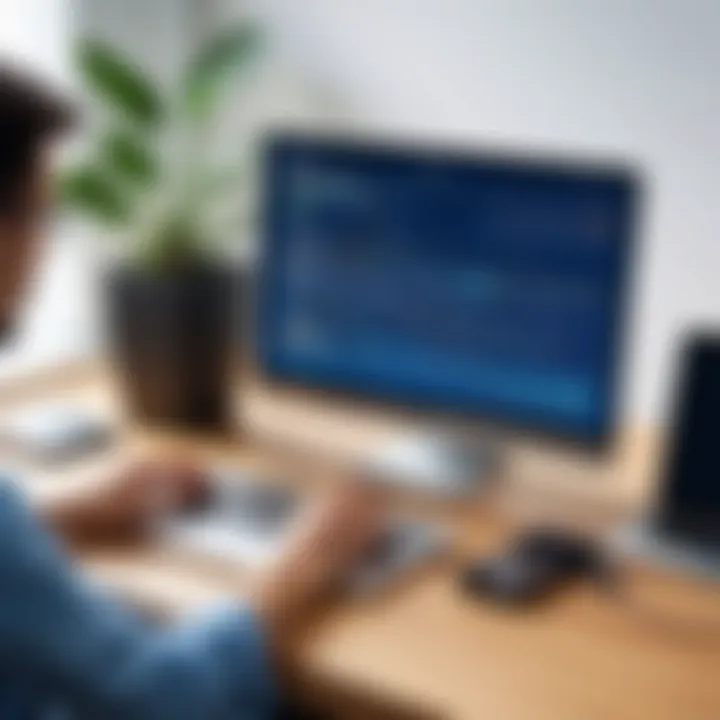
When executing commands via ADB, an error message can derail progress. Debugging these commands is essential to ensure that they function as intended. First off, a fundamental understanding of command syntax is pivotal. Users must remember that even minor typos can lead to errors. Consider first organizing commands carefully and breaking them into manageable parts for testing one at a time.
Some useful strategies for debugging include:
- Utilizing adb devices command to check if the device is properly listed. Lack of acknowledgment usually points to connection problems.
- Use -e flag in commands to specify device ID, which helps avoid confusion if multiple devices are connected.
- Check logcat output for detailed information. Command adb logcat can provide invaluable insights about what's going wrong within the Android system. By filtering specific tags, users can hone in on targeted areas of the system for more precise troubleshooting.
With an understanding of possible issues and methods to rectify them, users can leverage ADB Internet to its fullest potential, ensuring not just functionality, but an overall smoother experience.
Applications of ADB Internet
The significance of ADB Internet goes beyond mere connectivity; it transforms how developers and tech enthusiasts harness the full potential of Android devices. From improving app development workflows to enhancing the debugging process, ADB Internet serves various practical applications that can significantly elevate overall efficiency in a mobile technology landscape. Understanding its applications can provide insights into leveraging ADB Internet as an indispensable companion in technological endeavors.
Leveraging ADB for Development
Employing ADB in development environments can streamline the processes of coding and deployment. With ADB Internet, developers can execute shells and commands directly on their devices without navigating through multiple menus. This enables a more fluid and integrated experience.
- Direct Access to Device Logs: One of the key abilities provided by ADB is the access to detailed logs from the Android device. This allows developers to monitor application behavior in real-time, leading to quicker identification and resolution of issues. The capability to filter logs by specific tags means developers can hone in on relevant information without sifting through unnecessary data.
- Instant File Transfer: Developers can push and pull files to and from their devices effectively. This is super handy for testing new builds or resource assets. By utilizing the "adb push" and "adb pull" commands, developers can rapidly make changes without rebooting the device or managing complicated file transfers through user interfaces.
"ADB provides the foundational tools for Android development. Without its capabilities, the development process would feel akin to driving with a flat tire."
Such functionalities not only save time but also enhance productivity. Moreover, integrating automated scripts within ADB allows for repetitive tasks to be streamlined, enabling developers to focus on the creative aspects of their projects.
Using ADB in Mobile Testing
Mobile testing is another crucial area where ADB Internet plays a significant role. By facilitating the testing of applications on actual devices, developers can ensure that their software works as intended in real-world scenarios.
- Performance Analysis: Software performance can greatly differ based on device specifications. Using ADB, testers can run different performance metrics and get direct feedback from the running application. For instance, simulating user actions through "adb shell am start -n" can recreate expected user journeys to evaluate how the app handles real load conditions.
- Remote Debugging: The ability to remotely debug on various devices opens the door to testing applications across diverse environments, ensuring a broad spectrum of user experiences is considered. Testers can execute commands to install, uninstall, or clear applications without needing the physical device in hand, simplifying the testing process considerably.
- Automated UI Tests: With tools like UiAutomator integrated with ADB, automated UI tests can be designed and executed seamlessly. This ensures that interfaces function correctly, offering a reliable user experience.
In essence, ADB Internet acts as a powerful enabler in both development and testing. It optimizes workflows and enhances the quality assurance process, making it a boon for tech-savvy individuals eager to push mobile boundaries. As technology continues to evolve, so too will the applications of ADB Internet, promising exciting developments in the future.
Future of ADB Internet
The realm of technology is constantly morphing, and with it, tools that shape our experience are also evolving. ADB Internet stands out as a pivotal technology in the Android ecosystem, giving developers and tech enthusiasts a platform to push boundaries. As we peer into the horizon, it's crucial to understand not just where ADB has been, but where it's headed. This section aims to illuminate the significant elements, benefits, and considerations tied to the future of ADB Internet.
The Evolution of ADB Technologies
Over the years, ADB (Android Debug Bridge) has progressed from a rudimentary command-line tool into a multifaceted application that facilitates diverse functionalities. It wasn't always this versatile; early iterations were mainly utility-focused, intended to bridge the gap between Android devices and development environments. However, as mobile technology advanced, so did ADB. It became instrumental in enabling developers to gain deeper insights into their applications' behavior, allowing them to push updates, debug issues, and connect their devices seamlessly.
Some noteworthy evolutions include:
- Enhanced Compatibility: The rise of various Android devices has led ADB to adapt rapidly, ensuring compatibility across an expanding spectrum.
- Improved Command Sets: New commands have been integrated, broadening its usability for network configuration, backup, and more.
- Graphical User Interfaces: The introduction of GUIs has made ADB more accessible to those less familiar with command lines, enhancing its user-friendliness.
This ongoing evolution signals that ADB is not merely a tool but an integral component of app development and device management. Mark my words; as technology becomes more complex, ADB will continue to streamline and simplify developers' interactions with devices.
Potential Advancements and Innovations
Looking ahead, the future of ADB Internet appears bright, fueled by a landscape rich with potential advancements that can redefine its usage.
Several anticipated changes could include:
- Integration with Cloud Services: There might be innovations where ADB better integrates with cloud technology, facilitating seamless remote access and data management, making it easier for developers to test apps under varying conditions without physical device constraints.
- AI-Driven Features: Artificial intelligence could play a role in optimizing the commands and making intelligent recommendations based on user patterns, thus improving efficiency in debugging and testing environments.
- Enhanced Security Protocols: As cyber threats increase, ADB Internet could evolve to include more robust security measures, ensuring safe data handling while still allowing versatile access and control.
In essence, as we advance through technological tides, ADB Internet has the potential to remain at the pinnacle of Android device management, adapting and evolving to meet emerging needs.
"Technology, like the universe, is ever-expanding. To keep pace, we must remain curious, adaptable, and forward-thinking."
As we contemplate these potential innovations, it’s safe to say that the future of ADB Internet will not just be about maintaining its relevance; it will be about expanding its horizons and enhancing our connection with mobile technology.
Final Thoughts
In wrapping up this exploration of ADB Internet, it’s apparent that understanding its reach and implications is quite significant. The article has navigated through the nuances of this powerful tool, which extends beyond basic connectivity. ADB Internet not only enhances device management but also unlocks a realm of possibilities for developers and testers alike. The seamless integration of Android Debug Bridge into networking essentially transforms how users interact with their devices on a day-to-day basis.
Summarizing ADB’s Impact on Connectivity
ADB Internet significantly shifts the paradigm of how we perceive connectivity in the Android ecosystem. It provides developers an avenue to test applications under various network conditions, simulating real-world scenarios effectively. Furthermore, end-users benefit from a more fluid experience when sharing internet access. Here’s a concise breakdown of its impacts:
- Enhanced Control: Users can exert greater control over their device settings, and developers can effortlessly deploy apps with real-time networking feedback.
- Versatility: ADB Internet allows for not just simple debugging but also complex networking configurations that cater to specific needs in diverse environments.
- Accessibility: The use of ADB makes device interactivity more accessible to a range of users, decreasing the learning curve often associated with sophisticated tech tools.
"ADB Internet is more than just a tool; it's a bridge that connects practical application with advanced technology."
Encouraging Responsible Use of ADB Internet
While the benefits of ADB Internet are substantial, responsible usage cannot be overlooked. Users should be aware of the potential risks linked with granting ADB access, especially regarding security vulnerabilities. Here are essential considerations to keep in mind:
- Limit ADB Access: Keep ADB enabled only when necessary. This can shield your device from unwanted external access.
- Secure Your Network: Understand the dynamics of your network settings when using ADB Internet to prevent unauthorized connections.
- Be Informed: Stay updated on new ADB features, as well as potential security threats that might arise over time. Engaging in communities, such as Reddit, can be a useful resource.
By prioritizing responsible practices, users can ensure that the advantages of ADB Internet contribute effectively to their experiences rather than complicate them.



