Explore Free CAD Software for Windows: Ultimate Guide
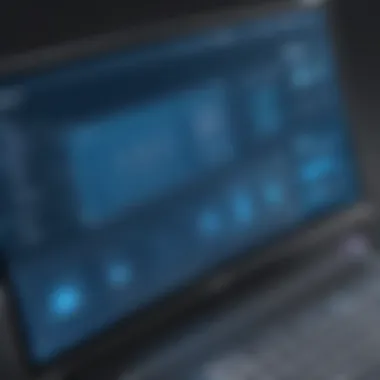
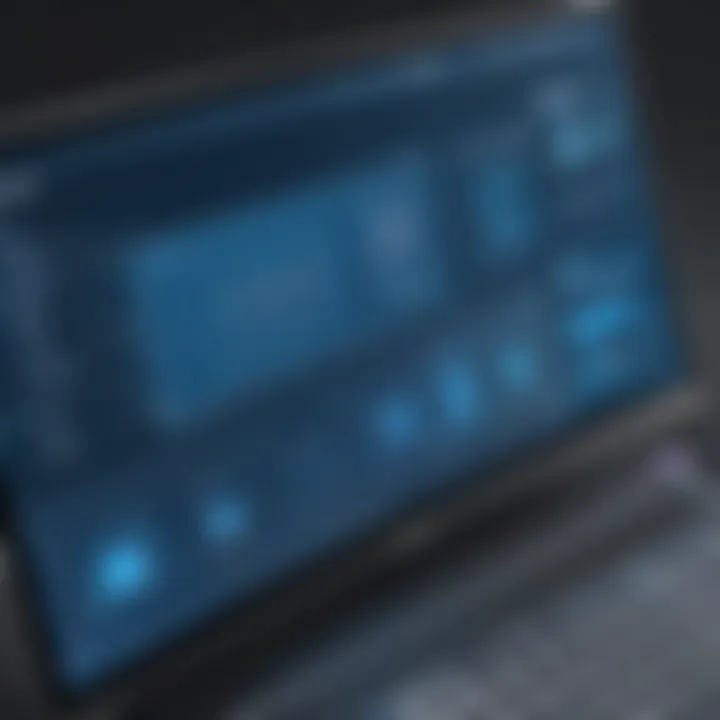
Intro
In the domain of design and engineering, Computer-Aided Design (CAD) software holds a pivotal role. It enables professionals and enthusiasts to create precise drawings and models. With numerous options saturating the market, free CAD programs for Windows emerge as invaluable tools. This article aims to explore various free CAD software choices, evaluating their features, functionality, and user experiences.
CAD software serves multiple sectors, including architecture, engineering, and manufacturing. Because of this broader usage, a variety of choices exist to cater to both beginner designers and experienced professionals. This article will highlight key offerings and provide useful information on installation and operation. It aims to empower users in selecting the software that best meets their individual needs.
As we go through the guide, we will look into different aspects such as:
- Unique features of popular CAD programs
- Hands-on user experiences
- Installation tips and possible optimizations
- Comparison of available options catering to various user levels
The focus will be on equipping tech enthusiasts and casual users with the right knowledge to navigate the diverse landscape of free CAD programs.
Key Features of CAD Software
When evaluating CAD software, it is essential to consider key features that define their utility. These features often include:
- 3D Modeling Capabilities: The ability to create three-dimensional objects is a fundamental requirement for effective CAD software.
- 2D Drafting Tools: Essential for creating blueprints and technical drawings, this feature is crucial in many design processes.
- File Format Support: Compatibility with various file formats ensures seamless integration with other software and tools.
- User Community: Active user communities can greatly enhance the learning experience through shared knowledge and resources.
Evaluating these key aspects provides a clear lens through which to assess the available software options.
Prologue to CAD Software
Computer-Aided Design (CAD) software holds a pivotal role in modern design and engineering fields. Its significance cannot be overstated as it streamlines the workflow of creating, modifying, analyzing, and optimizing designs in various industries. With the growing complexity of projects, professionals and hobbyists alike are increasingly leveraging CAD tools to enhance their productivity and creativity.
What is CAD?
CAD refers to the use of computer systems to assist in the creation of drawings and models. It integrates software capabilities to create two-dimensional (2D) and three-dimensional (3D) representations of physical objects. This software enables users to visualize their projects much more effectively than traditional methods, such as hand-drawing. CAD tools are widely used in various sectors, including architecture, engineering, product design, and manufacturing. Key functionalities may include:
- Design Visualization: The ability to see a realistic representation of a product or structure.
- Modifications: Easily making changes to designs in real time.
- Documentation: Producing detailed drawings and specifications for manufacturing.
In essence, CAD transforms ideas into tangible designs, providing accuracy and efficiency.
Importance of CAD in Design and Engineering
The importance of CAD in design and engineering extends beyond simple aesthetics. It significantly affects productivity and innovation. Here are several key benefits:
- Precision: CAD software allows for high precision in design, minimizing errors that can occur with manual drafting.
- Efficiency: Automated features reduce the time required for design tasks, allowing engineers and designers to complete work faster.
- Collaboration: Cloud-based CAD solutions enable multiple users to work simultaneously, enhancing teamwork and idea sharing.
- Adaptability: Designs can be easily modified for different uses or requirements without starting from scratch.
- Cost Savings: By streamlining the design process and reducing errors, CAD software can lower overall project costs.
The integration of CAD software into engineering and design processes facilitates innovation and effectiveness. With the availability of free CAD programs, it has become more accessible for individuals and small businesses to adopt this technology. This guide will delve into the options available, focusing on the capabilities and user experiences of various free CAD programs for Windows.
Overview of Free CAD Programs
Understanding free CAD programs is essential in today’s digital design landscape. They provide an accessible gateway for aspiring engineers, architects, and designers. In this section, we will delve into two focal points: the precise definition of free CAD programs and the myriad advantages these tools offer their users.
Defining Free CAD Programs
Free CAD programs refer to software applications that are offered at no cost. They allow users to create, edit, and manage computer-aided designs without the financial burden associated with traditional commercial software. Importantly, these tools can vary significantly in terms of scope and sophistication.
Some free CAD programs cater to specific applications, while others provide a broad range of functionalities suitable for various industries. The licensing of these programs also plays a vital role. Some may be completely open source, promoting a collaborative approach with an active user community.
These programs typically include basic functionalities such as:
- Drafting tools for 2D design
- 3D modeling capabilities
- Simulation and analysis features
- Export and import options for various file types
Users should carefully evaluate the features offered by each program to find the best fit for their needs.

Benefits of Choosing Free Software
Opting for free CAD software presents multiple benefits, particularly for those new to the design field or working on limited budgets.
- Cost Efficiency: Users can access powerful design tools without incurring any financial costs. This is especially beneficial for students or hobbyists who seek to enhance their skills.
- Accessibility: Many free CAD programs are available for download, making them easy to access. Users can often start working on their designs immediately after installation.
- Community Support and Resources: Open source programs often have robust online communities. Users gain access to forums, tutorials, and shared resources, which can make the learning process smoother and enrich user experience.
- Continuous Improvement: Many free CAD options evolve over time through user feedback and developer updates. This ensures that users benefit from new features and improvements without needing to purchase new software versions.
- Trial Before Purchase: For those considering an eventual shift to paid software, utilizing free CAD tools provides a chance to learn the basics without making a financial commitment first.
Key Features to Consider in CAD Software
Choosing the right CAD software is not a trivial matter; it can impact both productivity and the quality of your projects. When exploring free CAD programs for Windows, several key features should be at the forefront of your decision-making process. Understanding these features can help you better navigate the options and select software that aligns with your specific needs and the demands of your projects.
User Interface and Usability
The first thing you notice when you open a CAD program is its user interface. A well-designed interface is crucial for effective workflow. Intuitive usability means you can easily navigate tools and options. For beginners, a simple layout can significantly lower the learning curve. On the other hand, experienced users may benefit from customizable interfaces that allow them to optimize their workspace.
Moreover, user experience goes beyond just the look. Accessibility to essential commands and tools is vital to maintain efficiency. Features like drag-and-drop functionality or clear menu groupings can make a difference. The user experience often influences whether someone stays committed to using a particular CAD program.
File Compatibility and Formats
File compatibility is another essential consideration. CAD software often needs to interact with other design tools. If your free CAD program cannot open or export files in widely used formats, it might hinder collaboration and productivity. Common formats you may encounter include DWG, DXF, and STL.
Having the ability to import and export various file types ensures you can work seamlessly with other tools and vendors. This not only provides flexibility but also opens avenues for integrating designs with other software and projects. Therefore, prior to selecting a free CAD program, verify which formats it supports.
Tools and Functionalities
Different CAD programs come with varying functionalities. Assessing the tools offered by each software is paramount. Some crucial tools include 2D drafting, 3D modeling, rendering, and simulation capabilities. Your needs will dictate which tools are essential. For those focusing on architectural designs, features like parametric modeling or laser-cutting templates may be useful.
Moreover, functionalities such as version control can be beneficial, especially if you collaborate on projects with multiple stakeholders. Advanced integration with add-ons or plugins can also raise a program's value significantly. These extensions may enhance usability or offer specialized tools that cater to niche industries, providing your work with an important edge.
Popular Free CAD Programs for Windows
The exploration of free CAD programs is essential for users seeking accessible yet powerful design tools. Many professionals and hobbyists alike rely on CAD software for crafting precise designs, and free options can provide substantial value without incurring costs. Understanding the popular choices in this category allows users to find software that meets specific needs, whether for architectural blueprints, mechanical components, or educational projects. Each software package comes with its unique features and functionalities that cater to different skill levels and purposes.
LibreCAD
Features and Capabilities
LibreCAD is an open-source 2D CAD application. Its primary strength lies in its simplicity and ease of use. Users benefit from a robust set of functionalities for drafting technical drawings. Like many CAD programs, it supports layers, snap features, and allows users to manipulate shapes easily. A notable characteristic of LibreCAD is its dedicated focus on 2D design, which makes it appealing for those who need straightforward drafting tools without the complexity of 3D modeling. However, its 2D focus may limit users who require more advanced features found in other CAD programs.
Target Users
LibreCAD primarily targets students, educators, and professionals who work in 2D drafting. Its user-friendly interface is beneficial for newcomers who might feel overwhelmed by more complex software. The community is active, and it offers significant resources for learning; however, users seeking advanced 3D capabilities may find it lacking. Its commitment to usability makes it a reasonable choice for those needing basic drafting solutions.
FreeCAD
Modeling and Simulation Tools
FreeCAD boasts a powerful set of modeling and simulation tools, making it a standout choice for engineering and product design. Its parametric modeling capabilities allow users to create flexible models that can be adjusted easily. This unique feature is particularly beneficial for users who require iterative design processes. However, the software is not entirely beginner-friendly, as the steep learning curve can deter novice users, which is a point to consider for those without prior CAD experience.
Community and Support
The community surrounding FreeCAD is one of its biggest assets. Users can access forums, tutorials, and documentation that provide valuable guidance and problem-solving resources. This collaborative environment empowers users to help each other, fostering a supportive atmosphere. While community-made add-ons can enhance functionality, they can also add to potential confusion for new users unfamiliar with such resources. Overall, the community aspect enriches the experience and allows for problem-solving collaboration.
TinkerCAD
Web-Based Functionality


TinkerCAD is a browser-based application that transforms how users approach CAD. Its web-based nature allows access from any device with an internet connection. This convenience is a key characteristic, enabling quick designs and edits on the go. It is particularly beneficial for individuals who may not want to commit to a single system or need immediate access without installation hassles. Nonetheless, reliance on internet connectivity can be seen as a disadvantage in areas with unstable connections.
Educational Benefits
TinkerCAD is especially popular in educational environments. The platform offers tools tailored for teaching concepts of design and engineering to students of all ages. This makes it a beneficial choice for instructors. The simplicity of the interface helps students grasp fundamental concepts quickly, promoting project-based learning. However, for more advanced CAD users, the limited feature set compared to professional-grade software could be a drawback.
SketchUp Free
User-Friendly Interface
SketchUp Free is renowned for its user-friendly interface that appeals to a broad audience, from beginners to experienced users. The model manipulation tools are intuitive, allowing users to create modeling quickly without extensive training. This key characteristic of the software increases its popularity across various user demographics. While the simplicity is appealing, some experienced CAD users might find its capabilities frustratingly basic compared to premium versions.
Limitations Compared to Pro Version
SketchUp Free comes with limitations, especially concerning the lack of advanced features available in the Pro version. Users can face constraints in file export options and access to support. This aspect could hinder professional users needing extensive functionalities. Balancing the ease of use against the limitations may lead some users to eventually seek out the Pro version or alternative software as their projects evolve.
Installation and Setup Considerations
When exploring free CAD programs for Windows, understanding the installation and setup process is essential. A smooth installation can enhance user experience significantly. Knowing the system requirements ensures that your hardware can run the software effectively. This aspect is often overlooked, yet it can lead to frustration and software failure if not adequately addressed.
In addition, proper installation steps help in avoiding unnecessary errors and complications. Each CAD program has its own set of installation instructions. By adhering to these, users can ensure all functionalities work as intended. As such, the following sections will detail the system requirements, and provide straightforward installation steps to facilitate a seamless setup for users, both novice and experienced.
System Requirements
Every CAD program has specific system requirements that dictate whether it can run on a computer. These requirements typically include factors such as the operating system version, processor type, RAM, graphics card compatibility, and available storage space.
For example, some programs might necessitate more advanced graphics capabilities if they involve 3D modeling or heavy rendering tasks. It is crucial to check these specifications to avoid system incompatibility. Often, the user may face significant performance issues or even inability to launch the program if these aspects are not considered.
Common system requirements to look for include:
- Operating System: Ensure compatibility with Windows versions, typically Windows 10 or higher.
- Processor: A multi-core processor is often recommended to manage tasks efficiently.
- RAM: At least 4GB is standard, though 8GB or more is preferable for complex projects.
- Graphics Card: A dedicated graphics card may be required for 3D functions.
- Storage Space: Ensure sufficient disk space is available for installation and project files.
Installation Steps for Windows
Once system requirements are confirmed, the installation process can begin. It is generally straightforward, yet minor nuances exist for each software. Here are the typical steps:
- Download the Installer: Visit the official website of the CAD program. Download the appropriate installer for your Windows OS.
- Run the Installer: After downloading, locate the setup file in your Downloads folder. Right-click on the installer and select "Run as administrator" to avoid permission issues.
- Follow the Setup Wizard: A setup wizard will guide you through the installation process. Usually, it involves accepting the license agreement and selecting the installation directory.
- Install Required Dependencies: Some software may require additional components like .NET Framework or Visual C++ redistributables. The installer may prompt you to install these if they are not already present on your system.
- Complete Installation: Once the installation finishes, you will receive a notification. Sometimes, programs may offer to launch automatically after installation.
- Check Updates: After launching, check for any software updates to ensure you have the latest features and security patches.
By following these steps diligently, users can minimize installation errors and get straight to using the software effectively. Being cautious and thorough in this setup phase is paramount for both new and seasoned users.
Optimizing Your CAD Experience
Optimizing your experience with CAD software can significantly improve productivity and enhance the overall user experience. This section will highlight essential aspects of customizing the user interface and integrating add-ons and plugins.
Customizing the User Interface
A user-friendly interface improves workflow efficiency. Customization capabilities vary among CAD programs. Users can often modify layouts, toolbars, and shortcuts to suit their preferences. This personalization makes navigation simpler and helps users focus on their tasks.
For example, LibreCAD allows users to arrange toolbars and choose which commands are readily accessible. A streamlined interface reduces the time spent searching for specific tools. Additionally, users can adapt their workspace for different projects.
Consider these elements when customizing the user interface:
- Toolbar placement: Customizing toolbar positions can enhance accessibility.
- Hotkey assignment: Assigning frequent commands to hotkeys saves time.
- Color themes: Adjusting color settings can reduce eye strain during long design sessions.
Creating an interface tailored to individual needs makes the CAD experience more enjoyable.
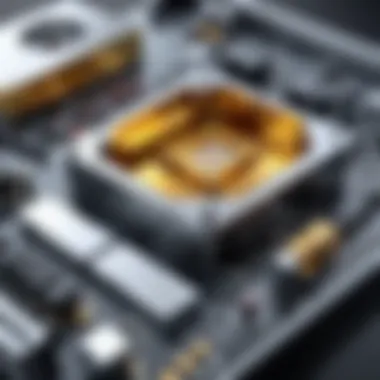
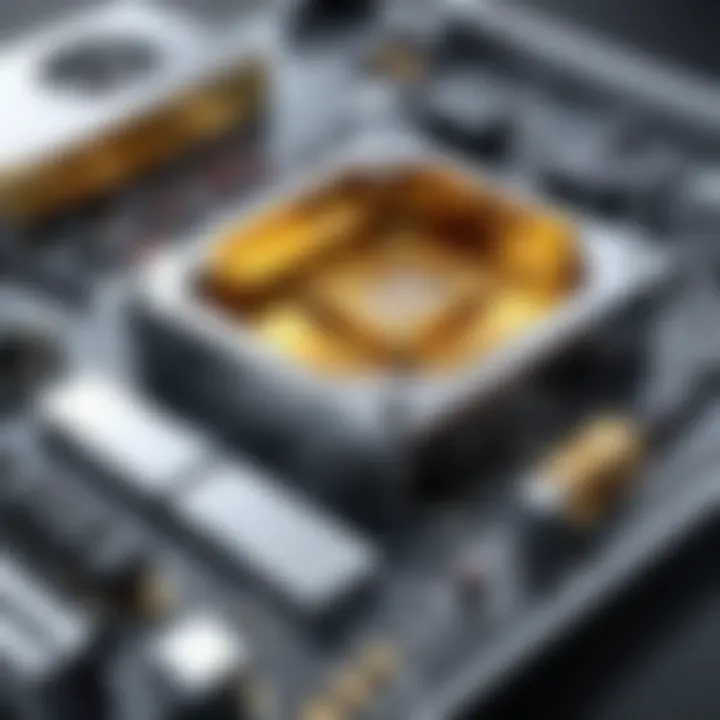
Integrating Add-Ons and Plugins
Integrating add-ons and plugins into CAD software greatly extends its functionality. These enhancements allow users to add specific features that the base program may lack. For instance, FreeCAD supports a variety of community-created plugins. These can include advanced modeling tools, rendering options, or specialized file format imports.
Utilizing plugins provides numerous benefits:
- Expanded capabilities: Access tools for architectural work, simulation, or mechanical design.
- Increased efficiency: Automate repetitive tasks or streamline complex processes.
- Community support: Many plugins come with user communities, providing assistance and updates.
Before installing plugins, verify compatibility with the CAD program version.
"Choosing the right plugins can be the difference between a basic design and a professional-level project."
Alternatives to Free CAD Software
When exploring CAD software, understanding the alternatives to free programs is crucial. Users often start with free options, but may later seek features, support, or advanced capabilities that free tools do not offer. The decision to use paid software can stem from various needs, whether for professional consistency, collaboration, or performance.
Paid CAD software often includes technical support, regular updates, and a more comprehensive set of features. This is particularly vital for users who rely on software for professional work. The lack of limitations in paid software can lead to greater efficiency and improved outcomes in design and engineering projects. In this context, recognizing viable paid alternatives helps users make informed decisions about their software selections.
Paid Software Options
Comparative Advantages
Paid CAD software, such as Autocad or SolidWorks, offers distinct advantages over free alternatives. One important aspect is the access to advanced features. For instance, professional tools often provide more sophisticated modeling capabilities and enhanced rendering options, which are fundamental for complex projects.
The key characteristic of these paid options is their robust support system. Users get access to 24/7 assistance from the vendor, ensuring problems can be resolved swiftly. Additionally, paid programs frequently receive regular updates that introduce new features and security improvements, ensuring that the software evolves to meet the latest industry standards.
However, there can be disadvantages as well. The upfront cost can be significant for individuals or small businesses. Users must weigh whether these costs justify the advantages offered compared to the free versions that may still fulfill their needs.
Scenarios for Choosing Paid Software
There are certain scenarios where opting for paid CAD software makes sense. For instance, professional engineers who need to collaborate with teams might find paid options like Siemens NX essential. These programs often include collaborative tools that enhance teamwork efficiency and project tracking.
A key characteristic of choosing paid software is the long-term value. In commercial environments, having the latest tools can set companies apart from competitors. Furthermore, businesses may require compliance with specific standards that are only met by certain paid software.
However, this does come with a trade-off. Smaller enterprises might struggle with the high costs, leading to a careful assessment of whether the upgrade truly aligns with their business strategies.
Open Source Alternatives
Licensing and Community Support
Open source CAD programs, like FreeCAD, offer a compelling alternative to paid software. One notable aspect is the flexible licensing that allows users to customize and modify the software as needed. This is particularly advantageous for users with specific requirements not met by commercial software.
A significant benefit is the community support that emerges from open source projects. Users can rely on a network of developers and fellow users for troubleshooting and enhancements. This community aspect can foster innovation, providing users quick access to solutions and resources through forums and user groups.
While these advantages are significant, open source options may not always be as polished as paid software. Users may encounter compatibility issues or a steeper learning curve. For those willing to invest time, however, the benefits can outweigh the drawbacks.
End
The conclusion of this article encapsulates the journey through various free CAD programs available for Windows. It is essential to revisit the significant insights shared throughout the sections. Free CAD software plays a vital role in democratizing design and engineering practices. Individuals and small teams can access sophisticated tools without the burden of hefty licensing costs. This accessibility fosters creativity and innovation, providing users with the means to visualize and iterate on their ideas.
Recap of Key Points
To summarize the critical takeaways from the article:
- Understanding CAD: CAD software is foundational for modern design, impacting every field from architecture to product development.
- Exploration of Free Options: The article provides a detailed examination of various free CAD programs, such as LibreCAD, FreeCAD, TinkerCAD, and SketchUp Free, each with unique functionalities and target users.
- Consideration of User Needs: The importance of assessing system requirements and ease of use is crucial for optimizing the user experience.
- Installation and Optimization: Simple installation steps and customization options enhance usability, making these tools more effective for users.
- Alternatives: While free software can satisfy many needs, it is also important to understand when investing in paid software may be beneficial, especially for professional applications.
Final Recommendations
For anyone considering which free CAD program to use, the choices will largely depend on individual needs and preferences. Here are some recommendations:
- Approach for Beginners: For those new to CAD, TinkerCAD offers a friendly interface and is web-based, making it accessible for education and simple projects.
- For Intermediate Users: FreeCAD is a robust option, particularly for 3D modeling and simulation, which caters to users with some prior experience.
- Advanced Users' Selection: Those who require detailed precision and functionality may find themselves gravitating towards LibreCAD, which is tailored for technical drawings.
- Regular Updates: Stay engaged with community forums such as Reddit to learn about the latest developments in free CAD software, ensuring you make the most informed choices as new updates and programs emerge.

