Exploring TeamViewer for Seamless Device Connectivity
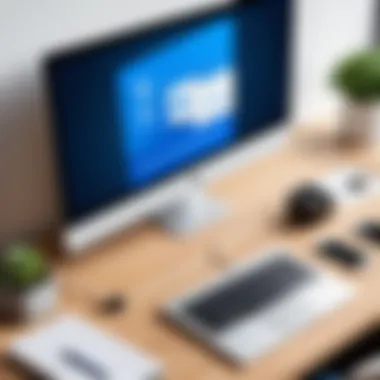

Product Overview
When we talk about remote access software, TeamViewer often stands at the forefront. Its ability to connect PC and Android devices simplifies tasks that once seemed daunting. With a user-friendly interface and robust functionalities, TeamViewer has carved out a niche in various sectors. From IT support to collaborative projects, this software facilitates seamless communication across platforms.
Key Features and Specifications
TeamViewer boasts a multitude of features that caters to both personal and professional environments. Here are some of the standout specs:
- Cross-Platform Compatibility: TeamViewer works on Windows, macOS, Linux, and mobile operating systems like Android and iOS, ensuring that users can connect regardless of device.
- Remote Control and Support: Users can remotely access and troubleshoot devices, making it invaluable for IT support teams.
- File Transfer Capabilities: Easy drag-and-drop functionality allows users to transfer files seamlessly between devices.
- Multi-User Collaboration: With meeting features, users can share screens and collaborate in real-time, enhancing productivity.
- Security Features: Strong encryption methods ensure that remote sessions are secure, making TeamViewer a reliable choice for sensitive information.
Performance and User Experience
TeamViewer's performance is generally smooth, making it a favorite among tech enthusiasts who demand efficiency. During testing, installation was quick and straightforward, requiring minimal setup. The user interface is intuitive, presenting each function clearly, so even those new to remote access can find their way around without breaking a sweat.
When compared to alternatives such as AnyDesk or Chrome Remote Desktop, TeamViewer maintains its edge through its extensive functionality.
User Interface and Ease of Use
Navigating TeamViewer requires little acclimatization. On opening the app, connections are established with just a few clicks. The clear distinction between remote access and collaboration options means users can easily switch tasks without getting bogged down.
"Intuitive design ensures a hassle-free experience, making remote access as easy as pie."
Design and Build Quality
The aesthetics of TeamViewer's interface are commendable. Clarity prevails in its design, with a clean layout that avoids clutter. The typography is also easy to read. The software’s build feels robust in functionality; each feature works seamlessly without unnecessary lag or interruptions.
Materials and operating systems required for TeamViewer are quite consistent, ensuring durability across all user experience levels, whether on a high-end PC or a standard Android device.
Technology and Innovation
TeamViewer is not just about connecting devices; it incorporates innovative features that address the evolving needs of its users. For example, its recent introduction of augmented reality capabilities expands its practical uses, particularly in education and training sectors. With real-time visual assistance and object overlay, TeamViewer can potentially change the way industries handle remote inspections or expertise sharing.
Future Trends and Developments
The landscape of remote access technology is continuously changing. Increased reliance on remote work post-pandemic might drive further enhancements in software like TeamViewer. From better real-time collaboration tools to enhancements in security protocols, users can expect a dynamic future ahead.
Pricing and Value Proposition
TeamViewer's pricing model encompasses a range of options, catering to both individual users and enterprises. Its free version provides basic functionalities, while paid plans unlock extensive features suited for businesses that require robust solutions. Compared to competitors, TeamViewer may seem a bit pricier; however, its rich ecosystem justifies the investment.
Final Recommendations
When weighing the pros and cons, it’s clear TeamViewer lives up to its reputation. Its ease of use, combined with powerful features and solid security, positions it as a top-tier option for anyone in need of remote access solutions. So, if you're a tech-savvy person looking for reliable software to connect your PC and Android devices, TeamViewer is worth every penny.
Foreword to TeamViewer
In today's fast-paced, interconnected world, remote access software has become essential for facilitating seamless cooperation between devices. The introduction of TeamViewer highlights the importance of this technology, particularly as it effectively connects PC and Android devices. This section will cover what TeamViewer is and why it is such a valuable tool in both personal and professional contexts. By understanding the foundational elements of TeamViewer, users are better equipped to utilize its features and reap the benefits of remote connectivity.
Definition and Purpose
At its core, TeamViewer is a remote access and support software that enables users to connect to computers and mobile devices from anywhere in the world. The primary purpose of TeamViewer is to allow remote control and file sharing with ease. For instance, if a friend or coworker needs tech support, they can give you access to their computer without being physically present. TeamViewer's design is user-centric, aiming to make remote assistance accessible to everyone, from tech novices to seasoned IT professionals.
Overview of Remote Access Software
Remote access software encompasses a range of applications that allow individuals and organizations to access devices over the internet. This kind of technology has gained momentum as more people work from home or collaborate across distances. TeamViewer stands out in this crowded field because it combines ease of use with an extensive feature set. Some common attributes of remote access software include:
- Real-time control: Users can see and interact with the remote device as if they were sitting right in front of it.
- File transfer: Essential for easy sharing of documents and other files without needing to send attachments via email.
- Multi-platform support: Allows users to connect across different operating systems, which can boost productivity significantly.
Remote access technology is not just a tool; it’s a lifeline that bridges distances and facilitates collaboration.
Many applications exist in this space, but TeamViewer has a reputation for reliability and comprehensive security measures. In a realm where data safety is paramount, knowing that your connections are protected adds another layer of trust in using this software.
Key Features of TeamViewer
Understanding the key features of TeamViewer is essential for anyone looking to leverage technology for remote access and support. These capabilities not only highlight the software's flexibility but also underline its effectiveness in bridging the gap between different devices. TeamViewer’s features make it an invaluable tool for both personal and business use, turning often complicated tasks into straightforward solutions.
Cross-Platform Compatibility
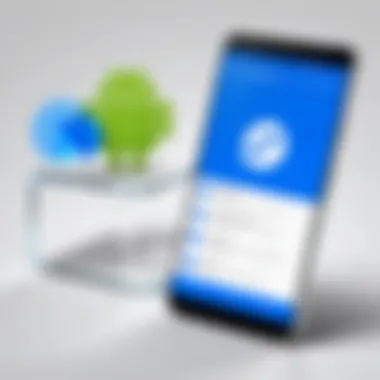

One of TeamViewer's standout features is its cross-platform compatibility. This capability allows users to connect their PC and Android devices seamlessly, enabling a truly flexible working environment. Whether you’re using Windows, macOS, Linux, or Android, TeamViewer ensures that you can access your devices wherever you are.
- Convenience: Imagine being at a coffee shop and needing to access files on your work computer. With TeamViewer, this is a breeze. You can connect from your Android device and retrieve documents quickly without getting tied down at your desk.
- Diverse Use Cases: This compatibility means it’s not just limited to tech-savvy users. Anyone can utilize it—students accessing school resources, professionals needing remote support, or friends helping each other troubleshoot issues.
- Integration with Other Tools: Furthermore, TeamViewer can work alongside other software tools, such as cloud storage services, enhancing its utility. This means you retain your workflows without heavy adaptations.
User-Friendly Interface
TeamViewer prides itself on a user-friendly interface that caters to all levels of tech proficiency. Upon launching the application, users are greeted with a clean layout that guides them through the process of connecting and managing sessions.
- Intuitive Design: The design is made with the user in mind—buttons are clearly labeled, and help options are readily available. Every feature can be accessed without digging through unnecessary layers, which saves time and reduces frustration.
- Quick Access Features: For example, the “Join Remote Control” option allows users to connect quickly by simply entering an ID and password. Such efficiency is invaluable when every second counts.
- Customization: Beyond ease of access, there’s room for customization. Users can configure settings to suit their preferences, be it adjusting display options or setting up keyboard shortcuts for ease of navigation.
File Transfer Capabilities
When it comes to file transfer, TeamViewer’s capabilities are impressive. The software allows for easy sharing of files between devices, cementing its role as an effective tool for both collaboration and support.
- Simple Drag and Drop: The file transfer interface permits users to simply drag files from one device to another—no convoluted processes to remember. Whether you are moving a presentation from your PC to your mobile device, it’s as fast as pie.
- Transfer Large Files Safely: TeamViewer also supports the transfer of large files without any hitch, ensuring that you’re not limited by file size restrictions. This is particularly crucial for professionals who often deal with heavy datasets.
- Clipboard Synchronization: Additionally, the clipboard synchronization feature lets users copy text and images from one device and paste them onto another. Such functionalities make TeamViewer a robust option for users managing multiple devices.
"By combining cross-platform support, an easy-to-use interface, and efficient file transfer capabilities, TeamViewer truly stands out as a comprehensive solution for remote connectivity."
Overall, these key features make TeamViewer a compelling choice for anyone looking to connect devices easily and efficiently. No matter if you’re troubleshooting or working collaboratively, the power of TeamViewer lies in its ability to adapt to your needs.
Installation and Setup
Getting TeamViewer up and running is a crucial step that sets the tone for your remote access experience. Without proper installation and setup, all its remarkable features can get lost in the shuffle. The process might seem a bit daunting at first, but understanding the requirements and following the installation steps clears the fog. Successful installation means users can enjoy seamless connectivity between devices, enhancing their productivity and making remote support a breeze.
Requirements for PC and Android Devices
Before jumping into the installation process, it's essential to ensure that both the PC and Android devices meet the necessary system requirements. This is akin to laying a solid foundation before building a house.
For PC:
- Operating System: Windows 7 or later, macOS 10.12 or newer, or a compatible Linux distribution.
- Processor: At least 1 GHz or faster CPU.
- RAM: A minimum of 2 GB is recommended for smooth operation.
- Internet Connection: A stable internet connection (broadband recommended) to enable a seamless remote access experience.
For Android Devices:
- Operating System: Android 4.0.3 (Ice Cream Sandwich) or later.
- Screen Size: Properly function on all screen sizes, but a larger screen sizes make it easier to navigate.
- Internet Connection: As above, a reliable internet connection is a must for remote access.
Step-by-Step Installation on PC
Installing TeamViewer on a PC can feel like a walk in the park if you follow these clear steps. Here’s how to get it done:
- Download TeamViewer: Head over to the TeamViewer official website and click the download button for your OS.
- Run the Installer: Locate the downloaded file and double-click on it to start the installation. You may need administrative privileges to proceed.
- Accept the License Agreement: Read through the agreement (or skim if you're in a hurry), and click "I Accept" to accept the terms.
- Choose Installation Type: You can opt for “Basic Installation” for personal use or “Install … for remote access” if you need to use it as part of a work environment.
- Complete the Installation: Click through the installation prompts, and the software will install. After completion, run TeamViewer to create your account.
Step-by-Step Installation on Android
Installing TeamViewer on your Android device is no rocket science either. Follow these steps to get things rolling:
- Open Google Play Store: Tap the Play Store icon on your Android device.
- Search for TeamViewer: Type “TeamViewer” into the search bar. The official app should be the first result.
- Download the App: Tap the download button and wait for the app to install. It won't take long—you can finish scrolling through your social media!
- Open the App: Once installed, tap "Open" to launch TeamViewer.
- Set Up Your Account: Follow the prompts to create or log into your account. You are now ready to connect your PC and Android devices seamlessly.
Remember: Always ensure you have the latest version of TeamViewer for the best experience and security patches.
By following these steps and meeting the installation requirements, you can ensure that TeamViewer is set up correctly on your devices. Doing this lays the groundwork for a smooth remote access experience, which is invaluable for tech enthusiasts, remote workers, and anyone needing assistance from afar.
Connecting PC and Android via TeamViewer
Connecting PC and Android devices via TeamViewer is the crux of what makes this software truly versatile and valuable. In today's fast-paced, tech-driven world, ensuring seamless communication between different platforms is paramount for both individual users and businesses alike. Whether you're troubleshooting a device, presenting a project, or collaborating on a file, the ability to connect your devices expands your capabilities significantly.
Key Benefits of Connecting Devices:
- Real-time Assistance: TeamViewer enables instant support. If you are struggling with a bug on your Android, a friend can take control of your PC to help you resolve the issue in real-time.
- Enhanced Collaboration: Working on a group project? Multiple users can share screens and work together, irrespective of their physical locations.
- Flexibility: You can access files on your PC from your Android while you're on the go, granting flexibility rarely achievable with traditional methods.
- Efficient Troubleshooting: When facing performance issues on your Android, technical support can remote into your device to diagnose and fix problems directly, saving time and frustration.
Aside from these functional aspects, security and ease of use create an environment where users feel comfortable conducting sensitive tasks. The trust model in TeamViewer allows users to connect quickly while ensuring robust encryption and access protocols are in place. Now that we've laid the foundation, let’s take a closer look at establishing a connection for remote control.
Security Features and Protocols
In an age where digital threats are as common as morning coffee, the security features of any remote access tool cannot be brushed aside. TeamViewer takes this responsibility to safeguard users' data and privacy very seriously. When connecting PCs and Android devices, ensuring a secure link is crucial, as the risks of compromise can lead to unauthorized access and sensitive information leaks. With TeamViewer, a combination of robust encryption standards and meticulous access controls ensures that users can confidently operate across devices without the worry of malicious activities.
Encryption Standards
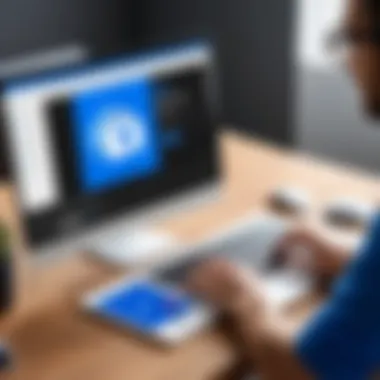

At the heart of TeamViewer's security protocols lies its encryption framework. The software utilizes 256-bit AES encryption, a standard that is well reputed in the industry for its strength. Simply put, this encryption level transforms your data into a secure format that is extremely difficult to crack. With this technology in place, when you access a remote device, all the transferred data remains protected from eavesdroppers and intruders.
But it doesn’t stop there. Beyond mere encryption, TeamViewer also employs RSA public key exchange to establish secure connections. This method helps ensure that the identities of devices connecting to each other are verified before any data exchange occurs.
"Strong encryption is not just a feature; it's a necessity in a digital world where data breaches make headlines daily."
Utilizing these cutting-edge encryption standards means that whether someone is trying to lift data over public Wi-Fi or private networks, TeamViewer stands as a barrier preventing unauthorized access. Importantly, it fosters an environment where individuals and organizations can focus on their tasks without the looming worry of cybersecurity threats.
Access Controls and Permissions
Beyond encryption, access controls and permissions add another layer of security in TeamViewer’s architecture. This means you don’t just dive into a remote session without a safety net. Users hold the reins when it comes to determining who can access their devices.
With TeamViewer, you can set password protection for sessions, requiring users to input a unique code before gaining access. Furthermore, the application offers session management features that allow hosts to view who is connected at any given moment, ensuring that no unwanted guests are snooping around.
TeamViewer also enables users to define clear permissions for remote participants. For instance, you might allow a colleague full control over your device, while restricting other individuals to view-only access. This flexibility is particularly advantageous in collaborative environments, ensuring that both security and efficiency are maintained.
In essence, TeamViewer addresses vital concerns related to connection security through robust encryption and systematic access control measures, paving the way for a worry-free collaborative experience across various devices.
Use Cases for TeamViewer
In today’s fast-paced technological landscape, effective remote access solutions are not just a luxury, they are a necessity. TeamViewer stands out among its peers, thanks to its remarkable versatility in various use cases. From personal support to business applications, understanding these use cases helps potential users understand the significant benefits they can reap from the software. In this section, we will explore how TeamViewer can elevate remote assistance and improve collaboration in the workplace.
Personal Use: Remote Assistance
Many individuals find themselves grappling with tech troubles, whether it’s assisting a relative with a stubborn computer issue or troubleshooting a personal device. TeamViewer shines in these situations. Its ease of use allows anyone, regardless of tech-savviness, to connect to another device from afar. Imagine being miles away and your family member is dealing with a virus on their laptop. With TeamViewer, you can remotely view their screen and guide them through the process of removal. This cuts travel time, eliminates hassles, and brings peace of mind.
Moreover, for personal use, TeamViewer is perfect for accessing your own devices remotely. Suppose you're on vacation and realize you need important files from your home computer. With just a few clicks, you can log into your PC from your smartphone and retrieve those files. The flexibility this offers makes life considerably easier.
Business Applications: Support and Collaboration
TeamViewer’s capabilities extend far beyond personal use. Businesses of all sizes leverage its powerful tools to enhance both support and collaboration.
- IT Support: Helpdesk teams benefit immensely from TeamViewer’s functionalities. When employees encounter tech issues, support staff can quickly access their computers to diagnose and resolve problems without brewing frustration from lengthy phone calls or emails. This capability significantly reduces downtime, allowing employees to return to productivity swiftly.
- Remote Team Collaboration: In the era of remote work, the need for effective communication and collaboration tools is paramount. TeamViewer's screen-sharing feature allows teams to work together on projects in real-time. Visual collaboration is essential, especially when discussing intricate designs or workflows.
- Training Programs: For businesses looking to train employees or new clients on software use, TeamViewer provides an efficient platform. Trainers can teach participants directly from their location, demonstrating processes live on screen and providing hands-on assistance.
- Device Management: Companies also use TeamViewer for managing multiple devices. IT administrators can oversee their network, performing updates and maintenance remotely, ensuring every device remains in top shape while reducing on-site visits.
TeamViewer not only bridges geographical distances but also enhances connectivity and teamwork, paving the way for more effective operations in both personal and professional contexts.
"TeamViewer’s adaptability makes it an invaluable tool in an increasingly digital world, where remote assistance and collaboration are essential."
Understanding these use cases opens the door to how TeamViewer can be integrated into various scenarios, reshaping the way we interact with technology, be it for personal needs or in business settings.
Troubleshooting Common Issues
Using TeamViewer can greatly enhance the ability to connect and collaborate across devices, but, like any technology, it may run into bumps along the way. Understanding how to troubleshoot common issues ensures smoother operation, allowing users to focus on what matters most—getting tasks done. This section addresses possible connection problems and performance issues, offering insights and solutions that help maintain an optimal experience with TeamViewer.
Connection Problems
Connection issues are perhaps the most frequent culprits users face when deploying TeamViewer. These hiccups can stem from a variety of factors. Network settings, firewall configurations, and even varying internet speeds all play roles in establishing stable connections between PC and Android devices.
Some common connection problems include:
- Faulty Network Configuration: A misconfigured network can halt connection attempts. Checking router settings may reveal adjustments needed for port forwarding, which TeamViewer utilizes for effective communication.
- Firewall and Antivirus Interference: Firewalls and antivirus software may block TeamViewer's access to network resources. Users should ensure that TeamViewer is on the whitelist or has the necessary permissions.
- Internet Connection Quality: An unstable internet connection can significantly disrupt remote sessions. Regularly testing internet speed and reliability can identify if this is an ongoing issue.
When faced with these challenges, it can be useful to follow this basic trouble-shooting process:
- If prompted, check the connection status within TeamViewer.
- Verify if the internet is functioning on both devices by visiting a site like reddit.com.
- Restart the router and the devices involved to reset any temporary network issues.
"Most connection problems stem from overly complex network settings or software conflicts. Tackling these systematically often leads to solutions."
Performance Issues
Once connected, users expect smooth performance. However, factors such as slow response times and lag can mar the user experience. Like connection issues, performance-related gulfs can arise from multiple angles, affecting how information is processed during live sessions.
Common performance issues include:
- High Latency: This occurs when there is a delay between input on the local machine and the response on the remote device. High latency can make remote control feel sluggish and frustrating.
- Insufficient Bandwidth: Limited bandwidth can lead to stalling or freezing during remote sessions. Monitoring bandwidth utilization might reveal if additional usage from other applications is dragging performance down.
- Outdated Software: Using outdated TeamViewer versions can result in bugs that slow down performance. Keeping the software updated is crucial.
To mitigate these issues, consider these steps:
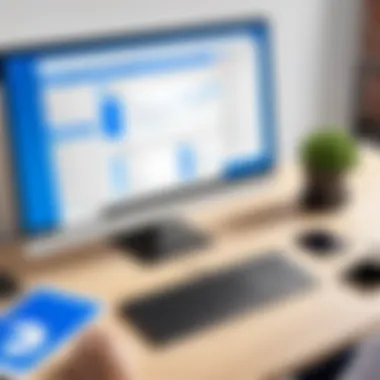

- Close other applications that may consume significant bandwidth or processing power.
- Check for software updates for both TeamViewer and the operating systems involved.
- If using a Wi-Fi connection, switching to a wired connection might provide the stability needed for better performance.
Addressing these common issues promptly can significantly enhance the effectiveness of TeamViewer, ultimately ensuring that its myriad features deliver as promised for better connectivity and collaboration.
Comparative Analysis with Competitors
When it comes to remote access tools, evaluating a product like TeamViewer in relation to its competitors is not just a good idea—it’s essential. This comparative analysis helps potential users understand where TeamViewer stands in a crowded market saturated with choices, each with different features, pricing, and usability.
TeamViewer vs. Other Remote Access Tools
TeamViewer isn’t the only game in town. Alternatives like AnyDesk, Chrome Remote Desktop, and Microsoft Remote Desktop offer varying functionalities. Here’s a quick rundown:
- AnyDesk: Known for its speed and low latency, the simplicity of AnyDesk makes it a go-to for quick connections, great for users who prioritize performance over features. However, it may lack some of the advanced functionality TeamViewer offers.
- Chrome Remote Desktop: If you need something lightweight and integrated with Google services, Chrome Remote Desktop is a natural option. Still, its lack of robust features like file transfer and remote printing can limit its utility in professional settings.
- Microsoft Remote Desktop: This tool shines for Windows-centric environments, giving seamless access to Windows PCs. Yet, it falls short on cross-platform compatibility, restricting its use among diverse device ecosystems.
In comparing these tools, TeamViewer stands out due to its robust features and cross-platform capabilities, allowing connections between Windows, macOS, Linux, Android, and iOS seamlessly. Its extensive feature set caters to both personal and business users, making it a versatile choice for various needs.
Strengths and Weaknesses
Every solution has its pros and cons. Here’s a closer look at what TeamViewer does well, and where it can improve:
Strengths:
- User-Friendly Interface: TeamViewer’s interface is well designed, enabling even less tech-savvy folks to jump in without a steep learning curve.
- Comprehensive Features: From file transfers to remote support, it’s got too many features for simple comparisons. Users can conduct meetings, share screens, and even provide support effectively.
- Strong Security Measures: With built-in end-to-end encryption, TeamViewer takes users' security concerns seriously, which matters greatly in today's tech landscape.
Weaknesses:
- Pricing Model: While TeamViewer offers a free version for personal use, its paid subscriptions for businesses can become pricey, which might deter smaller companies or freelancers.
- Performance Issues at Scale: Some users have reported lagging issues when managing multiple sessions simultaneously, which can be a headache during critical support tasks.
- Feature Overload: With all its bells and whistles, some may find it a bit overwhelming to sift through the myriad functionalities when they just need a quick connection.
TeamViewer excels at bridging the gap between usability and functionality, but users must be mindful of its pricing and potential performance hiccups.
In summary, the strengths and weaknesses of TeamViewer highlight its capability as a potent player in remote access. When weighed against alternatives, TeamViewer's rich feature set and seamless cross-platform support often make it the preferred choice for users aiming for efficiency and utility in remote connectivity.
Future Trends in Remote Access Technology
The landscape of remote access technology is undergoing rapid change. As we move closer to a more interconnected world, the need for efficient and secure ways to access devices remotely becomes ever more critical. TeamViewer, leading the charge in remote access solutions, reflects these changes by adapting to emerging trends. These trends significantly influence how users interact with technology, what they expect from remote connectivity solutions, and how businesses will operate in the near future.
One must keenly observe that the evolution of remote access is not mere coincidence—identifying future trends is essential in catering to the needs of diverse users, from professionals seeking streamlined workflows to hobbyists desiring easy access to devices from anywhere. The importance lies in understanding what technological advancements can do to enhance user experiences and guarantee security while minimizing potential risks associated with remote access.
Technological Advancements
Rapid advancements in technology fuel the evolution of remote access tools. Notably, areas such as artificial intelligence (AI), machine learning, and automation offer significant enhancements. Remote access software, like TeamViewer, now incorporates AI-based features, allowing for smart troubleshooting and automated connection scans, thus reducing the time spent on resolving issues.
- AI-Driven Insights: Users can benefit from AI that analyzes connection performance, adapting settings in real-time to optimize speed and efficiency.
- Enhanced User Interface: Expect to see continuous improvements in user interfaces that leverage machine learning to deliver an even more intuitive experience, learning from user patterns to make proactive suggestions.
- 5G Connectivity: As 5G becomes more prevalent, remote access will also improve. Higher speeds and lower latency promise a more seamless experience when accessing devices remotely, significantly benefiting data-heavy applications.
These advancements don’t just stay within walls of convenience; they also offer businesses robust solutions to overcome common hurdles in remote access. Increased security protocols integrated with technological advancements help create a safer environment, addressing privacy concerns that often arise.
Changing User Needs
It's equally crucial to examine how user needs are shifting in this tech-savvy world. The method by which users engage with technology is not static; rather, it is influenced by evolving work habits and lifestyles.
- Remote Work Culture: The rise of remote work has created an environment where employees need reliable access to their office systems from any location. The balance between productivity and comfort has resulted in more users demanding flexible solutions.
- Diverse Device Usage: Users today switch between devices more often than ever. This trend pushes remote access tools to accommodate cross-platform functionality seamlessly—think of switching between a phone, tablet, and desktop without losing continuity in tasks.
- Emphasis on Collaboration: With more teams working remotely, there’s an increased demand for collaboration features that allow multiple users to engage in real-time on projects regardless of geographical barriers. This need extends beyond simple screen-sharing; it involves comprehensive features that support real-time editing and communication—making tools like TeamViewer indispensable in obtaining better teamwork efficiency.
In summary, the confluence of technological advancements and changing user demands shapes the future landscape of remote access technology. Adapting to these trends is not only a matter of keeping pace; it’s a necessity for any company wanting to remain relevant. TeamViewer exemplifies this adaptability, positioning itself as a vital part of the dialogue surrounding modern connectivity solutions.
Ending
In wrapping up our exploration of TeamViewer, it’s clear that this remote access software serves as a significant asset for both personal and professional uses. Its ability to connect PC and Android devices bridges critical functionality gaps, offering users a reliable platform for remote operations.
Summarizing Key Points
As we reflect on the various aspects discussed, we can pinpoint several key elements:
- Versatility: TeamViewer is compatible across multiple devices and operating systems, allowing seamless interactions between PC and Android platforms.
- User-Friendliness: The interface is designed with simplicity in mind, making it accessible even for those who aren’t tech-savvy.
- Robust Security Protocols: Built-in encryption and stringent access controls help safeguard sensitive data during remote sessions.
- Practical Applications: From technical support to collaborative projects, TeamViewer shows its value in diverse scenarios, ensuring real-time problem-solving capabilities.
The comprehensive setup instructions further add to its appeal, enabling rushed users to get connected with ease, regardless of their tech background.
Final Thoughts on TeamViewer's Role
Looking ahead, TeamViewer stands as a powerful player in the field of remote access tools. Its continuous updates and adaptations ensure that it remains aligned with changing user needs and technological advancements. Following the rapid evolution in remote work and distinct mobile demands, TeamViewer has established itself not only as a tool for assistance but as a necessity in modern connectivity. Evaluation against competitors has shown it often leading in areas of support and performance.
In summation, TeamViewer is more than just software; it’s a vital link in enhancing productivity and efficiency for individuals and businesses alike. By embracing its capabilities, users can navigate the complexities of remote interactions with confidence and control.
"In a world where distance can often feel isolating, TeamViewer transforms it into an opportunity for connection and collaboration."
As remote work continues to rise, so does the importance of having reliable tools like TeamViewer at hand. Their evolution will likely guide an intriguing journey into the future of digital collaboration.

