Fixing Slow Motion Videos on iPhone: A Comprehensive Guide


Intro
In the digital age, capturing moments in slow motion has become a common feature on smartphones, particularly on the iPhone. But imagine the frustration when you try to replay these cinematic clips only to find that the playback is choppy or unresponsive. Slow motion videos are intended to add drama and intrigue, allowing the viewer to appreciate details that often go unnoticed in real-time. When these videos misbehave, it can feel like an unnecessary hurdle in your creative expression.
In this guide, we'll delve into the nuances of why slow motion videos on the iPhone might not play back as expected. From understanding the tech behind the feature, to exploring adjustments you can make in settings, and even suggesting third-party tools, we'll cover it all. Our aim is to provide a layout that caters to both tech-savvy individuals and casual users, ensuring that everyone can enhance their slow motion experience without breaking a sweat.
Whether you're a gadget enthusiast eager to tweak your video settings, or someone who just wants to relive a special moment in stunning detail, this article provides essential insights. Let's unlock the secrets of achieving smooth and stunning slow motion playback on your iPhone.
Understanding Slow Motion Videos
Slow motion videos have gained significant popularity in recent years, especially with the rise of smartphones capable of high-resolution filming. This section delves into understanding the essential components of slow motion videos, providing a foundational perspective that enhances practical guidance in the later sections of the article.
Slow motion video, at its core, is a technique that captures movement at a much higher frame rate than the standard playback speed. This allows for an engaging glimpse into actions that would otherwise be too quick for the naked eye to fully appreciate. Think of it as hitting the pause button on life's fast-paced moments, letting you savour every detail. Whether it's the flutter of a hummingbird's wings or a basketball swooshing through the net, slow motion grants viewers an enriched experience.
The importance of mastering this technique lies not only in capturing breathtaking footage but also in understanding the intricacies involved in playback and editing. A well-crafted slow motion video can elevate ordinary moments into captivating visual narratives, enhancing storytelling in both personal and professional contexts.
Key Considerations About Slow Motion Videos
- Frame Rates: Knowing how different speeds can affect perception and clarity is crucial.
- Lighting: Slow motion often requires ample light to prevent graininess, enhancing video quality.
- Stability: Smooth motions result in better slow motion footage; using a gimbal can be beneficial.
In summary, grasping the basics of slow motion video is not just for tech enthusiasts but also for anyone interested in creating visually engaging content. Understanding how slow motion operates will frame your perspective as you explore potential fixes for playback challenges in your iPhone recordings.
What Is Slow Motion Video?
Slow motion video refers to a filming technique that captures action at a speed significantly slower than the original motion. Typically, to achieve this, content is filmed at a significantly increased frame rate—usually anywhere from 60 frames per second (fps) to upwards of 240 fps. During playback, the footage is shown at a standard frame rate, like 30 fps or 24 fps, resulting in slowed-down motion.
This effect can be used in various contexts, from sports highlights to artistic filmmaking. One fascinating aspect is that it reveals details that often go unnoticed, acting as a window into the finer nuances of movement.
Benefits of Using Slow Motion Video
- Enhances Engagement: Viewers are drawn to the captivating aesthetic of slow motion.
- Allows Detailed Analysis: Ideal for sports, educational videos, or any scenario requiring scrutiny.
- Creative Storytelling: Adds depth and artistry to your video projects.
Understanding what slow motion video is can significantly impact how content creators approach video production, especially on platforms focused on visual storytelling.
How Does the iPhone Capture Slow Motion?
Capturing slow motion on an iPhone is a sophisticated process that harnesses the device’s robust camera capabilities. When you set your iPhone to slow-motion mode, it uses a higher frame rate when recording; this means it can take many more still images per second compared to a regular video.
The Capture Process
- Camera Settings: When you switch to slow-motion mode in the camera app, you can choose between different frame rates, such as 120 fps or even higher on certain models.
- Sensor Efficiency: The iPhone’s image sensors are designed to handle rapid changes in light and movement efficiently, maintaining clarity.
- Image Processing: The device processes frames during and after recording, allowing for seamless transitions during playback, which can enhance the overall fluidity.
The beauty of this feature lies in its user-friendliness. Anyone can navigate the camera settings to achieve professional-looking slow-motion clips without needing extensive technical knowledge. With the iPhone’s intuitive interface and powerful technology, experiencing cinematic quality video recording is just a tap away.
Common Issues with Slow Motion Videos
When it comes to capturing life’s most thrilling moments in slow motion, the iPhone offers impressive tools and capabilities. However, even the most advanced technology can falter at times. Understanding the common issues associated with slow motion videos is pivotal for any user looking to enhance their recording experience. By knowing what can go wrong, users can make informed adjustments, leading to a smoother playback that retains the high-quality essence of the original footage.
The frequent pitfalls often result from playback speed discrepancies and audio syncing problems, both of which can detract from an otherwise spectacular visual experience. This section will delve into these concerns, shedding light on typical scenarios and offering practical solutions to ensure your time-stretched moments shine.
Playback Speed Problems
Playback speed troubles are perhaps the most frustrating issues one might encounter when playing back slow motion videos. Typically, recordings captured in slow motion are intended to be played back at a reduced tempo, showcasing action in a way that the naked eye would otherwise miss. However, due to various reasons, the video may not cue up correctly.
One common mishap occurs when the video settings are inadvertently altered, perhaps during an update or even by tapping the wrong switch. You might find your clip zooming by as if it's on fast-forward, which not only misses the point of slow motion but can also distort the viewing experience to a frustrating degree. Other times, the device may struggle with processing the high frame rates that slow motion captures entail, leading to stuttering or lag during playback.
To mitigate these issues, start by checking the playback settings directly within the Photos app. Confirm that the video is set to play at the intended speed; it’s not unusual for settings to drift during editing or exporting processes. If there's a mismatch in frame rates or codecs, consider transcoding the video using tools like HandBrake, which can assist in aligning everything properly.
Here's how to check your playback settings efficiently:
- Open the Photos app.
- Select the video in question.
- Tap on Edit and look for any adjustments made to playback speed. If needed, adjust back to your desired speed.
Audio Syncing Difficulties
As the saying goes, "It's all about the timing!" This rings especially true when it comes to audio in slow motion videos. Audio syncing difficulties often arise when the original audio tracks fall out of alignment with the visuals. This can leave viewers with a feeling that something is amiss, as the sounds do not match the actions depicted, pulling one out of the moment.


The root of the problem often lies in how the iPhone captures audio alongside the video. Slow motion recording might not support audio recording at the same frame rate as video, which can lead to disjointed playback. It can be particularly noticeable in high-energy shots, like sports actions or dance performances where timing is everything.
To tackle these sync issues, consider the following approaches:
- Re-record the audio: If possible, capture fresh audio during editing; it can be manually synced with the video afterward.
- Use external applications: Software like iMovie or GarageBand can be beneficial. These allow users to adjust the audio track timing independently, giving them the ability to line up sound with the action.
- Check for device updates: Sometimes a simple update can fix numerous bugs, including those affecting video and audio synchrony.
The experience of capturing slow motion can be incredibly rewarding, provided the playback issues don't interfere. By proactively addressing playback speed and audio syncing complexities, users can ensure their stunning slow motion moments play back in all their glory.
Initial Troubleshooting Steps
Understanding how to troubleshoot slow motion video issues can be a game changer for iPhone users. These initial steps often target the more obvious problems which, when resolved, can rectify many playback issues without the need for more complicated solutions. Acting on these steps may save time and minimize frustration, helping users quickly return to enjoying their videos.
Check Video Settings
Before diving into anything more involved, it's essential to ensure that the video settings are configured correctly. Often, users overlook the basic settings which can lead to playback anomalies.
- Open the Settings app on your iPhone.
- Scroll down and select Camera.
- Under the Record Slow Motion section, confirm that you’ve selected the desired frame rate. The iPhone offers options like 120 fps and 240 fps, and choosing the wrong one could cause unusually fast or slow playback.
- After selecting your preferred frame rate, instead, check the Photos app. Make sure you're only viewing videos intended for slow motion, as mixed formats can be confusing.
This simple check could solve a lot of problems. If the camera settings are tangled, you’re bound to run into unexpected results when you try to play back your content. A clear understanding of what’s available gives you a better chance of seeing what you expect.
Restart the iPhone
Sometimes, the old adage holds true—"turn it off and on again." Restarting your iPhone can clear out the cobwebs, resolving many minor glitches that might be causing your slow motion videos to misbehave.
To restart your iPhone:
- For iPhone X and later models, press and hold the side button and one of the volume buttons until the slider appears. Slide it to turn your device off.
- For iPhone 8 and SE (2nd generation), press and hold the side button until the slider pops up, then swipe it.
- Once your device is off, after about a minute, press the side button again until the Apple logo appears.
Upon restart, it’s wise to check the videos again after the device is fully loaded. That little nudge can often fix playback issues that should have been smooth sailing. It’s quick, doesn’t require any special software, and could save a trip to the Genius Bar!
Using Built-in iPhone Features
Utilizing built-in iPhone features is essential when it comes to enhancing your slow motion video experience. These native tools are optimized for seamless integration with the device's hardware, ensuring that your editing process is both efficient and user-friendly. Instead of searching high and low for third-party software, taking advantage of these features can save you both time and frustration. The Photos app and the Camera app offer a robust array of options for users looking to refine their videos, providing solutions that can make a world of difference in playback quality.
Editing Using Photos App
Adjusting Playback Speed
Adjusting playback speed is a powerful aspect of editing slow motion clips directly within the Photos app. By fine-tuning the playback speed, you have the ability to either prolong the slow motion segments or speed up certain parts to fit a specific narrative or aesthetic. This flexibility enhances the overall presentation of your video, allowing for a customized viewing experience.
A key characteristic of adjusting playback speed is its intuitive interface. Users can easily modify the speed by dragging sliders, which allows for real-time viewing of changes. This capability makes it a highly favored choice among iPhone users who want to effortlessly manipulate their footage without a steep learning curve.
However, one must consider the unique feature of this tool: the ability to preview the changes as they make them. This instant feedback is beneficial because it allows you to make creative decisions on the fly without having to render multiple versions of your video.
On the flip side, while this feature is approachable, it does have limitations. For those seeking highly specific speed adjustments or advanced editing options, it may not cater to every niche need.
Trimming Slow Motion Clips
Trimming slow motion clips is another invaluable capability found in the Photos app. This feature allows you to cut away portions of your video that may not contribute meaningfully to the story or feel of the footage. By getting rid of unnecessary frames, you can hone in on the most impactful moments, elevating the quality of your overall presentation.
The biggest advantage of this trimming feature is its straightforwardness. Users can easily slide the trim markers in a simple visual interface, ensuring that they can quickly eliminate unwanted segments. This ease of use places it among the most popular tools in the editing toolkit for those keen on enhancing their slow motion videos.
Yet, it's worth noting a possible downside: trimming doesn't allow for advanced edits, such as removing elements that are visually jarring. Users aiming for highly refined results may find this limitation frustrating.
Adjusting Settings in Camera App
To get the most out of your slow motion video recording, adjusting settings in the Camera app is vital. First and foremost, setting the correct frame rate can make a significant difference in the quality of your footage. The iPhone allows users to choose between 120 fps and 240 fps for slow motion videos, depending on the model. The higher frame rate captures smoother motion, which can be crucial in high-speed scenes.
Another important aspect is lighting. When recording slow motion, adequate lighting can prevent that dreaded grainy look. Ensuring a well-lit environment dramatically improves the final result, making every frame pop with clarity.
In summary, built-in features in the iPhone streamline the process of fixing slow motion videos. By leveraging tools in the Photos and Camera apps, users can refine their footage effectively and enhance their overall recording experience.
Familiarity with these functions allows users to tailor their videos to specific preferences, ensuring their creative intent shines through.
Whether through adjusting playback speeds or trimming clips, the capability to edit and enhance your slow motion recordings right on your iPhone is a game changer.
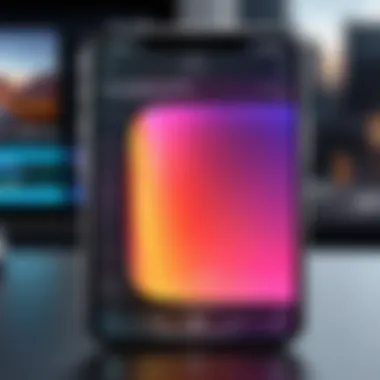
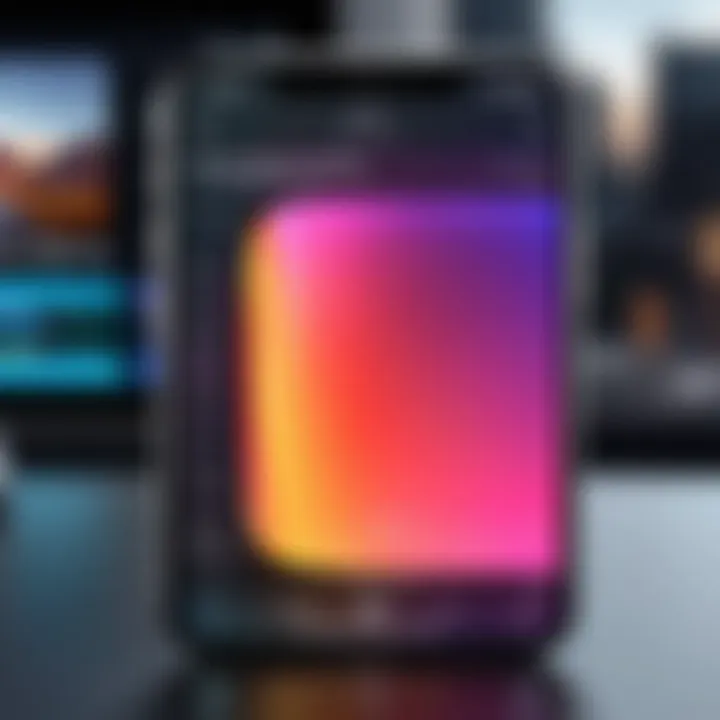
Leveraging Third-Party Applications
When it comes to correcting slow motion videos on your iPhone, sometimes the built-in tools just don't cut it. This is where third-party applications come into play, offering you a greater level of control and a plethora of additional features that can greatly enhance your editing experience. The flexibility of these apps allows users to tackle various issues, from adjusting frame rates to dealing with audio problems, and they often bring more specialized functionality to the table.
In a world of ever-evolving technology, relying solely on the stock features can be limiting. Third-party applications are essential because they often provide more precision and creative options that cater to both casual creators and tech-savvy individuals. Not only can these apps help rectify existing slow motion videos, they can also enrich your overall experience with new functionalities that can make your edits pop.
Overview of Video Editing Apps
The realm of video editing apps is vast and diverse. Various tools are available, each with distinctive features meant to enhance your slow motion footage. From mobile solutions that are easy to navigate to more robust applications that mimic desktop software, there’s something for everyone out there. You can find apps that facilitate easy trimming or apps that specialize in high-quality slow motion editing, all designed to make your viewing experience smoother and more enjoyable.
There's an app for nearly every need, and understanding what’s out there can guide you in picking the right tool for your projects.
Recommended Apps for Slow Motion Video
App Name One
Filmic Pro has earned its place as a favorite among videographers and casual users alike. This app’s key characteristic is its professional-grade filming capabilities that provide extensive control over frame rates and resolutions. Its unique feature lies in the ability to capture in different slow motion formats and allows for real-time adjustments. What makes Filmic Pro particularly beneficial is that it offers intuitive controls, making it easier to nail those cinematic shots that are crucial if you aim for high-quality content. On the downside, it may overwhelm some users due to its many features, but for the discerning user, the learning curve pays off significantly.
App Name Two
Slow Motion Video FX stands out for its user-friendly interface that caters well to beginners. The app makes it simple to both record new slow motion videos or edit existing ones without diving into complex settings. A notable characteristic of this app is its intuitive editing tools that allow you to fine-tune the speed of your footage effortlessly. While it offers great ease of use, it may lack some of the advanced features found in more complex applications. However, for quick fixes or simple edits, Slow Motion Video FX is a great choice.
App Name Three
iMovie is a household name for video editing. Its key attribute is the integration with Apple's ecosystem, which makes it perfect for iPhone users. The app provides a straightforward platform for editing slow motion videos using drag-and-drop features. The distinct offering of iMovie is its pre-set templates, which can help turn your slow motion footage into stunning mini-films with just a few taps. Its usability is a double-edged sword, however, as it may not cater to those who seek more nuanced edits. If you’re looking for something straightforward that also delivers quality, iMovie is a solid option.
By exploring these apps, you can elevate your slow motion videos beyond the basics of iPhone’s built-in features, making it worthwhile to invest time in finding the right fit for your editing needs.
Adjusting iPhone Software Settings
When dealing with slow motion videos on your iPhone, the importance of software settings cannot be overstated. You might think that all it takes is recording a video, but that’s only scratching the surface. Software settings play a crucial role in how these videos perform. If slow motion playback issues arise, adjusting these settings might just be the key to a smoother experience.
One of the primary elements to consider is the software update. Updates often bring improvements, including fixes to known issues and enhancements in how your device handles media files. Additionally, periodically resetting settings can clear up various glitches that might cause your videos to act up. Let’s dig a little deeper.
Software Update Importance
Keeping your iPhone software current is essential. New updates frequently include fixes for bugs that can affect performance, including video playback speed and quality. Ignoring these updates might seem harmless, but you could be missing out on critical changes that affect how your device operates.
- Stability: Updates often fix known bugs which enhance the overall stability of your iPhone.
- Performance: They may also introduce optimizations that help in processing video, particularly for demanding formats like slow motion.
- Features: Each new version might offer new features or refine existing functionalities, aiding in your content creation process.
To check for updates, go to Settings > General > Software Update. If an update is available, follow the prompts. Make sure you have enough battery life or have it plugged in to complete the update without interruptions.
Resetting Settings on iPhone
Reseting your iPhone settings can often resolve a range of issues, from connectivity problems to performance glitches. Just remember, this doesn’t delete your data; it just resets system preferences back to factory defaults. This can be particularly useful for slow motion video problems.
One key benefit of resetting is that it clears out any customized settings that might have inadvertently caused the video issues. If you’ve tweaked various settings over time, something might not be working well together.
To reset settings, follow this path:
- Open Settings.
- Scroll down and tap on General.
- Scroll to the bottom and select Reset.
- Choose Reset All Settings.
This action restores settings such as Wi-Fi passwords and wallpapers, but no personal data will be harmed.
Exploring External Solutions
In the realm of slow motion video issues, exploring external solutions offers users a pathway beyond the standard troubleshooting steps. This approach dives deeper, seeking out methods and tools that might not be immediately apparent. Often, problems with video playback can stem from issues that internal fixes alone cannot address. The benefits of considering external solutions include enhancing the overall quality of your videos and expanding your editing capabilities.
When contemplating the use of external solutions, one must keep a few considerations in mind. First, compatibility is key; not all software works seamlessly across various platforms, so ensuring that your iPhone footage can be easily accessed and edited on different devices is crucial. Second, understanding the learning curve associated with new tools is vital, as some applications can have steep onboarding processes, which might discourage less tech-savvy individuals.
To illustrate the value of these methods, let’s unpack two specific external solutions: transferring video files to a computer for a more robust editing experience, and utilizing dedicated video conversion tools that can adapt your slow motion footage for different formats or enhance its playback quality.
"Sometimes, the solution lies beyond the device you’re holding. Digging deeper opens up new possibilities."
File Transfer to Computer
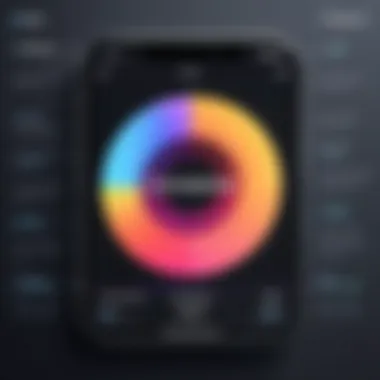
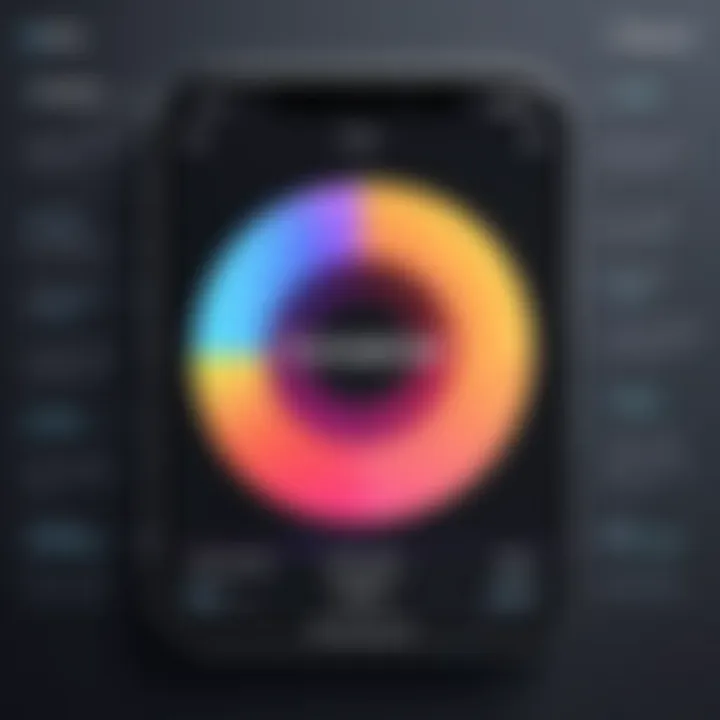
Transferring your slow motion videos from your iPhone to a computer can significantly improve your editing options. It’s a straightforward process that many might overlook. By doing this, you leverage the power of desktop editing software, which often has more features and capabilities than mobile applications.
To begin, users can employ various methods such as:
- USB Transfer: Connect your iPhone to your computer with a USB cable. On most systems, this will prompt you to download your videos directly, making the process quick and hassle-free.
- Cloud Storage: Utilizing services like Google Drive or Dropbox allows for easy uploads of videos. This can be particularly handy if you're working on a different device or need to access your files from multiple locations.
- Email: For smaller files, emailing the video to yourself can be a quick and dirty fix, though it's not the most efficient for longer footage.
After transferring, you can harness the full power of robust video editing tools like Adobe Premiere Pro or Final Cut Pro, allowing for intricate edits that can vastly improve the quality and playback of your slow motion content.
Using Video Conversion Tools
Video conversion tools come into play when you need to adjust the format or enhance the performance of your slow motion videos. These applications can help to convert files into formats that are more compatible with various devices or reduce file size for easier sharing.
Common aspects of these tools include:
- Format Compatibility: Converting your video to formats such as MP4 or MOV ensures it can be played on a wider array of devices. Some video players struggle with certain formats, leading to playback issues that can be resolved simply by changing the file type.
- Quality Enhancement: Many conversion applications offer options to enhance video quality during conversion, thus improve how your slow motion footage looks and plays back. This can include adjustments to resolution, bitrate, and aspect ratios.
- Ease of Use: Most conversion tools are designed with user-friendliness in mind. Programs like HandBrake or Any Video Converter often provide an intuitive interface, making the process approachable even for beginners.
In summary, turning to external solutions can fill the gaps where internal troubleshooting falls short. By transferring your videos to a computer, or using conversion tools, users not only gain better control over their slow motion footage but also tap into a wider range of options for editing and enhancing their final products.
Best Practices for Future Slow Motion Recording
Recording slow motion videos can be an art. Whether you’re capturing a child’s first steps, a pet’s exciting antics, or a stunning sunset, making the most out of your iPhone's capabilities is essential. Understanding best practices ensures that each recording captures the essence of the moment despite the technical challenges slow motion can pose. Using these practices, users can enhance the quality of their videos and minimize potential playback issues later on.
Optimal Conditions for Recording
Lighting Considerations
Lighting plays a pivotal role in video quality. The right lighting can make all the difference, especially in slow motion, where clarity is paramount. Natural light is often a preferred option, illuminating subjects evenly and reducing graininess. On a clear day, shooting outdoors can lead to captivating results. However, shooting in dim settings can be a nightmare, often resulting in overly dark or pixelated footage.
- Key Characteristic: Natural light brings out vibrant colors and details.
- Benefits: Reduces the need for post-editing enhancements that could distort the video.
- Unique Feature: Using a softbox for indoor shoots can replicate natural light quality, offering consistency.
Lighting can be the double-edged sword of video quality. Environments like sunsets with golden light can add a breathtaking effect, but harsh overhead lights during the day might cause unappealing shadows. Planning your shoots around optimal lighting makes a significant impact.
Choosing the Right Subjects
The selection of subjects is equally crucial. Choosing dynamic actions or compelling scenes can significantly influence the viewer's experience. Fast-moving objects work great in slow motion; capture a jumping skateboarder or a bird taking flight, and the results can be mesmerizing. Look for energy—moments that are lively and engaging.
- Key Characteristic: Subjects with rapid movements add interest to the video.
- Benefits: Captivating actions are more likely to keep viewers glued to the screen.
- Unique Feature: Characters with emotion can convey stories even in brief segments, ensuring the video resonates with its audience.
Choosing subjects with engaging motions pushes your video to a new level. Not all subjects work equally; a static scene will not convert well into slow motion. Being selective and aiming for moments that have a natural energy focusses the viewer’s attention and enhances the quality of the final product.
Adjusting Camera Settings
When it comes to settings, don’t overlook the power of manual adjustments. Explore options available in the camera app—frame rate, resolution, and exposure settings. Setting your frame rate to a higher value, like 240fps, for example, boosts the clarity of slow motion playback.
- Increased Detail: High frame rates pick up more details, enhancing clarity when slowed down.
- Control Over Exposure: Adjusting exposure prevents subjects from being washed out during playback, ensuring a well-balanced product.
Before hitting record, spend a few moments to tweak these variables. It might seem tedious, but spending a little time adjusting can save a lot of frustration during editing and playback later on.
"A carefully planned video shoot is half the battle won; it's all about stacking the odds in your favor."
Understanding and implementing these best practices allows for a more controlled and impactful approach to slow motion recording. By optimizing your environment, selecting the right subjects, and fine-tuning your camera settings, the outcomes can transform mundane footage into stunning storytelling. You’re not just capturing moments; you’re crafting memories with every frame.
Ending
In wrapping up our comprehensive investigation of fixing slow motion videos on an iPhone, it’s essential to recognize that while the iPhone is a powerful tool for video recording, it isn't without its quirks. Slow motion footage can sometimes end up looking choppy or misaligned with audio, leading users to feel frustrated. However, understanding the nuances of both the device's settings and the video editing applications available can dramatically improve the overall quality of your recordings.
Recap of Key Fixes
To sum up the effective methods provided throughout this article, here are the crucial fixes to consider:
- Playback Speed Adjustments: Remember that using the Photos app allows for easy speed modifications. Play around with the settings to find the optimal playback speed for your specific video.
- Trimming Clips: Ensure you don’t have excess footage by utilizing the trimming function, which can help in maintaining focus on the key moments captured.
- Third-Party Applications: Explore robust video editing apps like iMovie or Slow Fast Slow, which provide additional features to refine your slow motion videos further.
- Software Updates: Regularly check for iPhone updates to ensure your device is running smoothly, minimizing bugs that could impact video performance.
- Optimal Recording Conditions: When shooting, assess your lighting and subject matter to guarantee that you’re set up for the best results.
These tactics work in unison to address various problems that users encounter, leading to a more satisfying editing and viewing experience.
Encouragement for Exploration
As you dive into fixing slow motion videos, don't shy away from experimenting. Technology thrives on exploration and adaptation. Each recording session presents its own set of challenges, and there's always room for growth. Whether you're trying out an untested App or adjusting your camera settings mid-shot, these activities not only enhance your own skills but also lead to stunning results. Remember, even the pros started at ground zero. Embrace the learning curve of iPhone video processing, and find joy in each created masterpiece. With a bit of patient exploration and a sprinkle of creativity, your slow motion videos can evolve from simple clips into engaging visual stories.
"The beauty of storytelling lies in the little imperfections and learnings along the way."
By taking a proactive approach, you ensure that your slow motion footage is not just a static collection of moments, but a dynamic showcase of your artistic vision.



