Explore Free 3D Drawing Software for Windows 10


Intro
The world of 3D drawing software has grown immensely in recent years, offering a plethora of free tools for Windows 10 users. Whether you’re a casual doodler or a serious designer, the selection can seem a bit overwhelming. This guide aims to shed light on the best free options available, drawing a line through their features and applications to help you find the right fit for your needs.
Gone are the days when creating 3D models was the exclusive domain of expert designers. Now, hobbyists and students can step into the realm of three-dimensional artwork without breaking the bank. It's an exciting time to explore the ingenuity of these tools, and as you read along, you’ll discover what each has to offer.
In the sections that follow, we’ll delve into a variety of software choices, discussing their key features and specifications, performance, and user experience, as well as what makes them stand out in a market jam-packed with options.
This guide intends to equip you with all the essential information, so that you can navigate the vast landscape of free 3D drawing software and make informed decisions that enhance your creative process and elevate your designs.
"In the digital age, creativity knows no bounds, and neither should the tools we use to express it."
By the end, you should have a clear understanding of what’s available at your fingertips, ready to embark on your own 3D design journey. Let’s dive in!
Foreword to 3D Drawing Software
3D drawing software serves as the backbone of modern design, offering tools that breathe life into ideas and concepts. Whether you’re designing a simple model or sculpting an intricate masterpiece, the right software makes all the difference. In an age where creativity knows no bounds, understanding how to navigate these tools is essential. This section delves into the nuances of 3D drawing and why being thoughtful about your software choice is critical.
Understanding 3D Drawing
3D drawing is not just about creating shapes; it’s about transforming a spark of inspiration into something tangible. Imagine sketching a chair on paper and then seeing it come to life in three dimensions. That’s the essence of 3D drawing. It allows designers to visualize their ideas from every angle, promoting better understanding and communication.
The tools range widely, from basic to advanced, and they cater to different levels of expertise. For someone who is just dabbling, programs with intuitive interfaces can offer a gentle introduction. In contrast, seasoned pros might seek out software equipped with a broader feature set, enabling complex animations or simulations. Basically, 3D drawing combines art and science, requiring a mixture of creativity and technical ability that can be both challenging and rewarding.
Importance of Choosing the Right Software
Picking the correct 3D drawing software isn't just a trivial matter; it can make or break a project. Different software packages offer varying functionalities, ease of use, and compatibility with other tools. Choosing wisely ensures that creators aren’t fighting against their tools but rather using them as partners in the process.
When weighing options, consider these factors:
- User experience: Programs that are hard to navigate can drain your time and enthusiasm.
- Features: Some projects demand specific tools—perhaps dynamic simulation or rendering capabilities. Look for software that delivers what you need.
- Support and community: Especially for free programs, having a vibrant community can be invaluable for troubleshooting or finding inspiration.
- Compatibility: Ensure that the software plays well with your OS and any other tools you’re using to avoid frustrating technical headaches.
"The right tool for the job makes all the difference, especially in the world of 3D design."
In sum, mastering 3D drawing software is a crucial step for anyone looking to thrive in design, engineering, or any creative field. It lays the groundwork for innovation and exploration, making it vital to approach software selection with care.
Criteria for Selection
When it comes to choosing a free 3D drawing software for Windows 10, users often drift into a sea of options without a compass. To navigate this complex landscape, it’s crucial to have a clear set of criteria that highlight not only the software’s capabilities but also how they align with your specific needs. Understanding these criteria can significantly streamline your decision-making process, giving you the confidence to choose software that enhances your creative output rather than overwhelm you with unnecessary features.
User Interface and Ease of Use
A user-friendly interface can be the fine line between frustration and satisfaction. If the learning curve is steep, even the best tools may not be worth the effort. Many users, particularly those new to 3D design, favor software with an intuitive layout and easily accessible features. Simple, clear menus and organized toolbars ensure that newcomers won't find themselves lost in a maze of complicated commands.
Programs such as Blender, while powerful, can initially seem daunting because of their extensive features. On the other hand, tools like Tinkercad offer a straightforward interface, allowing users to hop right into their projects without wading through extensive tutorials. Prioritizing software with a streamlined user interface enables you to focus on what you really enjoy — creating.
Functionality and Features
When selecting the right 3D drawing software, it is essential to assess its functionality and features that meet your unique requirements. Different projects may demand different tools, so understanding what each program offers is key. Some software primarily focuses on modeling, while others may include rendering capabilities, animation, or specialized export options.
For example, Blender not only supports modeling but also facilitates animation, video editing, and even game design. On the flip side, solutions like SketchUp Free emphasize architectural design with intuitive tools for creating 3D buildings. Always consider what features you find indispensable for your projects and ensure the software supports those needs efficiently.
Important Note: Features like export formats, 3D printing compatibility, and cloud storage can often influence your workflow substantially.
Compatibility with Windows
Choosing software that's compatible with Windows 10 is not just about running smoothly; it's also about ensuring that the software integrates well with your existing system. Compatibility issues can lead to crashes and bugs that not only waste time but also can cause loss of work.
Each application has its system requirements; therefore, be diligent in checking if it supports your current machine specs. This compatibility also extends to other software you may use. For instance, if you often manipulate images or reference materials in Photoshop or GIMP, it’s important to choose a 3D software that can work well alongside these tools. An ecosystem that forms a seamless workflow can boost productivity and enhance creativity.


Community and Support
A strong user community and reliable support can be the saving grace when troubleshooting or getting started with new software. Active forums and discussion boards usually mean that if you encounter a snag, someone out there has likely faced the same issue and is willing to help. Look for programs that have extensive communities on platforms like Reddit or Discord, where you can share tips and resource materials.
Moreover, formal support channels, such as online documentation and customer service, are vital when navigating more complex issues. Software like FreeCAD tends to offer a wealth of tutorials and a supportive community to help beginners and advanced users alike. Having that additional layer of support transforms the user experience from solitary endeavors into collaborative learning and creativity.
In summary, selecting the right 3D drawing software involves careful evaluation of user interface, functionality, compatibility, and support. Making an informed choice can drastically elevate your creation process and ultimately lead to more satisfying outcomes in your 3D projects.
Popular Free 3D Drawing Software for Windows
The realm of 3D drawing software is wide-ranging, offering a variety of tools tailored to different needs and skill levels. This section is crucial as it highlights some of the most popular free options available on Windows 10. Each software presented not only has unique qualities but also comes with its own set of advantages that may appeal to various users, whether they're new to 3D design or experienced professionals.
Blender
Overview
Blender is a heavyweight in the realm of 3D graphics. Known for its open-source nature, it has garnered a robust community that works tirelessly on updates and enhancements. One of its standout characteristics is versatility; it caters to areas such as animation, rendering, and even game design. This breadth of capabilities makes it a go-to for creative individuals looking to dive deep into 3D modeling. However, the steep learning curve can deter novices.
Key Features
Regarding key features, Blender shines brightly with its comprehensive toolset. It includes sculpting, texturing, and shading capabilities that allow users to create intricate models with ease. A notable feature is the Cycles render engine, which produces stunning photorealistic images. Yet, the complexity of tools may overwhelm first-time users, potentially slowing down their progress initially.
Integrations
Blender excels in integrations by allowing compatibility with various formats and software, such as Autodesk FBX or OBJ files. This flexibility ensures users can flow between different applications seamlessly. A unique feature is Blender's ability to integrate Python scripts, enhancing user workflows. The downside, however, is that not all plugins are maintained with the same standard, which can lead to inconsistencies in performance.
SketchUp Free
Overview
SketchUp Free is a robust entry-level 3D modeling tool that’s accessible directly through web browsers. Its straightforward interface is one of its key selling points, making it an excellent choice for beginners. The software's focus on architectural design sets it apart; however, it may not be as comprehensive for complex animations compared to its competitors.
Key Features
A vital element of SketchUp Free is its intuitive push-and-pull tool, allowing users to manipulate shapes with mere clicks. This feature drastically simplifies the design process, making it particularly appealing for quick projects. The downside here is that some advanced functionalities found in the Pro version are missing, which might limit more experienced users.
Usability
Usability is where SketchUp Free thrives. The interface is clean, reducing the friction typically felt in learning new software. This attribute encourages exploration for newcomers interested in 3D modeling. Yet, the web-based nature means that performance heavily depends on internet speed, sometimes leading to frustrating lags.
Tinkercad
Overview
Tinkercad promotes itself as the simplest way to create 3D designs, particularly aimed at beginners and younger audiences. The software uses basic shapes to construct more complicated projects, making it user-friendly. Its ability to facilitate rapid prototyping is invaluable for makers and tinkerers, although it remains somewhat limited in professional applications.
Key Features
Key features include its drag-and-drop interface paired with a rich library of shapes. Users can easily assemble models without prior experience, and it supports direct integration with 3D printing services. However, the simplistic nature can be restricting for advanced users who might seek more robust modeling tools.
Target Audience
The primary audience for Tinkercad ranges from school students to casual hobbyists. Its educational resources enhance learning, encouraging users to explore 3D design creatively. That said, professionals might find its features lacking for more complex designs or detailed projects.
FreeCAD
Overview
FreeCAD is a powerful, open-source parametric modeler. It's engineered for various engineering and architectural tasks. The parametric feature allows users to modify designs by going back into their model history and changing parameters. This flexibility attracts a different kind of user who values precision.
Key Features


Key features of FreeCAD include extensive customizability through Python scripts and macros. The modular architecture means that users can add functionality by installing plugins. But, for some, the project orientation can be a double-edged sword, as it demands a level of understanding that might be daunting for beginners.
Best Use Cases
Best use cases for FreeCAD involve machine parts design and architectural layouts, catering particularly to engineers and architects. Its broad capabilities mean users can undertake a wide variety of projects. However, the steep learning curve may be a barrier, especially for those with no engineering background.
OpenSCAD
Overview
OpenSCAD approaches 3D design from a programming perspective. This unique angle caters to users who prefer coding over graphical interfaces. The software is aimed more towards individuals who value design precision through scripting than visual interaction.
Key Features
The key feature of OpenSCAD is its ability for parametric modeling—not just moving and shaping objects, but defining behaviors through coding. This appeals to developers and those rigorous in design. The drawback is that it requires some familiarity with programming, which could alienate non-technical users.
Programming Approach
OpenSCAD’s programming approach allows for dynamic control of model elements through code. This level of interaction is beneficial for those seeking repeatable and adjustable designs. However, for some, this might seem overly complicated, steering them away from standard design tools.
The world of free 3D drawing software is vast and continuously evolving. Each tool brings its flair, capabilities, and user base, ensuring that there's something for everyone, regardless of their familiarity with 3D modeling.
Advanced Options and Alternatives
When navigating the landscape of free 3D drawing software for Windows 10, the conversation often leans toward the more popular options. However, diving into advanced alternatives is equally vital for users aiming to push the boundaries of their creativity or enhance their technical skills. This section evaluates the significance of delving into advanced options and alternatives in the realm of 3D drawing software.
Comparison with Paid Software
In the world of 3D drawing, the allure of paid software can be tempting given the comprehensive features they offer. Nevertheless, it’s crucial to weigh these advantages against the capabilities of free tools. For instance, while programs like Autodesk Maya or 3ds Max are revered for their powerful toolsets, lesser-known alternatives such as FreeCAD or Blender showcase remarkable functionalities without costing a penny.
One notable aspect is that many free software options have robust communities supporting them, often leading to additive features inspired by user feedback. Meanwhile, the costs associated with premium software can create barriers, especially for students or hobbyists. Just because you can’t fork over a hundred bucks doesn’t mean you can’t create stunning visual work.
- Cost: Free software offers an economical solution without sacrificing quality.
- Community-driven development: Many open-source applications receive updates and new features from their user base, fostering innovation.
- Flexibility: Switching between various free options allows for a diverse range of skills to be developed.
In the end, while paid software may have its advantages, users shouldn't overlook the plethora of functionalities that free alternatives bring to the table.
"It’s easier than ever to create professional-grade 3D models with free software!" – A sentiment echoed by many in creative communities.
Integrated Development Environments
The world of 3D drawing is increasingly converging with programming, and integrated development environments, or IDEs, are at the forefront of this integration. Several free software options, particularly those targeted at more technical users, provide built-in IDEs, allowing for the creation and manipulation of 3D models via code.
Take OpenSCAD as a prime example: its unique approach allows users to script 3D objects, offering a flexible way to model complex shapes that traditional mouse-and-click software may struggle with. This programming-focused method is particularly appealing for those who have a solid understanding of coding concepts.
The key benefits of using IDEs are:
- Precision: Code editing can lead to more accurate and intricate designs when compared to manual drawing methods.
- Customization: Users can build and tweak existing models through code, offering epic flexibility in their work processes.
- Learning opportunity: For those wanting to delve into coding, working within an IDE provides an excellent platform to learn.
It's clear that the integration of coding with 3D modeling is much more than a trend—it's an opportunity for artists to reimagine their creative workflow. Whether you are an experienced coder or a curious newcomer, exploring these advanced options can open up a whole new dimension for your projects.
Applications of 3D Drawing Software
3D drawing software have become essential tools across various domains, showcasing their versatility and significance. Understanding the applications of these tools is crucial for anyone looking to dive into the world of 3D modeling and design. The benefits extend beyond mere creativity; they touch on practical applications that can transform professional workflows, learning environments, and even personal home projects.
In Professional Design
When it comes to professional design, 3D drawing software plays a pivotal role in various industries. Architects, engineers, and product designers leverage these tools to create detailed models and prototypes. The software facilitates visualization, allowing stakeholders to see potential outcomes before any physical work begins. For instance, Autodesk Fusion 360 is often preferred for its CAD capabilities, enabling precision in engineering designs.
- Rapid Prototyping: With simulation features, designers can test their ideas quickly, reducing the time from concept to market.
- Collaboration: Most modern 3D applications support teamwork, allowing multiple users to collaborate on a project simultaneously, which is crucial in large-scale design projects.
- Visualization: Advanced rendering options in software like Blender or Sketchup enable a realistic view of designs, making presentations more engaging and informative.
In Education and Learning
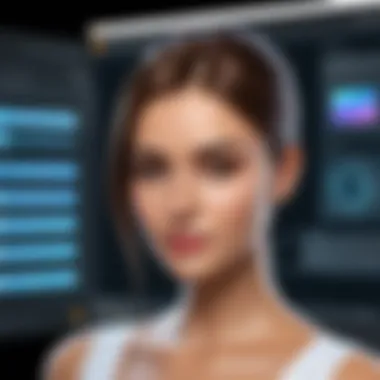
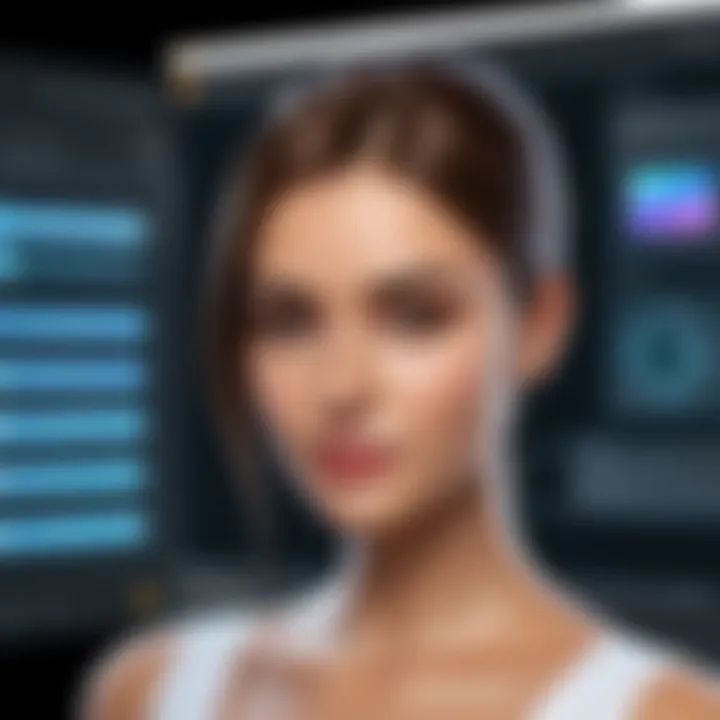
The educational sector also benefits significantly from 3D drawing software. From primary schools to universities, programs like Tinkercad provide hands-on learning experiences, encouraging students to engage in STEM subjects through practical applications. Learning goes beyond traditional textbooks, as students can visualize concepts in three dimensions. This intricate engagement enhances comprehension and retention.
- Interactive Lessons: Instructors can use 3D modeling to create immersive lessons, making complex ideas more accessible.
- Creative Projects: Students can undertake projects that cultivate creativity, from designing simple objects to developing complex systems, thereby fostering problem-solving skills.
- Skill Development: Familiarity with industry-standard tools prepares students for future careers, giving them a competitive edge in the job market.
For Home Projects and DIY
3D drawing software can also cater to home improvement enthusiasts and DIY addicts. These programs offer hobbyists a chance to bring their visions to life, whether it’s about redecorating a room or creating custom furniture pieces. With user-friendly options, even those without formal training can embark on personal projects that elevate their living spaces.
- Designing Interiors: Tools like SketchUp Free let users experiment with different layouts, color schemes, and furnishing.
- Custom Creations: With software like FreeCAD, DIYers can draft plans for unique builds, ensuring they create something that perfectly fits their needs.
- Visualization of Projects: Seeing a 3D model can clarify some of the complexities involved in a project, helping users anticipate challenges before starting.
The adoption of 3D drawing software is not merely a trend; it's a vital component of creative expression and functional design in today's world. Embracing these tools can open avenues one might not have envisioned.
Getting Started with Your Chosen Software
Choosing the right 3D drawing software is just the beginning. Knowing how to get started with it is crucial for leveraging its full potential. This section emphasizes the pivotal steps of installation and initial setup, which can often feel daunting, especially for those not well-versed in technology. Understanding the path to setting up your software prepares you for a smoother experience and helps to avoid roadblocks later on.
Installation Process
Before you can dive into the world of 3D design, getting the software installed on your Windows 10 system is key. This can sometimes feel like deciphering a foreign language, but it doesn't have to be complicated. Here's a straightforward approach to make things easier:
- Download the Software: First, head to the official website of your chosen software. For example, downloading Blender or Tinkercad is straightforward; you simply click on the download button for Windows. Always ensure you're downloading from the official source to avoid any nasty surprises.
- Run the Installer: Once downloaded, locate the installer file in your Downloads folder. Double-click it to run. You may need to grant permission for it to make changes to your device; just click 'Yes' when prompted.
- Follow Installation Prompts: Often, there will be a step-by-step wizard guiding you through the installation. Pay close attention to these prompts; they might offer options like where to install the program, or whether to create a desktop shortcut. It’s generally helpful to opt for the default settings unless you have specific needs.
- Finish and Launch: After completing the installation, find your new software either on your desktop or in the Start menu. Simply double-click the icon or select it to launch the program for the first time.
Initial Setup and Configuration
Once you've got your software installed, the next step is to configure it according to your preferences. A well-set program will aid immensely in your design process. This phase usually involves:
- User Preferences: Upon launching the software, navigate to the settings menu. Here, you can adjust the interface layout to your liking, change themes, or even set keyboard shortcuts if available. Tweaking these settings can tailor the software to your personal workflow.
- Software Updates: Check for any immediate updates after installation. Many programs regularly push out updates that can fix bugs and add new features. Keeping the software up to date ensures you have the best possible experience from the get-go.
- Familiarization with Tools: Take a little time to familiarize yourself with the toolset available in the program. Tutorial videos or built-in guides can be invaluable resources for understanding what each tool can do. It’s akin to learning the ropes of a musical instrument; the better you understand the tools, the more beautiful your creations.
"A good start is half the battle." Understanding and configuring your software effectively lays the groundwork for successful design projects.
Getting started might seem like a small step, but when compounded with your ongoing projects, these early actions can make all the difference in efficiency and creativity. Embrace the learning curve, and you'll find that mastering your chosen software becomes second nature before you know it.
Troubleshooting Common Issues
When diving into the world of free 3D drawing software, it’s not always smooth sailing. Understanding how to troubleshoot common issues is vital for users who want to maintain a seamless workflow. From crashes to lagging performance, being armed with troubleshooting knowledge can save hours of frustration and enhance the creative process for both novice and experienced users alike. By addressing these challenges, you’ll be better positioned to navigate the intricacies of 3D design without losing momentum.
Software Crashes and Bugs
One of the most maddening experiences for any user is when their software crashes unexpectedly. This can be particularly devastating in the middle of an important project or a creative burst. Crashes can stem from multiple factors: from incompatibility with your operating system, bugs within the software itself, or even your system's hardware limitations. To manage these scenarios, it is crucial first to ensure that your software is up-to-date. Developers frequently release patches to rectify bugs and improve stability, so always check for updates regularly.
Another tip is to familiarize yourself with the software's known issues list, often found in the community forums or the official website. Users often share their experiences and solutions. If you encounter a bug, consider replicating the problem to identify whether it is a consistent issue or a one-off event. This can provide key insights when reporting the bug to developers, and may also help find interim solutions while you wait for an official fix. In extreme cases where crashes persist, consider reaching out for customer support or engaging with the community for assistance. A quick post on platforms like Reddit could yield valuable tips from fellow users who’ve faced the same predicament.
"When in doubt, reboot! Sometimes, a simple restart can clear the cobwebs away and get your software running smoothly again.”
Performance Optimization
Performance optimization is not just about making software run faster; it significantly impacts the user experience and productivity. Lagging during rendering or working with complex models can hinder creativity and lead to errors. For instance, ensure that your system meets or exceeds the recommended hardware requirements for the software you're using. If your RAM is on the lower end, consider closing other applications to dedicate more resources to your 3D tool.
You can also delve into the settings of the software itself. Adjusting graphic options or lowering the resolution can help boost performance, especially on less powerful systems. Using simpler geometries or optimizing your design elements can also make a notable difference in performance. Lastly, consider using external storage options, such as SSDs, to speed up file access and reduce load times.
By adopting these strategies, not only can you enhance your experience, but you’ll also empower your creativity, ensuring that technology serves your artistic vision rather than becoming a barrier.
End
Choosing the right 3D drawing software is more than a mere preference; it's a pivotal moment that can define the trajectory of your design journey. Whether you're a novice eager to create, or a professional seeking robust features, understanding the nuances of available options unlocks new avenues of creativity. This article laid out various free software that caters to diverse needs, emphasizing their unique functionalities and usability.
Each tool presented has its strengths and weaknesses, often shaped by intended use cases.
Having evaluated these options within the context of user experience, compatibility, and community support, it's clear that a thorough approach is necessary to designate the best fit for your projects. Notably, performance stability, and learning curve are vital factors that can lend themselves to a productive or frustrating experience based on individual aspirations.
The key takeaway here is that finding the right 3D drawing software is a crucial step towards realizing your creative potential. By leveraging the information provided, users can judiciously navigate through features, community resources, and compatibility specifics, enhancing their proficiency and confidence.
More than just tools, these software programs can become extensions of your imagination, allowing you the freedom to build, iterate, and innovate with your designs.
Recap of Key Points
- Diverse Software Availability: Numerous free options cater to varying skill levels and project requirements.
- Functionality versus User Experience: It's essential to balance feature-rich functionality with ease of use.
- Community and Support Importance: Engaging with user communities can offer invaluable assistance and resources.
- Compatibility Factors: Ensuring the software works seamlessly with Windows 10 helps avoid technical headaches.
Final Thoughts on Free 3D Drawing Software
In today's digital world, 3D design is no longer reserved for the elite; it’s become an accessible avenue for anyone with a curious mind and a passion for creation. Free 3D drawing software allows enthusiasts, students, and professionals alike to explore their creative impulses without a significant financial investment.
As you venture into the realm of 3D design, keep in mind that experimenting with different tools will only enrich your experience. You might find that one program aligns perfectly with your workflow while another—although seemingly ideal—does not suit your style or needs.
As always, remain open to learning and adapting as technology evolves. The right software is out there, waiting for you to discover it and translate your ideas into stunning three-dimensional reality.



