Top Free Screen Recording Tools for MacBook Users
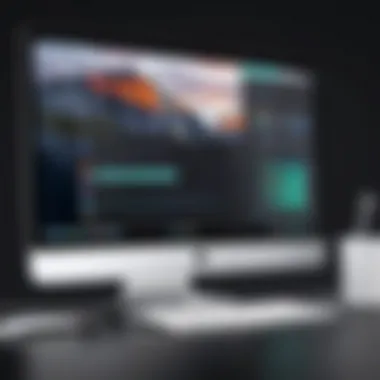

Intro
In the digital age, screen recording has become a vital tool for various activities, including online learning, software tutorials, and even personal project demos. For MacBook users, the selection of free screen recorders never ceases to evolve, providing a myriad of options that cater to different needs. Whether you need to capture gameplay, create educational content, or record a video call, the right software can make all the difference. This guide will take you through the different free screen recording software available for MacBook, examining features, usability, and any potential drawbacks you might encounter.
Product Overview
When diving into free screen recorders for MacBook, a few options stand out due to their robust features and user-friendly nature. Software like OBS Studio and QuickTime Player is prevalent among users. Here’s a closer look at what these tools bring to the table:
- OBS Studio: An open-source software lauded for its versatility. It offers powerful features like customizable transitions, real-time video/audio capturing, and multi-source recording.
- QuickTime Player: This comes pre-installed on Mac devices, providing a straightforward and hassle-free recording option without the need for any additional downloads.
In terms of specifications, these tools offer a range of resolutions and formats, ensuring that users can capture content that suits their needs.
Performance and User Experience
When exploring performance, both OBS Studio and QuickTime have their pros and cons.
- OBS Studio often shines in scenarios where multiple video sources are necessary. Its interface might appear daunting at first, but with a little practice, users can customize it extensively. However, it’s worth noting that it might require a bit more system resources than simpler options.
- QuickTime Player is immensely familiar to Mac users. Starting a recording is as simple as a few clicks. The ease of use makes it appealing, especially for those who are not tech-savvy. But, it lacks some advanced tools that may limit the creative possibilities.
In testing both, the video quality generally appeared crisp and smooth, regardless of the application used. Nevertheless, users should adjust settings based on what their machine can handle to avoid lags during functionality.
Design and Build Quality
The design and interface of a screen recorder often dictate its ease of use.
- OBS Studio boasts a more complex interface that, while versatile, might overwhelm beginners. Users can navigate to various settings smoothly, but the sheer number of options might initially confuse new users.
- Meanwhile, QuickTime Player exudes simplicity. The minimalistic approach is quite appealing and, for many, reduces the learning curve significantly. It integrates effortlessly with the Mac environment, offering a touch of familiarity that can enhance user experience.
Both options are digitally robust, but keeping user comfort in mind, QuickTime emerges as the easier front-runner.
Technology and Innovation
The innovations behind free screen recorders often set them apart.
For instance, OBS Studio utilizes advanced encoding technologies that enhance video quality while minimizing file size. This is particularly useful when sending videos online or uploading to platforms like Reddit.
On the other hand, QuickTime Player relies on tried-and-true methods but does not offer the same breadth of innovative features. Still, its integration with macOS makes it relevant in this realm, appealing to users who value seamless functionality.
Pricing and Value Proposition
The beauty of both OBS Studio and QuickTime Player lies in their zero-cost offerings. Users seeking free solutions find enormous value in what these tools provide. Though advanced features often come at a price with other software, these options deliver a robust experience without dipping into your wallet.
While OBS Studio provides an extensive range of capabilities, QuickTime Player suits those who prefer simplicity. Both deliver significant value, depending on the user's particular needs and requirements.
Ultimately, deciding which to use depends on individual preferences between advanced features and user-friendliness. It’s essential for users to consider what their primary use cases are before diving in, ensuring they choose one that aligns with their personal or professional goals.
Intro to Screen Recording on MacBook
Screen recording has become an invaluable tool for various purposes—be it for creating educational content, gaming tutorials, or simply capturing important meetings. On a MacBook, the capability to record screens seamlessly aligns with its robust hardware and user-friendly operating system. This guide will explore the best free screen recorders to help users, from educators to gamers, make the most of their recording needs.
Understanding the Need for Screen Recorders
Everyone has their own reasons to capture what’s on their screen. Knowing these reasons helps highlight the significance of finding the right software. For educators, recording lectures can offer students a chance to revisit complex topics. In the corporate realm, team members can document important presentations or discussions for later review. Gamers often record their gameplay to share strategies or entertaining moments with friends and the online community.
The use of screen recording extends beyond simple video capture; it encompasses tutorial creation, troubleshooting demonstrations, and content sharing. A reliable screen recorder can enhance these activities, making them not only easier but more efficient. Ultimately, the goal is to find a tool that fulfills specific requirements without the hassle of complicated setups.
Overview of MacBook Capabilities
MacBooks come equipped with a range of powerful features that make them particularly well-suited for screen recording. With their high-resolution displays and efficient processors, recording sessions can capture crisp graphics and smooth motion. Add to that the intuitive macOS design, and you have an environment that encourages productivity and creativity.
When diving into screen recording, users can take advantage of helpful features like the built-in screen capture tools in macOS, which can be accessed quickly through keyboard shortcuts. Developers have also created numerous applications specifically designed to maximize users’ recording experiences.
In summary, the MacBook's capabilities position it as a solid choice for both casual and professional screen recording. However, understanding how to harness these features through the right software is essential for achieving the desired results.
"With the right screen recording tool, the possibilities are endless; it's all about capturing creativity in action."
In the upcoming sections, we will delve into the diverse landscape of free screen recording options available for MacBook users.
Identifying Free Screen Recording Software
Finding the right screen recording software for a MacBook can be quite a task. With so many options buzzing around, it’s essential to narrow it down to what truly fits your needs. This section will dissect the key types of screen recording software available and the primary features to consider when selecting a suitable option.
Types of Screen Recording Software
Screen recording tools come in three main flavors: desktop applications, browser-based tools, and native solutions. Knowing the difference is crucial to making informed decisions about what best suits your project requirements.
Desktop applications
Desktop applications are the heavyweight champs in the screen recording realm. Designed for extensive functionalities and often boasting robust performance, these tools usually require installation on your MacBook. Their primary characteristic is their ability to leverage the system's full capabilities, which translates into high-quality recordings. A unique advantage of desktop applications is the level of control they provide: users can manually adjust settings like resolution, frame rate, and bit rate for each recording.
However, not all desktop applications are equal. Some may come with hefty system requirements, potentially slowing your Mac if resources are tight. If your project involves extensive editing, desktop options like OBS Studio or QuickTime Player could be particularly beneficial, allowing you to manipulate the recording post-capture with advanced features.
Browser-based tools
On the other side of the spectrum, we have browser-based tools. These are typically lightweight solutions that don’t require installation—simply a compatible web browser and an internet connection. The easy access is a key characteristic making them an attractive choice for those who might be looking for quick and straightforward recordings without the bells and whistles.
One notable feature of browser-based tools is their convenience; they're often set up with just a few clicks, making them ideal for casual users or one-off projects. However, their lack of advanced features and potential limits on recording quality may hold some users back. Also, a common drawback is their dependency on internet connectivity, which can be a deal-breaker in situations where stable connections are a gamble.
Native solutions
Then, there are native solutions built into the operating system itself—macOS comes with QuickTime Player, for instance. Native tools benefit from seamless integration with your device, requiring no additional downloads or configurations. Their key characteristic is user-friendliness, often equipped with just the essential features needed for basic recordings.

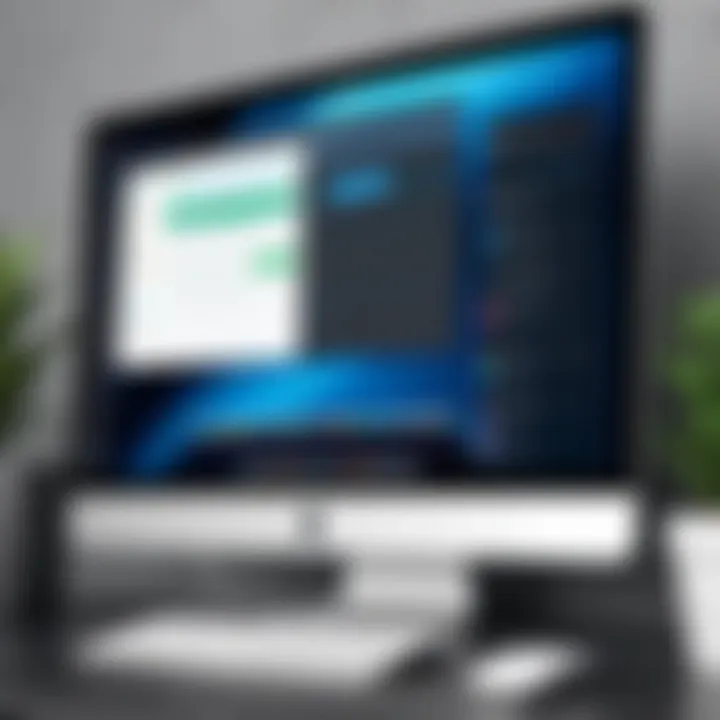
The main advantage of native solutions is accessibility; they're right there, ready when you need them without the fuss of setup. However, this simplicity often translates into a lack of advanced editing features and flexibility, limiting their usefulness for more complex projects.
Key Features to Look For
When it comes to selecting screen recording software, it isn’t just about the platform type. Some vital features can significantly influence your user experience.
Recording quality
Firstly, recording quality can make or break your project. High-quality screen captures are essential for professional-looking content. For MacBook users, it is crucial to look for options that allow for at least 1080p resolution for clarity. Many free screen recorders feature adjustable quality settings, so finding one suited for your needs will be beneficial.
However, a caveat exists: higher quality recording could lead to larger file sizes, which might complicate storage considerations, especially for those who often work on long sessions.
Editing capabilities
Editing capabilities are another aspect to consider. Some software comes with integrated editing tools that allow users to trim, cut, or annotate videos directly. Having these functionalities can save time and improve workflow efficiency. Look for software that includes features like clip trimming and the ability to add text or graphics, which enhances the final product.
That said, a downside to some free software is that they may limit editing features, nudging users to upgrade to a paid version for full access. For users needing post-production editing, understanding these limitations is vital.
File format support
Lastly, file format support cannot be overlooked. Different projects may require specific formats for compatibility across platforms or for use in editing software. The best screen recorders will allow exporting to multiple formats such as MP4, AVI, or MOV.
Top Free Screen Recorders for MacBook
When it comes to capturing your screen, having reliable software is essential. Free screen recorders for MacBook are particularly appealing, offering a great balance between functionality and cost. There’s something for everyone, whether you're a teacher crafting lessons, a gamer documenting your best plays, or just someone looking to record a video chat.
Choosing the right screen recorder can streamline your workflow or enhance your content creation. In this section, we’ll discuss various free options available for MacBook users, breaking down their installation processes, functionalities, limitations, and more.
QuickTime Player
Installation process
Setting up QuickTime Player is as easy as pie. It comes pre-installed on MacBooks, so you’re likely already equipped with it. If by chance it’s not on your machine, the installation involves just a few clicks through the App Store.
This simplicity is a significant benefit. Users don’t have to wade through a maze of confirmations or setups. The ease speaks to a fundamental reason many gravitate towards QuickTime Player. However, it does rely on Apple’s ecosystem; if you're looking for software that works across platforms, this might not tick all the boxes for you.
Basic functionalities
At its core, QuickTime Player offers straightforward screen recording options. You can easily record your entire screen or just a specific window. The ability to record audio simultaneously is a handy feature for tutorials or narrated presentations.
One has to admire its user-friendliness. The interface is intuitive, making it a go-to for beginners. However, while it manages basic needs with finesse, it lacks advanced editing tools that some more seasoned users might crave.
Limitations
QuickTime has its shortcomings too. One major limitation is the inability to record your webcam and screen at the same time without a workaround, which could be a deal-breaker for many. Additionally, the lack of advanced editing features can hinder content creators who want to polish their videos right after recording.
OBS Studio
Configuration and setup
OBS Studio is known as a jack of all trades in the realm of screen recording. However, getting it up and running can be a tad daunting. The setup process may throw you a few curveballs with its myriad of settings and customization options.
Though it may take some patience to configure, once you’ve got it set up, you’ll appreciate the flexibility it offers. OBS supports multiple output formats and resolutions, which provides great potential for professional content creators. But be warned, this isn’t as plug-and-play as some other options available.
Advanced features
What truly sets OBS Studio apart is its suite of advanced features. Users have access to scene transitions, overlays, and a powerful audio mixer, all of which enhance the recording experience.
These features make OBS an excellent choice for gamers and streamers who need more than just basic recording. However, an average user might find these capabilities overwhelming and unnecessary for simple tasks.
System requirements
Before jumping in, it’s crucial to check whether your MacBook meets the system requirements for OBS Studio. The software tends to require more processing power compared to lighter alternatives. While many newer MacBook models should handle it without a hitch, older models might struggle, and that could negatively impact performance.
ShareX
Installation overview
ShareX is an open-source tool that has garnered a fair bit of popularity among tech enthusiasts. The installation is relatively straightforward, with no hidden fees or complicated steps. Once installed, you can customize countless settings to suit your needs.
Quick installation feels like a breath of fresh air for users who might dread lengthy procedures. This straightforward process is a significant plus for those who just want to get to work.
Usability factors
When it comes to usability, ShareX shines brightly, offering a myriad of features housed in a sleek interface. You can annotate and edit images easily before saving them, making it a great choice for quick tutorials or explanations.
However, newcomers might find the extensive options a bit overwhelming. The learning curve can deter less tech-savvy individuals from fully utilizing its potential.
Screen capture options
ShareX provides extensive screen capture options, from full screen and selected area to scrolling window captures. This can be invaluable for creating thorough visual documentation. Users can even store their captures directly to cloud services, enhancing workflow.
But while ShareX is powerful, the vast array of features might only cater well to users with specific needs. Those looking for quick, simple captures might find it over-complicated.
Screencast-O-Matic
Account setup
Screencast-O-Matic requires an account set up before diving in, which can feel like a hurdle compared to other tools. Registration is quite simple and free, however, allowing users access to both basic and enhanced features.
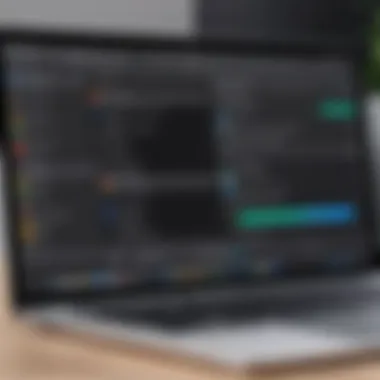

For teams and educators, having an account can enable collaborative features, but for casual users, it might seem like an unnecessary step.
Recording tools
What makes Screencast-O-Matic stand out are its recording tools. Users can capture screen activity alongside audio narration, adding a layer of professionalism. The interface is user-friendly, making it easy to get acquainted quickly.
While versatile, the main drawback lies in its premium features being locked behind a paywall. Free accounts come with limitations that some might find restricting, especially if they plan to record longer sessions.
Sharing capabilities
With Screencast-O-Matic, sharing your recordings is super simple. Users can publish directly to YouTube or other platforms with just a click, streamlining the process for creators.
However, while sharing is easy, a major downside is the limited cloud storage provided on free accounts. This could be problematic for frequent users who find themselves running out of space.
ScreenRec
Download and installation
ScreenRec aims to simplify the download and installation process. Users can download the tool quickly, and the installation is mere seconds. This ease of access is appealing, especially for someone who wants to start recording without any fluff.
This method proves to be beneficial for quick tasks. However, some might miss out on thorough options for customization during installation.
User interface
The user interface of ScreenRec leans towards minimalism, making it easy for anyone to understand. The necessity for basic capturing of screens is right at your fingertips.
While minimalistic design works wonders for newcomers, power users might find their preferences for additional features unaddressed.
Cloud storage integration
ScreenRec boasts seamless integration with cloud storage, automatically uploading recorded videos to your private cloud account. This feature is a big draw for many who are concerned about storage limitations.
However, if your cloud account encounters technical issues, you may find yourself unable to access your recordings. Reliability is key, and any hiccup could mean lost work for users who depend on instant access.
Comparative Analysis of Free Options
When navigating the myriad of free screen recorders available for MacBook, a comparative analysis proves indispensable. It's here that users can weigh the strengths and weaknesses of each software, ensuring that they select an option that fits their needs perfectly. Evaluating software against various benchmarks allows prospective users to gain a deeper understanding of performance standards, usability, and limitations, laying a solid foundation for making an informed choice.
Performance Benchmarks
Performance benchmarks serve as the bedrock when differentiating between various free screen recording options. They help identify how each software performs under similar conditions, giving users a reference point for their own experiences and expectations.
CPU and memory usage
CPU and memory usage reflects how effectively a screen recorder utilizes system resources during operation. This aspect is crucial, as it directly affects how smoothly the software runs while capturing or streaming content. If a recorder consumes too many resources, it can bog down the entire system, leading to frustration during use.
Certain tools are known for their efficient use of these resources, allowing them to run without demanding too much from the MacBook. For instance, QuickTime Player is often praised for its lightweight footprint. It can record without the heavy system overhead that some advanced applications might impose, making it a favorite among users seeking simplicity. However, lighter applications also tend to come with fewer features, which can be a disadvantage for those wanting advanced options.
Stability under load
Stability under load is equally important. It pertains to how well a screen recorder manages when the system is under stress—like when multiple applications are running alongside the recording. A stable screen recorder ensures that recording quality remains consistent, without glitches or dropouts.
Navigating through heavy tasks demands reliable software. OBS Studio stands out thanks to its robust capabilities and adaptability even under stressful conditions. Many users report a seamless experience when streaming or recording high-resolution content. However, its complexity might deter some casual users who prefer something straightforward. Therefore, while stability is beneficial, it also comes with a learning curve that some might find off-putting.
Output file size
Output file size is another pivotal factor. Larger files might offer higher quality but can quickly consume available storage space. Conversely, if the output is too compressed, users may lose essential details in their recordings.
A balanced approach is critical here. Tools like ScreenRec tend to find a happy middle ground, providing decent quality without creating excessively large files. Users appreciate this balance, especially when sharing recordings with others or saving space on their devices. However, it’s essential to remember that this compromise can sometimes lead to a loss in finer details, especially in more intricate visual content.
User Experience Feedback
User experience feedback provides insights into how screen recorders feel in the hands of users, combining elements of design, navigation, and support to paint a complete picture.
Interface design
A clean interface design greatly enhances usability. Users benefit from intuitive layouts that enable them to find functions quickly without extensive searching.
Several recorders have garnered praise in this area. For instance, Screencast-O-Matic’s straightforward interface allows even tech novices to adapt comfortably. However, some users might argue that such simplicity comes at a cost, as advanced editing features tend to be buried or omitted entirely in favor of user-friendliness.
Ease of navigation
Closely tied to design, ease of navigation determines how fluidly users can switch between functionalities. A well-designed navigation system promotes efficiency and can be a significant factor during recording sessions, where interruptions can be disruptive.
ShareX shines here, offering a customizable interface that allows frequent users to navigate quickly, accessing their preferred features instantly. But, for inexperienced users, this level of customization might prove slightly overwhelming, sometimes leading to a steeper learning curve than anticipated.
Help and support
Help and support mechanisms are essential for addressing user questions and troubleshooting potential issues. Many free tools offer user manuals and forums, but the level of support can drastically vary.
Trusted options often have active online communities or detailed documentation. This is significant for users like those who might run into hiccups during setup or recording. For example, OBS Studio has a robust community that provides plenty of resources, but the wealth of info can sometimes be daunting. Therefore, while good support is a strength, how it's presented and accessed can impact user satisfaction.
Challenges with Free Screen Recorders
Navigating the realm of free screen recorders can feel like tiptoeing through a minefield. While these tools offer great potential, they come with their fair share of challenges that can complicate the experience for users. Understanding these issues is crucial for making the right choice and managing expectations. Here, we break down some common hurdles that users might face, along with considerations to keep in mind.
Common Limitations
In the field of screen recording, free software often comes with strings attached. Here are the most prevalent limitations that users should consider when choosing a free screen recorder:


Watermarks
Watermarks are often a top concern for users looking to create polished content. These noticeable logos or text overlays can muddle the visual appeal of your videos, making them seem less professional. The primary characteristic of watermarks is that they serve as branding for free software developers, a kind of trade-off for using their tools without cost. While it’s a commonly accepted practice, the down side is that many users find it unacceptable, especially for content intended for public viewing.
One unique feature of watermarks is their variability in size and transparency across different software. For instance, some tools like OBS Studio might allow for customizable watermarks, while others impose large, opaque logos that detract from the overall quality of the recording. Understanding how and when these watermarks appear can be a major factor in your selection process.
Duration Caps
Another limitation that often arises in free screen recording software is duration caps, which restrict the length of your recordings. This limitation can be particularly frustrating for users working on extensive projects, like tutorials or presentations. Duration caps are common, with different tools applying their own thresholds, such as 15 or 30 minutes.
The benefit of these caps is primarily tied to resource management; developers want to ensure their free software remains accessible for everyone without overloading their servers. However, from a user standpoint, being cut off mid-recording can lead to lost content and wasted effort. Familiarizing yourself with these limits and properly planning your recording sessions becomes essential when using free tools with such restrictions.
Functional Restrictions
When using free screen recording software, functional restrictions can limit creative expression. Developers may restrict advanced features—like video editing tools or plugins—to entice users to upgrade to paid versions. These limitations can impede the user's capability to craft seamless and engaging videos.
For instance, many of the free versions may only allow basic recording functionalities while withholding editing or enhancement features. This means after a recording is completed, you might find yourself depending on additional software to refine your work, which complicates the process. Knowing these functional constraints before diving into a project can save you a lot of headaches.
Understanding Privacy Concerns
The importance of understanding privacy concerns when utilizing free screen recorders cannot be overstated. With security being a primary concern in today’s digital landscape, it’s imperative to be aware of how your data is handled by these applications.
Data Collection Policies
Typically, free apps have data collection policies that require users to share some personal information to access all features. Various screen recorders may collect usage metrics, email addresses, or even more sensitive information, depending on their policies. The key characteristic of these policies is that users must often agree to terms without full awareness of potential data sharing with third parties.
This type of data collection can be a double-edged sword; while it allows developers to improve their services, it raises questions about user privacy. Assessing and reading these policies can feel like trudging through murky waters, but failing to do so could put your personal information at risk.
User Security Measures
When using free screen recorders, understanding user security measures becomes crucial. Most reputable developers implement essential safeguards, like encryption or secure login processes, but the implementation may vary. Users need to be aware of what protections are in place before heading down a recording rabbit hole.
The upside of good security measures is that they foster user trust and protect sensitive data. A tool with poor security can leave users exposed, so doing your homework here can pay off immensely. Be sure to check for security features such as two-factor authentication or automatic updates.
Sharing Practices
Finally, how content can be shared post-recording is a significant consideration. Different screen recorders offer varying sharing functionalities, from direct uploads to cloud storage options. Not knowing the limitations on sharing can significantly impact how effectively you disseminate your content.
The primary character of sharing practices in free software often includes streamlined but limited options, which may include sharing the recorded video with embedded links or minimal editing capabilities. As a result, users might find themselves needing alternate solutions for content distribution. Familiarizing yourself with these practices is critical for ensuring that your recordings reach the intended audience without unnecessary hurdles.
In summary, while free screen recorders can serve as valuable tools, understanding the limitations and privacy concerns is key to maximizing their benefits.
End and Recommendations
As we wrap up our exploration of free screen recorders for MacBook, it’s crucial to distill what we’ve learned into actionable takeaways. This final section isn’t just a summary, but rather a guide on how to navigate through the myriad of options available. Choosing the right screen recorder can significantly enhance your productivity, whether for educational purposes, professional endeavors, or personal projects.
Evaluating Your Needs
Assessing usage scenarios
Understanding your specific use cases is the cornerstone of selecting the right software. For instance, if your primary objective is to create tutorial videos, you might prioritize tools with strong editing features. Conversely, for quick sharing of gameplay highlights, a simple, straightforward tool might suffice. An effective screen recorder shouldn’t just take footage; it should align perfectly with your workflow demands.
The key characteristic here is flexibility in software design. Free tools can offer various options suitable for numerous contexts – think about whether you need high-quality outputs or just something serviceable for casual sharing. This customization leads users to choose devices like OBS Studio, which can handle highly detailed recordings and elaborate setups.
A unique aspect of assessing your needs is identifying potential challenges ahead of time. If you primarily work on online projects, a tool that integrates with cloud storage may be your best bet, removing the hassle of manual file management.
Selecting the right software
Picking the appropriate screen recorder hinges heavily on understanding the key functionalities that matter most to you. Take into account vital aspects such as system compatibility and recording quality. Certain software supports a wider range of resolutions and frame rates, making them suitable for high-end gaming or professional presentations.
Choosing the right software is particularly important in a crowded market where user needs vary widely. Each software has its own strengths; some might be lauded for efficiency and simplicity, while others could be favored for their robust editing capabilities. For example, in this guide, QuickTime Player stands out for its ease of access and light footprint which is particularly useful for Mac users who want to start recording quickly without falling into extensive setup processes.
On the downside, a more advanced tool may involve a steep learning curve. Weigh these factors against what you aim to achieve with your projects.
Making the most of free tools
Maximizing the utility of free screen recorders requires understanding their full capabilities alongside persistent exploration of their settings and features. Many of these programs come with hidden gems that can considerably enhance your recording experience.
The beauty of free tools lies in their accessibility. They allow users to experiment without the financial burden. Some will provide just enough features to create satisfying content without overwhelming novices.
A distinct advantage here is the chance to broaden your skill set. As you engage with different tools, you can discover various techniques for recording and editing, continually improving your workflow.
Looking Ahead: Future Trends
As the digital landscape evolves, future trends in screen recording are becoming increasingly significant—particularly in the spheres of education and content creation. Emerging technologies can reshape how users engage with screen recording software.
Emerging technologies
The impact of modern technology on screen recorders cannot be overstated. With advancements in artificial intelligence and machine learning, expect to see software that can automatically analyze video content and suggest edits or enhancements. This will fundamentally change how content creators approach editing and outputting their materials.
For example, imagine a program that can track your voice and adjust the recording quality accordingly—making it simpler for educators to create engaging lessons. However, not all emergent trends come smoothly; there’s often a tech gap that may leave some users behind.
Plugin enhancements
The potential for plugins can significantly enhance basic screen recording software functionality. By allowing third-party developers to create add-ons, users can customize their experiences further. This flexibility not only improves usability but also encourages collaboration within tech communities.
On the downside, it’s worth mentioning that relying too much on plugins might lead to issues with software stability. Keeping a balance is key.
User-generated content trends
The rise of user-generated content is shaping the screen recording software landscape. People are not just consuming content; they’re actively creating, whether it’s vlogs, tutorials, or gameplay highlights. This shift demands tools that cater to individuals looking for easy, quick, yet professional-looking output options.
Encouraging this trend is the increasing demand for user-friendly interfaces. If screen recording software can simplify complex processes, it will likely remain popular amongst creators of all skill levels. However, the challenge remains in accommodating these advancements without alienating more experienced users who seek advanced features and controls.
In summary, as you select a screen recorder for your MacBook, keep in mind your specific needs, the available options, and how technology is likely to shape these tools in the near future. Armed with this understanding, you should be well-equipped to make an informed decision.



