Mastering Google Chrome Recovery: A Detailed Guide


Product Overview
Google Chrome stands as a titan in the realm of web browsers, favored by millions around the globe for its speed, simplicity, and robust ecosystem. As a derivative of the open-source Chromium project, Chrome is engineered for performance and user-friendliness. Users can easily access web pages, manage bookmarks, and sync data across devices, making it a preferred choice for casual surfers and tech aficionados alike.
Key Features and Specifications
Some notable features of Google Chrome include:
- Extensive Extensions Marketplace: With thousands of extensions available at the Chrome Web Store, users can customize their browsing experience to suit their needs, from productivity enhancers to security tools.
- Integrated Google Services: Chrome connects smoothly with various Google services like Google Drive, making file access seamless.
- Built-in Security: Enhanced security measures safeguard users against malicious sites and phishing attempts, while features like automatic updates ensure that security patches are regularly applied.
- Cross-Device Synchronization: Users can enjoy a synchronized experience, skipping between desktop and mobile effortlessly, as long as they’re logged into their Google account.
- Incognito Mode: For those moments when privacy is paramount, Chrome’s Incognito Mode provides a browsing experience without saving history.
Understanding these features is fundamental for users to fully appreciate Chrome's potential and, equally, its limitations, especially when facing recovery scenarios.
Understanding Google Chrome Data Recovery
Understanding how to recover data in Google Chrome is an essential skill for anyone who routinely navigates the intricate web of information provided by browsers. As one of the most popular web browsers today, Google Chrome holds a vast amount of user data, from browsing history to saved passwords and bookmarks. Thus, grasping the recovery options that Google Chrome furnishes is not merely optional; it’s critical for maintaining a seamless online experience.
Importance of Data Recovery in Browsers
The significance of data recovery in browsers extends beyond mere convenience. First off, consider how often an unexpected crash can rob you of hours of invaluable research or critical tasks you were immersed in. Losing any kind of data, even for a moment, can lead to frustration and a marked decrease in productivity. Having effective recovery measures in place significantly enhances user experience, mitigating the annoyance that comes from sudden data loss.
The reliability of Google Chrome’s built-in recovery options is a true lifesaver. These features allow users to quickly restore lost sessions or access previously opened tabs without diving deep into complex troubleshooting methods. For tech-savvy individuals accustomed to handling tools and gadgets, understanding how to leverage these recovery mechanisms can translate to more efficient workflows and uninterrupted productivity.
Moreover, browsing habits today often lead to multiple instances of data loss—be it due to accidental closures, software malfunctions, or syncing issues. This dynamic poses a unique challenge, emphasizing the necessity of knowledge around recovery methods. With data residing both locally and in the cloud, users are tasked with navigating between these realms to achieve their data restoration objectives.
Common Scenarios for Data Loss
Various situations can result in data loss while using Google Chrome, some of which may be commonplace for users:
- Accidental Closure of Browser: Users may inadvertently close a tab or the entire browser window and forget to reopen it.
- Crashes and Freezing: If Chrome crashes due to memory overload or software conflict, it could mean a potential loss of unsaved sessions.
- Corrupted User Profiles: Sometimes, user profiles can become corrupted due to various factors, leading to lost bookmarks, settings, and history.
- Malware Attacks: Malicious software can corrupt browser data or steal saved credentials.
- Sync Issues: If something goes haywire with Chrome Sync, data that should sync from devices might be lost or distorted.
Understanding these common loss scenarios equips users with foresight, allowing them to take proactive measures to back up essential data regularly. By recognizing these pitfalls, tech enthusiasts can minimize risks and maximize their Google Chrome experience.
Built-In Recovery Features of Google Chrome
In the realm of web browsing, the ability to recover lost data can be a game changer. The built-in recovery features offered by Google Chrome are essential for users, providing mechanisms that can help troubleshoot and restore information when things go awry. These features aren't just a nice-to-have; they serve as a safety net for everyday users and tech enthusiasts alike. Losing tabs, sessions, or profile data can be frustrating, and the recovery tools embedded in Chrome mitigate these challenges effectively.
Restoring Closed Tabs
Accidental closure of tabs is a common mishap; we’ve all experienced that sinking feeling when a vital webpage vanishes at a click of a button. Luckily, Chrome provides a straightforward way to restore closed tabs. To retrieve a recently closed tab, one can right-click on the tab bar and select the “Reopen closed tab” option. Alternatively, the keyboard shortcut Ctrl+Shift+T (or Command+Shift+T on Mac) serves the same purpose. This action can be repeated multiple times to go back through your recently closed tabs, making it an easy and effective recovery method.
— Tip: For those interested in a more visual representation, the Chrome interface often displays a thumbnail of the closed tab, making it easier to identify the exact page you were on. This feature alone can save hours of time when trying to fish out specific information from a sea of tabs.
Accessing Previous Sessions


Have you ever closed Chrome only to realize that you left important tabs open? When you fire up Chrome again, your previous session can be reinstated with just a few clicks—or automatically, if your settings allow for it. The browser saves your last session, enabling you to jump back in right where you left off. You can access the previous session by going to the main menu, selecting "History," and clicking on "Recently Closed" for a quick view of your last session.
Utilizing the Chrome Task Manager
For power users and those facing issues with a lagging browser, the Chrome Task Manager is an invaluable tool. Much like its counterpart on your operating system, this built-in feature allows you to view all active tabs, extensions, and even processes running in the background. It can also help identify which tabs are causing excessive memory use or other performance issues.
To access the Task Manager, simply click on the three dots in the top-right corner of the browser, navigate to "More Tools," and select "Task Manager". From there, you can see what each tab is consuming and free up resources if needed. If a tab becomes unresponsive, you can even terminate it from here.
— Did you know? You can also summon the Task Manager using the keyboard shortcut Shift+Esc. This quick access can be a lifesaver when you’re in a pinch and need to regain control over an unresponsive browsing session.
Recovering Chrome User Profiles
Recovering Chrome user profiles is crucial for smooth browsing and maintaining access to personalized settings, bookmarks, and important data. User profiles in Google Chrome allow users to have tailored experiences by keeping separate browsing histories, autofill data, and extensions for different users. When issues arise, such as corruption or failure to sync, losing a user profile can severely disrupt one’s productivity. Understanding how to effectively recover these profiles ensures a seamless transition back to a familiar browsing environment.
Identifying Corrupt Profiles
Navigating through issues related to corrupt profiles can be a headache for any user. Symptoms of a corrupted profile often manifest in various ways. You might notice sudden crashes, errors when trying to access bookmarks, or peculiar behaviors like stubborn extensions refusing to function. To identify a corrupt profile, start by checking for any unusual error messages, or try launching Chrome in incognito mode – this can sometimes help avoid profile-related issues as it uses a temporary session. If you’re able to browse normally in incognito mode, it’s a good sign the profile may indeed be the culprit.
Additionally, you can verify the profile's integrity through the following steps:
- Open the Chrome menu and go to Settings.
- Scroll to the bottom and select "Manage other people".
- Check for any profiles that have warning indicators.
With these tips in hand, you can determine whether your profile is acting up or just in need of some TLC.
Creating a New User Profile
If you’ve had enough of the antics from your old profile, creating a new one can offer a fresh start. A new user profile can often resolve persistent issues without needing too much fuss. Here’s how you can create one:
- Open Chrome and click on your profile picture in the upper-right corner.
- Select "Add" to create a new profile.
- Follow the prompts to set up your new profile, giving it a unique name and choosing a distinct avatar.
- Once the profile is created, you might want to sign in with your Google account; this will allow you to re-sync your settings and bookmarks quickly.
Creating a new profile not only solves corruptions but also gives you an opportunity to revisit your browsing preferences and settings.
Transferring Data to a New Profile
After establishing a new profile, the next step is transferring essential data to ensure continuity. You certainly don’t want to lose that carefully curated collection of bookmarks or favorite extensions. Here’s how to manage the transfer:
- Bookmarks: Export bookmarks from the old profile via the import/export function. Go to your bookmarks manager and use the export option, then import them into the new profile.
- Extensions: Unfortunately, there’s no straightforward way to transfer installed extensions directly. You’ll need to manually install them in the new profile, but you can note down which are essential.
- Settings: Take a snapshot of your old settings; navigate through settings and jot down or screengrab any crucial pieces. You’ll need to redo settings manually in the new profile.
When transferring data, it’s worthwhile to maintain a list of priorities. What do you use most often? Focus on that first, so you’re not starting from scratch.
By following these steps, recovering Chrome user profiles becomes a less daunting task, allowing you to endure problematic scenarios with confidence and ease.
Navigating Sync Issues with Google Chrome
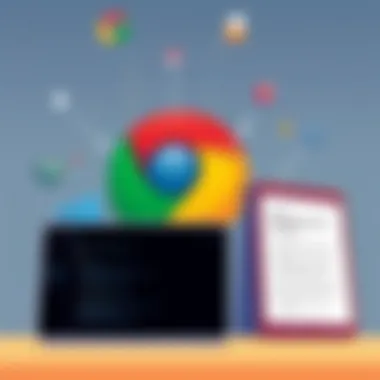

Understanding how to manage sync issues in Google Chrome is vital for anyone relying on this popular browser. Synchronization allows users to maintain continuity across devices, ensuring bookmarks, settings, and open tabs are consistently updated. However, when sync problems arise, they can disrupt your browsing experience, leading to data loss or confusion across devices. Thus, knowing how to troubleshoot and remedy these sync issues forms a fundamental part of effective browser management.
Understanding Chrome Sync
Chrome Sync is a feature that lets users save their settings, bookmarks, history, and extensions to a Google account. This means if you switch from your home computer to your laptop or even a mobile device, all your relevant data follows you like a faithful dog. It makes life easier, no doubt.
However, there are several things that can interrupt this smooth operation. Factors like network connectivity issues, outdated browser versions, or even incorrect account settings can throw a wrench into your syncing process. If the sync option isn’t set properly, you might find yourself clinging to outdated information, rather like trying to catch smoke with your bare hands. Not the ideal scenario.
Troubleshooting Sync Problems
If you find yourself in the sticky situation of Chrome sync issues, don't fret. The first step is to identify the root of the problem. Here are some strategies to troubleshoot:
- Check Your Connection: Make sure your internet is stable. Although it sounds trivial, a shaky connection can mess up syncing.
- Sign Out and Back In: Sometimes, signing out of your account and then signing back in can work wonders. It’s akin to resetting your view of the situation.
- Clear Your Cache: Old cache files can interfere with the sync process. Head over to Chrome settings, clear that cache, and see if your troubles vanish.
- Update Chrome: Running an older version is like trying to race a sports car with a bicycle. Go to the Help section in Chrome and check for updates. It might just do the trick.
- Review Sync Settings: Check your sync settings. Ensure you’re set to sync everything you wish to save. Sometimes, a simple toggle can rectify the whole ordeal.
"A stitch in time saves nine." Taking the right steps early on can avoid bigger headaches down the road.
Resetting Chrome Sync
If you've tried the previous steps but find yourself still stuck, you might consider resetting Chrome Sync. This process can clear away residual issues that persist despite your best efforts. Here’s how:
- Open Chrome Settings: Begin by launching your Chrome browser and clicking on the three dots in the upper right corner.
- Go to Advanced: Scroll down and click on "Advanced" to reveal more options.
- Reset Sync: Locate the "Reset Sync" option. This will clear all data stored in Chrome, but your bookmarks and settings saved in your Google account will remain intact. Think of it as a fresh start rather than a complete wipe.
- Sign Back In: After resetting, sign back into your Google account. This should enable a fresh syncing start and hopefully resolve any lingering issues.
By mastering these techniques for handling sync issues, you ensure a more streamlined browsing experience. With Chrome Sync functioning smoothly, data continuity becomes a breeze, maximizing the potential of your browsing experience. And with a little know-how, you can tackle any hiccups along the road. Understanding and fixing these issues is the key to effortlessly managing your Google Chrome interface.
Third-Party Recovery Solutions
Google Chrome users often find themselves in a bind when dealing with data loss, whether from accidental deletions or software glitches. Rather than solely depending on Chrome’s built-in features, exploring third-party recovery options can be essential. These tools can extend the recovery capabilities of Chrome, providing a safety net when built-in solutions either fall short or aren't applicable. This section will outline the importance of these solutions, followed by a careful evaluation of the tools available and recommendations for the best ones.
Evaluating Available Tools
When it comes to third-party recovery solutions, the diversity of tools on the market can be both a blessing and a curse. Not all software is created equal. Here are some key aspects to consider when evaluating these options:
- User Reviews: Before diving into any solution, checking out user feedback is crucial. Platforms like Reddit or specialized tech forums can give real-world insights about effectiveness and customer service.
- Features Offered: Some tools focus on general data recovery, while others are designed specifically for Chrome. You’ll want a tool that can seamlessly integrate with Chrome's data structure for optimal performance.
- Ease of Use: A user-friendly interface can make a significant difference. If a tool is overly complicated, it may lead to added frustration rather than relief.
- Compatibility and Support: Ensure that any software you choose is compatible with your operating system, whether it be Windows, Mac, or Linux. Furthermore, look for robust support options in case you run into trouble.
- Cost vs. Benefit: While some tools are free, others come with a price. Assess whether the benefits justify the cost depending on the volume and importance of your data.
Recommendations for Best Tools
Among the myriad of options available, certain third-party recovery solutions have garnered attention for their performance and reliability:
- Recuva: This software is widely recognized for its ability to recover lost files from various sources including mistakenly deleted browser data. It’s simple to use, offers both free and paid versions, and it gets the job done.
- Disk Drill: Another tool that has carved a niche for itself, especially noted for its extensive file type recovery capabilities. It includes features such as protection from future data loss, making it a worthy addition to your toolkit.
- EaseUS Data Recovery Wizard: This is tailored for both beginners and advanced users alike, offering a slick interface and impressive recovery rates. Like its predecessors, it operates with a free trial version that can assess its effectiveness.
- Stellar Data Recovery: A premium option that provides comprehensive tools not just for Chrome, but for all your data recovery needs. It stands out due to its detailed file analysis, helping users recover data with precision.
Ultimately, selecting a tool boils down to personal preference and the specific recovery needs at hand. Testing out free trials can help you determine which tool fits your requirements best. And always remember, backing up your browser data regularly is your best defense against data loss.
Preventative Measures for Data Loss


Taking proactive steps is crucial when it comes to browser data loss. Data loss in Google Chrome can occur due to various reasons—crashes, accidental deletions, or even hard drive failures. The best way to combat this uncertainty is through preventative measures. By establishing a routine of data management, users can significantly mitigate the risks associated with unexpected loss of data.
Implementing strategic preventative measures not only safeguards user data but also enhances the overall browsing experience. Consistency in maintaining your browser settings and data can help ensure that you’re not left scrambling when an unexpected incident occurs. The benefits are clear: reduced frustration, time savings, and a more streamlined interaction with Chrome.
Regular Backups of Browser Data
One of the most effective strategies for safeguarding your browsing information is to regularly back up your browser data. Think of it as an insurance policy—when you have it, you’re prepared for the worst. Here’s a brief look into how and why this practice is essential:
- Data Security: Regular backups can protect against data corruption, loss during updates, or syncing mishaps. You won't have to risk starting from scratch.
- Step-by-Step Process: Creating a backup mythos is straightforward. You can export bookmarks directly from Chrome settings.
- Using Google Account: Chrome also offers the option to sync your bookmarks and settings with your Google Account. Ensure you enable this feature, so your data syncs across devices. However, be cautious; if you have damaged files, they might inadvertently sync across your devices too.
- Open Chrome and click on the three dots in the upper-right corner.
- Go to Bookmarks > Bookmark manager.
- In the bookmark manager, click on the three dots and select Export bookmarks.
- Choose a safe location to save the file.
Another effective method for backup involves using third-party programs. Tools variously available offer comprehensive backup features, enabling you to retain your config files. However, it’s important to check their credibility and reviews. The right tool can make all the difference.
Routine Maintenance for Chrome Performance
Maintaining Chrome not only improves overall speed but also helps prevent issues that might lead to data loss. In a sense, it’s like taking a car in for regular tune-ups—neglecting maintenance may lead to breakdowns. Here are some effective practices to keep Chrome running smoothly:
- Clear Cache and Cookies Regularly: Over time, cached files can pile up and slow down the browser. Clear your browser cache and cookies periodically to maintain optimal performance.
- Chrome Cleanup Tool: This is a built-in feature that helps identify and remove harmful software that might affect Chrome. Make it a point to run this tool every once in a while.
- Update Chrome: Always ensure your browser is running the latest version. Updates often come with security patches that protect against vulnerabilities.
"A stitch in time saves nine"—taking these small actions can save you from bigger headaches down the road.
- Check Extensions: Sometimes, extensions can cause conflicts or slowdowns. Review what you have installed regularly and remove what you no longer use.
- Reset Settings: If you encounter persistent issues, a reset might be the best course of action. This option resets Chrome to its original settings, solving many underlying problems.
By regularly backing up your data and maintaining your browser, you create a resilient environment that not only prevents data loss but also ensures a hassle-free browsing experience for the long haul. For more on ways to enhance Chrome’s performance, check resources like Wikipedia or Reddit.
Adopting these measures can keep your Google Chrome experience from going awry while helping you manage your precious data in a more effective manner.
The End and Future Practices
In the realm of digital browsing, the significance of effective recovery practices cannot be overstated. As we've explored throughout this guide, the potential for data loss within Google Chrome is a reality that many users face—whether it's through accidental tab closures, profile corruption, or sync challenges. Being knowledgeable about these issues not only mitigates the frustrating experience of losing valuable browser data but also instills a sense of confidence in managing one’s online environment.
Summarizing Key Points
Throughout this article, several key points have emerged:
- Importance of Backup: Regular backups of your browsing data can prevent long-term setbacks. Utilizing Chrome’s sync features and exporting bookmarks help safeguard against data loss.
- Built-In Recovery Tools: Chrome offers various built-in recovery features such as restoring closed tabs and accessing previous sessions, simplifying the data recovery process considerably.
- User Profile Management: Understanding how to handle user profiles and knowing when to create new ones can help to maintain a stable browsing experience. It is essential for users to be proactive in identifying corrupt profiles early on.
- Sync Functionality: Gaining a clearer understanding of sync can help with seamless transitions between devices, giving users a continuous experience. But it’s vital to regularly troubleshoot and reset sync to ensure smooth operation.
- Third-Party Tools: Evaluating and utilizing effective third-party recovery solutions can enhance one's ability to recover lost browsing data effectively.
Emerging Trends in Browser Recovery
As technology evolves, so too does the landscape of data recovery within browsers. Here are some emerging trends shaping the future of browser recovery in Google Chrome:
- AI-Powered Recovery Solutions: You can expect that artificial intelligence will start playing a bigger role in recovery tools. These solutions will potentially predict when issues occur and offer real-time support, allowing users to address problems quicker.
- Enhanced Cloud Integration: As more users share data across devices, the significance of cloud integration will rise. Features that automatically back up browsing history, passwords, and settings to the cloud could become fairly standard in the near future.
- User-Centric Design: There is a growing focus on user experience in browser interfaces, suggesting future recovery tools might prioritize ease of use and accessibility, enabling users of all skill levels to recover data efficiently.
- Emphasis on Security: Privacy concerns undoubtedly will lead to tighter integration of security protocols in recovery processes. Users will benefit from features that allow them to recover data without compromising their personal information.
In a nutshell, while Google Chrome provides tools to recover data, being proactive is equally important. Knowing the common pitfalls, keeping up with advancements in recovery solutions, and implementing basic data management practices will undoubtedly enhance your browsing experience. Embracing these future trends not only equips users with resilience but also empowers them to navigate the digital ocean with confidence, ensuring that lost data becomes a notion of the past.
"Being prepared means that the risk of data loss is minimized.
For more resources, visit
Wikipedia on Data Recovery
Britannica on Internet Browsers
Reddit discussion on Chrome Tips.



