Does Google Provide Effective PDF Editing Tools?
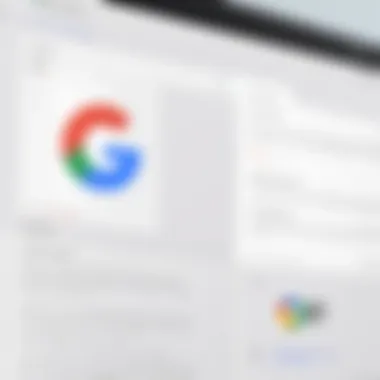
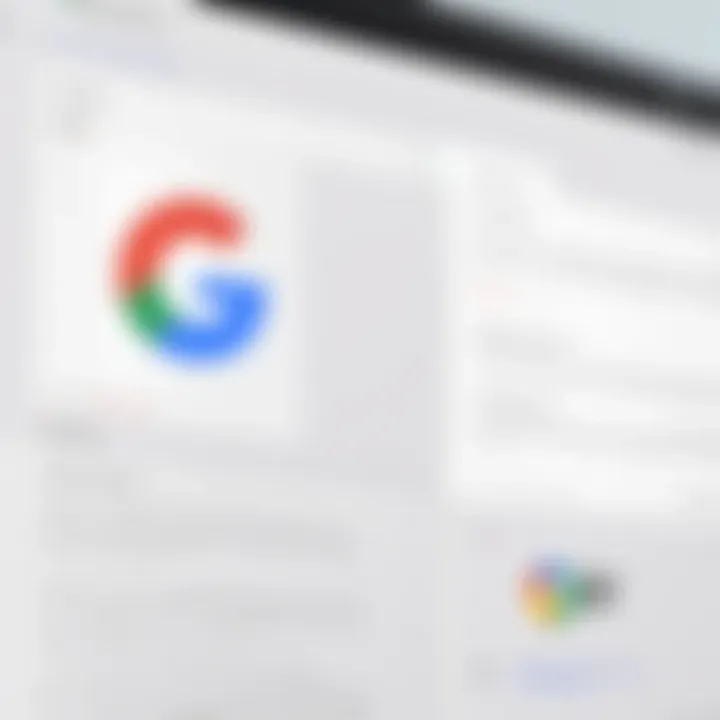
Intro
In the digital age, the ability to edit documents efficiently is critical for both personal and professional use. Among the myriad of document formats, PDF has managed to remain a standard due to its consistent appearance across different devices. However, the need to edit PDFs has led users to question the tools available in the Google ecosystem. This article seeks to unravel the capabilities that Google offers for PDF editing.
We will explore whether Google provides a native PDF editing tool or if users need to rely on third-party applications. The discussion will also consider how these tools integrate with other Google services such as Google Drive and Google Docs, offering a streamlined workflow that many tech-savvy users desire. Furthermore, comparison with dedicated PDF editors like Adobe Acrobat will highlight what Google can and cannot achieve in this domain.
Let’s assess the tools available and determine their effectiveness in addressing common user needs.
Product Overview
Google offers several tools that facilitate a range of PDF functionalities, though some limitations exist when compared to specialized software. It's essential to understand the various Google services that contribute to this experience.
Google Drive allows users to store, view, and share PDF files easily. When opening a PDF in Google Drive, users can annotate documents, highlight text, and add comments without needing an extensive software suite. However, these features mainly focus on collaboration rather than robust editing.
Furthermore, Google Docs provides an option to convert PDFs to editable documents. This feature allows users to edit text within the PDF itself after conversion. Yet, the formatting may not always carry over perfectly, causing potential issues especially with complex layouts.
Key Features
- Storage and sharing functionality through Google Drive.
- Annotation and commenting capabilities when viewing PDFs.
- Conversion from PDF to Google Docs, enabling text editability.
- Seamless integration with other Google applications.
While Google's PDF editing tools provide basic functionalities, they lack the advanced features that dedicated PDF editors offer. Understanding these strengths and weaknesses is crucial for users contemplating Google's offering.
Performance and User Experience
The performance of Google’s PDF editing capabilities can be considered satisfactory for casual users. Accessibility is one of its main advantages. The tools are designed to be user-friendly, making it easy for individuals without extensive technical knowledge to navigate them.
However, users seeking in-depth editing might find the limitations frustrating. The interface is relatively straightforward, with many features that feel intuitive. Despite this, issues arise during the conversion of complex PDFs, resulting in altered formatting.
When evaluating its performance against dedicated editors, tools like Adobe Acrobat often outperform Google’s offerings, particularly in handling intricate layouts and extensive features such as form filling and document merging. Google's tools are sufficient for light editing tasks but may not suffice for advanced requirements.
Integration with Google Applications
One of the significant advantages of using Google for PDF editing is its integration with other Google products. For instance, users can easily share PDF documents with others via Google Drive. Collaboration features allow multiple users to review and annotate documents in real time, something that dedicated PDF editors may not seamlessly offer.
Benefits of Integration
- Real-time collaboration features in Google Drive.
- Easy access to PDFs from various devices linked to the same Google account.
- The ability to attach PDFs to Google Calendar invites, enhancing workflow.
The level of interoperability can significantly enhance productivity when working with teams. However, reliance on Google’s ecosystem might not suit everyone, especially for those needing more sophisticated PDF features.
The End
In summary, Google's PDF editing capabilities are effective for basic needs and stand out in their integration with the Google ecosystem. For light editing tasks and collaboration, they are quite adequate. However, for users requiring advanced features, more robust dedicated PDF editors will be necessary. This comprehensive understanding allows users to navigate their options wisely, balancing between Google’s convenience and the powerful functionalities of specialized software.
Users looking for ways to leverage Google’s PDF editing tools must also consider their specific requirements. As demand for PDF editing grows, understanding these tools becomes increasingly important.
Foreword to PDF Editing
PDF editing is a crucial aspect of handling documents in today's digital landscape. As organizations and individuals rely on electronic files for communication and storage, the ability to modify Portable Document Format (PDF) files becomes vital. This section explores the significance of PDF editing, shedding light on its unique considerations and benefits.
The Importance of PDF Editing
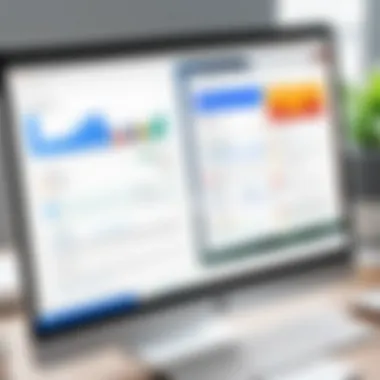
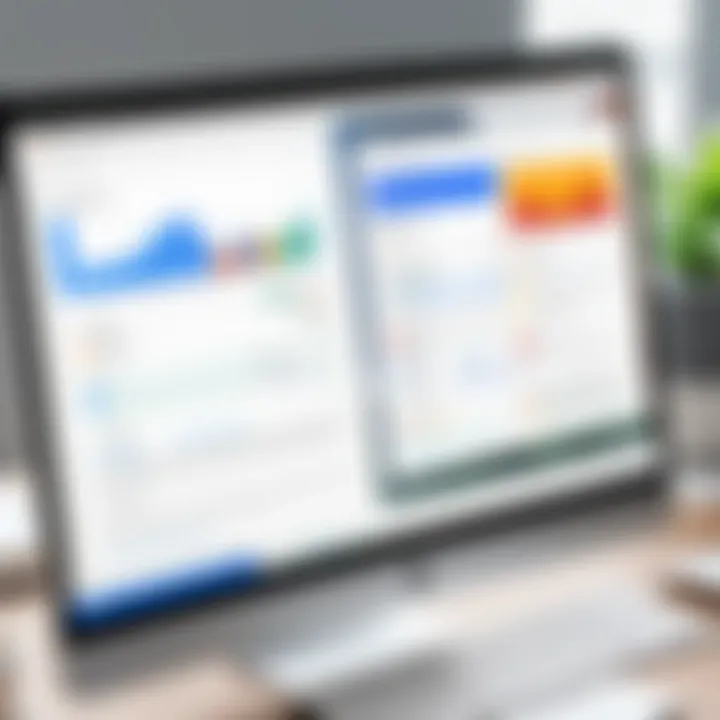
Editing PDFs is important because this format is widely used for sharing information. Unlike many other document types, PDFs maintain their appearance across devices, making them ideal for presentations, contracts, and manuals. However, the static nature of PDFs can present challenges. Users often find themselves needing to make changes, whether to update information, correct errors, or enhance content.
Consider this:
- Flexibility: Users can amend essential details without needing to recreate the document.
- Accessibility: Many organizations face the task of making PDFs compliant with accessibility standards. Editing allows for improvements in this area.
- Collaboration: With proper editing tools, multiple users can provide input on a single document over digital platforms.
PDF editing fosters efficiency and productivity by allowing users to customize documents as needed, which is particularly beneficial in a professional environment.
Common Use Cases for PDF Editors
PDF editors serve various purposes across different sectors. Here are some of the most common scenarios where PDF editing tools are essential:
- Business Proposals: Customize templates with relevant data before sending them to clients or partners.
- Legal Documents: Change specified clauses and terms as negotiations evolve.
- Academic Papers: Edit submissions to comply with formatting requirements or to incorporate feedback from reviewers.
- Forms: Fill or modify interactive forms that require users to provide information.
- Marketing Materials: Update brochures or flyers quickly to reflect new promotions or events.
Each of these use cases highlights the numerous scenarios where one may need to edit PDF files. Understanding these use cases is essential for recognizing the need for efficient PDF editing tools, especially those integrated within popular platforms like Google Docs.
Overview of Google's Ecosystem
Understanding the landscape of Google’s ecosystem is crucial for exploring the capabilities it offers, especially concerning PDF editing. Google provides several integrated tools that facilitate document management, storage, and collaboration. This interconnected framework allows users to navigate seamlessly across different functionalities, making it easier for those who often handle PDF documents.
At the core of this ecosystem are tools like Google Docs and Google Drive. These applications not only support the editing of PDF files but also ensure that collaboration is streamlined. This is particularly beneficial for teams or individuals who require shared access to documents while needing the power to edit or annotate files.
In addition, there are other Google tools that enhance productivity and connectivity. Understanding these tools enables users to maximize the efficiency of their PDF editing tasks. All these aspects together form a comprehensive suite that can offer a lot of options for users considering Google as a primary editor for their PDF needs.
Google Docs and PDF Compatibility
Google Docs presents a unique approach to PDF handling. While it is primarily a word processor, its compatibility with PDF files is noteworthy. Users can upload PDF documents, and with some conversion processes, edit the content directly in Google Docs. This conversion can be beneficial for extracting text and images from PDFs for editing purposes. However, it is essential to be aware that the conversion may not always retain the original formatting perfectly. This is a key point for users requiring fidelity to the source material.
Furthermore, Google Docs allows collaborative editing, letting multiple users work on the same document in real-time. This feature is particularly useful in environments where input from different team members is necessary, such as in reviewing reports or proposals stored in PDF format.
Google Drive as a Storage Solution
Google Drive serves as a robust storage solution integrated within the Google ecosystem. It offers not only a place to store files but also the capability to easily share them with others. For PDF documents, this means that users can upload and manage their files in a secure environment.
With Google Drive, users can organize PDFs into folders and share links with colleagues or clients. This simplifies project management and document sharing, making it easy to keep track of multiple versions of documents. Users can also adjust permissions as needed, controlling who can view, comment on, or edit the files. This flexibility contributes to more effective collaboration.
Beyond Docs: Other Google Tools
Google’s ecosystem includes various other tools that enhance its PDF editing and management capabilities. For example, Google Slides can be utilized for presentations that include PDF content, while Google Sheets might be used to analyze data extracted from PDF forms.
Moreover, tools like Google Keep can assist in taking notes from PDF documents or brainstorming ideas related to them. Such integration underscores the versatility of Google’s offerings, as users can navigate easily between creating, editing, and organizing their PDF documents as part of broader projects. Coupled with automation features like Google Apps Script, users can streamline various workflows related to PDF editing and management.
In summary, the overview of Google's ecosystem establishes a solid foundation for understanding how these tools can be leveraged for PDF editing. The interconnected nature of applications like Google Docs and Google Drive, alongside additional tools, reinforces Google's position as a suitable option for users seeking efficient methods for handling PDFs.
Google's PDF Editing Capabilities
Google's capabilities for editing PDFs stand as a vital part of its service offerings. Being able to manipulate PDF files easily has become essential for many users, especially in professional and educational contexts. Google provides tools that enable users to open, edit, and convert PDF files without needing third-party software. The integration of these tools within Google’s ecosystem reflects a broader emphasis on accessibility and collaboration.
Using Google Docs to Edit PDFs
One of the primary ways to edit PDFs in Google's framework is through Google Docs. Users can upload a PDF file to Google Drive and then open it with Google Docs. This functionality allows for basic edits such as adjusting text, changing formatting, and even inserting images. When editing, it is crucial to note that the conversion is not always perfect. Complex layouts or graphic-heavy pages may lose fidelity during the transition from PDF to Google Docs. Despite these imperfections, the advantage of being able to make edits directly in a familiar word processor is significant for many users.
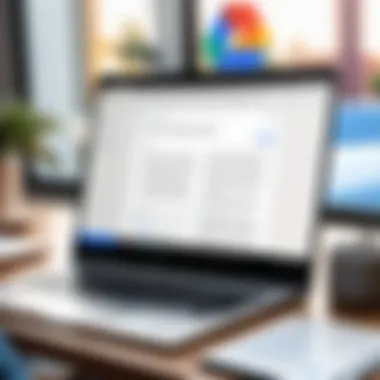
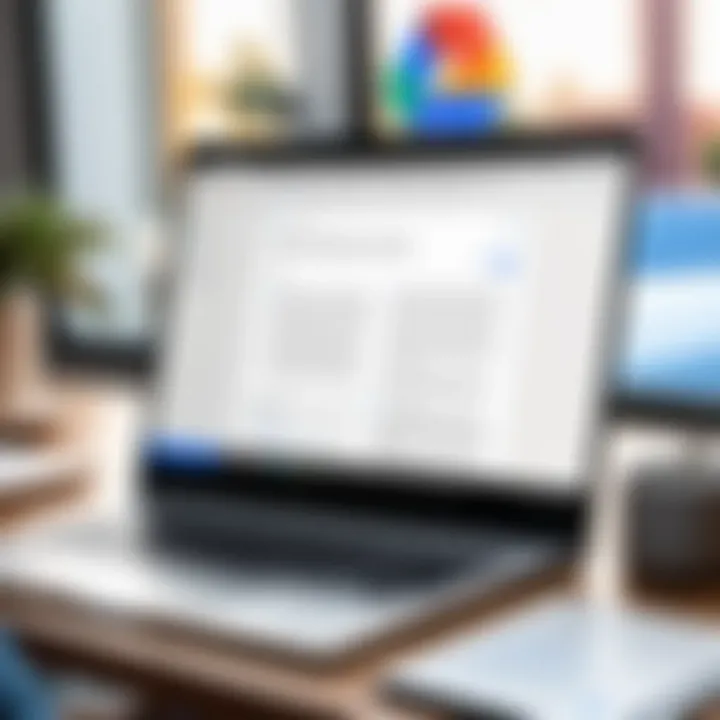
Conversion Features: PDF to Google Docs
The feature of converting PDF files to Google Docs plays a vital role in the overall editing process. When a PDF is uploaded and opened with Google Docs, the content is converted into a format that is more editable. Users can derive several benefits from this, including:
- Accessibility of Content: Users can extract text from PDFs easily.
- Real-Time Collaboration: Once the PDF is converted, multiple users can collaborate in real-time, enhancing productivity.
- Cloud Storage Integration: Since the files are stored in Google Drive, users can access them from any device with internet connectivity.
"The ability to edit PDFs through Google Docs not only simplifies the editing process but also enhances collaborative efforts among teams."
Limitations of Google Docs for PDF Editing
While Google Docs offers considerable advantages, it is essential to acknowledge its limitations. The editing capabilities may not meet the requirements for all users. Some noted challenges include:
- Conversion Issues: Complex formatting and layouts may be altered, leading to errors in the document.
- Limited Tools: Advanced editing features found in dedicated PDF editors are absent, such as adding annotations, merging multiple PDFs, or advanced security features.
- Not Suited for All PDFs: Specialized PDF documents that require specific formatting might not perform well when converted into Google Docs.
In summary, while Google’s tools provide a foundation for PDF editing within its ecosystem, users may find the need to look beyond Google Docs for more robust editing capabilities.
Integrating Google Tools for Enhanced PDF Editing
In today’s fast-paced digital world, organizations and individuals alike rely on efficient document management. Integrating Google tools into PDF editing can streamline workflows and enhance collaboration. Google's ecosystem offers various applications that work seamlessly together, providing users with a cohesive environment for manipulating PDF files.
There are significant advantages to utilizing multiple Google tools for PDF editing. First, the combination of Google Drive, Google Docs, and Google Workspace provides a comprehensive solution for both editing and storing files. This integration allows users to access their documents from any device, ensuring that important PDFs are always at hand. Furthermore, editing and storing documents in a cloud environment reduces the risk of data loss, which is a common concern when working with local files.
Another essential aspect to consider is the collaborative nature of Google tools. Many professionals today work in teams and require real-time collaboration on shared documents. By leveraging the collaboration features available in Google Drive and Docs, users can edit PDFs alongside colleagues, making it easier to gather input and feedback. This not only improves productivity but also fosters a more inclusive approach to document revision.
Moreover, the integration of Google’s tools offers enhanced security features that are often lacking in standalone PDF editors. Users can set different permission levels, ensuring that sensitive information remains protected while still allowing for collaboration. This is particularly beneficial for companies that deal with confidential documents.
Collaboration Features in Google Workspace
Google Workspace provides a suite of tools that enhances team collaboration in document management. One of the standout features is real-time editing, which allows multiple users to work on the same PDF simultaneously. This feature is crucial in professional environments where timely feedback and rapid iterations can significantly influence project outcomes.
Through comments and suggestions, team members can offer insights directly on the document. This eliminates the need for back-and-forth emails, reducing potential miscommunication. Teams can track changes and view the document’s revision history, ensuring accountability and clarity.
Additionally, Google Meet can be easily integrated within the Google Workspace environment. This allows team meetings to occur while reviewing PDFs, fostering discussion and decision-making in real-time.
Using Google Drive for Document Management
Google Drive serves as a central hub for document storage and management, including PDFs. When users upload a PDF to Google Drive, they benefit from its substantial storage capacity and accessibility. This makes it easy to organize and categorize documents according to projects or topics.
Furthermore, Google Drive incorporates robust search functionalities. Users can search for specific documents or keywords within PDFs, dramatically improving the efficiency of locating files. Tags and folders can also be used to better structure information, making document retrieval simpler.
Last but not least, Google Drive offers compatibility with third-party applications and tools. Users can connect their drive to other services, such as electronic signature platforms, enhancing workflow efficiency.
In summary, integrating Google tools promotes a seamless experience for PDF editing, enhancing collaboration, management, and security.
Alternatives to Google's PDF Editing Features
In the discussion about PDF editing, it is important to consider alternatives to what Google offers. While the tools within Google's ecosystem provide some level of functionality, they may not meet the needs of every user. This section explores different alternatives, examining their benefits and limitations, to help readers understand what other options exist.
Dedicated PDF Editing Software
Dedicated PDF editing software stands apart from general tools like Google Docs by offering a range of advanced features tailored specifically for PDF manipulation. Programs like Adobe Acrobat, Foxit PhantomPDF, and Nitro Pro provide comprehensive editing capabilities. These applications allow users to:
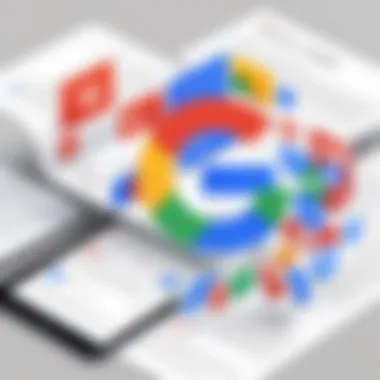
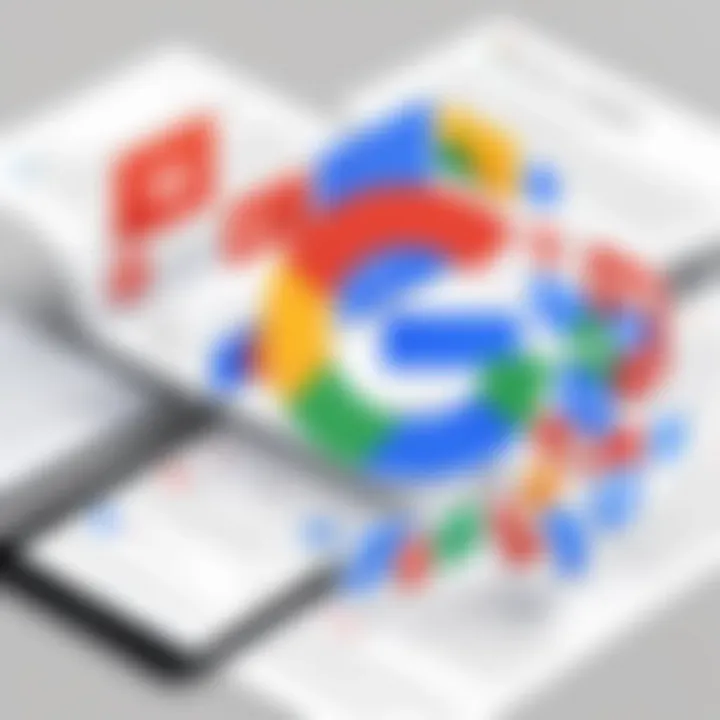
- Edit text and images directly within PDFs.
- Merge multiple files into one document.
- Create fillable forms and annotate documents effectively.
- Add secure password protection to sensitive files.
Users benefit from the rich interface that these applications provide, which includes user-friendly menus and specialized tools for various tasks. However, these programs often come with a price tag. Licensing fees may be costly for individual users or small teams, though many offer trial versions to assess their capabilities.
Online PDF Editors: A Comparison
Moving to online PDF editors, these tools provide another convenient option for users who may not want to install software. Popular selections such as Smallpdf, PDFescape, and Sejda are good examples. The main appeals of online editors are:
- Accessibility from any device with internet connection.
- No installation required, making it quick to start editing.
- Basic editing functions available free of charge.
However, online options also come with considerations. Users need to be cautious about data privacy when uploading sensitive documents to online platforms. Performance can vary based on internet speed, and most online editors have limitations regarding the size and number of files edited for free. For users with consistently high PDF editing needs, these limitations can hinder productivity.
Open Source PDF Editing Tools
Open source PDF editing tools represent a different approach, appealing particularly to tech-savvy individuals or those who value customization. Programs like PDFtk and LibreOffice Draw allow users to edit PDFs at no cost. The main advantages include:
- The ability to modify and redistribute the software.
- Community-driven support and ongoing updates.
- No licensing fees associated with usage.
Nevertheless, open source tools may not deliver the same polished user experience as their commercial counterparts. The learning curve can also be steeper for users unfamiliar with them, as the interfaces are often less intuitive. Users should weigh these pros and cons based on their requirements and comfort level with technology.
"When considering PDF editors, it's crucial to evaluate options against specific needs rather than just relying on popular names."
User Experiences with Google PDF Editing
Understanding user experiences with Google PDF editing tools is crucial. These experiences provide insight into how effectively these tools meet the needs of different users. Whether they are casual readers, students, or professionals, feedback helps reveal what works well and what does not. This section aims to capture those user perspectives, highlighting benefits, challenges, and considerations pertinent to using Google's PDF editing capabilities.
Case Studies: Success Stories
In exploring user success stories, various individuals have shared how Google's tools enabled them to edit PDFs efficiently. For instance, a marketing agency utilized Google Docs to revise client proposals. They appreciated the seamless integration with Google Drive, allowing real-time updates and cloud storage that eliminated version control issues. They successfully tracked changes and collaborated effortlessly with team members, boosting productivity significantly.
Another case study involves a student who needed to annotate academic papers. Google Docs' conversion feature allowed her to change PDF files into editable documents. This flexibility facilitated note-taking and integrating feedback from classmates and instructors. Here, Google’s features were not only practical but also essential for academic success.
These case studies illustrate how Google’s PDF editing capabilities have positively impacted users by providing accessible and collaborative tools.
Challenges Faced by Users
Despite success stories, many users encounter challenges when utilizing Google’s PDF editing functions. For example, some users report difficulties in maintaining formatting during the conversion from PDF to Google Docs. This issue often necessitates further adjustments, consuming additional time and effort that could detract from the editing process.
Another concern involves compatibility issues. Users working with specialized PDF formats have found that Google Docs may not adequately support all features. For instance, forms and annotations created in dedicated software can lose functionality upon conversion. This limitation may cause frustration and require users to seek alternative solutions.
Moreover, users have expressed concerns over the lack of advanced editing tools compared to dedicated software. Many professionals prefer rich feature sets found in applications like Adobe Acrobat. They often find Google’s offerings somewhat basic for more complex editing tasks.
In summary, while Google’s PDF editing tools serve many users effectively, notable challenges regarding formatting, compatibility, and functionality persist. Understanding both the successes and limitations is essential for a complete view of user experiences in the Google PDF editing ecosystem.
The End
The assessment of Google's PDF editing capabilities sheds light on crucial elements that are important for users seeking efficient ways to manipulate PDF documents. This article elucidates both the potential benefits and notable limitations present within the Google ecosystem when handling PDF files.
Summary of Findings
A deeper exploration reveals that while Google Docs offers basic PDF editing through conversion features, users may find its functionality lacking in more advanced scenarios. Users can easily convert PDFs to Google Docs format, allowing for text modifications and annotations, but this process does not retain all formatting elements of a PDF. Such findings suggest that Google tools may meet basic needs, but professionals and tech-savvy individuals might require more specialized tools.
- Google Drive integrates seamlessly with various Google applications, making it easier to store and share PDFs.
- There are collaborative features that enhance teamwork but lack advanced editing options.
- In challenging cases, users mention difficulties with layout retention, which is critical for professional documents.
Future of PDF Editing in the Google Ecosystem
As Google's tools continue to evolve, there is potential for growth in PDF editing capabilities. The demand for seamless integration of PDF management within productivity suites is increasing. Therefore, Google might focus on enhancing its functionalities in forthcoming updates.
- Improvement in Conversion Accuracy: Future updates could focus on improving the fidelity of PDF to Google Docs conversion. This would ensure that documents maintain their original formatting, a crucial aspect for any professional user.
- Enhanced Toolsets: There may be room for the introduction of more robust editing features, such as form filling, direct annotations, or even OCR capabilities directly within Google Docs.
- Increased Compatibility: Strengthening compatibility with other cloud storage solutions could also improve user experience.

