A Comprehensive Guide to Print from iPad Pro


Intro
Setting up a printer on an iPad Pro can initially appear to be a daunting task, especially for those who may not be familiar with the various connectivity options available. However, the combination of the iPad Pro's powerful features and modern printing technology enables a seamless integration that enhances productivity. This article aims to provide a detailed, step-by-step guide on configuring a printer with an iPad Pro. We will examine essential prerequisites, explore different connection methods, and address common issues that users may encounter. By the end, you will be equipped with the knowledge necessary to optimize your printing experience.
Product Overview
The iPad Pro is a sophisticated consumer technology product that epitomizes modern mobile computing. It features a liquid retina display that offers vibrant colors and sharp graphics, making it ideal for both work and play. Additionally, the iPad Pro is powered by Apple's M1 chip, ensuring swift performance and enhanced multitasking capabilities.
Key features of the iPad Pro include:
- Display: Liquid Retina with ProMotion technology, allowing for smoother scrolling and responsiveness.
- Performance: M1 chip for outstanding speed and efficiency in applications.
- Connectivity: Supports both Wi-Fi and Bluetooth connections, enabling versatility in connecting devices.
- Port: USB-C connector for various accessories, including printers.
Understanding these attributes can help users appreciate how the iPad Pro interacts with printers and the benefits of using it for printing tasks.
Connection Methods
Setting up a printer with the iPad Pro can be done through several connection methods. Each method presents distinct advantages depending on user preference and printer capabilities. Below are the most common ways to connect:
- AirPrint: This is Apple's built-in solution for wireless printing. Most modern printers support this feature, allowing users to print without additional drivers or complex setups.
- Bluetooth: Some printers can connect directly via Bluetooth. This option is great for users looking for a quick setup without a wireless network.
- USB-C Connection: For certain printers, using a USB-C cable can provide a direct connection.
Each connection method can be advantageous, and users should choose the one that best suits their specific needs and printing environment.
Troubleshooting Common Issue
Even the most straightforward setups can lead to complications. Here are some common issues users may face and their respective solutions:
- Printer Not Detected: Ensure the printer is turned on and connected to the same network as the iPad Pro. Check for any required firmware updates.
- Poor Print Quality: Regularly clean the print heads and check ink levels. Ensure that you have the correct paper type and settings.
- Connection Drops: If using Wi-Fi, interference can occur. Try moving the printer closer to the router or reducing the number of connected devices.
Utilizing these methods can often remedy some of the most frustrating issues users experience when setting up their printing environments.
Optimizing Printing Settings
Once the printer is connected, optimizing prints is essential for meeting quality expectations. Users should consider the following:
- Print Quality: Adjust settings for draft, standard, or high-quality prints based on the document type.
- Paper Size: Ensure the document matches the printer's loaded paper size to avoid cut-off images or text.
- Color vs. Black & White: Decide whether to use color or monochrome, especially for documents where color is not necessary.
These optimizations can significantly enhance the printing experience, ensuring users receive the best results every time.
"Having technology work in harmony is key for productivity. The iPad Pro offers robust functionality that, when paired with the right printer, maximizes efficiency."
Closure
Successfully setting up a printer with an iPad Pro not only streamlines operations but also enhances overall productivity. By understanding the prerequisites, connection options, and troubleshooting strategies, users can efficiently integrate printing capabilities into their daily tasks. This guide provides foundational knowledge that empowers users to navigate their printing journeys with confidence.
Prolusion
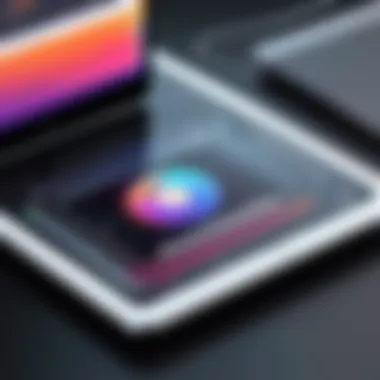

Setting up a printer with your iPad Pro is an essential skill for users looking to optimize their productivity. The integration of mobile devices with printers provides convenience and efficiency, especially for those who require swift document handling. In this digital age, understanding how to connect and configure printers can improve workflow and save valuable time.
With the iPad Pro's advanced capabilities, printing shouldn't be a cumbersome task. Instead, it should be a seamless operation that enhances the functionality of the device. Using your iPad Pro to print documents, images, or notes becomes necessary, whether for professional, educational, or personal purposes. This guide aims to demystify the process, breaking it down into manageable steps while ensuring users can confidently navigate different printing methods and settings.
Additionally, proper printer setup can minimize errors that can cause frustration during crucial tasks. The guide highlights vital prerequisites, connection methods, and troubleshooting approaches to make the process as smooth as possible. Armed with this knowledge, users will not only gain the ability to print efficiently but also enhance their overall experience with the iPad Pro.
Prerequisites for Setting Up Printing
Setting up a printer with an iPad Pro can streamline productivity significantly. However, ensuring that all prerequisites are met is critical for a seamless experience. The importance of understanding these essentials cannot be understated, as they lay the groundwork for successful configuration and operation.
Compatible Printer Models
The first step in the process is identifying compatible printer models that can connect with the iPad Pro. Not all printers have the capability to print wirelessly or via Bluetooth. Models that support AirPrint, a built-in feature from Apple, offer the most convenient integration. Popular brands that provide this functionality include Epson, HP, Canon, and Brother. Before attempting to connect, users should verify if their printer appears on Apple's compatibility list. This can often be found on the manufacturer's website or in the printer's user manual.
Additionally, models that allow for updates will likely ensure better performance and compatibility with future iOS versions.
Necessary Software and Updates
Equally important is having the necessary software and updates. The iPad must be running on the latest version of iOS to guarantee compatibility with the printer. Users should check for any available iOS updates by visiting Settings > General > Software Update. It is also advisable to update the printer's firmware, as manufacturers frequently release updates to enhance performance or fix bugs. Instructions for updating the firmware can usually be found in the printer's manual or on the manufacturer’s website.
To aid in this process, the user may need specific apps related to their printer model. This can range from monitoring software to control printing jobs. These apps can establish a reliable line of communication between the iPad and the printer.
In summary, verifying compatible printer models along with having updated software is vital. Efficient setup and a smooth printing experience rely heavily on these prerequisites. Addressing them beforehand enhances convenience, minimizes frustration, and ultimately promotes a productive workflow.
Connection Methods for iPad Pro
Understanding the connection methods for your iPad Pro is essential for a seamless printing experience. Each method has its unique advantages and might be suitable for different needs or setups. Knowing how to connect effectively increases productivity and ensures that printing tasks are completed without unnecessary delays. Moreover, selecting the right connection method can also minimize potential technical issues down the line. In the subsequent sections, three primary connection options will be discussed: Wi-Fi, Bluetooth, and USB adapters. Each provides distinct functionalities and benefits.
Wi-Fi Connection Setup
A Wi-Fi connection allows for wireless printing from your iPad Pro. This method is especially beneficial in environments where multiple devices require access to the same printer. The setup process is typically straightforward when both the printer and the iPad Pro are connected to the same wireless network.
To connect via Wi-Fi, follow these steps:
- Ensure that the printer is powered on and connected to the Wi-Fi network.
- On your iPad Pro, go to the Settings app.
- Tap on Wi-Fi and confirm that you are connected to the same network.
- Open any app from which you wish to print and select the Share icon.
- Choose Print from the sharing options, then select your printer.
- Adjust the desired print options before tapping Print.
Advantages of Wi-Fi connection:
- No need for physical connections, allowing flexibility in printer placement.
- Can easily support multiple devices.
- Generally faster for larger print jobs.
Bluetooth Connection Setup
Bluetooth printing is another viable option, especially in situations where a direct wireless connection is preferred, but Wi-Fi is unavailable. However, not all printers support Bluetooth, so it’s important to verify compatibility beforehand.
To set up a Bluetooth connection, perform the following:
- Power on the printer and enable Bluetooth mode, usually activated via settings or a dedicated button on the device.
- On your iPad Pro, open the Settings app, tap Bluetooth, and ensure it is switched on.
- Wait for the printer to appear in the list of devices. Tap on the device name to pair with it.
- Once successfully paired, you can print directly from any app using the same share method as with Wi-Fi.
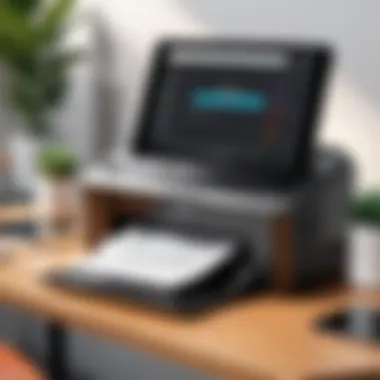

Benefits of Bluetooth include:
- Generally easy to set up for single-device use.
- Suitable for locations without Wi-Fi access.
- Typically requires less setup than a Wi-Fi network.
Using USB Adapters
Connecting via USB might be the least common option for most users of iPad Pro, as this method requires a compatible adapter and often a direct connection to the printer. This method is not as flexible, but can sometimes solve connectivity issues encountered when using wireless methods.
To connect through USB, follow these general guidelines:
- Purchase a USB adapter compatible with your printer and the iPad Pro, such as the Lightning to USB Camera Adapter.
- Connect one end of the USB cable to the printer and the other end to the adapter.
- Plug the adapter into your iPad Pro.
- On your iPad, open the app from which you want to print and select the Share icon. Follow the same printing process as before.
Considerations for USB connections:
- Can provide more stable and reliable printing if wireless options are problematic.
- Limited to one device at a time; not suitable for multiple users.
- Bulkier setup compared to other methods, as it requires physical connections.
Using the right connection method tailored to specific needs can greatly enhance the efficiency of printing tasks from your iPad Pro.
Configuring Printer Settings on iPad Pro
Configuring printer settings on your iPad Pro is crucial for optimizing your printing experience. Proper settings can significantly affect the quality of printed documents, ensuring that the output matches your expectations. Each printer may have different features, and understanding how to access and adjust these settings helps you get the most out of your device.
Accessing Printer Options
To access the printer options on your iPad Pro, start by opening the app from which you want to print. Most applications support printing, including Notes, Pages, and even web browsers. Once you have your document ready, tap the share icon.
- Select Print. This will usually show up as an option among the sharing options.
- Choose Your Printer. A list of available printers will appear. Ensure that the printer you wish to use is on the list. If it does not appear, verify the connection method (Wi-Fi, Bluetooth or USB).
- Access Printer Options. After selecting the printer, you can tap on “Options” to access specific settings.
These options may include paper size, number of copies, and the page range to print. Familiarizing yourself with these controls is beneficial as it allows for a personalized printing process.
Selecting Print Options
Selecting print options can have a notable impact on the outcome of your printed work. Different documents require different settings. Factors to consider when selecting options include:
- Number of Copies: Choose how many copies you need to print in one go. Adjust this number according to your needs.
- Page Range: It is possible to select specific pages for printing rather than the whole document, saving paper and ink.
- Color vs. Black and White: Depending on your printer's capabilities, choose whether you want color or grayscale prints. This selection can be found under the print options.
These tailored selections enhance the printing efficiency and ensure that you utilize your resources wisely.
Adjusting Quality and Format
The quality and format settings are vital in achieving the desired print results. Here are some aspects to consider:
- Print Quality: Higher print quality typically results in better images but uses more ink. Conversely, lower quality saves ink and is faster but may not be suitable for important documents.
- Format Options: You can often select different formats for printing, such as full-page or booklet style. Some printers also allow for border-less printing, making your prints more professional.
- Paper Size: Ensure that you choose the correct paper size that matches what you have loaded in your printer. Mismatched sizes can cause printing failures or errors.
"Adjusting the quality and format settings helps your documents appear more polished and professional."
Troubleshooting Common Printing Issues
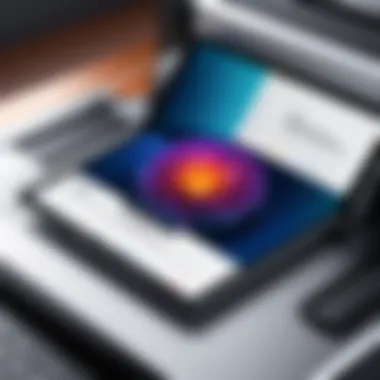

Troubleshooting common printing issues is an essential aspect of setting up and using a printer with the iPad Pro. When users experience printing problems, it can hinder productivity and frustrate users, ultimately impacting their experience with the device. This section will address some of the most frequent challenges encountered when printing from an iPad Pro. By understanding these issues and their solutions, users can swiftly rectify problems and enhance their printing experience.
Printer Not Detected
When the iPad Pro does not recognize the printer, this can stem from various factors. First, ensure that both devices are connected to the same Wi-Fi network. A common mistake is assuming they are connected when they are not. If it still does not detect the printer, restart both devices. This often solves many connectivity issues. Check if the printer's Wi-Fi feature is enabled, as some models might have a physical switch that turns off the wireless connection. Also, verify that the printer firmware is up to date, as manufacturers regularly release updates for enhanced performance.
It's crucial to confirm that any firewall settings or network configurations are not blocking the iPad from communicating with the printer.
Poor Print Quality
Poor print quality can result from several underlying issues. Begin by examining the ink or toner levels; low levels can cause faded prints. Ensure that the printer settings on the iPad Pro reflect the desired print quality, such as selecting 'Best' for maximum quality versus 'Draft' for quicker outputs.
Over time, print heads can become clogged, especially with inkjet printers. Running a cleaning cycle can resolve this issue. Users should also ensure that they are using the correct type of paper for the printer and the job. Sometimes, the wrong paper can affect print quality.
Connectivity Problems
Connectivity problems might manifest through intermittent connections or complete disconnections between the iPad Pro and the printer. Restarting the router sometimes resolves these issues. Ensure that the Wi-Fi network is stable and has no interruptions. Checking the printer’s network settings is also critical; it must belong to the same network as the iPad for smooth operation.
If Wi-Fi remains problematic, consider a Bluetooth connection if the printer supports it. Simply pairing the devices can often bypass network-related issues. Moreover, ensure that no updates are pending for the printer’s software or firmware, as these can directly affect performance and connectivity.
By understanding these common issues and their respective resolutions, users can effortlessly maintain seamless printing operations from their iPad Pro.
Best Practices for Managing Print Tasks
Managing print tasks efficiently plays a vital role in optimizing the printing experience on the iPad Pro. Understanding how to organize requests and maintain printer health can significantly improve productivity and prevent common printing mishaps. When users can swiftly manage their tasks, it reduces frustration and enhances the overall usability of printing functions. In this section, we will delve into effective strategies for organizing print requests and maintaining the health of the printer.
Organizing Print Requests
Effective organization of print requests is essential for a seamless printing process. Users often send multiple print jobs, which can create confusion if not handled properly. Here are some strategies to consider:
- Prioritize Print Jobs: When sending documents to print, prioritize them based on urgency. For urgent tasks, consider sending them first to ensure they are printed in a timely manner.
- Use Print Queues: Familiarize yourself with the print queue functionality available on the iPad Pro. Monitoring the queue allows you to see which tasks are pending, enabling you to cancel or reorder them as necessary.
- Label Documents Clearly: When sending multiple documents, ensure that the names are clear and descriptive. This helps in quickly identifying and organizing them during the printing process.
Maintaining Printer Health
Regular maintenance of the printer is crucial for ensuring optimal performance and longevity. A well-maintained printer is less likely to encounter issues that disrupt the printing workflow. Here are key practices:
- Regular Cleaning: Regularly clean your printer heads and nozzles as per the manufacturer’s instructions. Dust and debris can accumulate, which affects print quality.
- Monitor Ink Levels: Keep an eye on ink levels to avoid unexpected shortages. Running out of ink mid-printing can ruin documents and lead to wasted time.
- Software Updates: Ensure that the printer drivers are regularly updated. Manufacturers often release updates that optimize performance and fix bugs.
"Regular maintenance extends the life of your printer and improves print quality."
Incorporate these practices into your routine to maximize efficiency when printing from your iPad Pro. Efficient organization and printer maintenance not only save time but also contribute to a smoother overall experience. With these strategies in place, you can focus on your tasks without the stress of printing complications.
Closure
In the context of this article, the conclusion serves more than just as a summary. It ties together all elements of setting up a printer with the iPad Pro, reinforcing the significance of understanding each step in the process. As users navigate various prerequisites, connection methods, and troubleshooting tactics, the conclusion solidifies the learning experience, making the journey of integrating technology seamless and effective.
Recap of Setup Process
The setup process for printing from an iPad Pro is a multi-faceted task. It begins with understanding the printer compatibility and ensuring necessary software updates are in place. Users should pay attention to basic requirements like Wi-Fi or Bluetooth availability, depending on the chosen connection method. After a successful connection is established, accessing and selecting print options becomes crucial. This step allows users to tailor settings to their specific needs, such as adjusting quality and format for different types of documents. Throughout this process, troubleshooting common issues can be valuable, ensuring continuous workflow and avoiding potential disruptions. Each phase not only enhances the understanding of how the iPad Pro interacts with printers but also enriches the overall user experience.
Final Thoughts
While this guide serves as a comprehensive resource, it is crucial to recognize that the technology landscape is constantly evolving. New updates, features, and printers will emerge, and staying informed about them can only enhance productivity and efficiency. Embracing an adaptable approach will ensure that users can navigate any changes in the printing domain with confidence. Furthermore, integrating an iPad Pro with a printer is not just about convenience—it's about optimizing one's workflow, reinforcing productivity, and harnessing technology's full potential. The knowledge gained from this article equips users with the skills necessary for effective printing in any situation.



