Complete Guide to Safely Erasing Your iPad
Product Overview
In today's fast-paced world, iPads have cemented themselves not just as a luxury item, but as essential tools for productivity, entertainment, and connectivity. This versatile device, designed by Apple, is an impressive blend of high-end hardware and a user-friendly interface, making it a popular choice among tech enthusiasts, students, and professionals alike.
With the latest models, users can expect a litany of key features that enhance the iPad experience. For instance, the Liquid Retina display, available in models like the iPad Pro, offers vibrant colors and sharp detail, delivering an almost lifelike viewing experience. The powerful A14 Bionic chip ensures that multitasking, gaming, or video editing is smooth, eliminating frustrating lag. Another noteworthy feature is the Apple Pencil compatibility, which caters to artists and note-takers who crave precision and responsiveness.
Key specifications to note could include:
- Screen Size: Ranges from 10.2 inches in basic models to 12.9 inches in the Pro.
- Storage Options: Available from 64GB to a whopping 1TB, accommodating a variety of user needs.
- Battery Life: Generally lasting up to 10 hours, ideal for on-the-go usage.
However, what happens when the time comes to part ways with your iPad, be it for an upgrade or to troubleshoot issues? Then, understanding how to effectively erase the device becomes essential.
Understanding Why You Might Erase Your iPad
While it might seem like a straightforward procedure, erasing your iPad can come from various motivations.
Selling the Device: If you're planning to sell your iPad, safeguarding your data must be your first priority. A factory reset is vital to ensure personal information does not fall into the wrong hands.
Troubleshooting Issues: If your iPad is behaving like it’s stuck in a digital time warp, a complete wipe can sometimes be the ultimate fix. By restoring it to its factory settings, you can eliminate software bugs that may have crept into your system over time.
System Refresh: Just like serious car enthusiasts detail their vehicles, some users prefer giving their tech a fresh start. A clean slate can improve performance, free up storage space, and update out-of-date apps or software.
Before diving into the erasure methods, it’s smart to gather your ducks in a row. Backing up your data is crucial—after all, once you hit that erase button, there’s no looking back. You might want to use iCloud for a seamless backup experience or employ iTunes if you prefer managing your content manually.
To sum it up, knowing the purpose behind erasing your device can not only alleviate worries but also guide you through the steps needed to do it right. By being mindful of your data and understanding your motivations, you’re taking empowered steps toward making your tech transition smoother.
Intro to Erasing Your iPad
In the digital age, where our devices are treasure troves of personal information, erasing your iPad may seem like an impulsive act. However, it’s far from that; it’s a crucial step to safeguarding your data and also enhancing device performance. Whether you’ve decided to sell your iPad, trade it in, or simply want a fresh start, understanding the nuances of the erasure process is essential.
First and foremost, erasing your iPad means removing all data and settings. This might seem daunting, but it ensures that no sensitive information stays behind after you hand over your device to someone else. Think of it as wiping the slate clean—no more remnants of photos, messages, or apps that could be exploited by unscrupulous individuals.
Here are a few key elements to consider:
- Data Security: Deleting information on the iPad isn't just about pressing a button. It's about ensuring that your private information doesn't fall into the wrong hands. Secure erasure means your emails, contacts, and even banking apps don’t come along for the ride in someone else’s hands.
- Device Performance: Sometimes, your iPad may feel sluggish. A clean slate can do wonders for its performance. Clearing the device of unnecessary files and settings can help return it to its former glory, or make it feel like a brand new device once again.
- User Transition: For those in the market of selling or transferring their device, providing a factory reset iPad is a thoughtful gesture. It not only enhances the new user's experience but will more likely fetch you a better price, especially on platforms like eBay or Apple’s own trade-in program.
As we dive deeper into the article, we will explore the various reasons why one might want to erase their iPad, important precautions to take before proceeding, and the methods available to carry out the erasure effectively. Each section is designed to arm you with comprehensive knowledge to navigate this process smoothly and get you back on your feet without a hitch.
"It's not just about getting rid of old stuff—it's about ensuring what stays or goes is carefully considered."
By the end of this guide, you will not only understand how to erase your iPad but also appreciate the significance behind it. Arm yourself with the right information to ensure a seamless transition out of your device!
Reasons for Erasing Your iPad
Understanding why one might need to erase their iPad is crucial in ensuring a smooth transition to a new device or simply refreshing the current one. This section delves into the various motivations behind the decision to wipe clean your tablet, emphasizing the significance of each reason. Whether it's preparing for a sale, tackling performance hiccups, or safeguarding personal information, each scenario demands careful consideration.
Preparing for Sale or Trade-In
When it comes time to move on from your iPad, be it through selling or trading it in, it's essential to erase all personal data and settings. Potential buyers or stores don't just want the device; they want it clear of your fingerprints. Imagine handing over a gadget still cluttered with your photos, messages, and apps. Not only is it a privacy concern, but it can also devalue the device.
Key steps to prepare:
- Back up your data so you can transfer it to your new device later.
- Sign out of all services such as iCloud.
- Restore the device to factory settings, wiping all content.
By taking these steps, you not only protect your information but also enhance appeal. A clean slate often translates to a better sale price and quicker transaction.
Resolving Performance Issues
Over time, you might notice your iPad has turned into a sluggish shadow of its former self. Unresponsive apps, freezing screens, and prolonged loading times can all signal that it might be time for a thorough cleanse. Erasing your device can breathe new life into it by removing outdated applications and the digital debris that accumulates through everyday use.
Consider this option if you find that you:
- Struggle to open multiple applications without a lag.
- Frequently encounter error messages.
- Experience an overall slowdown in visibility or functionality.
Erasing can reset the operating system to its original pace, potentially giving the device a new lease on life and making it as snappy as the day you first unboxed it.
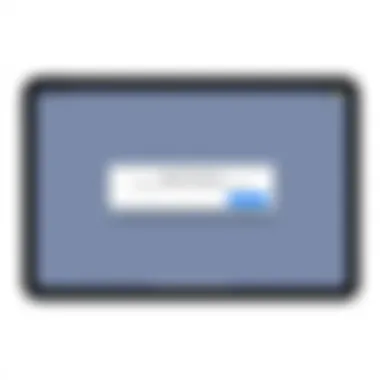
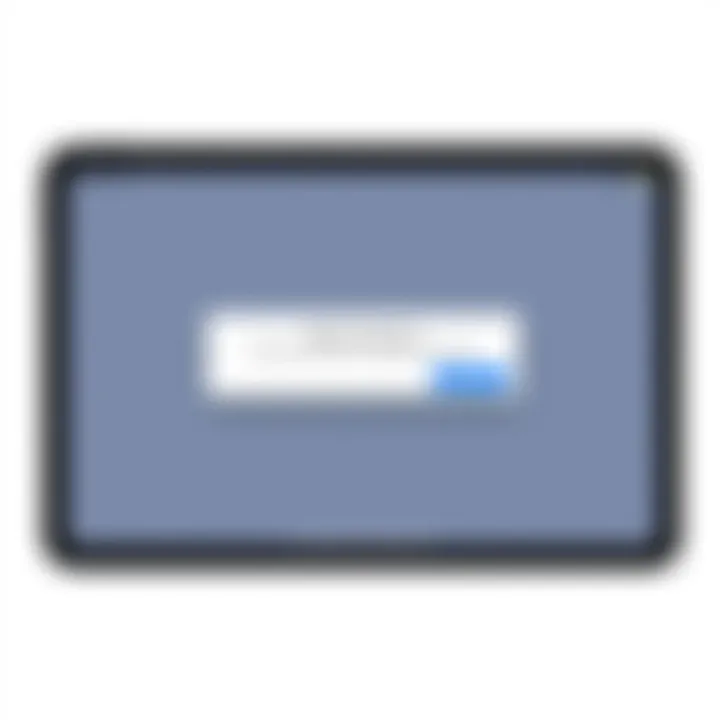
Removing Personal Data for Privacy
In an era where data breaches and identity theft are rampant, maintaining privacy has become paramount. When you decide to erase your iPad, you’re not just wiping off some apps; you’re actively safeguarding your personal information from malicious hands. If you give away or sell your device with data still on it, you might as well be handing over your bank account details on a silver platter.
What to consider for privacy:
- Always double-check that all accounts are logged out.
- Reset the device to ensure all personal documents and photos have been removed.
- Take an extra moment to wipe out browsing history and any saved passwords within apps.
Taking these precautions will help ensure that your sensitive data is not retrievable, thereby giving you peace of mind.
"Erasing your iPad is not just a step in preparing a device for its next owner; it is a proactive measure for protecting your privacy."
Important Precautions Before Erasure
Before jumping into the erasure of your iPad, it's crucial to take a few vital precautions. This step ensures that you don’t end up losing priceless information or inadvertently locking yourself out of important services. Think of these precautions like the fine print of a contract—you might regret not reading it carefully later. Ensuring that your data is secure and that your device is ready for its next phase is fundamental. Having a solid plan in place can save you a heap of trouble and stress down the line.
Data Backup Procedures
Using iCloud
Using iCloud to back up your data before erasing your iPad is like having a safety net. This cloud-based service allows automatic backups of your most essential data, such as photos, documents, and app data. It works seamlessly with your device, syncing changes across your Apple ecosystem.
One of the major perks of iCloud is its convenience. You can set it up to back up your data regularly without any manual action. However, it does have its limitations. For instance, there’s a free tier that offers just 5GB of storage. If you have tons of data, you might need to fork out some cash for additional space. Despite this, many users gravitate towards it for its user-friendly nature.
Utilizing iTunes
If you're looking for an alternative, utilizing iTunes is a classic method that definitely deserves a mention. This software allows for extensive backups of your device directly onto your computer. It provides a more comprehensive backup than iCloud and allows you to store larger amounts of data without worrying about additional fees.
The standout feature of iTunes is its ability to encrypt backups. This means your sensitive information is shrouded in an additional layer of protection. However, a notable downside is that it requires you to have access to a computer, which could be a hassle for some. Still, it is a popular choice among users who prefer managing their data locally rather than in the cloud.
Exporting Important Files
Another precaution before your iPad's erasure is exporting important files separately. This procedure goes a step further by ensuring that specific documents, images, or other essential data are saved independently before a full backup is created. Many find it beneficial to save critical files to another platform like Google Drive or Dropbox.
The main advantage of this method is having immediate access to your important files without digging through a backup later on. It’s user-friendly and can typically be done in a short amount of time, making it a smart choice. Nonetheless, the downside here is the potential for oversight. Forgetting to export even a single file can lead to headaches later, so make sure to double-check your list of crucial documents.
Deactivating Services and Accounts
Signing Out of iCloud
Signing out of iCloud is often an overlooked step but can be pivotal in the erasure process. This action ensures that your device is no longer linked to your iCloud account, safeguarding your privacy. Not doing this might leave your data accessible to the next person who owns the device, which can be quite concerning.
A key feature of signing out is that it disables the iCloud services associated with your device while retaining access to your data on other devices. Yet, it's important to remember that if you forget to sign out, you run the risk of encountering issues related to your Apple ID later on.
Disabling Find My iPad
Disabling Find My iPad is another essential precaution before proceeding with the erasure. This service is designed to help you track your iPad if misplaced, but it can also lock the device if you don’t deactivate it first.
The primary benefit of disabling this function is to prevent any activation lock from obstructing the next user from accessing the device. As vital as it is, it’s an extra hurdle that can lead to unnecessary complications if forgotten. Keep in mind that even after erasure, the device could remain locked without this step.
Removing Apple
Finally, removing your Apple ID is the final layer of precaution. This step ensures you sever any ties with your Apple ecosystem that could lead to account issues later. This is particularly important if you plan to sell or give away your device. Not removing your Apple ID could lead to complications for the next person trying to reset or use the device.
The best part of this is that it can be done directly on your device, making it straightforward. However, there’s always a chance of mistakenly removing your Apple ID from other devices, so make sure to handle this step with care.
Methods to Erase Your iPad
Erasing your iPad is no small feat, and understanding the various methods available to do so is crucial for anyone looking to refresh, sell, or troubleshoot their device. Each method brings its own set of benefits and considerations that not only serve to wipe your device but also ensure your data remains protected. Knowing how to properly erase your iPad can save you time, stress, and even potential headaches down the line.
Erasing Through Settings
Navigating to Settings
Navigating to the Settings app is the first step in a straightforward journey to erase your iPad. This option is often favored due to its user-friendly interface, making it easy for even the newest of users to follow along.
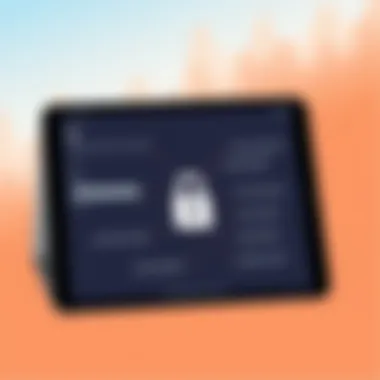
The Settings app is like the control center of your device, housing everything from Wi-Fi settings to privacy controls. This familiarity makes it a popular starting point for many. A unique characteristic here is that you don’t need any additional software or tools, which means you can initiate the process with just a few taps.
However, while this method is convenient, it does require you to know where to look. If you’re not technically inclined, it might feel a bit overwhelming at first. But rest assured, once you locate it, you’ll find the erasure process to be smooth sailing.
Choosing the General Tab
Once you are in the Settings app, choosing the General tab is the next step that further simplifies the journey of erasure. This tab acts as a gateway to several system-wide configurations, including your iPad’s reset options. Here’s where the simplicity shines again—accessing this area is straightforward and logical, enhancing the overall user experience.
The General tab stands out because it’s a common location for many essential functions, which minimizes confusion. However, it can feel a tad hidden if you're not familiar with your iPad’s layout. Nevertheless, the ease of finding reset options makes this step particularly beneficial.
Selecting Reset Options
After navigating to the General tab, the next logical step is selecting the Reset Options. Within this section, various resetting preferences are at your disposal, including the option to erase all contents and settings. This feature is fundamentally designed for users who want a fresh start—whether for selling the device or simply cleaning it up for personal use.
The key advantage is the ability to selectively erase data or perform a complete wipe. It provides you with options, catering to various user needs. Still, caution is warranted; if you pick the wrong option, you might lose data unintentionally. Thus, it’s essential to read the descriptions carefully.
Using iTunes or Finder
Connecting Your Device
If the Settings method doesn’t float your boat, connecting your iPad to a computer through iTunes or Finder offers an alternate and often more thorough option. This approach is especially useful when you might encounter glitches during erasure via the device itself. The process begins simply by connecting your iPad via a USB cable.
This method emphasizes reliability, allowing for a more direct connection that often can address issues better than the device alone. Still, it’s essential some might find the need for cables and setup intimidating at first. However, this method shines when issues arise and you need that extra support from a computer.
Accessing Device Summary
Once you have the device connected, accessing the Device Summary page is your next move. This section essentially provides an overview of your iPad, showcasing various details, including storage and software versions. It's pivotal in that it serves as your control panel for initiating the erase process.
What sets this section apart is its clarity—it breaks everything down into bite-sized, understandable information. This ease of access is beneficial especially when making decisions about your device. A potential downside, though, is that if the connection drops unexpectedly, you may have to start over, which can be frustrating.
Initiating the Erase Process
Lastly, initiating the erase process via iTunes or Finder is where you’ll finalize your steps. With just a few clicks, you’ll set your iPad on a path to restoration. This process effectively erases all data, restoring your device to factory settings.
The convenience here is that it often feels more controlled compared to other methods. However, if your software isn’t up to date, it might prevent the process from proceeding smoothly; thus, keeping your software current is advisable.
Erasing via Recovery Mode
Entering Recovery Mode
Recovery Mode is a backdoor for iPads that may not respond to the standard erasure processes. Entering this mode involves pressing specific button combinations on your device, an alternative that many users might overlook. This method acts as a fail-safe, enabling users to proceed with the erasure even when the device has other issues.
Its strength lies in its ability to address stubborn bugs or glitches effectively. Still, navigating the button combinations can make some users anxious as they fear they might accidentally enter the wrong mode. For those who know the steps, though, it's a lifesaver that ensures your device gets clean starts long after it’s become unresponsive.
Restoring Factory Settings
When in Recovery Mode, you’ll find the option to restore factory settings right at your fingertips. This method expedites efforts to erase everything on your iPad, providing a fast track to a clean slate. Moreover, restoring factory settings is often considered the ultimate reset method due to its thoroughness.
A key advantage is its all-encompassing capability, ensuring nothing remains that could cause issues down the road. On the flip side, however, this method is inflexible; once it’s executed, all data is gone—no going back. Thus, it’s critical to ensure all backups are in place before proceeding.
Completing the Process
What’s unique about this final step is that you often get visual cues indicating the progress of the erasure process. This transparency can be comforting for those who worry about what’s happening behind the scenes. Nevertheless, if the device gets stuck during this stage, you may find yourself needing technical support, which could be a hassle.
Overall, understanding these methods equips users with the knowledge to make informed decisions and proceed confidently when erasing their devices. As you weigh the pros and cons of each, consider your specific situation and choose the method that aligns best with your needs.
Post-Erasure Considerations
Erasing your iPad is not only about clicking "delete"; it encompasses several thoughtful steps that come after this action. Understanding what to do post-erasure helps ensure a smooth transition, whether you’re preparing the device for a new user or setting it up anew for yourself. This section covers crucial considerations to bear in mind following the erasure process, emphasizing the importance of a proper setup and ensuring that all personal data has been adequately handled.
Setting Up a Clean Device
Different users have varying needs and expectations when they receive a device, so setting it up correctly from scratch is key. This can set the tone for how they interact with their new iPad.
Choosing Language and Region
Choosing the correct language and region on your device creates an essential foundation for the user experience. When setting up, selecting a language that resonates with the new owner enables effective communication and smooth navigation throughout the device. Moreover, the region setting often determines app availability and features that may be region-specific. For example, choosing a country with high app availability can be advantageous.
A unique aspect of this selection is that it directly impacts the layout of the keyboard and certain functionalities that could be region-based, such as time zones and date formats. However, failure to set this appropriately might cause confusion, especially if the new user is unfamiliar with default settings. It’s wise to pay attention to this step as it can save time and prevent frustrations later down the road.
Restoring Backups
Restoring backups is pivotal in ensuring that crucial data doesn’t go missing after an erasure. This step allows users to recover their information—be it photos, contacts, or documents—squared away in iCloud or another source. The process is greatly beneficial because it brings back familiarity to the device, making it feel homely.
Unique to restoring is its capacity to integrate everything back to the iPad as if nothing had ever been erased. However, if done without caution, it could also lead to unwanted friction, such as transferring errors or duplications. Thus, ensuring a clean and organized backup before proceeding can save the user a headache as they explore their newly restored content.
Reinstalling Apps
While the device comes fresh and clean, reinstalling apps brings life back into the iPad. This act allows users to pick and choose which applications they want, rather than dealing with a crowded home screen filled with unwanted programs. A critical point to consider here is how the new user may prefer to set up their workspace, customizing it to enhance productivity.
Apps can significantly contribute to personalizing the device. For instance, some may need educational tools or creative software based on their interests. However, one thing to keep in mind is that not all previously downloaded apps may be available in different regions, so the user might need to do a bit of scouting to find suitable alternatives.
Transferring Ownership
Now, after ensuring the device setup is complete, transferring ownership becomes crucial. This section ensures that the new user can easily understand the nuances of their updated device.
Providing New User Instructions
Providing clear instructions to the new user simplifies their experience. An ideal instruction manual can detail simple tasks like adjusting settings, managing storage or even troubleshooting common issues. This practice underscores their ownership and encourages them to interact confidently with their iPad.
A notable benefit of providing guidance is that it helps the new user understand any unique features or settings that the previous owner had not fully utilized. It’s like handing over the keys to a car, along with a manual on how every feature works. One downside might be if the instructions are overly complex or lengthy, which might overwhelm a new owner rather than aid them. Keeping it straightforward is essential.
Ensuring Complete Data Removal
Finally, ensuring complete data removal after an erase isn't just about pressing the delete button. It's about confirming that no residual data lingers behind. This step is critical for privacy reasons. New users should be able to have confidence in the device they’re using, fully assured that their privacy is intact.
A key feature in this is the aforementioned factory reset, which should confirm that previous data has been effectively wiped. If not executed correctly, a lingering account or file can lead to significant concerns, particularly concerning personal data security. Here's where having clarity on the erasure process becomes invaluable.
Troubleshooting Common Issues
When it comes to erasing your iPad, not every step goes off without a hitch. Understanding common pitfalls and how to rectify them is crucial. Navigating these obstacles not only ensures a smooth process but also safeguards your device's data integrity. Here, we delve into two frequent issues users may confront: receiving errors during erasure and dealing with unresponsive devices. Tackling these problems head-on empowers users to proceed confidently and efficiently with their tasks.
Receiving Errors During Erasure
Errors during the erasure process can be a real pain. Imagine the frustration of hitting a wall when you're all geared up to reset your device. Often, these errors arise from software glitches, insufficient storage space, or even issues with the internet connection during the iCloud erasure process.
To tackle this, consider the following tips:
- Update Your Device: Sometimes, running on outdated software can lead to hiccups in the erasure process. Go to Settings > General > Software Update and ensure everything's current.
- Free Up Space: Ensure your iPad has enough available storage. Too little space can trigger errors, particularly if the system needs room to operate.
- Stable Connection: If you're using iCloud, make sure your internet connection is solid to avoid interruptions.
If errors persist, restarting the device can often do wonders. A good old reboot could very well refresh the system and clear any temporary hiccups.
Device Not Responding
A non-responsive iPad can feel like trying to wade through quicksand. It can happen at the most inconvenient moments—like right when you’re trying to erase it. Typically, this issue stems from software issues or hardware problems like a drained battery.
Here’s how to bring it back to life:
- Force Restart: Depending on your iPad model, the force restart procedure varies. A common method is to quickly press and release the Volume Up button, then the Volume Down button, and finally, press and hold the Power button until you see the Apple logo.
- Charging: If your iPad is completely unresponsive, it might just need some juice. Plug it into the charger and let it sit for a while before jumping back in.
- Connect to iTunes or Finder: If the device remains frozen, connecting it to iTunes (on a Windows machine or macOS Mojave and earlier) or Finder (in macOS Catalina and newer) can allow you to restore it to working order.
Staying informed about these common issues arms you with the knowledge to address them swiftly. This helps ensure a frustration-free experience when erasing your iPad—letting you wipe the slate clean without drumming up new headaches.
Closure
In wrapping up this guide, it's vital to understand the significance of properly erasing your iPad. This isn't just a matter of pressing a few buttons and calling it a day; o it encompasses a series of thoughtful steps that safeguard your data, ensure device integrity, and enhance user experience. When you determine to erase your iPad, it’s likely due to utilitarian motives—selling it, troubleshooting, or just wanting a fresh start. Each of these reasons speaks to a larger narrative about how we engage with our devices in an evolving technological landscape.
First and foremost, data privacy stands out as a top priority. With how much personal information smartphones and tablets hold—from contact details to financial records—ensuring that this data does not fall into the wrong hands is paramount. By following the outlined procedures for erasing, you've taken the necessary precautions to mitigate risks. It’s a proactive stance in an age where information security is crucial.
Moreover, a clean slate can breathe new life into your device. Whether it’s due to performance degradation or simply accumulated clutter, starting fresh can often lead to smoother operation. This is particularly relevant for users who might have noticed lag or unusual behavior from their device. Once you’ve cleared everything out, you not only set the foundation for a problem-free user experience but also significantly ease the transition to a new owner, should that route be on your agenda.
When contemplating how to erase your iPad, it’s equally critical to reflect on the methods available. Whether using settings or recovery mode, understanding these processes in detail helps retain control over the erasure operation. Every user should feel empowered to take each step confidently, knowing they are steering the ship rather than being at its mercy.
Ultimately, the act of erasing your iPad is not simply about wiping data; it's about respecting both the device’s capabilities and its next chapter. What you have done is not merely a chore, but an integral part of responsible technology use.
As you close this chapter, may you move forward with a clear, focused view of your digital life, ready to explore the next steps—whatever they may be.



