Comprehensive Guide to Extracting Zipped Files
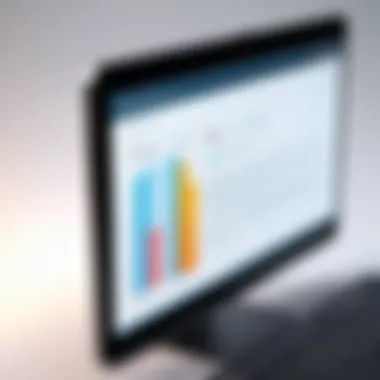
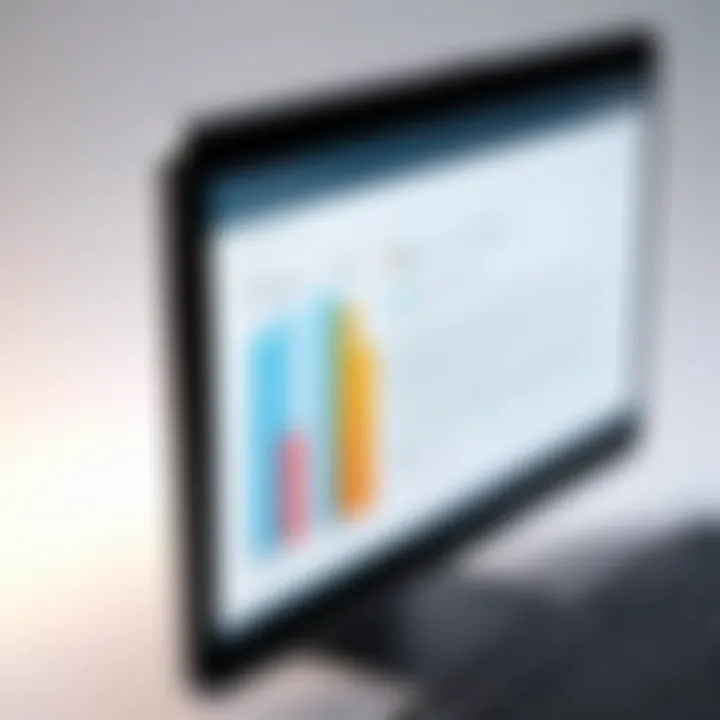
Intro
In today’s digital world, the ability to manage files efficiently is more important than ever. As individuals churn out data at a staggering rate, the need to compress files into zip formats has become a common practice. When those files need to be shared or transferred, knowing how to unzip them is essential. This guide serves as a versatile resource that delves into several methods and tools for extracting zipped files across different operating systems. Breaking this down, we aim to illuminate the importance of file extraction, ensuring both novice and experienced users can navigate through this often-overlooked skill.
Whether you’re dealing with numerous photos from a vacation or essential documents for work, zipped files help keep things neat and tidy. Yet, there are a few bumps on the road when it comes to unzipping: different operating systems have different processes, and sometimes the software options can lead to headaches.
This article will cover all the key points: from the basics of unzipping files to advanced techniques using various tools. Moreover, we will touch upon common pitfalls and provide troubleshooting advice to guide you through any snags you might encounter along the way. This resource is crafted for tech-savvy individuals, gadget lovers, and early adopters who appreciate clear and concise information without the fluff.
So, let’s jump right into the heart of the matter and explore the various methods and tools available to ease your file extraction journey.
Understanding Zip Files
In the realm of digital information, zip files serve as a convenient way to compress multiple files into a single package. This process not only saves disk space but also simplifies the sharing of files across different platforms or through emailing. Understanding zip files is crucial, particularly in our fast-paced digital landscape where managing data efficiently can save time and prevent clutter.
Definition and Purpose
A zip file is essentially a compressed folder. It can house multiple files and directories, all bundled together to occupy less storage space. This compression is achieved through various algorithms, reducing both the size and the effort involved in transferring files.
One of the core purposes of using zip files hinges on efficiency. When files are compressed, they take up less bandwidth and time during downloading or sharing. For example, sending a whole folder of images can be tedious and time-consuming; zipping it into one file means you can send it quickly. Moreover, zip files can also encrypt their contents, offering an additional layer of security for sensitive information.
In a digital workspace, understanding this function can be a game changer, especially for those dealing with large volumes of data.
Common Use Cases
The practical applications of zip files are far-reaching. Here are some common scenarios where their use becomes indispensable:
- Email Attachments: Most email service providers impose limits on attachment sizes. Zipping up a collection of documents allows users to bypass these restrictions easily.
- Backup Purposes: Regular backups of important files can be compressed into zip files, saving storage space.
- Software Distribution: Developers often release software as zip packages, containing all necessary files and instructions. This is particularly useful for open-source projects where contributors and users need to download large volumes of software without hassle.
- Archiving: Old projects or files can be zipped and archived to keep things tidy while retaining access to them when needed.
In summary, understanding zip files transcends just knowing how to create or unzip them. It involves recognizing their multifaceted use in enhancing digital productivity, maintaining organization, and ensuring security—all key elements in today's technology-driven environment.
The Importance of Unzipping Files
Unzipping files plays a crucial role in our daily interactions with digital content. Regardless if it's software, images, documents, or multimedia, more often than not, these are bundled up for easier storage and sharing. This practice not only saves space but also streamlines the downloading process. The ability to effectively manage and extract these files can lead to smoother workflows and enhanced productivity.
Accessing Downloaded Content
When you download a zipped file, it’s more than just a blob of bits and bytes; it’s a collection of data that can hold vital information. Accessing this content is where unzipping comes into play. Imagine spending hours searching for a specific document only to find it tucked away in an archive. By unzipping files, users uncover the treasures inside them, turning compressed data back into usable forms.
For example, software developers often distribute applications in zip format. Without the skill to unzip these files, software enthusiasts miss out on utility programs or updates. Moreover, many websites offer downloadable resources in a zipped format to optimize bandwidth and enhance loading times. Without the ability to extract these files, users may find themselves in a frustrating situation, unable to benefit from invaluable content. In essence, unzipping is the key that unlocks these virtual locks.
Organizing Digital Assets
Unzipping files also contributes to better organization of digital assets. It’s easy to hoard countless zipped files on your device, promising to extract them later. However, this can lead to a cluttered digital workspace. By unzipping and organizing these files, users can categorize information systematically.
A practical approach is to create dedicated folders for various types of content. For instance, the graphics designer might maintain separate folders for images, designs, and resources. This not only keeps everything in check but also allows quick access when needed.
This practice can help avoid work bottlenecks. A disorganized digital landscape can cause chaos, leading to wasted time and lost productivity. Remember, every minute spent searching for a file is a minute you can’t get back. Therefore, easing the process of file extraction supports overall efficiency and mindfulness in managing digital content.
"A place for everything, and everything in its place."
In summary, unzipping files is not just a simple task; it’s a fundamental skill that empowers users to retrieve and manage their digital content effectively. A lack of attention to this aspect can lead to digital chaos, but with a little diligence, you can turn that zip file into a well-organized resource, ready for use when you need it.
Unzipping Files on Windows
Unzipping files on Windows is a topic of great significance, especially considering how many users rely on zipped files for a myriad of reasons. Windows, being one of the most widely used operating systems, makes it a primary focus for understanding file manipulation. When users download software, graphics, or compressed folders shared by colleagues, they most often encounter zip files. Unzipping these files correctly ensures access to their contents while efficiently managing storage and organization in one’s digital workspace.
Windows includes built-in features for unzipping files, making it a straightforward process without the need for additional software. However, for those who require more functionality—like increased compression rates or batch processing—third-party tools step in. This section will discuss both built-in capabilities and third-party options so users can decide what suits their needs better.
Using Built-in Features
Windows offers a couple of built-in features that simplify the extraction of zipped files.
Right-click Context Menu
Right-clicking a zipped file is a quick and user-friendly method to unzip contents. When the user right-clicks on the zip file, they can see an option titled "Extract All." This action launches a straightforward wizard that guides users through the extraction process. A key characteristic of this feature is its accessibility—it does not require any software installation since it comes pre-loaded with Windows.
The user’s familiarity with the right-click context menu makes it a beneficial choice for anyone who is just getting started with basic file management. However, the context menu does have its shortcomings; it lacks customization options and advanced features that some users might expect from more powerful extraction tools. In essence, while it is easy to use, it doesn’t offer the breadth of functionality some might need.
File Explorer Interface
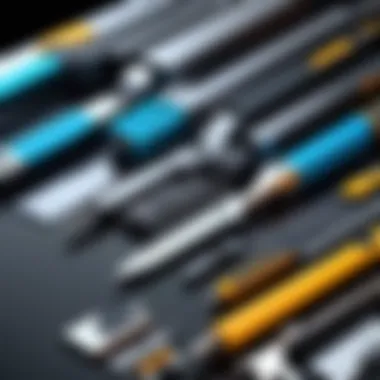
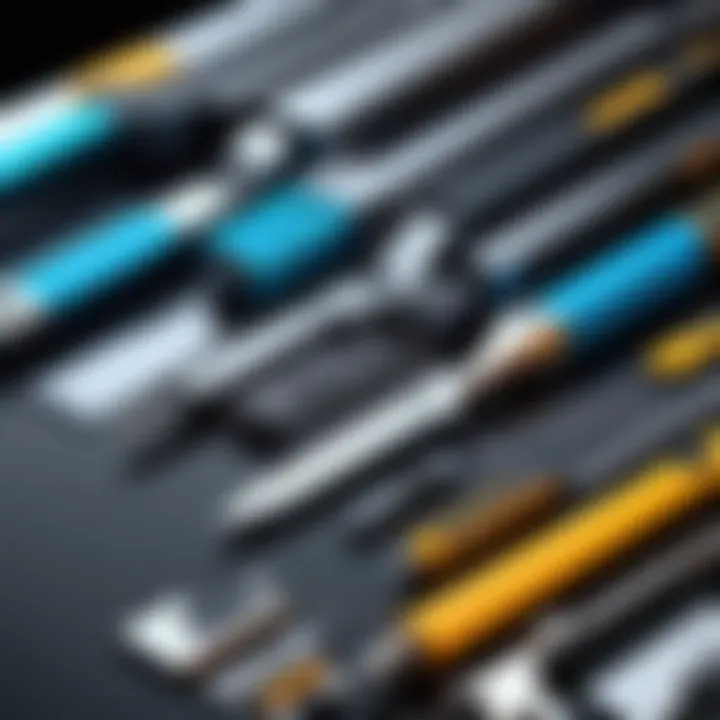
Another integrated option is through the File Explorer interface. Users can navigate to the zip file in File Explorer, double-click it, and the system opens an on-screen window showcasing its contents. This interface allows for a preview of files before extraction. The benefit here is that users can selectively choose what they wish to extract, rather than unzipping all contents at once.
Despite these advantages, the File Explorer method has its limitations. While browsing through files, some may find the process clunky for extraction tasks that involve a large number of files or folders. The simplicity of this mechanism can sometimes hinder efficiency, particularly for advanced users looking for speed and complexity.
Choosing Third-party Software
While Windows provides decent options for unzipping files, many users turn to third-party software to gain more extensive features and improved user experience. This section will cover some of the most widely used programs for file extraction.
WinRAR: Overview and Usage
WinRAR stands out as a well-known program offering both zip extraction and a multitude of other file management features. One significant attraction of WinRAR is its ability to handle a variety of archive formats, not just ZIP. Users are welcomed by an intuitive interface making it easy to use, even for those not particularly tech-savvy. Furthermore, WinRAR offers a trial version that allows users to evaluate the software before purchasing.
A unique aspect of WinRAR is its support for creating self-extracting archives, which is especially popular for sharing large files or software. However, one drawback is that after the trial period, users may encounter reminders to purchase the software, which can be a nuisance for some.
7-Zip: A Free Alternative
On the other hand, there’s 7-Zip, a free open-source solution that also supports numerous archive formats. One key characteristic of 7-Zip is its high compression ratio, often outperforming competitors. This is particularly advantageous for users who frequently compress and decompress large files.
The interface is quite simple, which makes it accessible for novices, yet it provides enough depth for advanced users through optional command-line capabilities. Despite its merits, one common criticism is that the interface may appear outdated and less polished compared to other options, yet functionality typically outweighs aesthetics.
Unzipping Files on macOS
When diving into the realm of file management, knowing how to unzip files on macOS is crucial. Given the growing volume of compressed files exchanged on a daily basis, mastering this skill is not just useful; it’s almost essential. Whether you’re dealing with project files, software, or even media content, the ability to extract data efficiently can save time and keep you organized.
Using Finder
Finder is macOS's file management system. It offers an intuitive interface allowing users to navigate files easily. To unzip files using Finder, the process is straightforward: just double-click on the zipped file, and it will automatically extract to the same location. This seamless approach simplifies access, making it an ideal solution for users who appreciate efficiency without diving into complex software.
One of the key advantages of Finder is its integration into the macOS ecosystem. The fact that it requires no additional downloads or installations makes it a go-to answer for many users. Moreover, Finder is efficient in maintaining file structure, ensuring that even nested folders within the zipped file retain their organization post-extraction.
Utilizing Terminal Commands
For those who relish a more hands-on approach, utilizing Terminal commands offers a powerful alternative to standard methods. The Terminal is a command line interface that provides advanced options for managing files, including unzipping.
Basic Command Overview
The basic command for unzipping a file in Terminal is simple: . This command extracts the contents of the specified zipped file into the active directory. What makes this command particularly beneficial is its directness; there’s no need to navigate through graphical interfaces.
Another notable feature is the ability to specify output directories, a functionality that can come in handy when dealing with multiple projects or layers of data. For instance, using can direct you straight to where you want your uncompressed files to land. This level of precision is particularly appealing to users who thrive on efficiency and clarity in managing their files.
Advanced Extraction Techniques
For users looking to extract files with added complexity, Terminal also allows for advanced extraction techniques. Beyond just unzipping, you can use commands to handle formats that may be less straightforward. For instance, you can extract a password-protected zip file by using . This approach caters to users who frequently deal with sensitive information, offering a streamlined entry into secured documents.
However, it’s important to note that while this command is powerful, it does require a fair amount of familiarity with command line operations. New users may find it intimidating at first but can take comfort in the wealth of resources available online for learning.
Unzipping Files on Linux
Linux users often find themselves dealing with zipped files regularly, and learning how to efficiently unpack these archives can be an invaluable skill. In the diverse world of Linux operating systems, handling zipped files is not just about extraction—it's about managing your data and streamlining your workflow. Unzipping files allows access to content that may have been compressed for storage or transfer, making it essential in both casual and professional usage.
Linux offers a variety of methods to unzip files, from command-line tools for the seasoned user to graphical interfaces for those who prefer a more visual approach. Each method has its advantages and $disadvantages$, making it crucial for users to understand which tool suits their needs best.
Using the Command Line
Linux is known for its powerful command-line capabilities, which allow users to manage files and execute commands with great precision.
Basic Unzip Command
The basic command to unzip files in Linux is quite simple:
This command is straightforward yet powerful, providing a quick method to extract files from a zip archive. One of the most significant benefits of using the basic unzip command is its efficiency. Users can rapidly decompress files without the need to navigate through any additional interfaces or menus.
The feature that stands out here is its ability to handle a variety of zip file structures without requiring extensive setup or configuration. It is widely favored among users who prefer minimalism or those who are accustomed to command-line operations. However, while the command itself is user-friendly, newcomers may find it slightly intimidating at first. Yet, the skills acquired will lend themselves to greater confidence in navigating Linux overall. In this case, practice makes perfect.
Using Archive Manager
Archive Manager provides a user-friendly alternative to the command line. This graphical tool allows users to unzip files visually, making it accessible to those who find command-line interaction challenging. However, it remains equally robust in features.
Launching Archive Manager, often just referred to as "File Roller", showcases a graphical user interface that presents files in an organized fashion, facilitating easy extraction. Users can simply drag and drop files from the archive to their desired location within their file system. The intuitive design makes it a beneficial tool for those who prefer clicking to typing.


An interesting aspect of Archive Manager is its compatibility with various file formats, not just .zip files. This flexibility means users can deal with tar, gzip, and other archives all from one application. The downside, however, is that for users comfortable with the command line, it may feel somewhat limiting in speed compared to direct commands. Still, it effectively bridges the gap for users at all skill levels.
Graphical User Interface Tools
Linux also boasts several graphical user interface tools that can help with file extraction, merging accessibility with functionality.
File Roller: Overview
File Roller, or Archive Manager, is a pre-installed application on many Linux distributions, making it readily available for users. Its key characteristic is the seamless way it integrates with different desktop environments, offering a uniform experience regardless of your Linux flavor.
The app stands out by allowing users to preview what’s inside zipped files before extraction, a handy feature for those wanting to check contents first. Plus, the drag-and-drop functionality cannot be overlooked, making it simple to move files from the archive to any folder without hassle. One downside might be that it can be a bit resource-heavy, depending on the number of files being accessed, but for general use, it performs admirably.
PeaZip: Cross-Platform Alternative
PeaZip is another popular tool when it comes to unzipping files on Linux. It is notable for its cross-platform compatibility, working on Windows and macOS as well. This feature serves users who frequently switch between operating systems, needing a consistent tool for handling archives.
The main draw of PeaZip is its array of features that extend beyond just file extraction. It allows for file splitting, conversion, and advanced compression techniques. This multi-functional aspect makes PeaZip a great choice for users with specific file management needs. However, there is a slight learning curve for those who might want to utilize its full potential, thus new users may initially shy away from its more advanced capabilities.
In summary, the diversity of tools available for unzipping files in Linux—from command-line majesties to user-friendly graphical applications—makes it an open field for exploration. Familiarization with these tools can significantly improve one's file management efficiency.
Unzipping Files on Mobile Devices
Mobile devices have become cornerstones in our lives, serving as not just communication tools but also as essential instruments for managing data. The ability to unzip files on these devices is a key aspect of digital organization that many users overlook. File compression, while an effective way to save space, requires equally effective extraction methods in order to access that content seamlessly.
When it comes to unzipping files on mobiles, whether it is an Android or iOS device, users can benefit from a streamlined workflow, ensuring that their files are accessible while avoiding clutter. Here are some of the main emphases when talking about unzipping files on mobile, including popular tools and best practices.
Android File Extraction Tools
Zip to Unzip: Best Practices
When dealing with Android devices, pressing the "zip to unzip" tactic plays a significant role. This technique refers to keeping the extraction process as straightforward as possible. The best part about this practice is that it leverages built-in capabilities of most Android devices, meaning users can often avoid third-party downloads entirely.
Many Android devices come equipped with an integrated file manager that includes basic unzip capabilities. This effective method is user-friendly, as it often involves simply tapping the zipped file, followed by selecting 'Extract.' This approach maintains safety since it reduces exposure to potentially harmful apps.
The ease of use and direct access that this best practice provides can’t be overstated. While not every zip file can be handled perfectly this way, many standard files provide no issues at all.
Utilizing Apps from Play Store
On the flip side, there are specialised apps available on the Play Store that cater both to novice and seasoned users. These applications offer enhanced features which can simplify the extraction process significantly. For example, tools such as WinZip or ZArchiver provide various options for dealing with zipped files.
What makes utilizing an app stand out is the versatility they offer. Users may encounter various formats, or need advanced features like password protection. By choosing the right app from the Play Store, one can tackle these hurdles smoothly. Furthermore, these apps tend to allow batch processing, so you aren’t just unzipping one file at a time.
However, it is important to consider the potential downsides. Not all apps are created equal; some may flood your device with ads or ask for unnecessary permissions. Always check the source credibility of these tools to ensure a secure experience.
iOS Extraction Methods
Using Files App
For iOS users, the Files app serves as a reliable tool for unzipping files. Its intuitive interface allows users to locate zipped files easily without needing additional apps. The app offers an integrated extraction feature that runs smoothly, making it a popular choice.
The primary advantage of using the Files app is that it keeps everything within the Apple ecosystem, thus offering a more seamless and secure user experience. The accessibility of all functional features eliminates the need for complicated procedures. However, while this app is efficient for unzipping, it lacks some of the advanced features found in dedicated applications, which may be a disadvantage for those looking for enhanced functionality.
Third-party iOS Applications
For users looking for more robust features, third-party applications such as iZip or WinZip can be excellent alternatives. These applications not only allow unzipping files but come equipped to handle a variety of formats, including encrypted zip files.
One of the biggest perks of using these applications is their functionality. They may include features such as direct cloud storage syncing, supporting your workflow across devices. That said, they can have their drawbacks. Many free versions are ad-supported and can require In-App purchases for full features, and this may not suit every user.
Considerations When Unzipping Files
Unzipping files is not as straightforward as one might think. It's a vital task in managing our digital lives, but there are several important considerations to keep in mind. This gives us insight into safety, security, and effective file management after extraction. Ignoring these aspects can lead to inefficiencies or worse, security concerns regarding our data.
File Safety and Security
When dealing with zipped files, safety must always come into play. Unzipping files from unverified sources can seem harmless, but someone with access to a few tools can easily create malicious files disguised as regular data. So, checking the credibility of the source before you unzip is paramount.
Analyzing Source Credibility
One key characteristic of analyzing source credibility is verifying where the zipped file originated from. For instance, if you received a zip file in an email from an unknown sender, it should raise a red flag. Trusted platforms like GitHub and official company websites usually host files that have been screened for safety.
In this article, understanding source credibility is a beneficial choice to reduce risk. A unique feature here is the need for vigilance; merely looking at file names won't do. Instead, focus on the entire download context, such as the sender and the general reputation of the site. This attention to detail can protect you from nasty surprises down the road.
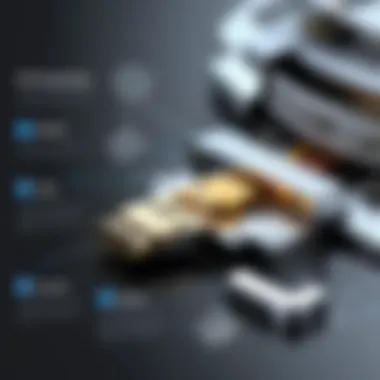
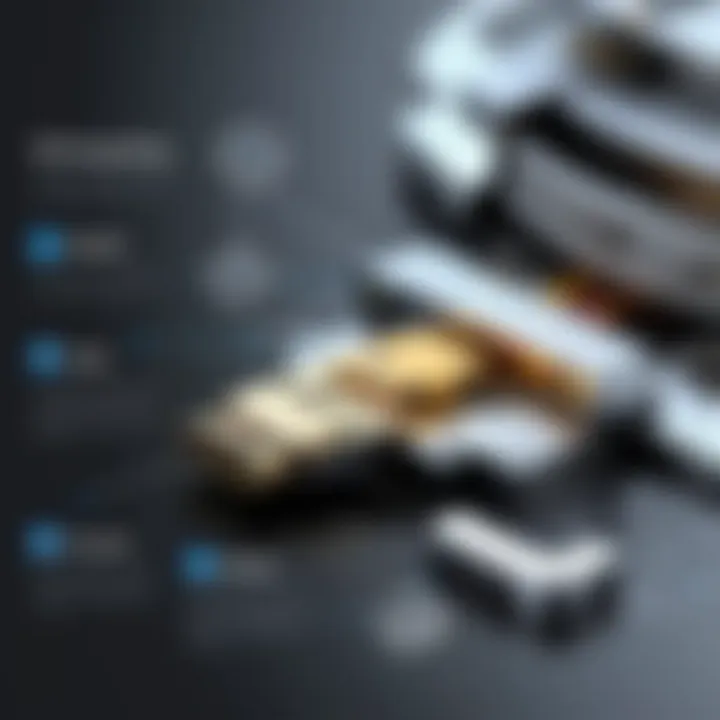
Antivirus Precautions
Incorporating antivirus precautions is another crucial step. Many people underestimate the value of having robust antivirus software. A key characteristic of antivirus programs is their ability to scan files before you unzip them. This action can help catch potential threats early.
Utilizing antivirus software is a popular choice in this situation as it serves as an additional layer of security. A unique feature of these programs is the real-time scanning that provides a proactive approach. It's important to keep in mind that while they reduce risks significantly, no antivirus can guarantee complete safety. Therefore, relying solely on them can lead to a false sense of security.
File Management After Unzipping
Once you have safely extracted your files, managing those files efficiently becomes essential. You don't want to end up with a cluttered mess of random documents, do you? Organized files not only streamline your workflow but also make it easier to locate files when you really need them.
Organizing Extracted Files
Organizing extracted files can transform chaos into order. The key here is to develop a file-naming convention and a folder structure that makes sense for your needs. Some people prefer a chronological approach, while others may opt for categorizing by project or type.
This choice for organizing is highly beneficial, as it speeds up retrieval later on. A unique feature of this method is that it encourages consistent practices across various platforms, which is helpful if you're juggling between different devices. However, don't be too rigid in your organization—some flexibility allows for adapting to changes over time.
Deleting Original Zip Files
Deleting original zip files after unzipping them can seem trivial, but it isn't. This practical step helps save storage space and keeps your workspace tidy. The key characteristic here is optimally utilizing your device's memory. Once you've confirmed files are successfully extracted, it may be wise to remove the zip versions.
It's a beneficial choice to convert clutter into clarity. A unique aspect is assessing whether the original zip file is truly redundant before hitting delete, as sometimes you might want to keep a backup for future reference. Just tread carefully; there's a fine line between organization and unintentional loss of potential resources.
Remember, unzipping files comes with its own set of risks and rewards. Stay savvy and manage your files wisely!
Troubleshooting Common Unzipping Issues
When dealing with zipped files, encountering problems can be as inevitable as the setting sun. Not being able to unzip a file can lead to delays and potential data loss, making it essential to address common unzipping issues. This section dives into two prevalent challenges: corrupted zip files and password-protected zip files. By pinpointing these problems and learning how to overcome them, readers can maintain productivity and confidence in their file management abilities.
Corrupted Zip Files
Identifying Corruption
Understanding how to identify a corrupted zip file is crucial. The telltale signs vary but often include an error message during extraction or the file simply not opening. These red flags suggest that something went awry during the download or creation of the zip file. A key characteristic of recognizing corruption is the acknowledgment that not all files extract successfully, even when they seem intact. Awareness of this fact is helpful as it can save users time in frustration.
A unique feature of identifying file corruption is that several file compression tools, like WinRAR and 7-Zip, include built-in checks that evaluate the integrity of zip files. This functionality is advantageous since it can save users from potential headaches caused by damaged files. However, it's important to note that these checks are not foolproof; sometimes, even these tools may miss certain issues, leading to undetected corruption.
Repairing Unzip Errors
Repairing unzip errors ties directly back to the ability to salvage valuable data. When a zip file is flagged as corrupted, many software solutions offer repair options. The significant characteristic of this approach lies in its potential to reclaim files that might otherwise be lost. By deploying these tools, users often find that not everything is lost; they can extract at least some of their important data.
One particular utility, DiskInternals ZIP Repair, specializes in fixing zip files. It examines the structure of the archived items and seeks out recoverable files. While this can be beneficial, it’s essential to recognize the downside: the success rate can fluctuate considerably based on the extent of the damage. Therefore, users should manage their expectations regarding the effectiveness of these repair tools.
Password Protected Zip Files
Understanding Encryption
Understanding encryption is key when dealing with password-protected zip files. This measure enhances security, ensuring that only authorized users can access the content. The primary characteristic of this method is that it transforms data into a format that is unintelligible without the correct key or password. In the realm of file management, this level of protection can be quite beneficial, especially for sensitive documents. Knowing that your information is secure is a reassuring thought in today’s digital age.
However, there’s a catch. The unique feature of encryption is that if a password is lost or forgotten, recovering data can become a daunting task. Tools for recovery exist, but they come with mixed reviews regarding their effectiveness, and they can sometimes lead to frustration rather than resolution.
Tools for Decryption
Various tools are available for decrypting password-protected zip files. One popular choice is WinZip, known for its straightforward interface and effectiveness in handling a range of formats, including encrypted files. Its key characteristic lies in its user-friendly approach, letting users decrypt files with relative ease, provided they possess the password.
Another useful option is John the Ripper, mainly targeted at password recovery, which uses techniques that can crack weaker passwords. It stands out for its capacity to handle complex scenarios, though success rates can vary widely. That said, employing such tools can be a double-edged sword; while the possibilities of successful recovery are there, there's also the risk of inadvertently losing access forever if misused.
"The best way to deal with unzipping issues is to be prepared; whether it's having the right tool at hand or ensuring you keep track of your passwords."
Epilogue
In this digital age, understanding how to unzip files is not just a useful skill but a necessity. With the plethora of files shared online, knowing how to extract contents can save time, reduce frustration, and enhance productivity. This guide has explored various methods and tools for unzipping files across different operating systems, equipping readers with insights to navigate their digital tasks efficiently.
The key takeaway from this article lies in the recognition of how diverse the unzipping process can be. Each operating system has its own quirks, strengths, and preferred tools, and users can benefit from choosing methods that align with their preferences or technical comfort. Whether it’s using built-in features or third-party software, knowing the ropes of extracting zipped files makes a world of difference.
"Mastering the art of file management empowers users to harness the full potential of their digital environment."
Summary of Key Points
- Definition and Purpose of Zip Files: Zip files serve as a compressed format that allows for reduced storage space and easier transfer of multiple files.
- Different Platforms, Different Methods: Each operating system offers unique tools and techniques for unzipping files, whether it’s Windows, macOS, Linux, or mobile devices.
- Considerations During Unzipping: Evaluating file safety and organization habits post-unzipping are crucial to managing one’s digital assets effectively.
- Troubleshooting Skills: Recognizing and dealing with corrupted or password-protected zip files is necessary to ensure a smooth unzipping experience.
- Tools and Techniques to Use: Familiarity with various software options expands one's toolkit, potentially streamlining file management and enhancing overall efficiency.
Final Thoughts on File Management
File management is about more than simply moving files around; it’s about understanding the context of your digital life. Proper file management techniques, including appropriate methods for unzipping files, can create a more organized and efficient workspace. As tech-savvy individuals often deal with numerous file downloads and shared folders, embracing effective unzipping strategies can significantly enhance workflow.
In addition, maintaining digital hygiene by regularly organizing extracted files, and safely deleting originals is part of being proactive in file management. It’s a small but mighty practice that can prevent clutter and help you keep your digital life in order.
The knowledge gained from this guide not only contributes to technical know-how but empowers users to confront challenges in the digital space head-on, streamlining their processes to achieve greater results both personally and professionally.



