Comprehensive Guide to Mastering FaceTime
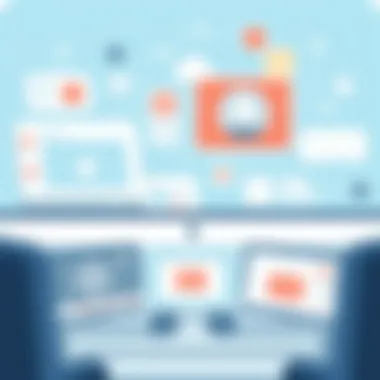

Product Overview
FaceTime is not just any video calling app; it has become synonymous with seamless communication for those entrenched in the Apple ecosystem. Launched in 2010, this service allows users to connect through high-quality video and audio calls over Wi-Fi or cellular data. What sets FaceTime apart is its integration within Apple's array of devices—from the iPhone to the iPad and Mac, it ensures that friends and family can stay connected, regardless of their device.
Key Features and Specifications
FaceTime offers a rich set of features that are designed to enhance user experience. Here are some of its most notable attributes:
- Video and Audio Calling: Users can choose between face-to-face conversations or simple audio calls, allowing flexibility based on preferences and situations.
- Group Calls: Up to 32 participants can join a group FaceTime call, making it easy to stay in touch with larger circles of friends or family simultaneously.
- FaceTime Effects: The application includes a range of effects, such as filters, stickers, and Animoji, making conversations more engaging and personalized.
- Screen Sharing: This has become increasingly valuable for work or collaborative projects, as users can share their screens during a call.
- End-to-End Encryption: FaceTime takes privacy seriously, with end-to-end encryption ensuring that only the participants in the call can access the conversation.
Performance and User Experience
FaceTime's performance is stellar, thanks to the robust infrastructure behind Apple's services. Video and audio quality are consistently high, even in less-than-ideal network conditions. The application automatically adjusts to maintain quality when bandwidth fluctuates. Users report that it is user-friendly; its interface is intuitive, making it easy for anyone, even the less tech-savvy, to navigate effectively without a steep learning curve.
Comparatively, while applications like Zoom or Google Meet may offer more extensive features for professional settings, FaceTime shines in personal connections due to its simplicity and seamless integration with phones and other Apple products.
Design and Build Quality
FaceTime is not a standalone app but rather a feature that is woven into the fabric of Apple's devices. This integration means that the design elements are inherently tied to the host device, whether it’s an iPhone or a MacBook. The fresh, minimalist interface is visually appealing and feels familiar to Apple users. The user experience is enhanced by its responsiveness and performance—it's smooth, slick, and full of character. Using the front-facing camera has been optimized to ensure clarity without requiring manual adjustments, which minimizes frustration during calls.
Technology and Innovation
Beyond just video calling, FaceTime incorporates several technological advancements that make it stand out in a crowded market. Its use of HD video quality has raised the bar, putting pressure on competitors to step up their game. The application also uses AI for features like portrait mode, which blurs the background during a call, thereby emphasizing the subject. Such innovations mark Apple’s commitment to enhancing user experience and keeping security at the forefront, as seen in its focus on encryption.
The future could bring even more advanced features, including augmented reality capabilities, allowing users to enjoy mixed-reality experiences during their calls.
Pricing and Value Proposition
FaceTime is included for free with every Apple device, which makes it extremely accessible to those already in the Apple ecosystem. While some alternatives require subscription fees or have limitations on free users, FaceTime’s no-cost nature offers significant appeal. Its value, however, lies in more than just its price; it integrates well across devices, delivering a sense of continuity that is hard to replicate.
When compared side by side with other video calling apps, FaceTime consistently earns high marks for user satisfaction due to its ease of use, effective performance, and commitment to user privacy.
“FaceTime has revolutionized how we connect, turning what was once a simple phone call into a vibrant social experience.” - Tech Analyst
Learn more about FaceTime
Compare it with other video calling services
Apple Privacy Policies
Prelims to FaceTime
FaceTime has fundamentally transformed the way people connect, bridging distances with audio and video calls that feel remarkably intimate. In today's fast-paced world, effective communication tools are invaluable, and FaceTime stands out with its user-friendly interface and seamless integration within the Apple ecosystem. This makes it a go-to choice for countless users globally.
The significance of FaceTime goes beyond mere video chatting; it serves as a medium through which relationships can blossom, whether between family members or business associates. Imagine being able to see and hear a loved one across continents as if they’re just a room away. That’s the kind of experience FaceTime offers.
Overview of Video and Audio Calling
Video and audio calling has become second nature for many. It’s not just about talking; it’s about experiencing another person’s expressions, gestures, and surroundings. In a world where texting can sometimes lead to misinterpretation, video calls allow for nuances that words alone cannot convey. This mode of communication fosters a sense of presence that messaging simply cannot replicate.
Notably, FaceTime provides high-definition quality for both video and audio calls, ensuring that conversations are crystal clear. This technology utilizes a reliable internet connection to provide smooth communication. What makes it particularly appealing is how seamlessly it operates on any Apple device, whether it’s an iPhone, iPad, or Mac. Just a few taps, and you’re connected.
The Evolution of FaceTime
FaceTime, originally introduced in 2010, has undergone significant transformations since its inception. Initially limited to Wi-Fi connections and available only on select devices, this app has expanded its capabilities over the years. With the introduction of FaceTime audio and enhancements to video quality, the service has kept pace with the rapidly evolving tech landscape.
Moreover, the ability to integrate with the iOS ecosystem has been crucial to FaceTime's growth. For instance, with the launch of iOS 12, group calling was introduced, allowing multiple participants to join a call, enhancing collaboration for both personal and professional use.
Here’s a quick look at how FaceTime evolved:
- 2010: Launch of FaceTime for iOS devices
- 2011: Addition of HD video support
- 2013: Release of FaceTime on Mac computers
- 2018: Introduction of group FaceTime calls with up to 32 participants
FaceTime’s ongoing evolution not only reflects Apple’s commitment to enhancing user experience but also their adaptability in a competitive market. Understanding this journey aids users in appreciating the features available today, enhancing their communication experience now and into the future.
Setting Up FaceTime
Setting up FaceTime is one of the first steps to fully utilizing its robust capabilities. In today’s digital landscape where communication is paramount, having a clear understanding of how to properly configure FaceTime can significantly enhance your interaction with family, friends, or colleagues. This section will delve into essential elements like system requirements, app installation, and the creation of an Apple ID, all of which lay the groundwork for a smooth FaceTime experience.
System Requirements for FaceTime
Before diving into the world of FaceTime, it’s crucial to ensure your device meets the necessary requirements. Generally, FaceTime is compatible with Apple devices like iPhone, iPad, iPod touch, and Mac. Here are some key points to consider:
- Device Compatibility: You’ll need an iOS device running at least iOS 4.0 or a Mac with OS X 10.6.6 or later.
- Internet Connection: A stable Wi-Fi or cellular data connection is required to make calls. Given the demand for high-quality video, a faster broadband connection is encouraged.
- Apple ID: To use FaceTime, you need to be signed in with your Apple ID.
If your device doesn’t meet these specifications, it’s best to consider upgrading or borrowing a compatible device. Don't get caught in a lurch when all your friends are video calling!
Downloading and Installing the App
For most users, especially those with iPhones or iPads, FaceTime comes pre-installed. However, for newer devices or if you’ve ever deleted it, here’s how to get it back:
- Open the App Store: Tap on the App Store icon on your device.
- Search for FaceTime: Use the search bar at the bottom to find the app.
- Download: If it’s not already installed, simply tap on the download icon. If you see "Open" instead, it means the app is already on your device.
For Mac users, FaceTime is typically included in the macOS operating system. Reinstalling is generally unnecessary unless there’s a significant issue with your macOS.
Once you’ve confirmed FaceTime is present, take a moment to familiarize yourself with its layout and iconography, which can help with usage down the line.
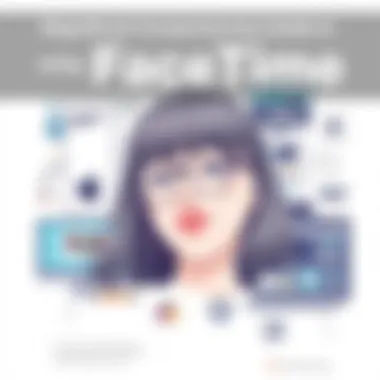

Creating an Apple
Your journey into FaceTime won’t truly begin until you have your Apple ID set up. An Apple ID acts as the key to the Apple ecosystem, enabling you to utilize various services, including FaceTime. If you don’t already possess an Apple ID, follow these steps:
- Go to Settings: Tap on Settings app on your device.
- Log in or Create Apple ID: If you see an option to “Sign in to your iPhone” or device, tap that. If you need to create one, select "Create Apple ID" instead.
- Fill out the form: You’ll need to provide your name, birthdate, and email address. It’s important to use an email you have access to.
- Verify your Account: You will receive a verification email. Click the link in that email to confirm your account.
Setting up your Apple ID is a key step, as it will not only help you make FaceTime calls but will also allow you to sync your apps, contacts, and settings seamlessly across devices.
Important: Never share your Apple ID password with anyone. Keeping it secure is vital for your privacy and data protection.
By effectively setting up FaceTime, you solidify your foundation for effective communication through this powerful platform, making it that much easier to connect anytime, anywhere.
Initiating FaceTime Calls
Initiating FaceTime calls is a cornerstone of utilizing this vibrant video and audio communication platform. As the gateway to connecting with friends, family, or colleagues face-to-face regardless of distance, understanding the processes involved is vital for maximizing the service's potential. The ability to initiate calls effectively can make communication smoother and more enjoyable. This section will dive deep into how to make both video and audio calls, enhance user experience with Siri, and provide insights that ensure you can leverage FaceTime to its fullest.
Making Video Calls
Making video calls on FaceTime is often the primary function people associate with the service. The experience of seeing the person you're talking to can deepen the connection and make conversations feel alive. To initiate a video call, simply follow these steps:
- Open the FaceTime App: Find this app on your device, which usually sits pretty comfortably on your home screen.
- Select Contact: Type in the name, email, or number of the person you want to call. If you’re in a hurry, this part is a piece of cake—just start typing!
- Tap Video Button: Hit the video camera icon to start the video call. Keep in mind the other party must have the same capability and an Apple device to receive your call.
While this is a straightforward process, there are some considerations. Make sure you are in a well-lit area, maintain good internet connectivity, and check that your camera is working properly. There's nothing quite like the awkward silence that follows if the camera is turned off or your connection is shaky!
"FaceTime can transform a simple chat into an engaging conversation, bridging distances effortlessly."
Making Audio Calls
Sometimes, you may just want to have a conversation without the need for video. Making an audio call through FaceTime is just as easy as jumping into video chats. The steps are almost identical:
- Launch FaceTime: Go back to the app, easy peasy.
- Select Your Contact: Again, enter the name or contact information.
- Choose the Audio Button: Instead of the video camera icon, tap on the phone icon to connect.
Audio calls can be beneficial in situations where you are perhaps doing chores or prefer not to be on camera. The key here is also to ensure you are in a quiet environment to avoid distractions.
Using Siri for FaceTime Calls
In our fast-paced society, efficiency is key. Using Siri to initiate FaceTime calls can streamline the process even more. Here’s how to throw your voice to the virtual assistant:
- Activate Siri: You can do this via the side button on the device or by saying, "Hey Siri!"
- Command: Just say, "FaceTime [Contact Name]." Siri takes care of the rest!
This feature is particularly handy when you're bustling about or your hands are occupied. Not only does it save time, but it also adds a slight flair of ingenuity to your interactions. In a pinch, this method can be a lifesaver for quickly reaching out to someone without fumbling through your contacts.
Through these methods of initiating FaceTime calls, whether video or audio, you’ll find that the platform not only provides convenience but also fosters a more meaningful way to communicate. Take the time to uphold quality in calls and refine your settings for an elevated experience.
Understanding FaceTime Features
FaceTime stands out as a preferred tool for communication among Apple users, largely due to its well-crafted features. Understanding how these features operate isn’t just about enhancing technical know-how; it’s about improving the overall experience of connecting with others. In this section, we delve into the core features that define FaceTime and showcase its potential.
General Interface Overview
When someone first opens the FaceTime app, the interface greets them with a clean and intuitive layout. The design is simple yet functional, helping users find their way without feeling lost in a maze of buttons. At the top, you'll typically see recent calls, a search bar for contacts, and a button to start a new call.
Important elements include:
- Recent Calls: Shows a history of your video and audio calls. It's a handy feature for quickly reconnecting with people you’ve spoken to recently.
- Contact Search: A nifty search field allows you to look up contacts by name, ensuring that reaching out is as easy as pie.
- Calling Options: Once you select a contact, you can choose to initiate an audio or video call. Simple tap, and you're ready to go.
This layout provides a seamless experience, letting users focus more on the connection rather than the technology behind it.
Screen Sharing and Effects
One of FaceTime’s standout functionalities is screen sharing. This option allows users to share what’s on their device screen during a video call. The benefits of this feature are immense, particularly in professional contexts. For instance, if you’re discussing a project, sharing your screen opens the door for collaborative feedback without needing separate software.
Meanwhile, fun effects add a layer of excitement to video calls, making it an enjoyable experience. From distracting filters to cute stickers, users can turn a simple conversation into a memorable encounter. Here's what you might find:
- Filters: What’s a face without a fun filter? Spice up your calls by adding whimsical effects.
- Stickers and Animoji: These allow for playful expressions, give your chat some life, and break the ice in formal settings.
Overall, this feature isn't merely about sharing information; it’s about sharing experiences. It broadens the scope of FaceTime from a communication tool to a platform that enhances social interactions.
FaceTime with Multiple Participants
In today’s world, group calls are increasingly common. FaceTime supports this by allowing multiple participants in one call. This feature is crucial for friends catching up or colleagues brainstorming ideas. Let’s break down why this is essential:
- Group Size: Depending on the device and network, you can have up to 32 participants in a single call. That's quite a considerable capacity!
- Gallery View: This view allows all participants to appear on the screen simultaneously, which helps maintain the flow of conversation. It feels more inclusive, as everyone gets a moment in the spotlight.
- Network Capabilities: The app works on Wi-Fi and cellular data, making it easier for groups to stay connected regardless of location.
Utilizing FaceTime for group calls elevates the tool into a more dynamic platform. It encourages collaboration and creates a sense of community that is especially important in remote interactions.
Managing FaceTime Contacts
Understanding how to effectively manage your FaceTime contacts can significantly enhance your calling experience. Proper management not only allows you to connect with friends and family with ease but also helps maintain a tidy list of contacts, preventing confusion down the road. In a world filled with connectivity options, FaceTime presents unique features that make managing interactions smooth and intuitive.
Adding and Removing Contacts
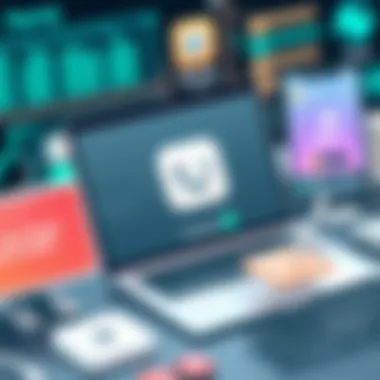

Adding contacts in FaceTime is a straightforward process, making it easy to include new friends or family members in your call list. You really don’t want to miss a call from your best friend because you forgot to save their number!
To add a new contact, simply follow these steps:
- Open the Contacts app or launch the Phone app on your device.
- Tap on the + icon to add a new contact.
- Fill in their information like name, email, or phone number.
- Save the contact.
Once saved, you can start to FaceTime them directly without futzing around with multiple steps each time. Conversely, if you need to remove a contact, the process is equally smooth:
- Navigate to the contact you wish to delete.
- Tap on Edit and scroll down to the bottom of the screen.
- Hit the Delete Contact option.
This management flexibility is crucial, especially when you have various people from work, family, or social circles. It helps keep your FaceTime interactions efficient.
Syncing with Contacts App
Syncing your FaceTime contacts with the Contacts app is an essential feature that enhances how you utilize FaceTime. Whenever you add or update a contact's information, consistency across all your devices can make navigating calls a breeze.
To ensure your contacts are synced properly, check that your settings are configured as follows:
- Go to Settings on your device.
- Tap your name at the top, then tap iCloud.
- Ensure Contacts toggle is turned on.
This allows you to access your contacts from any Apple device logged in with the same Apple ID. Even if you switch from an iPhone to an iPad, all your contacts remain intact. It’s a lifesaver for those who like hopping between devices.
Not only does syncing your contacts save time, but it also keeps your communication seamless. Whether at work or home, knowing that all your details are organized in one place helps you stay connected better.
"The ease of managing contacts on FaceTime assures that your relationships are just a click away."
In essence, managing FaceTime contacts is more than just an organizational task. It’s about creating an accessible network that facilitates smoother conversations and strengthens bonds with those who matter most.
Troubleshooting Common FaceTime Issues
In the world of digital communication, FaceTime stands tall among other platforms due to its user-friendly interface and seamless capabilities. However, like any other technology, it's not without its fair share of hiccups. Navigating these difficulties can often feel daunting, especially when you're trying to connect with loved ones or colleagues. Understanding how to troubleshoot common FaceTime issues is vital for making sure your calls are as smooth as butter. This section dives deep into the typical problems users encounter and how to resolve them efficiently, offering you peace of mind when engaging in these virtual conversations.
Connection Problems
Connection issues can be a real thorn in the side when attempting to initiate or maintain FaceTime calls. These problems might be due to a variety of factors, including unstable Wi-Fi connections, poor cellular service, or even temporary glitches in the FaceTime app itself. Addressing these issues promptly is essential because it allows you to re-establish the communication link quickly.
Common Causes of Connection Problems:
- Weak Wi-Fi Signal: If your Wi-Fi is weaker than a cup of tea, your call will face interruptions.
- Cellular Issues: Sometimes, cellular networks can be as spotty as a cheetah on a fast run.
- App Glitches: App malfunctions occur from time to time, leaving you outside in the cold.
To remedy these concerns, consider checking your network settings, ensuring your device is connected to a stable internet source. Restarting your device can also work wonders, as sometimes it just needs a moment to regroup. If you find yourself in a bind, you might need to flip that Wi-Fi switch or try switching back to cellular data to keep things rolling.
Audio and Video Quality Issues
Poor audio or video quality can turn a face-to-face interaction into a frustrating experience quickly. Call clarity is essential for effective communication, and when the sound and visuals take a nosedive, it can feel like a scream in the void. Several factors could contribute to this.
Factors Impacting Quality:
- Ambient Noise: Background noise can be like a fly in your soup, distracting and disruptive.
- Outdated Software: Running old software is like driving with a flat tire—you're bound to run into trouble.
- Insufficient Bandwidth: If you're streaming a movie while on a call, you might just be pushing your internet connection over the edge.
To improve your call quality, check that your environment is quiet and conducive for communication. Furthermore, always ensure your device and the FaceTime app are updated to the latest version. If you're still facing issues, try using headphones with a microphone to minimize background noise and enhance audio clarity.
Sign-in and Apple Issues
At the heart of using FaceTime lies your Apple ID. Any problems surrounding it can quickly derail your attempt to connect. If you're encountering difficulties signing in, it can feel like you've been locked out from a VIP event.
Troubleshooting Sign-in Problems:
- Incorrect Credentials: Double-checking your username and password can sometimes be helpful, like ensuring all the puzzle pieces fit just right.
- Two-factor Authentication: If you have this set up, you must guarantee access to your trusted device for verification—think of it as a secret passcode.
- Account Restrictions: Sometimes, parental controls or other restrictions might be set, preventing access to FaceTime.
If you're experiencing sign-in issues, the first step should always be to retrace your steps and verify your Apple ID details. You may also want to visit Apple’s support page for detailed guidelines: Apple Support. In case your Apple ID seems compromised, it might be a good idea to reset the password to regain control.
To summarize, troubleshooting common FaceTime issues empowers users to take control of their communication experience. Whether it’s connection problems, audio/video quality concerns, or sign-in challenges, having a set of solutions at hand can save time and strengthen your conversations, maintaining the essence of reaching out, from one face to another.
Enhancing FaceTime Experience
Enhancing the FaceTime experience is about maximizing every facet of this communication tool, ultimately leading to smoother interactions and more enjoyable calls. With so many of us relying on digital communication nowadays, knowing how to refine your FaceTime settings and leverage the app's capabilities becomes essential. Not only do these adjustments elevate the quality of your calls, but they also ensure that you are getting the most from your device and internet connection. Let’s delve into the details of optimizing your experience with FaceTime, making it not just a tool for conversations, but a platform for rich connections.
Optimizing Settings for Quality
Ensuring high-quality video and audio should be the main focus when using FaceTime. Here are some settings to look into:
- Check Internet Connection: A strong and stable Wi-Fi connection is paramount. If your connection is shaky, consider resetting your router or directly connecting through Ethernet, if possible.
- Adjust Video Quality Settings: Depending on your device, you can maximize video output quality. Go to Settings > FaceTime and toggle on ‘Use Cellular Data’ if you are on the go. However, be mindful of data limits.
- Turn Off Background Apps: Closing unused applications can free up resources, ensuring FaceTime runs smoothly.
As you toy with these settings, remember to test the quality by making test calls. Merely adjusting isn't enough; observing changes can lead you to the optimal setup for your environment and network conditions.
"A good conversation can be as captivating as a well-crafted film. Clarity, timing, and connection play a key role in the experience."
Using FaceTime on Other Devices
FaceTime is not just confined to iPhones and iPads. Apple has extended its usability across a variety of devices which can enhance your experience:
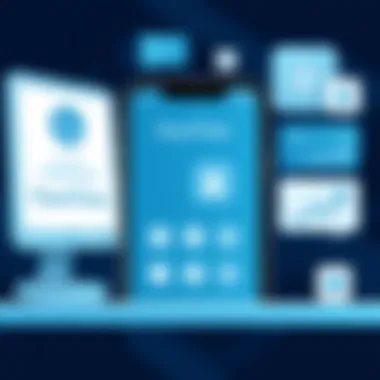

- Mac Computers: If you're on a Mac, launching FaceTime from your Applications folder allows you to use your laptop’s camera and microphone. Video calls from a larger screen can often provide a better visual experience, especially for group calls.
- Apple Watch: While limited in functionality, you can still answer FaceTime audio calls with your watch, which saves you from fishing out your phone during brief moments.
- iPod Touch: If you have an iPod, it can be used similarly to iPhone for FaceTime, making it easier for family members who might be less inclined to use heavier devices.
Linking these devices with your device’s FaceTime app ensures that you can keep up with everyone, regardless of where you are or what device you use. Whether you are in the comfort of home or on the move, maximizing the use of multiple devices can lead to remarkable improvements in your FaceTime experience.
Privacy and Security Considerations
In today's digital age, the significance of privacy and security cannot be overstated, especially when it comes to communication tools like FaceTime. This section digs into the various elements that safeguard your interactions, helping you to navigate the complexities of online privacy.
Understanding Permissions
When you first set up FaceTime, the app requires certain permissions to function correctly. This includes access to your camera and microphone, which are essential for video and audio calling. Understanding these permissions is crucial.
- Microphone Access: FaceTime won't be able to capture your sweet voice without it. If you decline this, calling becomes less than fun.
- Camera Access: Similarly, if you choose not to let FaceTime use your camera, video chatting is off the table.
- Contacts: The app may ask for permission to access your contacts to make dialing quicker.
To review or modify these permissions, head over to the settings on your device. Users should regularly check these settings to ensure that they are comfortable with the permissions they have granted. Keeping your permissions in check not only enhances your security but also gives you peace of mind when using the app.
Managing Call Privacy
Call privacy is a primary concern for any user orchestrating conversations through FaceTime. Here are a few strategies to manage your privacy effectively:
- Block Unwanted Callers: If you encounter someone who seems to be more of a pest than a pal, blocking them is straightforward. Simply go to the FaceTime app, find the contact, and block them. They won’t be able to ring you anymore.
- Enable Do Not Disturb: Want to avoid interruptions during important calls? Turn on Do Not Disturb settings, silencing alerts while you focus on the task at hand.
- Use End-to-End Encryption: One of the perks of using FaceTime is its end-to-end encryption, which is essential in safeguarding your conversations from potential snoopers. Once a call connects, encryption kicks in to protect your data.
- Sign Out of FaceTime: If you’re not actively using the app, signing out can be a wise move. This stops potential calls from reaching you.
- Data Handling: Be aware of how much data your conversations may consume, especially when using mobile data instead of Wi-Fi. Managing your data means not giving away too much information inadvertently.
Every call has its own nuances, and understanding these privacy settings allows you to talk freely without the fear of every word being overheard. The goal here is to balance convenience with confidentiality; in the rapidly evolving world of technology, finding that balance can enhance your user experience immensely.
Keeping your privacy front and center isn’t just a good practice; it’s a necessity in the modern-day landscape of communication.
Comparing FaceTime with Other Services
Understanding the dynamics between FaceTime and its competitors is crucial for users seeking the most effective video and audio calling solution. The landscape of communication tools is crowded, with each platform offering unique features and capabilities. By comparing FaceTime with other services, one gains insight into where FaceTime excels and where it might lag behind. This knowledge assists users—tech aficionados and casual users alike—in making informed decisions based on individual needs and preferences.
FaceTime vs. Zoom
When putting FaceTime next to Zoom, the differences become quite pronounced. Zoom is primarily built for business communication and group meetings, making it a heavyweight in professional settings. Conversely, FaceTime shines in personal interactions and is tightly integrated into Apple's ecosystem.
Key Differences:
- User Base: Zoom can host up to hundreds of participants, ideal for large meetings or webinars, while FaceTime allows up to thirty-two users in a call. This limitation might be a dealbreaker for those needing larger groups.
- Platform Flexibility: Zoom works across various operating systems—Windows, Android, and Mac—offering a more versatile calling option compared to FaceTime, which requires Apple devices.
- Integrated Features: On Zoom, features like virtual backgrounds, breakout rooms, and advanced meeting controls cater to businesses and educators. FaceTime, while simpler, provides an almost seamless calling experience with features like Animoji and group FaceTime.
In summary, if a user needs robust features for meetings, Zoom is the clear winner. However, for an individual looking to connect with family and friends within the Apple ecosystem, FaceTime is a more convenient and straightforward option.
FaceTime vs. Skype
Now, pivoting to Skype, it’s essential to note that this platform has been one of the pioneers in video calling. Skype offers versatility, enabling calls on a variety of devices, including smartphones, computers, and even televisions.
Point-by-Point Comparison:
- Quality of Calls: Both FaceTime and Skype offer high-quality video calls. However, users often report better stability with FaceTime, especially in varying network conditions.
- Ease of Use: FaceTime’s integration into the Apple environment makes it far simpler to initiate calls for Apple users. Skype, while functional, may require additional setup such as account creation and managing contact lists.
- Features: Skype boasts features like screen sharing and voice messaging. Yet FaceTime counters with fun video effects and the inclusion of integrated apps that enhance the user experience.
- Market Penetration: Skype, now under Microsoft, is widely accessible and offers calling to landlines, which could be appealing for those with contacts outside of the app.
Ultimately, if the user is seeking a straightforward, high-quality experience without the need for additional setups, FaceTime may hold the upper hand, particularly in an Apple-heavy environment.
Future Developments in FaceTime
The realm of communication technology is constantly evolving, and FaceTime is no exception. As one of the leading video and audio calling platforms, its continued growth hinges on understanding upcoming developments. Not only does this section shed light on what features users can expect, it also emphasizes how these updates can substantially enhance the FaceTime experience.
Upcoming Features and Updates
Anticipating features that might soon grace FaceTime is perhaps the most alluring aspect for avid users. Here’s a glimpse at what might be around the corner:
- Spatial Audio: Imagine conversations that sound as if the other person is in the room with you. This feature may allow for directional audio, enhancing the sense of presence during calls.
- Improved Security Measures: With rising concerns about privacy, upcoming updates will likely include stronger encryption methods, ensuring more secure conversations while using FaceTime.
- In-App Games: A feature seen in other video conferencing apps, introducing interactive gaming during calls could make FaceTime a platform for more than just serious discussions.
- Integration with Third-Party Apps: As developers look for collaboration opportunities, seamless operations with various apps could further enhance user engagement and versatility.
- Virtual Backgrounds: Similar to tools offered by competing platforms, this could allow users to pick their backdrop, making calls more visually appealing.
Users anticipate that these features not only make communication simpler but also more enjoyable.
Predictions for Market Growth
Considering the trajectory of video calling applications, it’s crucial to analyze projected market growth for FaceTime. Factors indicating potential increases include:
- Rising Remote Work: With more individuals working from home, the demand for reliable video communication tools is higher than ever.
- Educational Transition: Online learning platforms heavily rely on video calling services, offering another avenue for growth.
- Global Connectivity: As the world becomes more interconnected, FaceTime appeals to users seeking to communicate instantly across borders.
- Increased User Base: With the introduction of more affordable Apple devices, new users will continue to emerge, expanding FaceTime's audience.
Finale
In summing up the discussion on FaceTime, it’s imperative to recognize its far-reaching impact on modern communication. Being a staple among Apple users, FaceTime transcends just a means of making calls; it cultivates connections in an increasingly digital world. From family catch-ups to business meetings, the platform's usability remains unparalleled, solidifying its place in daily communication routines.
The strength of FaceTime lies not only in its straightforward setup but also in its unique features that enhance user experience while prioritizing privacy and security. These considerations are substantial, as they reassure users that their conversations remain safeguarded from potential intrusions. The evolution of FaceTime to include multi-party calls and screen sharing illustrates Apple’s commitment to adapting to user needs and technological trends.
Moreover, by comparing FaceTime against other services like Zoom and Skype in previous sections, it becomes evident that while each platform presents its unique functions, FaceTime carved a niche in the market that few others could replicate. This is particularly true for users entrenched in the Apple ecosystem.
As you wrap your head around the myriad aspects discussed in this guide, it's clear that FaceTime is more than just a video calling application; it's a vital tool that bridges distances, fosters relationships, and supports professional needs effortlessly. This guide aims to empower you, making sure you're well-equipped as you navigate the ins and outs of FaceTime.
Recap of Key Points
- User-Friendly Interface: The setup process and interface are designed for ease, catering to both tech-savvy individuals and the less technologically inclined.
- Enhanced Features: Introducing screen sharing and group calls, FaceTime keeps pace with evolving user expectations.
- Robust Privacy Measures: Apple places strong emphasis on privacy, ensuring users have control over their information and communications.
- Integration with iOS and macOS: Seamless functionality across devices provides users with flexibility and continuity in their communication experiences.
- Future Innovations: With ongoing developments, FaceTime continues to adapt, hinting at more advanced features down the line.
Final Thoughts on FaceTime Usage
In the grand scheme of today’s technology landscape, FaceTime stands out not just for its functionality but also for the community it fosters. When considering its implications, it’s worth noting how it has become a lifeline for many during times of isolation, proving that technology, when used thoughtfully, has the power to bring people closer together.
For those who rely on its services, integrating FaceTime into daily communication can enhance interpersonal connections significantly. Transitioning from simple face-to-face interactions to virtual ones can feel seamless, particularly when leveraging the features available through the app.
As you embark on your FaceTime journey or look to refine your experience, remember that the nuances in usage can reflect broader societal shifts towards digital communication. Armed with the insights gleaned from this guide, you're now equipped to maximize the potential of FaceTime and enjoy a more connected, communicative way of living.



