Customize Your iPhone Experience: Disabling Vibration Settings


Product Overview
When it comes to the iPhone, a well-known consumer technology product revered for its sleek design and advanced functionality, one of its customizable features is the vibration setting. Understanding how to turn off vibration on an iPhone can greatly enhance the user experience, especially for those seeking a more streamlined and less disruptive device. This article serves as a comprehensive guide, providing step-by-step instructions to help users navigate their way through adjusting this setting to align with their preferences.
Disabling the vibration function on your iPhone not only personalizes your device but also minimizes distractions. Here are the key steps to effectively turn off vibration on your iPhone:
Step 1: Access Settings
Navigate to the 'Settings' app on your iPhone's home screen. The gear-shaped icon denotes the Settings app and serves as the gateway to various customization options.
Step 2: Select 'Sounds & Haptics'
Within the Settings menu, scroll down and tap on 'Sounds & Haptics.' This section allows you to manage both audio and vibration settings on your iPhone.
Step 3: Disable Vibration
Under the 'Sounds and Vibration Patterns' section, locate the 'Vibrate on Silent' and 'Vibrate on Ring' options. Toggle these buttons to turn off vibration for silent mode and ringtones, respectively.
Step 4: Test the Changes


To ensure the changes take effect, test your iPhone by placing it on silent mode and making a test call to verify that the vibration feature has been successfully disabled.
By following these straightforward steps, iPhone users can efficiently customize their device settings and enjoy a less intrusive user experience.
Synthesizing the Information
The Introduction section of this article serves as a foundational piece of information for users looking to disable vibration settings on their iPhones, a common concern among technology enthusiasts and those seeking a more personalized device experience. Understanding the intricacies of iPhone vibration settings is crucial for effectively customizing the alerts and notifications on the device to align with the user's preferences.
In this digital age, where smartphones have become an integral part of everyday life, knowing how to tailor the notification system can significantly impact one's productivity and overall user experience. By exploring the vibration settings on the iPhone, users can ensure that alerts are delivered in a manner that suits their lifestyle and work patterns, minimizing interruptions and allowing for better focus on tasks at hand.
Delving into the nuances of turning off vibrations on the iPhone not only empowers users to take control of their device but also enhances their understanding of the various customization options available. From managing call vibrations to silencing notifications through adjustments in the settings, users can curate a device environment that aligns with their unique preferences and usage habits.
This Introduction section sets the stage for a detailed exploration of the steps and considerations involved in turning off vibration on the iPhone, providing readers with a clear pathway to effectively personalize their device experience. By diving into this guide, readers will uncover essential insights and practical tips for optimizing their iPhone's vibration settings to create a seamless and tailored user experience.
Understanding Vibration Settings on iPhone
In this article, it is crucial to delve deep into the realm of understanding vibration settings on iPhones. The customization of vibration feedback plays a pivotal role in enhancing the user experience, catering to individual preferences and needs. By comprehending the intricacies of vibration settings, users can personalize their device to align with their daily routines and constraints. This section aims to elucidate the significance of vibration settings on iPhones, shedding light on the nuanced aspects that can significantly impact user interaction and overall device usability.
What is Vibration Feedback?
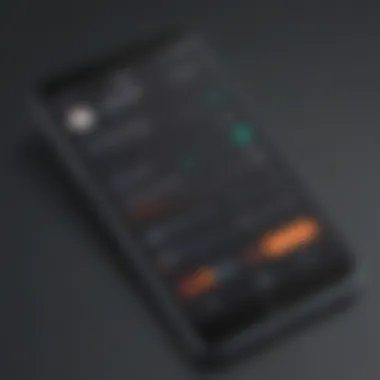
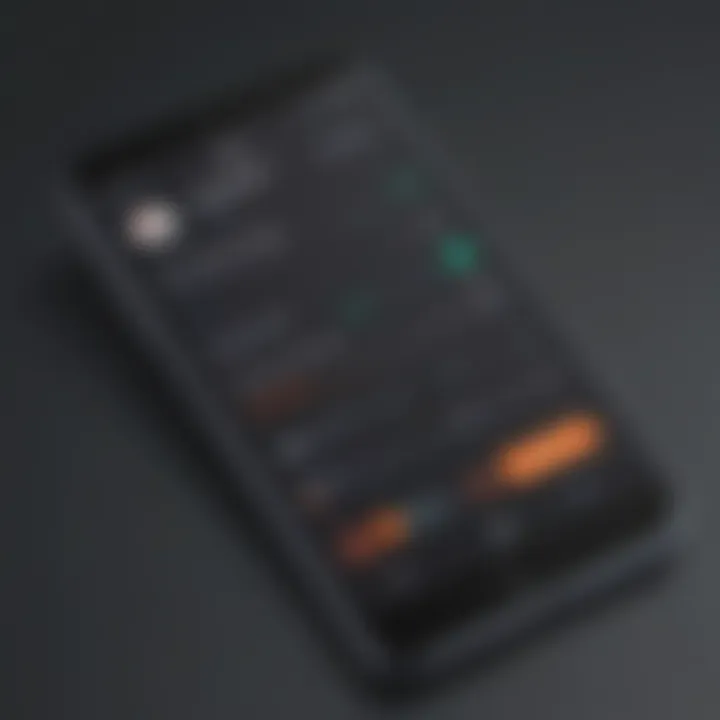
Vibration feedback on iPhones serves as a sensory notification method, providing tactile alerts in the form of vibrations. This feature enables users to perceive incoming calls, messages, and notifications even when their devices are on silent mode or out of immediate sight. The purpose of vibration feedback is to offer an additional layer of alertness and notification beyond audio notifications. Understanding vibration feedback empowers users to stay attuned to their iPhones' activities without solely relying on visual or auditory signals, thereby enhancing accessibility and user engagement.
Importance of Customizing Vibration Settings
Customizing vibration settings on iPhones holds paramount importance in tailoring the user experience to personal preferences and environments. By customizing vibration patterns, intensity, and durations, individuals can create personalized notification alerts that resonate with their lifestyle and surroundings. The ability to differentiate between various types of notifications through customized vibrations enhances users' efficiency in distinguishing urgent notifications from regular alerts. Moreover, customizing vibration settings allows users to minimize distractions and disturbances, promoting a more seamless and focused interaction with their devices. Through the customization of vibration settings, users can optimize their iPhone experience to suit their unique needs and preferences, fostering a more personalized and user-centric digital interaction.
Step-by-Step Guide to Turn Off Vibration on iPhone
In this section, we will delve into the intricate process of turning off vibration on your iPhone. By customizing the vibration settings, users can tailor their device experience to align with their preferences and reduce unnecessary disruptions. Mastering this feature is crucial for individuals who value a more discreet and silent notification system on their devices. Understanding the nuances of disabling vibration ensures a seamless user experience without compromising on staying informed.
Accessing Settings Menu
To begin the journey of disabling vibration on your iPhone, the first step is to access the Settings menu. This fundamental setting serves as the control center for customizing various aspects of your device, making it essential for managing notification preferences. By tapping into the Settings menu, users gain access to a plethora of options to adjust their device according to their needs and preferences. Understanding how to navigate this menu is key to unlocking the full potential of your iPhone's functionality.
Navigating to Sounds & Haptics
Once inside the Settings menu, the next crucial step is to navigate to the Sounds & Haptics section. Here, users can fine-tune the audio and tactile feedback settings of their device, including vibration customization. By mastering this section, individuals can control how their iPhone alerts them to calls, messages, and notifications without the need for vibration. Understanding the intricacies of Sounds & Haptics empowers users to create a personalized notification system that suits their lifestyle and preferences.
Adjusting Vibration Settings
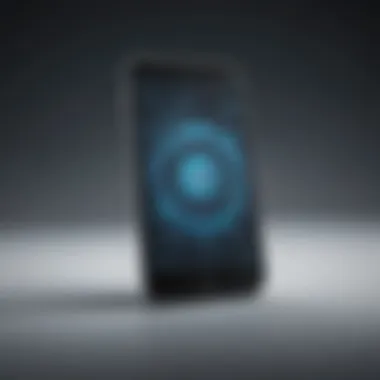

Within the Sounds & Haptics section, users can delve deeper into the vibration settings of their iPhone. Adjusting these settings allows individuals to modify the intensity and pattern of vibrations for different types of notifications. By customizing vibration settings, users can create a notification experience that is discreet, personalized, and tailored to their specific needs. Understanding how to adjust these settings ensures that users can effectively manage incoming alerts without the need for vibration feedback.
Disabling Vibration for Calls, Messages, and Notifications
The final step in the process of turning off vibration on your iPhone is to disable it for calls, messages, and notifications. By deactivating vibration for these essential functions, users can rely on visual and auditory cues to stay informed without the need for tactile feedback. This step is vital for individuals seeking a more muted and unobtrusive notification system on their devices. Mastering the art of disabling vibration for calls, messages, and notifications ensures a streamlined and personalized user experience on your iPhone.
Additional Tips to Minimize Disturbances
In the realm of smartphone etiquette, managing disruptions is paramount for a harmonious user experience. These additional tips serve as a digital toolkit for minimizing disturbances on your iPhone. As technology inundates our daily lives, the art of balancing connectivity and solitude becomes increasingly vital. By delving into these strategies, users can cultivate a serene digital environment that bolsters productivity and mental well-being.
Utilizing Do Not Disturb Mode
Amidst the constant barrage of notifications, the Do Not Disturb mode emerges as a salvation from the incessant pings and vibrations. This function encapsulates a sanctuary of silence, allowing users to curate moments of uninterrupted focus or tranquility. By strategically enabling Do Not Disturb, individuals can safeguard their mental space from the onslaught of digital interruptions. This feature is a manifestation of control, empowering users to dictate when and how they engage with their device. Whether engrossed in deep work or seeking respite from the digital cacophony, activating this mode can foster a sense of control and tranquility amidst the chaos of modern connectivity.
Customizing App Notification Settings
As the digital landscape burgeons with a myriad of applications vying for our attention, customizing app notification settings becomes a crucial endeavor. By navigating through the labyrinth of notification preferences, users can tailor their in-app alerts to align with their workflow and priorities. This granular level of customization permits individuals to filter out the noise and amplify the signals that truly matter. From assigning priority levels to app-specific notifications, users can sculpt a personalized notification ecosystem that harmonizes with their unique needs and preferences. Through meticulous curation of app notification settings, individuals can declutter their digital realm, fostering a sense of clarity and intentionality in their virtual interactions.
Final Thoughts
In delving into the intricacies of turning off vibration settings on the iPhone, it becomes evident that this final section holds significant importance. The journey from understanding the nature of vibration feedback to actually customizing and disabling these settings has been a profound one. By reaching this concluding segment, readers have gained a comprehensive insight into taking charge of their device's vibration alerts. Now armed with the knowledge to control how their iPhone notifies them through vibrations, users can tailor their experience based on their preferences and needs. This final section serves as a culminating point, where users can reflect on the impact of these adjustments on their daily interactions with their device.
Moreover, in considering the broader implications of final thoughts, one must acknowledge the subtle yet transformative influence of customization. By disabling vibrations selectively for calls, messages, and notifications, users can curate a more focused and less disruptive mobile experience. This tailored approach resonates well with individuals seeking a seamless technological integration into their daily routines. Customization not only empowers users but also fosters a sense of mastery over their digital interactions.
Furthermore, the benefits extend beyond personal preferences to encompass efficiency and productivity. Eliminating unnecessary distractions caused by vibrations can lead to increased concentration and heightened productivity levels. By fine-tuning notification settings through the provided step-by-step guide, readers can channel their focus towards tasks at hand without being constantly interrupted by phone alerts. This heightened level of control over one's device can have a profound impact on overall well-being and task accomplishment.



