HP Printer Scan to iPad: Your Complete Guide
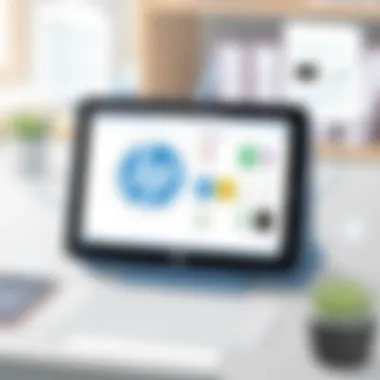

Intro
In today’s fast-paced world, managing documents efficiently is key. One such convenience is the ability to scan documents directly to your iPad using HP printers. This capability opens a realm of possibilities, making tasks simpler and much more efficient. Imagine having the ability to convert physical documents into digital files with just a few taps, all while ensuring that your workflow remains uninterrupted. This guide dives into the essential aspects of scanning to your iPad, with a focus on the necessary apps, setup processes, troubleshooting tips, and alternative solutions.
Here’s what you can expect from this comprehensive guide:
- Overview of HP printer capabilities - What makes HP printers a favorite among users for scanning tasks.
- App and setup instructions - Step-by-step guidance to get your devices talking.
- Troubleshooting common issues - Share in the pain of those frequent hiccups and learn how to sidestep them.
- Alternative scanning methods - Explore other ways to scan if the direct approach doesn't quite fit your needs.
- Advantages and limitations - A balanced view of what you gain and where you might hit a snag when scanning directly to your iPad.
With technology evolving daily, adapting to new tools is vital. Scanning directly to mobile devices can greatly enhance productivity, allowing for a seamless transition from physical paperwork to organized digital files. Whether you're a college student, a busy professional, or someone just trying to get some paperwork done at home, understanding the ins and outs of this process could be a game-changer in how you manage your tasks.
Understanding HP Printers
Understanding HP printers is crucial when it comes to efficiently scanning documents to an iPad. HP, short for Hewlett-Packard, has built a strong reputation in the printer market, offering a range of devices suited for various needs. For anyone looking to streamline their workflow and incorporate scanning into their everyday technology usage, comprehending the features these printers offer can make a world of difference.
When selecting a printer for scanning tasks, several elements come into play. The first is the printer's scanning capabilities, which can vary significantly across models. Some HP printers are equipped with multifunction features that allow not only printing but also scanning and copying, providing an all-in-one solution for both home and office settings. The advantages of having such versatility cannot be overstated, especially in environments where efficiency is key.
Reliability is another essential consideration. An HP printer that's known for durability can save users a headache down the road. You want a machine that won’t just quit on you after a few months of regular use. Furthermore, HP printers often integrate seamlessly with iPads through various applications, a feature that makes scanning documents to the device as easy as pie.
Now, before diving deeper into the specifics of scanning, let’s have a bird’s eye view of HP printers and their configurations.
Overview of HP Printers
HP printers come in many shapes and sizes, catering to different user needs—from small home offices to large corporate environments.
- Laser Printers: Known for their speed and efficiency, laser printers are ideal for high-volume printing. Models like the HP LaserJet series are great for tasks involving larger document loads.
- Inkjet Printers: This type is often favored for its ability to produce high-quality colored images. The HP Envy and HP DeskJet series are popular choices for users who need vibrant prints and support photo printing.
- All-in-One Printers: These machines combine printing, scanning, copying, and sometimes faxing capabilities. The HP OfficeJet series is a prime example, allowing users to tackle a variety of tasks with a single device.
The breadth of features available in these printers allows users to choose models that best suit their specific scanning and printing needs. The importance of understanding which model aligns with your needs can’t be understated.
Key Features Relevant to Scanning
When it comes to scanning, several key features of HP printers stand out:
- Resolution Quality: The DPI (dots per inch) rating indicates how detailed the scan can be. Higher DPI settings yield clearer images, which is crucial for archiving important documents.
- Scan Speed: Depending on the model, scan speeds can vary. If you often have to scan multiple pages in one go, choosing a printer with a faster scan speed can save time.
- Connectivity Options: Many HP printers today support Wi-Fi and Bluetooth, enabling easy connection to mobile devices like iPads. This means you can scan directly to your tablet without unnecessary cables.
- User-Friendly Interface: A clear and intuitive interface simplifies the scanning process, making it suitable for all users, irrespective of their tech-savvy levels.
- Automatic Document Feeder (ADF): This feature lets you load several pages at once, streamlining the scanning process without manual page handling.
"The right printer can make all the difference in your workflow—choose wisely!"
Equipping yourself with the knowledge of these key features creates a solid groundwork for maximizing the capabilities of your HP printer, particularly when it comes to scanning to an iPad. As you move forward in this guide, you’ll be better prepared to navigate the setup and scanning process efficiently.
The Importance of Scanning to iPad
In today’s fast-paced digital landscape, the capability to scan documents directly to an iPad has become invaluable for individuals and businesses alike. The convenience and versatility of having important documents accessible at the tip of your fingers enhances productivity and facilitates a smoother workflow.
When you scan to an iPad, you are essentially bridging the gap between physical and digital worlds, allowing for swift document management that can keep you ahead of the game. Whether it's a contract that requires immediate processing or a receipt you need to save for future reference, transferring those items to your iPad can streamline tasks significantly.
Benefits of Scanning to iPad
The advantages of scanning directly to an iPad are manifold.
- Accessibility: Having scanned documents stored on your iPad allows you to access them anywhere you go. Whether in a meeting room, a coffee shop, or working from home, your documents are always at hand.
- Space-Saving: Traditional filing systems can take up unnecessary physical space. By scanning documents, you can reduce clutter in your workspace and keep everything neatly organized in a digital format.
- Easy Sharing: Scanning to iPad makes it easy to send documents via email or upload them to cloud storage services like Dropbox or Google Drive, allowing for efficient collaboration on files.
- Enhanced Productivity: With scanning capabilities on an iPad, you can expedite your workflow. Instead of printing documents to sign and then scanning them back, the entire process can be handled through your device.
- Document Security: Digital files are less likely to be lost or damaged compared to their paper counterparts. Most cloud services offer security features to protect your documents, ensuring that your sensitive information remains confidential.
The benefits speak volumes about why scanning to an iPad is not just a luxury but a necessity for many in the digital age.
Use Cases for iPad Scanning
- Business Transactions: For professionals, capturing and sharing contracts, invoices, and other essential documents on-the-go can be game-changing. Instead of waiting for physical copies, transactions can move forward almost instantaneously.
- Educational Needs: Students who receive handouts or require physical documents captured for assignments can benefit from having instant access to scanned materials. With a few taps, textbooks or notes can be digitized and organized for easy reference.
- Personal Record Keeping: For individuals, scanning receipts or important documents, like insurance papers or medical records, can help keep personal affairs in order. You avoid the hassle of sifting through piles of paper when everything is neatly organized on your iPad.
- Artistic Fulfillment: For artists or designers, scanning sketches or ideas can help in refining concepts. These digital formats can be easily manipulated and shared with clients or collaborators.
- Project Management: In construction or project management fields, site plans or modification requests can be scanned and shared with team members quickly, ensuring everyone is on the same page without losing time.
In essence, the importance of scanning to an iPad cannot be overstated. It accomplishes more than just sending documents to a digital format; it transforms the way we approach document management in both personal and professional spheres.
Setting Up Your HP Printer for Scanning
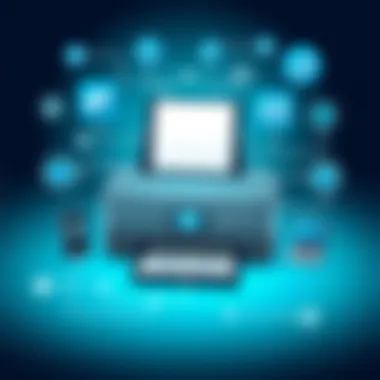

Setting up your HP printer for scanning is a critical step that enables users to seamlessly digitize documents and send them directly to an iPad. In an age where efficiency is king, having the ability to scan and store important files on a portable device offers both convenience and versatility. Not only does this streamline the workflow, but it also helps in preserving documents in a digital format, which can be easily accessed and shared.
With HP printers, the setup process is designed to be user-friendly, yet proper configuration is essential. Getting this part right can make the difference between a smooth scanning experience and a frustrating one. The benefits of a well-configured printer stretch far beyond initial use. They include ease of access, optimized scanning speeds, and ensuring that outputs are of high quality.
The steps to properly configure your HP printer for scanning include understanding its settings, ensuring compatibility with your iPad, and confirming that necessary applications are in place. In the next sections, we will detail the printer configuration steps and how to connect your device to Wi-Fi for optimal functionality.
Printer Configuration Steps
When setting up your HP printer, the first step is configuring it correctly. This involves accessing the printer's settings to enable scanning features and ensuring that everything is in line with what your iPad requires. Most modern HP printers come with an intuitive display that guides you through various setup processes, yet knowing what to look for enhances the setup experience.
- First, plug in your printer and turn it on. Give it a moment to initiate and ensure all internal components are working.
- Next, access the printer’s control panel. Depending on the model, this could either be a touchscreen or a set of buttons. Look for the “Settings” or “Setup” option.
- Navigate to the “Scan” option and ensure it is enabled. Some models may require a few additional confirmations to activate this feature.
- Make sure that your printer's firmware is updated to the latest version. Often, manufacturers release updates that improve functionality and compatibility with other devices.
- Review the scan quality settings. Adjustments can typically be made regarding DPI (dots per inch) and format depending on the type of document you’ll be scanning, whether it be photos, text, or other formats.
- Finally, verify that the printer's connection type is suitable for your needs. Wireless connections are advantageous, especially when working with iPads.
Each of these steps is deliberately structured to help you get the most out of your device. A minute spent configuring your HP printer can save considerable time in the long run.
Connecting to Wi-Fi
Achieving a seamless connection between your HP printer and your network is of utmost importance. It creates the necessary link that allows you to send scanned documents from your printer directly to your iPad without any hassle. Here’s how to establish this all-important connection:
- From the printer’s control panel, navigate to the “Network” or “Wireless” settings section.
- Select “Wi-Fi Setup Wizard” if available. This feature will assist in finding and selecting your home or office Wi-Fi network.
- Choose your network from the list and enter the password when prompted. Make sure that the information is accurate, as a small typo can render the connection ineffective.
- Once connected, you should see a confirmation on the printer’s screen, typically in the form of a check mark or 'Connected' message. Sometimes, the printer will also print a network status page for your records.
- Test the connection by sending a print job from another device to ensure that everything is functioning as it should. This is also a good opportunity to confirm that the printer remains connected when scanning.
Tip: If you experience issues while connecting to Wi-Fi, consider temporarily moving the printer closer to the router. Obstacles like walls and electronic interference can disrupt signals.
By successfully connecting your HP printer to Wi-Fi, you set the stage for a hassle-free scanning experience to your iPad. This not only saves time but also enhances workflow efficiency, allowing you to focus on what really matters.
Required Applications for Scanning
Selecting the right applications for scanning documents is of crucial importance when it comes to effectively using an HP printer with your iPad. The choices you make here can define your entire scanning workflow and impact your productivity. While the hardware—the printer itself—plays a significant role, the applications you use will ultimately determine how quickly and efficiently you can process, manage, and store scanned documents.
When it comes to scanning documents, having a reliable application can transform a tedious task into a seamless experience. These applications not only facilitate the scanning process but also provide enhancements that elevate the quality of your scans. Features such as OCR (Optical Character Recognition), cropping, and image enhancement can make all the difference. This means that every scanned document can be tweaked, edited, and organized according to your specific needs.
Moreover, using specialized applications can help integrate the scanning process into your broader digital workflow. Whether you aim to archive important documents or share them across various platforms, the right app can support these functions more effectively. With various options available, consider how easy it is to connect different applications to cloud services, whether they support multiple file formats, and how user-friendly they are—every feature counts.
The following sections will delve into specific applications that can help you leverage your HP printer's scanning capabilities on an iPad.
HP Smart App Overview
The HP Smart app is a fundamental application for anyone looking to utilize HP printers for scanning directly to an iPad. It's user-friendly, which is key when you're in a hurry, and encompasses a wide array of tools that cater to various scanning needs. From adjusting settings to viewing the status of your printer, the HP Smart app serves as a one-stop shop for managing printer functions.
One major advantage of the HP Smart app is its ability to offer a straightforward scanning interface. Users can easily initiate a scan with just a few taps. The app allows you to select various scan settings, such as resolution and color options, ensuring that the output meets your requirements. Furthermore, it provides easy access to recent scans, making it simple to locate any document you may need to revisit.
Here’s a breakdown of what you can expect from the HP Smart app:
- Ease of Use: The interface is designed to be intuitive, minimizing the learning curve.
- Customization Options: Users can adjust resolution and format, tailoring the output to their needs.
- File Management: It allows for easy organization of scanned documents within the app.
- Sharing Capability: Files can be sent directly from the app to email, cloud storage, or other platforms seamlessly.
Additionally, the HP Smart app supports cloud storage connections, which facilitates backup and access to your documents from anywhere.
Alternative Apps for Scanning
While the HP Smart app is comprehensive, exploring alternative scanning applications can uncover hidden gems that might suit your unique preferences or requirements better. These alternatives often provide unique features not found in the official app, allowing for flexibility in how you manage your documents.
Some noteworthy alternatives include:
- Adobe Scan: This application is particularly strong in its OCR capabilities. It can identify text within scanned documents and convert them into editable files. This feature can be a lifesaver when you need to extract information from a physical document to use in digital format.
- Scanner Pro: This app emphasizes speed and easy document organization. It uses advanced image processing techniques to enhance scanned images, making it a favorite among professionals who need top-quality outputs.
- DocuSign: Beyond scanning, DocuSign focuses on the document signing process, which is invaluable in a business setting. It allows users to scan and send documents for signatures from their iPads.
- CamScanner: This app is known for its user-friendly interface and various output formats. It's particularly beneficial for students and freelancers who need to share documents on the go quickly.
When considering alternative applications, think about how they cater to your specific workflow needs. Look for compatibility with various cloud services and select apps that meet your scanning volume and security requirements. It might take a bit of trial and error, but the right app could enhance not only your scanning experience but also your overall productivity.
Step-by-Step Guide to Scan to iPad
Ah, scanning documents to an iPad can seem daunting, but it's as easy as pie when you have a clear roadmap. The advantage of this guide is that it breaks down the entire process into digestible steps, making it not only straightforward but also efficient. Whether you need to share important files for work or want to keep personal documents at your fingertips, knowing how to initiate, configure, and manage your scans is crucial. After all, the path to productivity is often paved with well-organized digital documents.
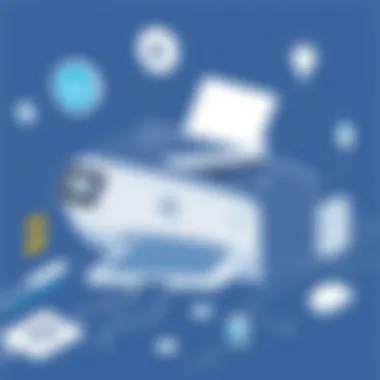

Initiating the Scan Process
Before you can embark on your scanning journey, you need to kick off the process on your HP printer. Here’s where knowing the printer’s interface pays off. First, ensure that the printer is powered on and loaded with the documents you intend to scan. Walk over to the printer, and hit the scan button, usually found on the touch display. You may need to select the option to scan to your mobile device.
Once you've made that selection, grab your iPad and make sure it’s connected to the same Wi-Fi network as the printer. Look for the HP Smart app, which should come in handy here. If you're all set, hit the ‘Scan’ button on the printer, and watch the magic happen. The scanner on the printer will kick into gear, pulling the document through and preparing to send it directly to your iPad.
Choosing Scan Settings
Now that you've initiated the scanning process, you’re going to want to fine-tune your settings to ensure everything comes out just right. Selecting the appropriate scan settings can make all the difference, especially if you're scanning different types of documents. Within the HP Smart app, you have several options at your disposal.
Consider the following factors while setting your scan:
- File Format: Choose from formats like PDF or JPEG based on what you need. PDFs are great for documents with multiple pages, whereas JPEGs might be best for photos.
- Color Settings: Decide if you need the document in color or black and white. If it's a text document, black and white is often the way to go.
- Resolution: Higher resolution scans yield better quality but take up more space. If it’s just for casual use, moderate settings usually suffice.
Once satisfied with your selections, finalize and confirm those settings, preparing for that proclivity toward clarity in your documents.
Saving and Accessing Scans on iPad
After your scan is done, it’s time to manage where it’s headed and how you’ll retrieve it. This is where the HP Smart app shines. The scans usually automatically save to a designated folder within the app. However, you might want to customize the storage location to something more user-friendly, like a specific app or cloud service.
Here’s how to access and save your scans:
- Open the HP Smart App: Navigate to the scanning section.
- Find Your Scan: The most recent scan should be listed; just click on it.
- Save or Share: From here, you have the option to save the scanned document to your device's local storage or share it via email or cloud services such as Google Drive or Dropbox.
This streamlined process means you’re not just scanning; you’re effectively managing your documents, something crucial in our fast-paced digital world.
With these steps, you’re now equipped to scan documents like a pro directly to your iPad. Familiarity with these processes can not only save you time but also enhance your overall productivity.
Troubleshooting Common Issues
When it comes to scanning documents from your HP printer to your iPad, occasionally things might not go as smoothly as one would like. Understanding how to troubleshoot common issues is crucial to ensure a seamless experience. By addressing potential pitfalls, users can quickly resolve problems that may arise, keeping workflows intact and minimizing downtime. This section will deepen your understanding of these issues, guiding you through common connectivity problems and scanning errors, while also providing practical solutions.
Connectivity Problems
Connectivity is the backbone of the scanning process. If your HP printer and iPad are not communicating, scanning becomes impossible, regardless of how advanced the technology may be. Several aspects could be causing these connectivity headaches.
- Weak Wi-Fi Signal: If the printer is too far from the Wi-Fi router, it may not maintain a solid connection. Always check the signal strength to ensure optimal performance.
- Router Issues: Sometimes, the router might need a reboot. This minor task can help reset all devices connected to it, including your printer and iPad.
- Firewall Settings: Occasionally, the firewall settings on the router could block the necessary communication. Make sure to check that the printer’s IP address is whitelisted.
- App Permissions: Ensure the HP Smart App on your iPad has the necessary permissions to access Wi-Fi and communicate with the printer.
Addressing these problems can often require some trial and error. Here’s a straightforward checklist to address common connectivity issues:
- Verify that both printer and iPad are connected to the same Wi-Fi network.
- Restart your printer and iPad.
- Check if any updates are available for the HP Smart App.
- Ensure that the printer is powered on and ready to scan.
Scanning Errors and Solutions
Even when connectivity issues are resolved, scanning errors can still stalk the otherwise smooth process. Knowing how to identify and rectify these errors can save a tremendous amount of time. Here’s a look into frequent scanning issues you could encounter:
- File Format Problems: If the file format chosen for the scanned document isn’t supported by your iPad, an error will occur. Make sure to select a commonly accepted format like PDF or JPEG.
- Insufficient Storage Space: If your iPad is running out of storage, it will be unable to save new scans. Regularly keep track of your storage and delete unwanted files.
- Printer Configuration Issues: An incorrectly configured printer can fail to execute the scan command. It’s wise to regularly check printer settings to ensure they are correct.
- Software Glitches: Occasionally, the HP Smart App might freeze or crash. Closing and reopening the app usually solves minor glitches. For persistent issues, consider reinstalling the app to clear out any potential corrupted files.
Here’s a quick fire guide to troubleshoot scanning errors:
- Check available storage on your iPad.
- Choose a compatible file format for scanning.
- Review and adjust printer settings if necessary.
- Restart the HP Smart App if errors persist.
"Being proactive about troubleshooting can make a world of difference when using technology in daily life. Don't wait for problems to arise before learning how to solve them!"
Addressing connectivity problems and scanning errors is essential for a seamless experience when scanning documents from an HP printer to your iPad. Whether it’s staying connected or ensuring the app runs perfectly, knowing how to spot and fix these issues will allow you to streamline your document management process. For those looking to dive deeper into the nuances of printer tech, reputable resources like Wikipedia or tech forums like Reddit can provide a wealth of information.
Enhancing Scanning Efficiency
Enhancing scanning efficiency is crucial for anyone aiming to maximize productivity while using HP printers with iPads. Efficiency in this context refers to how smooth and fast the scanning process is, along with the organization of scanned files once they've been captured. No one wants to deal with the hassle of poorly scanned documents or of retracing steps to locate files after they've been scanned. By adopting best practices and strategies, users can significantly improve their scanning experience. This leads to smoother workflows especially for tech-savvy individuals who value time and organization. Here's how you can make the most out of your scanning endeavors.
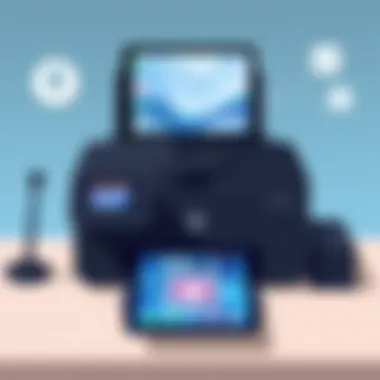

Best Practices for Document Preparation
Properly preparing documents before scanning can significantly enhance the quality and efficiency of the scan. Here are some best practices to consider:
- Ensure Cleanliness: Dust or smudges can lead to poor-quality scans. Wipe down documents, and check your scanner glass as well to ensure clarity.
- Straighten and Organize: Make sure that pages are not wrinkled, folded, or bent. Straightening pages increases the likelihood of a seamless scan.
- Remove Clips and Staples: Paper clips, staples, or any fasteners can cause jams. Remove these before scanning.
- Use the Right Settings: Depending on the document type—be it text-heavy or image-based—you might need to adjust settings to enhance the quality.
- Preview Scans: If your application or printer allows, always perform a quick preview scan to check that everything is lined up correctly before proceeding with the actual scan.
Each of these steps may seem like simple chores, but they make a substantial difference when it comes to the clarity and usability of the scanned documents. Dealing with a perfectly scanned file is miles better than trying to rectify a hastily scanned one, saving both time and frustration.
Organizing Scanned Files on iPad
Keeping your scanned files well-organized on your iPad can save you from future headaches. Here are a few pointers for organizing files efficiently:
- Create Folders: Set up different folders in your preferred storage app, categorizing scans by projects or topics. For instance, you could have a folder for work-related documents and another for personal items.
- Naming Conventions: When saving your scans, use a consistent naming system, like including dates or descriptions. For example, a file could be named ‘Invoice_September_2023’ to avoid confusion later.
- Utilize Tags: If your storage solution allows tagging, use relevant tags for quick retrieval. This could be descriptors like 'scanned', 'urgent', or 'to review'.
- Regular Cleanup: Schedule a periodic review of your scanned files. Delete anything that is no longer needed to keep things tidy.
- Backup Important Files: Consider using clouds like Dropbox or Google Drive for backup. This way, you can access your files anywhere, and in case of loss, you still have them saved.
By organizing scanned documents as you go, you’ll nip clutter in the bud and enhance your efficiency, making it easier to locate important documents when needed without the hassle of searching through a jumble of files.
In the end, being efficient isn’t just about speed; it’s about having a system in place that makes your workflow seamless. Embrace these practices, and you’ll see a marked improvement in your overall scanning experience.
Exploring Alternatives to Scanning
In today's ever-evolving digital landscape, it's essential to keep abreast of various methods for handling documents and images. While scanning directly from an HP printer to an iPad is a common practice, exploring alternatives can elevate your workflow significantly. Understanding these alternatives is vital, particularly for users ranging from busy professionals to students managing loads of paperwork.
The importance of examining alternatives to scanning lies in the flexibility, accessibility, and efficiency these methods provide. Sometimes, scanning might not be the most convenient option, particularly when the needed documents are already digital or when you’re on the go. Thus, incorporating alternative methods could save you time and hassle in the long run. Below are two primary alternatives that can complement or even replace the traditional scanning process.
Using Cloud Services for Scanning
Cloud services have revolutionized how we store, share, and manage documents. Utilizing services like Google Drive, Dropbox, or Evernote allows you to upload documents directly from your device without physical scanning.
- Accessibility: You can access your documents from anywhere, provided you have an internet connection. This is particularly crucial for those who travel often or work remotely.
- Collaboration: Cloud services often feature built-in tools for collaboration. This provides an efficient way to share documents with colleagues or friends.
- Storage: It saves physical space since you can store documents digitally, reducing clutter.
To use this method, simply upload a digital file—be it a photo or a pre-existing document—through your chosen cloud service app on your iPad. This bypasses the need for physical scanning altogether.
A popular take on this is the use of mobile scanning apps integrated with cloud services. Applications such as CamScanner or Microsoft Office Lens scan documents using your device’s camera and automatically upload them to a cloud account. This streamlines the entire process and often enhances the quality of digitized documents.
Other Device Options for Scanning
If you're looking for alternatives beyond HP printers for scanning tasks, various devices can cater to your needs just as well—if not better.
- Dedicated Scanners: These devices, such as Fujitsu ScanSnap or Epson DS series, focus solely on scanning and often deliver high-resolution outputs rapidly.
- Multi-Function Units: Many brands offer printers that also serve as scanners, copiers, and fax machines. Brands like Brother and Canon provide versatility if you're looking for a one-stop-shop solution.
Utilizing smartphones as scanners has gained traction as well. Most smartphones today come equipped with powerful cameras capable of taking high-quality images. With the right app, you can convert these images into PDFs or other file formats. This option comes in handy when you need to scan documents quickly—say, during a business meeting or a class lecture.
Using these alternate methods, you can handle your scanning tasks from any location, making it easier to maintain productivity without relying solely on scanning via an HP printer to an iPad.
"The digital era calls for innovation. Exploring alternatives to standard processes enhances efficiency and opens doors to new possibilities in our document management routines."
Future Innovations in Scanning Technology
The world of scanning technology is evolving faster than a speeding bullet. With the rise of remote work, digitization, and increased demand for efficiency, it’s essential to understand the new tech on the horizon. Future innovations are not only reshaping how documents are scanned but are also enhancing the entire user experience—making it smoother, quicker, and more efficient.
Emerging Trends in Scanning Devices
Recent advancements in scanning devices are pushing the envelope on what’s possible. Here are some notable trends:
- Mobile Scanners: With smartphones and tablets becoming ubiquitous, mobile scanning devices have become a significant player. Devices like the HP ScanJet Pro can integrate seamlessly with mobile applications, allowing users to scan documents right from their phones or tablets, including the iPad.
- Eco-Friendly Features: Many manufacturers are turning their attention towards sustainability. Devices that reduce energy consumption or use recyclable materials are becoming more common. Eco-conscious users can find scanners that not only serve their scanning needs but also minimize their environmental footprint.
- Higher Resolution and Speed: As technology improves, we see scanners with higher resolution capabilities and faster processing times. For instance, models featuring Dual Scan technology can scan both sides of a page simultaneously, making quick work of multi-page documents.
- Seamless Connectivity: The integration of Wi-Fi Direct, NFC, and cloud capabilities allows printers and scanners to communicate more fluidly with devices. This means fewer cables, an increase in mobility, and simpler configurations for users, particularly those on the go.
These trends suggest that the scanners of tomorrow will be smaller, smarter, and more integrated into our increasingly digital lives.
The Role of AI in Document Management
Artificial intelligence is no longer just a pipe dream confined to science fiction; it’s very much a part of our everyday life now. In the realm of document management, AI is transforming how we handle scanned documents. Here’s how:
- Smart Categorization: AI can analyze the content on scanned pages and categorize documents automatically. This means that instead of spending time labeling and organizing files manually, users can let the technology do the heavy lifting.
- Optical Character Recognition (OCR): Sophisticated OCR technologies leverage AI to convert scanned documents into editable text. This feature is a game-changer for those who need to extract information from pdfs and images swiftly. One day, the technology may even recognize handwriting.
- Enhanced Search Functionality: Gone are the days of scrolling through endless files. With AI, users can apply natural language processing to search for documents. A simple query might yield quick results that were previously buried in filing cabinets or endless digital folders.
- Predictive Analytics: AI can analyze document usage patterns, helping organizations predict future scanning needs or potential issues. This predictive element can lead to better resource allocation and improved workflow efficiency.
In this day and age, integrating AI into scanning not only boosts productivity but also streamlines entire document management systems, paving the way for future workplaces to operate more efficiently.
In summary, as we look towards the future of scanning technology, innovations in device capabilities and the integration of AI will play a pivotal role in transforming our workflows, making the scanning processes faster, smarter, and more effective.



