iCloud for Windows 11: Download and Usage Guide
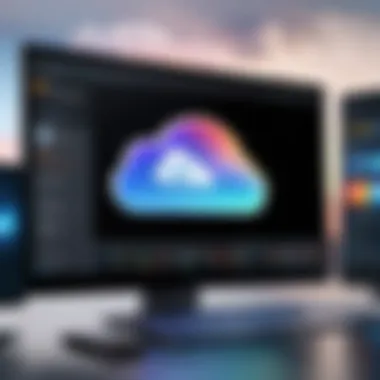

Intro
In a world where data is king, having reliable cloud storage is essential. For Windows 11 users, iCloud provides a seamless way to back up data, sync files, and even access photos across devices. Whether you're an Apple enthusiast navigating Windows or a newcomer looking to bridge the gap between systems, understanding how to harness iCloud on Windows 11 can enhance your digital experience. This guide will take you through the intricacies of downloading, installing, and optimizing your use of iCloud, while also addressing potential pitfalls you might encounter along the way.
Product Overview
In essence, iCloud is Apple's cloud storage service designed to store a multitude of data types, including photos, videos, and documents. Users can do more than just store files; they can share them with family and friends, making collaboration a breeze.
Key Features and Specifications
A few standout features set iCloud apart:
- Cross-Platform Compatibility: While primarily designed for Apple devices, iCloud doesn't leave Windows users behind. Its compatibility means you can access your Apple files on a Windows machine effortlessly.
- iCloud Drive: This allows for easy file access and sharing. It supports various file formats and integrates smoothly into Windows File Explorer.
- iCloud Photos: Automatic photo synchronization across devices helps keep all your moments at your fingertips, regardless of the device you capture them on.
- Security: With two-factor authentication, your data remains safe from unauthorized access.
Its specifications are straightforward, aiming to cater to the user-friendly approach that Apple is known for, but with Windows users in mind.
Performance and User Experience
Using iCloud on Windows 11 can feel like navigating a well-tread map; for those familiar with Apple's ecosystem, key features translate easily to a PC environment. Here's a deeper look at how it performs:
Hands-on Testing and Evaluation
After installing iCloud, syncing files was a matter of dragging and dropping into the iCloud Drive folder. Upload speeds were reasonable, maintaining a steady pace even when transferring larger files like HD videos. However, minor lag was noted during peak times when servers were likely busy.
User Interface and Ease of Use
The interface is clean and somewhat aligned with typical Windows aesthetics, easing the transition for new users. Accessing iCloud settings and preferences is intuitive, making it less of a headache compared to more convoluted systems.
Design and Build Quality
Detailed Analysis of Design Elements
iCloud’s integration into Windows gives it a unique stance. It blends functionality without disrupting the existing ecosystem of Windows 11.
Materials Used and Durability
As a software service, discussing physical durability might seem trivial. However, the cloud serves as a resilient entity, regularly updated by Apple to ensure performance optimization and security patches.
Ergonomics and Aesthetics
The aesthetics of the iCloud interface are minimalist, allowing users to focus on their files without unnecessary distractions, which is crucial for productivity.
Technology and Innovation
Exploration of Unique Features
One noteworthy feature is iCloud's ability to work well with Apple's ecosystem while seamlessly integrating to a Windows platform. Users can share files with other Apple devices just as easily as they can with Windows.
Potential Impact on the Consumer Tech Industry
This cross-compatibility might redefine how users interact with software, encouraging other companies to follow suit and develop their ecosystems that can unify rather than segregate.
Future Trends and Developments
As technology evolves, the demand for seamless integration between different operating systems will likely grow. Innovations could pave the way for enhanced file sharing or even deeper compatibility with third-party applications.
Pricing and Value Proposition
Pricing Details
Apple offers iCloud with a pricing model that starts with a free plan ideal for casual users. The pricing tiers are designed to cater to various needs, from personal use to more extensive data requirements for professionals.
Comparison of Value
When stacked against competitors such as Google Drive or Dropbox, iCloud shines for users already immersed in the Apple ecosystem but might not stand out as much for solely Windows users, especially if cross-compatibility isn't a priority.
Recommendations and Final Verdict
Having a reliable cloud service like iCloud on Windows 11 offers notable benefits for users who fluctuate between Apple devices. While it might not be the only option available, its unique offerings and integration with existing Apple services position it as a valuable tool for data management.
For anyone considering venturing into the world of cloud storage, iCloud on Windows 11 stands as a practical choice with its user-friendly design and robust features.
Prologue to iCloud


In today’s digital landscape, where data is often the lifeblood of any operation, understanding the tools available for managing that data is crucial. iCloud stands as Apple's flagship cloud service, transforming how users access and store their information. By integrating iCloud with Windows 11, users can tap into a synergy of features that encompass storage, media management, and seamless synchronization across devices. This article sets the stage for a deep dive into the nuances of iCloud on Windows 11, from the initial setup to advanced features, enabling users to maximize their experience.
Understanding iCloud Basics
iCloud operates on a straightforward premise: it serves as an online storage service that allows users to back up data safely while ensuring ease of access from any device. Imagine having a virtual locker that you can access not just at home, but on-the-go and from any compatible gadget. With iCloud, you can store documents, photos, and even app data efficiently. It also provides a cohesive experience in syncing data, making any updates you make on one device manifest on all other Apple devices associated with your account.
When using iCloud on Windows 11, the first step is grasping how this service harmonizes functionality with popular Windows applications. With tools like iCloud Drive and the Photos app, users can streamline their digital life efficiently.
Benefits of Using iCloud
The advantages of iCloud stretch far beyond mere storage. Here are some key benefits:
- Seamless Integration: iCloud's capability to sync data across Apple devices creates a smooth user experience, allowing for effortless transitions while using different devices.
- Automatic Backups: With iCloud, you don't have to worry about losing important data. The automatic backup feature ensures your photos, contacts, and documents are regularly saved without you lifting a finger.
- Accessibility: iCloud gives you access to your data from anywhere, whether you're at home or on vacation. This connectivity simplifies tasks like sharing files and collaborating with others.
- Collaborative Features: By allowing document sharing through iCloud Drive, collaboration with others on projects becomes hassle-free. Multiple users can work on the same file simultaneously.
- Storage Management: iCloud offers several storage plans, catering to those with extensive storage needs, thus giving users choices to fit their requirements.
"With iCloud, it's not just about storing your files; it's about creating a lifestyle where data accessibility meets practicality."
System Requirements for Windows
When gearing up to download and use iCloud on a Windows 11 machine, understanding the system requirements is an essential step. This ensures that you’re not just wasting time in downloading software that won’t work as intended on your setup. System requirements act as the gatekeeper to smooth performance and functionality. Missing even a minor element could lead to frustration down the line, which nobody wants to deal with.
Hardware Requirements
Let’s first take a look at the hardware side of things. Windows 11 has some minimum specifications that are crucial for any application you wish to run, including iCloud. Here are some key hardware requirements:
- Processor: A compatible 64-bit processor is necessary. Ideally, it should be from Intel or AMD, with a clock speed of at least 1 GHz and a minimum of two cores.
- RAM: You’ll require at least 4 GB of RAM to handle applications effectively, although 8 GB is recommended for a buffer.
- Storage: iCloud itself doesn't take much space, but the total available storage on your device must be 64 GB or larger given Windows 11's requirements.
- Graphics card: A DirectX 12 compatible graphics card or integrated GPU is essential for proper functionality.
- TPM: Trusted Platform Module version 2.0 is a must for security features, so check your motherboard's specs.
- Display: It should support HD display (720p) for an optimal experience.
To sum up, ensuring your hardware stacks up to these requirements not only paves the way for installing iCloud but also helps maintain the overall health and efficiency of your Windows 11 system.
Software Requirements
This part covers the software prerequisites which are equally important. Without the right software environment, running iCloud could become a daunting task.
- Operating System: Windows 11 must be installed on your device. If you’re operating on an older version like Windows 10 or earlier, the iCloud client may not function optimally.
- Required Updates: Ensure that your system is running the latest Windows updates. These often include essential security patches and improvements necessary for seamless software operation.
- iCloud Version: You will want the latest version of iCloud for Windows. Apple frequently releases updates that include new features and resolve bugs. An outdated version might lead to functionality issues.
Remember that having out-of-date software can expose your system to vulnerabilities, so check for updates regularly.
- Internet Connection: A stable internet connection is critical for downloading the software and for any subsequent syncing tasks. Without this, you might as well be trying to find a needle in a haystack!
Downloading iCloud for Windows
When it comes to accessing iCloud on a Windows 11 machine, the downloading process is a critical first step. This phase not only sets the stage for a seamless user experience but also brings a host of features and capabilities that integrate well with the Windows environment. Without a doubt, getting iCloud installed on your system is both simple and essential for those who want unified access to their files, photos, and more.
A significant benefit of downloading iCloud for Windows 11 is that it enables users to easily sync and store data across devices, ensuring that documents and updates are always at your fingertips. Whether you're a student with important assignments or a business professional juggling multiple projects, having iCloud can streamline your workflow. Additionally, you can organize and share files effortlessly, leaving behind the hassle of email attachments and flash drives. Plus, accessing your iCloud photos and notes on a Windows machine enhances productivity, allowing multiple device types to interact without a hitch.
Where to Obtain iCloud
Finding iCloud should be straightforward. Users can download it directly from the Microsoft Store or the official Apple website. Both options provide a reliable and secured method to get the software. Here’s a breakdown:
- Microsoft Store: This option is generally more convenient if you're already using Windows 11, allowing for a streamlined installation process.
- Apple Website: For those who prefer to download from the source, navigating to Apple’s official site ensures that you're getting the latest version.
Ensure that you select the version compatible with Windows 11. Going for an outdated or incorrect version could lead to problems during installation or functionality issues down the line.
Step-by-Step Download Instructions
Once you’ve decided where to get it, follow these steps to download iCloud:
- Open your browser: Navigate to either the Microsoft Store or the Apple website.
- Search for iCloud: Use the search bar to find the iCloud application. If you're on the Microsoft Store, you can also look under the apps category.
- Select the iCloud App: Make sure you select the correct one developed by Apple.
- Click 'Download': This will prompt the download process to start. If you’re on the Microsoft Store, you might see a button that says ‘Get’ instead.
- Follow prompts: Any additional steps or prompts should be followed as displayed on your screen.
After a few moments, iCloud should be downloading to your system, preparing for installation.
Verifying the Download
Before jumping into the installation phase, it’s wise to verify that your download was successful. Here’s how:
- Go to Your Download Folder: Navigate to the location on your computer where downloads are typically saved.
- Check the File Size and Type: Make sure that the downloaded file is indeed the iCloud installer and that it matches the expected size. The typical installer file should be around a few hundred MB, so anything significantly smaller might indicate an incomplete download.
- Run a Virus Scan: As a safety precaution, running a quick virus scan on the downloaded file can help ensure that you’re not risking your system.
If everything checks out, you’re ready to move on to the installation process. It’s always better to be safe than sorry!
Installing iCloud on Windows
Installing iCloud on your Windows 11 system is a crucial step if you're aiming to integrate your Apple services seamlessly into your PC experience. It allows for direct syncing of files, photos, emails, and more, bridging the gap between macOS and Windows environments. Embracing iCloud on Windows is not just about convenience but also about harnessing the full potential of your digital ecosystem. The benefits include smooth access to your content across devices, ensuring nothing slips through the cracks, and meaningful collaboration with others who use Apple's services.
Installation Process Overview
The installation process of iCloud on Windows 11 is fairly straightforward and requires just a few steps. Before jumping right in, ensure that your system meets all the necessary requirements previously mentioned in the article. This not only saves time but prevents potential frustrations down the line. Here’s a brief run-through:
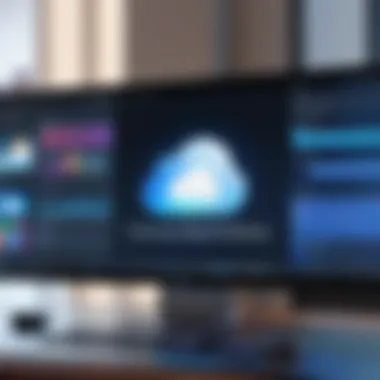

- Download the iCloud for Windows installer: Head to the official Apple website for the most reliable source. It’s like finding a needle in a haystack if you look somewhere else.
- Run the setup: After downloading, double-click the installer to kick off the installation. Accept the terms of service when prompted; this is common practice and not a biggie.
- Follow the prompts: The installer will direct you through several steps. Pay attention — it might ask for additional permissions related to file and photo access.
- Complete the installation: Once finished, be patient as it configures itself. Sometimes you just gotta give it a moment.
- Launch iCloud: After installation, you'll see it on your taskbar or Start menu, ready to go.
Getting through these steps might seem like a walk in the park, but having a clear understanding makes the journey smoother.
Configuring Initial Settings
Once iCloud is installed on your Windows 11 device, the next step is to configure your settings to optimize your experience. Tailoring these settings reflects your unique usage style — think of it as setting your devices to your liking. Here’s how you can get going:
- Sign in to your Apple ID: This is where you enter the credentials you use for iCloud on your Apple devices. It’s important to use the same account to keep everything synchronized.
- Select features to enable: Here, you have options like iCloud Drive, Photos, Mail, Contacts, and more. Choose wisely; not everything may be necessary for your day-to-day usage.
- Storage management: If you have multiple Apple devices, you may want to check what services are consuming your iCloud storage. Being strategic about storage can save you from hitting the cap unexpectedly.
- Internet connection: Ensure that your internet connection is stable, as iCloud relies heavily on syncing over the web. A shaky connection can lead to a frustrating experience.
"Configuring your initial settings isn’t just a formality; it lays the groundwork for a seamless integration of iCloud with your Windows experience."
Taking your time to review these initial settings can mean the difference between a hassle-free experience and one that feels clunky and disconnected. With the right configuration, you can enjoy a streamlined workflow and keep your important files within arm's reach.
Features of iCloud on Windows
Exploring the features of iCloud on Windows 11 reveals a host of functionalities designed to enhance both security and convenience. With seamless integration into the Windows environment, iCloud acts as a bridge for Apple users who use Windows devices. Whether you're syncing documents, managing photos, or accessing email, iCloud serves as a centralized hub. This section outlines the major features of iCloud that capture the essence of effective file management and connectivity on a Windows system.
iCloud Drive
iCloud Drive stands at the forefront of Apple's cloud storage solutions, allowing users to store documents and files that can be accessed from any device. For Windows users, this feature is indispensable. One not only can upload and download files easily but can also organize them within folders, enabling a clearer structure.
The ease of dragging and dropping files from the File Explorer into iCloud Drive is noteworthy. It eliminates the hassle of manual uploads, allowing increased productivity. Also, with file sharing capabilities, you can easily share documents with colleagues or friends, even if they don’t use Apple products. iCloud Drive can intelligently manage storage as it provides users with alerts when space is running low, prompting one to manage files efficiently. This functionality is crucial in a fast-paced environment where the accessibility of documents can significantly affect workflow.
Photos Management
Managing photographs can sometimes feel like herding cats, but Photo Management through iCloud on Windows 11 simplifies the process. This feature allows users to automatically upload photos taken on Apple devices, ensuring that they’re backed up and available on the Windows machine. The beauty of this integration means you can access your memories without necessarily hunting them down on multiple devices.
The iCloud Photos library provides a syncing option, so changes made to images (like edits or deletions) reflect across all devices. Users can also create albums and organize photos according to events or themes. This organization aids in finding cherished memories without wading through a heap of images. An added benefit is that the most recent updates in iCloud Photos now include a ‘recently deleted’ folder, helping users recover accidentally deleted photos — a lifesaver if you ever misfire amid your digital gallery.
iCloud Mail Integration
iCloud Mail stands as more than just an inbox; it represents a streamlined communication tool. Integrating your iCloud email into the Windows experience can be straightforward. Users can access their iCloud Mail directly through a web interface or integrate it with the Windows Mail app for smoother operation.
The advantages of this integration are palpable. Users can customize their email signatures, access mail from multiple devices, and utilize features like mail rules to organize messages automatically. Furthermore, with iCloud Mail, you can send large files effortlessly thanks to its exceptional attachment limit compared to some mainstream email services. For someone rooted in both Apple and Windows ecosystems, using iCloud Mail maximizes email efficiency and accessibility.
Calendar and Contacts Synchronization
Keeping track of appointments and managing contacts can become overwhelming without proper tools, and this is where Calendar and Contacts Synchronization in iCloud shines. The calendar syncs flawlessly between all devices, ensuring your schedule is always at your fingertips; no redundant entries or missed appointments. Users can create events, set reminders, and adjust settings to suit personal needs.
Contacts sync is another invaluable aspect because it eases communication. Importing and exporting contacts between devices eliminates data-entry errors and redundancies. The ability to manage groups and quickly find contact information transforms this tool into something essential for personal and professional connections. With all information effortlessly synced, users often find themselves shifting through their day with a focused approach, rather than scrambling to manage details.
In summation, the features of iCloud on Windows 11 provide a cohesive and robust experience for users needing to juggle multiple tasks across platforms. Leveraging iCloud means one can enjoy seamless transitions, robust file management, and organized personal lives without getting bogged down by the little things.
"For tech enthusiasts navigating different ecosystems, iCloud is like the Swiss Army knife of cloud services."
By tapping into these features, one can truly maximize the utility of both iCloud and Windows, enabling a more integrated and efficient digital environment.
Troubleshooting iCloud on Windows
Navigating the world of technology can sometimes feel like walking through a minefield. Often, users find themselves facing hiccups when trying to get iCloud to play nice with their Windows 11 setups. That’s precisely where the importance of this section lies. Troubleshooting issues with iCloud not only helps in addressing immediate problems but also enhances the overall user experience. A sound understanding of common installation errors, sync issues, and knowing how to reach out for help ensures that users can keep their data organized and secure without pulling their hair out.
Common Installation Issues
Ah, installation—sometimes it feels like an uphill battle. Issues during the installation phase can range from minor annoyance to outright frustration. Here are some common culprits:
- Incompatible System Requirements: Don’t let compatibility nightmares get you down. Ensure your device meets the minimum hardware and software requirements to run iCloud.
- Existing iCloud Instances: If another version of iCloud is already on your device, it may cause conflicts. It’s a good idea to uninstall any previous versions before proceeding with the installation.
- Firewall or Antivirus Interference: Sometimes, security software can throw a wrench in the works. These protective programs can block installation files or create barriers for proper functioning.
If you find yourself in one of these sticky situations, don’t panic. Most issues can be resolved with a bit of patience and attention to the details.
Help with Sync Problems
When it comes to syncing, one problem can lead to another. It’s all about that connection—whether it’s for photos, documents, or contacts. Here are some frequent sync gremlins:
- Network Connectivity Issues: A shaky internet connection may hinder the syncing process. Make sure your Wi-Fi is stable and that your connection is strong. Check your router and consider restarting it.
- Outdated Software: Running an outdated version of iCloud or Windows 11 can lead to syncing issues. Keeping your software up-to-date can save you a lot of headaches.
- Account Misconfigurations: Double-check your login credentials. Ensure that the iCloud account settings are precisely how they should be. Mismatches can lead to failed sync attempts.
It might help to re-establish the connection by signing out of iCloud and signing back in. Sometimes, a fresh start is all you need.
Contacting Apple Support
Even with the best-laid plans, there might come a time when you simply can’t shake off those pesky issues. This is where Apple Support steps in. They are the cavalry in your troubleshooting saga. Here’s how to get in touch with them:
- Online Support: Apple offers a robust assistance portal, allowing you to search for solutions based on your specific problem. It’s like having a library of knowledge at your fingertips and very useful for quick fixes.
- Chat and Phone Support: Sometimes, typing just doesn’t cut it. For more personal help, consider chatting with or calling an Apple support representative. They can guide you step by step through your issue, ensuring that you don’t feel lost in the tech wilderness.
"Don't hesitate to reach out for help—everyone encounters roadblocks at some point. It's perfectly normal to need a guiding hand."


Resolving these issues will make your iCloud experience smoother and keep your digital life in sync. Remember, the tech world can be a bit dizzying, but knowing what to look for and where to turn can make all the difference.
Advanced Features and Settings in iCloud
When using iCloud on Windows 11, tapping into its advanced features and settings can significantly enhance your experience. By maximizing these capabilities, you can tailor iCloud to meet your unique needs. This section walks you through three fundamental aspects: managing storage space, configuring privacy settings, and utilizing iCloud across various devices.
Managing Storage Space
Storage management is not merely a technical necessity; it’s a cornerstone of efficient data handling. Think of it as maintaining a well-organized garage. If your garage is cluttered, it becomes impossible to find anything useful when you need it. The same principle applies to your iCloud storage.
iCloud offers a straightforward interface to monitor your storage usage. You can view how much space apps and backups are consuming. It’s essential to keep an eye on this, as exceeding your limit can halt backup processes.
- You can delete unneeded files and backups to free up space.
- Consider optimizing photo storage and using the ‘Optimize Storage’ feature for videos and photos, which keeps only recent ones on your device, while the rest remain safely stored in the cloud.
In addition, regularly evaluating your storage can reveal files you didn’t realize were taking up space. It’s like finding cash in old jeans; every bit counts!
Configuring Advanced Privacy Settings
In an age where data privacy is paramount, iCloud doesn’t take it lightly. By configuring advanced privacy settings judiciously, you ensure that your information remains protected.
Start with enabling two-factor authentication. This adds an extra layer of security, making it harder for unauthorized users to access your account. Additionally, be selective about what you choose to store on iCloud. Sensitive documents might be better kept on local devices or encrypted folders.
- Access the privacy settings from your account page and toggle options such as sharing diagnostic data, location information, and even choose to manage how Apple interacts with your personal data.
- Turn off iCloud for apps that don’t require it. Not only does this enhance privacy, but you can also better allocate your storage.
By being proactive with privacy, you’ll give yourself peace of mind. Just like locking your front door, it’s a simple act that can thwart potential issues down the road.
Using iCloud with Other Devices
The flexibility of iCloud is one of its strongest attributes. It can sync seamlessly across several devices, be it an iPhone, iPad, or Mac. Syncing ensures access to your files and data wherever you are, like having a pocket-sized office.
- When using iCloud on different platforms, ensure you’re logged in with the same Apple ID.
- Adjust settings for each device according to usage. If you have more storage available on your iPad, consider storing larger files there.
Integration can even extend to third-party apps, which can often be linked to your iCloud. This unifies your workflow, allowing for a comprehensive data experience that–for instance–lets you pick up where you left off, regardless of the device you’re on.
Staying Updated with iCloud
In the realm of technology, staying updated is akin to keeping a well-oiled machine running smoothly. For users of iCloud on Windows 11, understanding how to stay updated with both the software and its features is essential for an optimal experience. Not only does this ensure access to the latest advancements and security patches, but it also enhances functionality, leading to improved overall performance.
Why Staying Updated Matters
Frequently updating your software helps mitigate vulnerabilities that can jeopardize your data and privacy. With each update, Apple generally addresses bugs and glitches that users report, and improvements in speed and efficiency can be experienced. Regular updates also mean that you won’t miss out on cutting-edge features which may prove beneficial for your workflow.
"Keeping your software updated is not just wise; it's a fundamental practice that safeguard your digital life."
Monitoring Updates and Changes
Keeping track of updates can seem daunting, but few steps can streamline the process. First, pay attention to notifications from iCloud itself. The software often prompts users about available updates upon launching.
Here’s a more proactive approach:
- Set Notifications: Enable notifications for iCloud to receive timely alerts about new updates.
- Regular Checks: Dedicate specific times to manually check Apple’s official website or user forums like Reddit for any announcements.
Apple’s Official Channels
Besides notifications, Apple’s official channels serve as a reliable source for updates:
- Visit the iCloud page on Apple's website that specifically lists ongoing updates and patch notes.
- Join Apple community forums where enthusiasts share their insights and experiences with updates in real-time.
Accessing New Features
Every new iCloud update often comes tied with features that can enhance user experience. Some users might not realize the potential of these features until they explore them actively.
- Explore New Tools: Take advantage of iCloud Drive’s adjustments or enhancements in the Photos section that make photo management easier.
- Dive into Settings: After an update, go to your settings and review any new options that you may not have had before. You might find features like expanded storage options or enhanced sharing settings.
User-Driven Enhancement
As each feature rolls out, user feedback plays a critical role. Don’t be shy to give feedback through the available channels. This helps Apple refine iterations of their software, and it provides a sense of community.
Culmination
As we wrap up this exploration into the realm of iCloud for Windows 11, it becomes clear that understanding how to effectively harness this cloud service can significantly enhance your productivity and organization. This article aimed to dissect the entire process, from prerequisites to advanced features, all the while maintaining a focus on the practical benefits for everyday users.
One of the standout elements of using iCloud on a Windows machine is its seamless integration with the Apple ecosystem. This becomes particularly valuable for those who, like many, utilize multiple devices—from iPhones to MacBooks. By syncing photos, documents, and other data, users can keep their digital lives in sync with minimal fuss.
Moreover, with the continual improvements and updates from Apple, staying informed about new features becomes essential. Regularly checking for updates can ensure that users are making the most of the latest tools available.
Final Thoughts on iCloud for Windows
When considering the adoption of iCloud on Windows 11, one must weigh both the functionality and the ease of use it offers. The data security considerations are also paramount. iCloud employs robust encryption that helps safeguard user data against malicious access, which should give peace of mind to those who prioritize privacy.
Additionally, it's important to note that while iCloud shines as a storage solution, it is most beneficial when integrated into a broader workflow that includes other services and software. For instance, utilizing Microsoft Office alongside iCloud Drive can foster a more streamlined operational approach.
"Embracing technology like iCloud isn't just about storage; it's about enhancing your entire digital experience."
Staying adept with tools such as iCloud guarantees an edge in maintaining organization and accessibility in an increasingly complex tech environment.
By following the guidelines outlined in this article, users can ensure they fully leverage what iCloud has to offer, breaking down any barriers that traditionally may have kept Windows users from enjoying the full suite of Apple services.



