Understanding Slow Performance on Windows 10 Laptops


Intro
Windows 10 laptops have become integral tools for productivity, communication, and entertainment. However, many users face the persistent challenge of slow performance, which can hinder their overall experience. This article aims to delve into the various factors that contribute to slowdowns in Windows 10 laptops. Understanding these factors not only helps in diagnosing problems but also in implementing effective solutions.
By examining hardware limitations, software issues, system settings, and external factors, we hope to provide readers with actionable insights. Our goal is to equip users with the knowledge they need to enhance their laptop performance, thereby maximizing efficiency and productivity.
Product Overview
Many Windows 10 laptops are powerful machines equipped with the latest technology. However, specific models may suffer from performance issues due to different reasons. Let’s discuss some common attributes that can guide your understanding of laptop performance.
Key features that often affect performance include:
- Processor speed: A faster CPU typically means better performance.
- RAM capacity: More RAM allows for better multitasking.
- Storage type: Solid-state drives (SSD) provide quicker access to data compared to traditional hard drives.
Understanding these specifications provides clarity on how to address speed issues effectively.
Performance and User Experience
Users frequently report frustrations with slow boot times or sluggish application responses. These performance issues can stem from various sources like insufficient RAM, outdated drivers, or even malware infections. A hands-on evaluation of these factors can reveal much about overall user experience.
Here are a few common performance bottlenecks:
- Background applications: Excessive applications running can sap system resources.
- Disk fragmentation: A fragmented hard drive can slow down data retrieval substantially.
- Outdated software: Software that is not updated can cause compatibility problems and adversely affect efficiency.
To compare, laptops with optimized settings and regularly updated software perform significantly better than those lacking maintenance.
Technology and Innovation
Innovation in laptop technology often brings enhancements that improve performance. For instance, laptops incorporating newer processors and SSDs tend to operate more fluidly. As technology progresses, features like AI-driven optimization also emerge, potentially revolutionizing user experience.
The demand for energy efficiency, coupled with performance improvements, will likely dictate trends in future laptop development. It is essential for consumers to stay informed about these innovations to make educated decisions when purchasing a new device.
Pricing and Value Proposition
Affordability remains a crucial consideration. Higher pricing does not always guarantee enhanced performance. Users should evaluate the relationship between price and value based on their specific needs. For example, a budget laptop may suffice for basic tasks, while professionals requiring heavy multitasking should invest in high-end models.
Recommendations
- Invest in laptops with SSDs for quicker loading times.
- Ensure adequate RAM, generally 8GB or more for standard use.
- Regularly update software to maintain compatibility and security.
"A well-maintained laptop will always outperform a neglected one."
By taking the necessary steps to optimize your laptop, you can enhance its lifespan and functionality.
Preamble
In today's technology-driven world, the performance of a laptop plays a vital role in both personal and professional aspects of life. When Windows 10 laptops lag, the disruption can significantly impact productivity and user experience. It is crucial to understand the factors that contribute to slow performance to effectively mitigate these issues. This article delves into various elements that affect laptop performance, offering insights on how to identify and resolve these challenges.
Slow performance can stem from a myriad of causes ranging from hardware limitations to software inefficiencies. The implications of performance issues can be far-reaching, affecting not only the speed of applications but also the overall functionality of the device. Users may find themselves frustrated by unresponsive software or extended loading times. Identifying the root causes allows individuals to implement timely solutions, ensuring their devices operate smoothly.
Additionally, understanding laptop performance can empower users to optimize their systems for enhanced efficiency. This article aims to provide a comprehensive guide filled with actionable strategies. By adopting the recommended practices, users can increase their laptop speed and maintain its performance over time.
Whether you are a tech-savvy individual, a gadget lover, or an early adopter of technology, knowing how to mitigate slow performance can transform the way you interact with your laptop. With increased efficiency, you can focus on achieving your goals without being hindered by technical issues.
Understanding Laptop Performance
Understanding laptop performance is crucial for any user seeking to leverage their device effectively. Performance impacts not only the daily operations of the laptop but also overall productivity. A well-performing laptop can make tasks more efficient, while a sluggish one can hinder workflow and cause frustration. It is important to recognize the myriad factors that contribute to performance, as this knowledge equips users with the ability to identify potential issues and implement solutions. This article explores these aspects, guiding readers through the intricacies of laptop performance and offering actionable insights for optimization.
Defining Performance in Laptops
Performance in laptops refers to the speed and responsiveness of the device during various tasks. This includes everything from booting up the operating system to running applications and transferring files. A high-performing laptop executes tasks quickly and smoothly, providing a seamless experience. Conversely, poor performance can manifest as slow boot times, lagging applications, or unresponsiveness. Thus, understanding what defines laptop performance is fundamental for implementing strategies to improve it.
Factors Affecting Laptop Performance
Several key factors influence laptop performance. These can be broadly divided into hardware specifications, software efficiency, and user interaction.
Hardware Specifications
Hardware specifications are the backbone of any device's performance. The components such as the CPU, RAM, and storage drive fundamentally determine the speed and efficiency of the laptop. A higher-performance CPU can execute more instructions per clock cycle, which enhances overall responsiveness.
- Key Characteristics: Premium specifications often include multi-core processors, larger RAM sizes, and solid-state drives. These attributes contribute significantly to a laptop's ability to handle demanding applications and multitasking.
- Unique Features: For example, an SSD, or solid-state drive, reads and writes data faster than traditional hard drives. This results in quicker boot times and snappier application loading.
- Advantages and Disadvantages: The main advantage of investing in high-end hardware is improved speed and performance. However, it may also lead to higher costs and might not be necessary for all users.
Software Efficiency
Software efficiency plays a pivotal role in how well a laptop performs. Efficient software optimizes the use of hardware resources, enabling smooth operation.
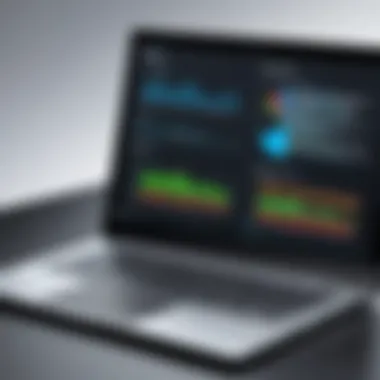

- Key Characteristics: Operating systems and applications that are well-coded and updated regularly tend to run faster and consume less RAM. Windows 10, for instance, often introduces optimizations in its updates.
- Unique Features: Background applications can greatly affect performance. If too many applications run simultaneously, they can consume valuable resources, leading to slowdowns.
- Advantages and Disadvantages: Efficient software increases performance by allowing hardware to function effectively. However, poorly optimized software can negate hardware capabilities, resulting in frustration for users.
User Interaction
User interaction encompasses how one uses their laptop and the practices they adopt. This refers to everything from routine updates to managing files.
- Key Characteristics: Simple tasks, like regularly cleaning up files and uninstalling unused programs, can have significant impacts on a laptop’s performance.
- Unique Features: Making use of built-in tools, like the Disk Cleanup utility in Windows, can help free up disk space, thus improving performance.
- Advantages and Disadvantages: A proactive user can substantially enhance their device's efficiency. However, neglecting these activities can lead to degradation in performance over time.
Understanding these components allows users to identify and mitigate performance issues effectively. As we continue, we will delve deeper into common reasons for slow performance, diagnosis, and solutions, ensuring a thorough grasp of maintaining optimal laptop functionality.
Common Reasons for Slow Performance
Understanding the common reasons for slow performance in Windows 10 laptops is critical for users aiming to enhance their productivity. When a laptop performs inadequately, day-to-day tasks become cumbersome. Users may face frustration that can stem from several identifiable issues. By recognizing these problems, users can take specific steps to mitigate them. The key areas to focus on include insufficient RAM, hard drive complications, CPU bottlenecks, and background processes. Each of these areas plays a significant role that contributes to the overall functionality of the laptop. Exploring these common reasons provides a clearer picture of the optimization strategies necessary to improve system performance.
Insufficient RAM
RAM, or Random Access Memory, serves as the temporary storage for data that applications are using in real-time. When a laptop has insufficient RAM, it struggles to manage multiple tasks at once. This leads to slow responses and delays in execution. Ideally, modern laptops should have at least 8 GB of RAM for smooth multitasking. When running memory-heavy applications, such as video editing software, this requirement can increase even further. Adding more RAM is one of the most effective ways to boost performance.
Hard Drive Issues
Hard drive problems can significantly impact the performance of a laptop. The two primary concerns in this category are fragmentation and the age of the hard drive.
Fragmentation
Fragmentation refers to how data is stored on the hard drive. Over time, files can become scattered across the disk. This scattering makes it harder for the system to locate and piece together data quickly. Defragmentation helps reorganize these files so they are stored more efficiently, thus improving speed. Regularly defragmenting a hard drive can lead to noticeable enhancements in system responsiveness. However, this process does not apply to solid-state drives (SSDs), which use a different storage mechanism.
Age of the Hard Drive
As a hard drive ages, its performance can deteriorate. One of the issues is the mechanical wear and tear of components within traditional hard drives. This aging can slow read and write speeds. Many laptops still use traditional spinning hard drives, which makes them more prone to problems as they age. Upgrading to an SSD can provide a significant speed increase due to faster data access and improved reliability. The switch can also lead to longer battery life and overall system performance benefits.
CPU Bottlenecks
The Central Processing Unit (CPU) is essential for managing the operations of a laptop. A CPU bottleneck occurs when the processor can’t keep up with the demands of running applications. This leads to sluggish system responsiveness. Upgrading a CPU can be intricate and sometimes not feasible, especially in laptops designed with soldered components. Therefore, it's vital to select a laptop with adequate CPU capabilities suited to your intended usage from the start.
Background Processes
Background processes can consume valuable system resources. These processes often run unnoticed and can slow down the operating system significantly.
Startup Programs
Startup programs are applications that automatically run when the laptop boots up. While some are necessary for system operations, others may not be. Minimizing these unnecessary startup programs can result in quicker boot times and improved performance. Using the Task Manager, users can easily disable programs that do not need to run during startup.
Running Applications
Applications that remain open in the background consume resources. Similar to startup programs, minimizing the number of running applications can lead to a more responsive system. Users should regularly check which applications are active and close those that are unnecessary. This practice can prevent system slowdowns and enhance overall efficiency.
Regular maintenance and awareness of performance issues can greatly extend the lifespan and effectiveness of your Windows 10 laptop.
Diagnosing Performance Issues
Diagnosing performance issues on Windows 10 laptops is crucial for any user who wants to ensure their device runs effectively. Identifying problems early can prevent further deterioration of performance and help in rectifying them before they become significant obstacles to productivity. Many users encounter a slow laptop without understanding the underlying causes. By focusing on this section, readers will learn practical methods for diagnosing issues, enabling them to take informed actions accordingly.
Using Task Manager
Task Manager is a powerful tool that provides insight into how your laptop is performing in real-time. It enables users to observe active processes and the system's overall health. To access Task Manager, you can right-click on the taskbar and select it from the menu. Within Task Manager, you can see various tabs including Applications, Processes, Performance, Users, and Details. Notably, the Processes tab displays all running applications along with their CPU and memory usage. This way, you can quickly identify programs that are consuming an excessive amount of resources.
Benefits of Using Task Manager:
- Identify high resource usage by applications.
- Force quit unresponsive processes to regain control of your laptop.
- Monitor performance metrics in real-time.
Analyzing Resource Usage
Once you are familiar with Task Manager, the next step is analyzing resource usage more deeply. In the performance tab, you will find graphs that represent the CPU, memory, disk, and network usage over time. Consistent high usage in any area can indicate a problem. A slow laptop might be due to overutilization of RAM, which leads to excessive swapping between RAM and disk storage.
To interpret these metrics effectively, note the following:
- CPU Usage: Constantly high levels (above 80%) may signal that a CPU-intensive application is running or there's a malware issue.
- Memory Usage: High usage, particularly if it exceeds physical RAM limits, can lead to slow performance as the system uses the hard drive as virtual memory.
- Disk Usage: When disk usage stays above 95%, it can make the laptop sluggish, often due to fragmented files or heavy read/write operations.
Identifying Software Conflicts
Software conflicts are a frequent cause of slow performance on laptops. They occur when multiple applications compete for the same resources or when one application negatively interacts with another. Identifying conflicts involves observing behaviors when launching certain applications. If slowness or crashes happen when running specific tasks, it suggests possible conflicts.
To effectively troubleshoot:
- Keep your software updated. Regular updates eliminate bugs that lead to conflicts.
- Use one application at a time when testing to see if the performance issue persists.
- Uninstall or disable any recently added software that could be the source of the problem.
"Keeping track of software performance can not only enhance speed but also extend the longevity of your hardware."


By conducting these analyses and keeping a watchful eye on your laptop’s processes, you can remedy performance issues effectively. Understanding what slows your laptop equips you with the knowledge to make necessary adjustments.
Optimizing Windows for Better Performance
Optimizing Windows 10 is a crucial step for users aiming to enhance their laptop’s performance. Over time, a vast array of software and settings can lead to inefficiencies. Optimization focuses on improving responsiveness and speed. Adjustments can reduce system lag, enhance user experience, and provide smoother operations.
Adjusting System Settings
Adjusting system settings is essential in optimizing performance effectively. Two crucial elements here are Power Settings and Visual Effects. Both components can significantly influence how hardware resources are allocated and utilized. Making the right adjustments can yield noticeable improvements in how the laptop performs over time.
Power Settings
Power Settings directly affect how your laptop uses energy and manages resources. It defines the balance between performance and energy conservation. The 'High Performance' setting is often recommended for users who prioritize speed over energy efficiency. This setting ensures that the CPU runs at higher clock speeds and reduces sleep modes.
Adjusting these settings offers benefits. It prevents the laptop from throttling performance to save battery life, which can be essential during resource-heavy tasks like gaming or video editing. However, it can lead to quicker battery drain. Users need to balance their usage scenario when choosing settings, especially if they often work on battery.
Visual Effects
Visual Effects contribute to the look and feel of Windows, using system resources like CPU and RAM for animations and transitions. Reducing these effects can enhance performance. Disabling unnecessary visual components such as animated windows or fading effects can free up valuable resources, allowing more capacity for applications and processes the user actually needs.
Users who have limited hardware specifications especially benefit from this adjustment. The trade-off is aesthetically; the interface may feel less modern or polished. However, prioritizing functionality over visual appeal can be decisive for many. The unique feature of altering visual effects is the ability to tailor the experience directly to performance needs.
Uninstalling Unnecessary Programs
Often, users find that their laptops run slow due to old or unused programs still occupying disk space and resources. Identifying and uninstalling unnecessary programs can improve overall performance. Users should regularly assess their installed software and remove anything they do not use.
Cleaning Up the System
Cleaning up the system is another crucial aspect of maintenance, with Disk Cleanup and Using Third-Party Tools playing significant roles.
Disk Cleanup
Disk Cleanup is a built-in utility in Windows that helps clear unnecessary files and free up space. This tool scans for redundant files, such as temporary internet files and system files, that can accumulate over time. Utilizing Disk Cleanup improves performance by increasing available disk space, which is essential for efficient operation. As users perform this cleanup regularly, they will notice better speed and responsiveness.
The unique feature of Disk Cleanup is its simplicity. It allows even novice users to optimize their systems without needing advanced technical knowledge. However, it won't address deeper issues related to software or hardware performance, limiting its effectiveness in comprehensive performance enhancement.
Using Third-Party Tools
Third-party tools can provide advanced cleaning options and optimization capabilities beyond what Windows natively offers. Tools like CCleaner or AVL Cleaner help users remove clutter, optimize boot times, and clean up registry entries. They often provide more options than Disk Cleanup, making them popular among users wanting thorough system maintenance.
While they are beneficial, one must be cautious. Some third-party utilities might change system settings or files without users' complete understanding, potentially leading to issues. It is wise to familiarize oneself with the tool and read users feedback before fully relying on such programs for optimization.
Hardware Upgrades to Consider
Hardware upgrades can significantly enhance the performance of Windows 10 laptops. This section will detail specific upgrades that can lead to noticeable improvements in speed and overall efficiency. Upgrading hardware can often resolve issues that simple software tweaks cannot. Investing in the right components not only improves functionality but may extend the lifespan of your device.
Increasing RAM Capacity
Increasing the RAM capacity is one of the simplest yet most effective upgrades. If your laptop is running on 4GB of RAM, upgrading to 8GB or more can offer immediate performance enhancements, especially during multitasking. More RAM allows your laptop to handle multiple applications simultaneously without sacrificing speed.
- Benefits: Better responsiveness during tasks such as web browsing, video editing, and gaming.
- Considerations: Ensure your laptop supports the proposed RAM capacity, and buy RAM compatible with your machine's specifications. You can refer to the manufacturer's guidelines, or websites like Wikipedia for more details.
Switching to SSD
Switching from a traditional Hard Disk Drive (HDD) to a solid-state drive (SSD) is another impactful upgrade. SSDs use flash memory to provide faster data access compared to HDDs. This leads to quicker boot times, faster file transfers, and an overall snappier user experience.
"Switching to SSD can reduce boot time from minutes to seconds."
- Benefits: Improved application loading times and enhanced overall system responsiveness.
- Considerations: When purchasing an SSD, pay attention to storage capacity and interface type (SATA or NVMe) to ensure compatibility with your laptop.
Upgrading the CPU
Upgrading the CPU can also lead to significant enhancements in processing speed. While this is usually more complicated than the previous upgrades, it can provide improvements in performance when running intensive applications.
- Benefits: Increased efficiency especially in tasks like gaming or video rendering that demand substantial processing power.
- Considerations: CPU upgrades are often limited by the laptop's motherboard. It's crucial to check compatibility before purchasing. Hence, consult resources like Britannica or manufacturer support to guide the decision.
Maintaining Laptop Performance Over Time
Maintaining optimal laptop performance over a prolonged period is crucial for maximizing productivity and user experience. As technology evolves, the demands on hardware and software increase. Regular maintenance can mitigate degradation in performance, ensuring that the laptop runs smoothly and efficiently.
Regular Software Updates
Regular software updates are vital for several reasons. First, software developers frequently release updates to fix bugs, improve security features, and enhance the overall user experience. For instance, Windows 10 regularly rolls out updates that optimize system performance and resolve known issues. You can enable automatic updates in Windows to keep your system current. This approach saves time and reduces risk, as users may not always remember to check for updates manually.
Another benefit of these updates is their ability to introduce new features that may improve performance. For example, enhancements in memory management or background task handling can significantly speed up laptop functions. It is good practice to check the update settings in the Windows Update section of the Settings app to ensure that you are receiving these updates promptly.
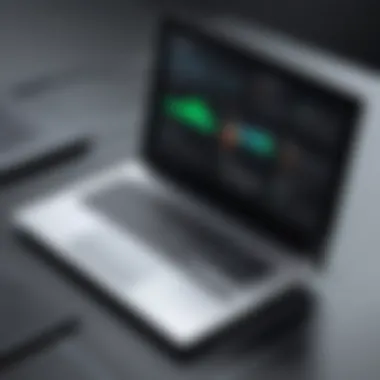

Furthermore, software updates often come with important security patches. These patches address vulnerabilities that may be exploited by malware or hackers. Keeping your software up to date is also a preventive measure against potential performance drops due to security breaches. The continual upkeep of software is essential to maintain the laptop's integrity over time.
Scheduled Hardware Maintenance
Scheduled hardware maintenance is equally essential for prolonging laptop performance. Dust accumulation can lead to overheating, which often causes hardware to throttle its performance to avoid damage. Therefore, cleaning the interior components of the laptop should be done periodically.
Performing routine checks on battery health is crucial too. Lithium-ion batteries, commonly found in laptops, degrade over time. Monitoring battery performance helps users understand when it may be time to replace it. You can often check battery health through built-in diagnostic tools within the operating system.
Another aspect of hardware maintenance involves checking connections and ensuring that components like RAM and hard drives are functioning optimally. This can involve running diagnostic tests, which Windows provides under its built-in troubleshooters. For laptops that allow upgrades, consider replacing aging components with higher-capacity options to enhance longevity and performance.
"Regular maintenance practices reduce the risk of unexpected failures and performance degradation. Keeping hardware and software in top shape is key to a well-functioning laptop experience."
The Role of Windows Updates
Windows Updates are critical in maintaining and enhancing the performance of Windows 10 laptops. Regular updates play an essential role in ensuring system stability, security, and optimal performance. They provide fixes, security patches, and feature enhancements that are vital for the overall health of the system. Failure to keep the system updated can result in vulnerabilities, performance lags, and incompatibility with new software or hardware. Thus, understanding the significance of Windows Updates is paramount for users wanting to ensure their devices run smoothly.
Benefits of Regular Updates
Regular Windows Updates provide several notable advantages that can significantly improve the user experience. Some key benefits include:
- Security Enhancements: Updates often contain patches that fix security vulnerabilities, preventing potential cyber threats. Ignoring updates can leave a system exposed to malware attacks.
- Performance Improvements: Updates can optimize system resources and increase speed. They resolve bugs that may cause lag or slow response times.
- New Features: Users benefit from improved functionalities that enhance productivity. Feature updates can introduce new tools and applications that streamline workflows.
- Compatibility Support: Regular updates ensure that the operating system is compatible with the latest hardware and software. This is crucial to avoid performance issues that arise from outdated drivers or applications.
Ultimately, these benefits contribute to a faster, more secure computing experience. Users who consistently apply updates are likely to find their devices perform better than those who neglect this practice.
Potential Issues Post-Update
While regular updates provide numerous advantages, they can also introduce challenges that users must navigate. Being aware of these potential issues is important for preparing or mitigating them effectively. Some common problems include:
- Software Compatibility Issues: Certain updates may cause existing software to malfunction. Users may encounter crashes or unexpected behaviors in applications that were working well before the update.
- Performance lags after Updating: Initially, some users might notice slower performance right after updates. This can be due to background processes that are optimizing files or configurations being adjusted to the new updates.
- Driver Problems: Updates may change or overwrite existing drivers, causing hardware malfunctions or reduced functionality in devices such as printers or graphics cards.
- Increased Resource Usage: Some updates can lead to higher CPU and memory usage, particularly if the system needs to index files or adapt settings.
To address these potential issues proactively, it’s recommended to back up important files and create a system restore point before installing significant updates. This way, users can revert to a previous state should any complications arise.
Advanced Troubleshooting Techniques
Understanding advanced troubleshooting techniques is critical when addressing slow performance issues on Windows 10 laptops. These tools and methods are not merely supplementary; they often serve as essential components in diagnosing persistent problems that simpler measures cannot resolve. By leveraging advanced techniques, users can attain a deeper insight into what may be hindering their laptop's performance, ultimately leading to more effective solutions.
In the realm of troubleshooting, the complexity of the issue often increases. Here are some of the benefits and considerations when employing these techniques:
- Enhanced Diagnostic Capability: Advanced tools, such as Windows Troubleshooter or performance monitoring software, permit users to analyze system behavior in detail. This leads to better diagnosis of problems, such as memory leaks or CPU usage spikes.
- Time Efficiency: Identifying issues quickly can save considerable time. Understanding exact causes provides a path to solutions sooner than trial-and-error methods.
- Prevention of Future Issues: These techniques not only solve existing problems but can also help identify underlying issues that may cause performance degradation in the future. Addressing these proactively secures better laptop longevity.
- User Knowledge Growth: Engaging with advanced troubleshooting techniques enhances one’s understanding of the operating system's mechanics. This knowledge can empower users to tackle challenges independently in the future.
It is worth noting that while these methods are powerful, caution is necessary. Users must follow guidelines carefully to avoid exacerbating existing issues or creating new ones.
Running Windows Troubleshooter
Windows Troubleshooter is a built-in tool designed to diagnose and resolve various performance issues on your Windows 10 laptop. To start, accessing it is straightforward. Users can navigate through Settings > Update & Security > Troubleshoot. Once in, a range of troubleshooting options is available.
The importance of utilizing Windows Troubleshooter lies in its ability to automatically detect and fix errors in several categories like:
- Internet Connections
- Playing Audio
- Power
- Hardware and Devices
Each option leads the user through a guided process to resolve issues. It may involve applying fixes or changing settings that could improve overall performance. It's crucial to allow the troubleshooter to complete its operation fully to grasp the findings.
"Using Windows Troubleshooter can quickly pinpoint the issues affecting laptop performance and provide resolutions without needing deep technical knowledge."
Reinstalling Windows
When performance problems persist even after initial troubleshooting efforts, reinstalling Windows might be the best option. Although considered a drastic step, it can often yield a fresh start, removing accumulated software clutter and repairing system files that may have degraded over time.
Before proceeding with a reinstallation, several key considerations should be addressed:
- Data Backup: Ensure all critical files and documents are backed up securely. Use external drives or cloud storage to protect important data.
- Software Reinstallation: Prepare a list of essential applications that will need to be reinstalled post-reinstallation. Having installation files available can streamline the process.
- Configuration and Settings: You may also want to note specific system configurations or settings that need reapplication once Windows is installed again.
Reinstalling Windows generally involves the following steps:
- Create a Bootable USB Drive using the Windows Media Creation Tool.
- Choose Installation Type: A clean install is commonly recommended, ensuring no remnants of the previous installation remain.
- Follow the On-Screen Prompts: These prompts will guide you through formatting the hard drive and installing a fresh copy of Windows.
Taking this action can dramatically affect how smoothly a laptop operates, setting a new foundation for the system and ultimately enhancing its running speed.
End
In understanding the complexities of slow performance on Windows 10 laptops, comprehending the nuances involved is essential. This article has delved into various facets of performance deterioration, including hardware specifications, software inefficiencies, and user behavior. Each element interacts, creating a multifaceted landscape that necessitates attention.
Addressing slow performance is not merely about implementing one-off fixes. It requires a holistic approach. Regular maintenance, including software updates and hardware checks, plays a critical role in ensuring sustained efficiency.
Here are some key benefits and considerations regarding the conclusion of this exploration:
- Long-Term Efficiency: By maintaining performance, users can expect increased productivity and a smoother experience with their devices.
- Proactive Measures: Understanding the common pitfalls can help users take preemptive actions instead of reactive ones, saving time and frustration.
"A well-maintained laptop can significantly enhance user productivity and satisfaction."
- Ongoing Learning: Technology evolves rapidly. Staying informed about updates, performance tips, and troubleshooting methods is vital in adapting to changes in hardware and software.
Ultimately, a thoughtfully maintained system enhances user experience. By focusing on the discussed strategies and techniques, individuals can mitigate performance issues effectively and ensure their laptops function optimally for years to come.



