Download and Install Microsoft Edge on Linux
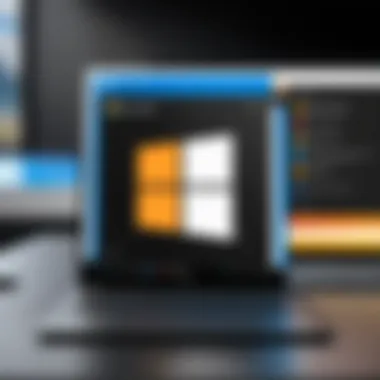
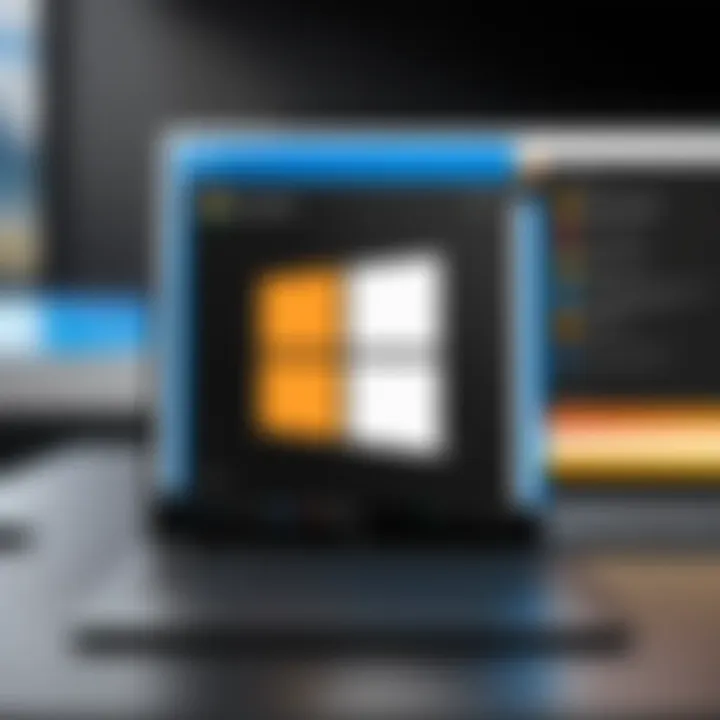
Intro
As modern web browsing continues to evolve, users require seamless and robust solutions that play nicely with their preferred operating systems. Microsoft Edge, particularly its Linux version, stands out as an increasingly popular choice. This guide aims to take readers through the steps of downloading and installing Microsoft Edge on Linux, ensuring both seasoned users and novices can navigate the process effortlessly.
Linux, with its open-source nature and diverse distributions, often poses compatibility questions for applications. Microsoft Edge, which brings the familiarity of its Windows counterpart, taps into the unique Linux environment without compromising on performance or user experience. This guide will explore everything from system compatibility to unique features that set Edge apart from other browsers available on Linux systems. A deep dive into troubleshooting common issues will also be provided, equipping users with the tools they need to optimize their browsing experience.
In essence, whether you are a tech-savvy individual ready to expand your horizons or a casual user wishing for a reliable browsing tool, this guide will lay bare all the important aspects of Microsoft Edge on Linux.
Product Overview
Intro to Microsoft Edge
Microsoft Edge has undergone significant transformations since its inception. Originally released as a basic web browser for Windows, it has evolved into a powerful and versatile tool that caters to the needs of today’s web users. Its entry into the Linux realm signifies Microsoft's commitment to providing more flexible solutions across varied platforms.
Key features and specifications
- Cross-platform availability: Edge is designed to function across multiple operating systems, making it accessible on Windows, macOS, and Linux alike.
- Enhanced Performance: Built on the Chromium engine, Edge promises faster load times and fluid interactions, optimized to handle the demands of modern web applications.
- Privacy features: The browser equips users with advanced privacy controls, including tracking prevention and InPrivate browsing modes, giving users more control over their online presence.
- Extension support: With access to a vast library of extensions available on the Chrome Web Store, users can customize their browsing experience significantly.
- Unique features: Microsoft Edge offers features like vertical tabs, immersive reader, and collections, which cater to various user needs and enhance productivity.
Performance and User Experience
Hands-on testing and evaluation
When putting Microsoft Edge through its paces on Linux, users are likely to appreciate the snappy responsiveness and stability. Testers have documented minimal lag during multimedia streaming and during the opening of multiple tabs. The experience is reminiscent of what one might expect from its Windows counterpart.
User interface and ease of use
The user interface of Edge on Linux retains its clean and simple aesthetics, presenting well-organized menus and freshly designed icons. From simple tasks like bookmarking to more nuanced operations, users find navigating Edge intuitive, making it easy to transition from other browsers.
The ease of use is a welcoming feature for those who have had varying experiences with different Linux distributions.
Comparison with similar products
In terms of competition, browsers like Firefox and Google Chrome remain the key players in the Linux segment. However, Edge carves its niche with unique features that are well-integrated, such as its robust security settings and user-friendly interface. Even the integration of Office functionalities appeals to many users who rely heavily on Microsoft services.
Design and Build Quality
Detailed analysis of design elements
A sleek design is part of what makes Microsoft Edge appealing. The browser boasts a modern appearance that blends seamlessly with various Linux desktop environments, whether it is GNOME, KDE, or XFCE. The careful attention to detail extends to button placements and the overall layout, which is designed for efficiency.
Materials used and durability
Although browsers are built from intangible codes, the design philosophy reflects an understanding of user needs. Updates push the software's capabilities further while ensuring that performance and security are never compromised.
Ergonomics and aesthetics
The ergonomic design supports effortless browsing over extended periods. The layout minimizes distractions and promotes focused web activities, critical for users who often juggle several tasks.
Technology and Innovation
Groundbreaking technology
Microsoft Edge’s adoption of the Chromium engine enables remarkable speed and performance upgrades. This broadens the technical landscape of possibilities, opening doors for faster web applications and experiences tailored for modern web interactions.
Potential impact on the consumer tech industry
With this launch, Microsoft challenges conventional wisdom about browser compatibility on Linux, potentially shifting perceptions and usage of Edge. By expanding their footprint in the Linux domain, they contribute to the diversification of available tools and foster competition among browsers.
Future trends
As the browser landscape continues to evolve, it’s anticipated that Edge will introduce more features and enhancements tailored specifically for Linux users. Innovations like built-in VPN services, enhanced security protocols, and more extensive extensions support could be on the horizon.
Pricing and Value Proposition
Pricing details
Microsoft Edge is available free of charge across platforms, a fact that adds to its appeal. Users won't face subscription hurdles at any point, making it an attractive alternative.
Value proposition
When lined up against competitors, Edge's variety of features, combined with its performance and security, creates a compelling case. It serves both the power users who crave advanced customization and security and the casual users looking for simplicity and reliability.
Recommendations and final verdict
For those who juggle between Linux and other systems or even those who are solely Linux users, Microsoft Edge emerges as a serious contender worth a shot. Its capabilities and ongoing support indicate that it intends to remain relevant in the tech world.
Prelims to Microsoft Edge on Linux
Navigating the landscape of web browsers on Linux can sometimes feel a bit like finding a needle in a haystack. Among the growing options available, Microsoft Edge has emerged as a strong contender worth considering. This section goes beyond mere technical specs; it sheds light on why Edge is not just another browser but a tool that can open up both efficiency and functionality in the Linux environment. With its user-friendly interface, robust security features, and seamless integration with Microsoft services, Edge brings a refreshing experience that combines the best of both worlds—familiarity for seasoned Microsoft users and innovative functionality for the Linux crowd.
Overview of Microsoft Edge
Microsoft Edge was initially released with Windows 10, but its recent expansion to Linux shows a pronounced commitment by Microsoft to reach a broader audience. Built on the Chromium engine, Edge allows users to tap into the vast extension ecosystem that Chrome users have enjoyed for years while benefiting from unique features like built-in tracking prevention, vertical tabs, and the Smart Copy functionality. The browser aims to offer a balance of privacy and usability, which is crucial for today's internet users. Moreover, its performance improvements mean that it can compete with other notable browsers, making it an attractive choice for those who often switch between devices.
Importance of Browsers in Linux
Web browsers are the gateways to the online world, especially for Linux users who often rely heavily on web applications. This significance can’t be overstated. With open-source principles, Linux has given birth to a plethora of browsers, each with its quirks and capabilities. Yet, what makes a browser important in the Linux ecosystem? It's about functionality, speed, and user experience. A good browser not only enhances productivity but also helps maintain security and privacy, especially as users navigate through various sites daily.


- Functionality: Browsers like Edge offer rich features that enhance productivity, such as tab management and integrated search options.
- Performance: Edge's speed and efficiency can make or break daily tasks, especially for users who work with large datasets or run web-based applications.
- Security: Given the increasing prevalence of online threats, having a browser that prioritizes security is essential. Edge provides robust protections against phishing and malware.
In summary, understanding Microsoft Edge's role in the Linux ecosystem is vital for any user looking to improve their browsing experience. By grasping the benefits that a powerful and well-integrated browser brings, Linux users can make informed decisions about the tools they use in their day-to-day computing tasks.
System Requirements for Microsoft Edge on Linux
Understanding the system requirements for installing Microsoft Edge on Linux is crucial for a smooth browsing experience. After all, even the best software can falter if the underlying system isn't up to the task. When you attempt to run this browser on an incompatible setup, you'll likely encounter frustrating issues that hinder performance. Hence, ensuring that your system meets the specified criteria not only saves you time but also enhances the overall user experience.
Supported Linux Distributions
Not all Linux distributions are created equal regarding software compatibility. Microsoft Edge is targeted at a selection of widely-used distributions, mainly because these systems have proven to be stable and robust. Some prominent distributions that support Edge include:
- Ubuntu 20.04 and later: This long-term support version is favored for its stability and extensive community support.
- Debian 10 and later: Renowned for its reliability, Debian is a solid choice for users wanting a straightforward experience.
- Fedora 34 and later: Known for incorporating the latest technologies, Fedora provides a cutting-edge option for users.
- OpenSUSE Leap 15.3 and later: This distribution is appreciated for its adaptability across various environments.
It's vital to stick to these supported distributions, as Microsoft optimizes Edge for them. Using unsupported versions may lead to erratic behavior or even complete functionality loss. Always check the latest resources to confirm up-to-date distribution support.
Hardware Specifications
Equally important as the software environment are the hardware specifications. Microsoft Edge can be quite resource-intensive depending on your usage, especially if you have numerous tabs open or utilize advanced features like 4K streaming. To ensure optimal performance, consider the following minimum hardware specifications:
- Processor: A minimum of 1 GHz CPU (dual-core preferred) to facilitate smooth operation.
- Memory (RAM): At least 4 GB of RAM is suggested, but aiming for 8 GB or more will enhance multitasking capabilities.
- Storage: Ensure you have 2 GB of free disk space for the installation and additional space for cached data and extensions.
- Graphics: A GPU that supports OpenGL 2.0 or higher for rendering content properly, especially for media-heavy applications.
By not meeting these hardware requirements, users might find themselves facing sluggish performance, extended load times, or even crashes, particularly during heavy use. Thus, it's wise to evaluate and upgrade your hardware if necessary, ensuring a seamless Edge experience.
Remember: Proper hardware and software specifications set the stage for an enjoyable experience with Microsoft Edge. Always check requirements before diving into the installation process.
Steps to Download Microsoft Edge
Downloading Microsoft Edge on Linux is a crucial step that nearly demands careful attention. It’s not just about grabbing an installer; it sets the stage for a seamless integration of this powerful browser into your Linux environment. Understanding how to properly download Edge ensures compatibility and optimal performance on your system. Taking the wrong steps could lead to frustrations ranging from software conflicts to performance hitches. Let's delve deeper into the specifics.
Accessing the Official Microsoft Edge Website
The first step towards enjoying Microsoft Edge is always to visit the official Edge website. This ensures you're getting the most up-to-date version directly from Microsoft.
To do this, simple type this URL in your browser: https://www.microsoft.com/edge . Once there, you’ll spot a prominent download button designed for various systems.
Make sure to avoid downloading from any unofficial sources or third-party sites. This practice protects your machine from potentially harmful software.
It’s also wise to know that when you navigate the Edge site, you might get prompted with options for different operating systems. Look for the section dedicated to Linux. The clarity of the site makes it a no-brainer for even those a bit rusty with tech.
Choosing the Correct Package for Your Distribution
Now that you're on the right website, you’ll find that Microsoft provides different installation packages tailored for specific Linux distributions. This is vital because different distros handle package management in unique ways.
- Debian-based Systems (like Ubuntu): Users should opt for the . This option is straightforward to install using the APT package manager.
- Fedora-based Systems: The is your go-to choice here, compatible with Fedora and similar distributions.
Ensuring that you download the correct package streamlines the installation process significantly, allowing you to swiftly integrate Edge into your system without the headache of compatibility issues. It’s rather simple, but the importance of this step can’t be overstated.
Installation Process for Microsoft Edge on Linux
When it comes to leveraging the full potential of Microsoft Edge on Linux, the installation process holds considerable significance. This aspect serves as the gateway to accessing all the features and functionalities that come with the browser. Without completing the installation correctly, users could find themselves unable to enjoy the enhanced performance, better security measures, and variety of integrated services that Edge offers.
This section delves into two primary approaches for installation: utilizing terminal commands and opting for graphical installation options. Both methods provide unique advantages, catering to different user preferences and technical skills. By understanding these processes, users can confidently navigate through their installation journey, ensuring they are set up properly for the tasks ahead.
Using Terminal Commands
Terminal commands represent a popular and efficient way to install software on Linux. For seasoned users, this method can feel like second nature, offering precise control over the installation process. Furthermore, terminal installations often save time, particularly in environments where script automation is beneficial. Let’s explore the different steps involved in this process.
Add Microsoft Repository
Adding the Microsoft repository is fundamental for accessing the official packages of Microsoft Edge. This ensures that users receive the latest updates and security patches directly from trusted sources. The key characteristic of adding a repository like Microsoft's is the assurance of consistent and reliable software updates.
By doing this, you’re essentially telling your system to pull software from a verified location, reducing the risk of downloading malware or outdated versions. The unique feature of this method is its automation – once set up, it allows for seamless updates without further user intervention. However, there’s a necessary caution here: while repositories streamline maintenance, they may not always cater to specific needs or configurations, leading to potential compatibility issues in rare cases.
Code Example
To add the Microsoft repository, you can use the following command in the terminal:
Install via APT for Debian-based Systems
APT, or Advanced Package Tool, is the go-to for installing packages on Debian-based systems like Ubuntu. The appeal of using APT for installing Microsoft Edge lies in its user-friendly interface and straightforward commands, making it widely favored by the community.
An outstanding feature is the dependency resolution APT offers, simplifying the process of managing software dependencies, which can save time and effort during installation. However, users should ensure their system is up-to-date to avoid any issues arising from missing packages. If your Debian-based system has not been maintained recently, there could be hiccups in the installation process.
To install Edge using APT, one would run:
Install via RPM for Fedora-based Systems
For those operating on Fedora or other RPM-based distributions, the installation process differs slightly. Utilizing RPM (Red Hat Package Manager) can give users the direct access they need, enabling fast installations. One of the key characteristics here is its ability to manage both software and module installations in an efficient manner, making it a robust option for Fedora users.
An interesting aspect of RPM installations is how it consolidates package management operations into single commands, which can simplify installation for users who may not be deeply familiar with Linux’s command line features. One consideration, however, is that troubleshooting RPM packages can sometimes require a deeper understanding of package dependencies. To install Edge on RPM-based systems, you would execute:
Graphical Installation Options


Not everyone is fond of the terminal, and that's perfectly okay. Many users prefer graphical interfaces, which make navigating and installing software less intimidating. Graphical installation options provide an accessible way to bring in Microsoft Edge without delving into command-lines or scripts. This method can be especially advantageous for those who may not have much Linux experience.
In this section, we will explore various graphical approaches, allowing users to select the method that best suits their comfort level. Whether it’s utilizing software centers or GUI-based installers, understanding these visuals can ensure a smoother experience while setting up Edge on your Linux machine.
Post-Installation Configuration
After successfully installing Microsoft Edge on your Linux system, the next logical step is configuring it to match your personal style and usage habits. Post-installation configuration might seem like a mere afterthought to some, but in reality, it’s a crucial aspect in optimizing your browsing experience. This phase allows users to tailor the browser to their preferences, ensuring a seamless and efficient interaction with web content.
Setting Up User Preferences
User preferences play a significant role in how effectively you can utilize Microsoft Edge. After installation, it’s advisable to explore the settings menu, usually accessible by clicking the three-dot icon in the upper-right corner of the window. Here are several key factors to consider:
- Homepage and New Tab Settings: Personalize what you want to see when you open Edge for the first time or when you create a new tab. For instance, if you regularly access certain websites, you might want to set those as quick links.
- Privacy Settings: Adjusting your privacy settings is paramount. You might like to enable tracking prevention or manage cookies according to your preferences.
- Appearance: Select themes or customize the look of your browser to make it visually pleasing to you. Simple changes like switching to dark mode can reduce eye strain, especially during prolonged use.
- Extension Management: If you use specific extensions, make sure they are activated and configured to your liking. Extensions can enhance functionality, but should be used judiciously to avoid cluttering the browsing experience.
"Staying on top of your preferences ensures that the browser doesn't veer off course, making for a smoother ride through the digital landscape."
As you delve into these settings, it’s helpful to periodically revisit them, as changes in your browsing habits may necessitate further adjustments.
Syncing Across Devices
Syncing across devices is another thoughtful configuration step. With our lives increasingly split between different screens, having consistent access to bookmarks, passwords, and browsing history becomes invaluable. Microsoft Edge facilitates this through its built-in syncing feature. Here’s why and how to set it up:
- Benefits of Syncing: Use the same account on multiple devices (like a laptop and phone) to ensure that your bookmarks and settings are uniform. You can resume your browsing session seamlessly, irrespective of which device you used last. This feature is a time-saver and enhances overall efficiency.
- How to Enable Syncing: Once logged into your Microsoft account in Edge, navigate to settings and look for the synchronization options. You can choose what you want to sync—be it your favorites, settings, or even history. Just toggle the switches for the relevant features you want to keep in sync.
- Device Compatibility: This is particularly handy for users who jump between Windows, macOS, and Linux. Essentially, as long as you’re logged into the same Microsoft account, your Edge settings will adjust accordingly.
Exploring Features of Microsoft Edge on Linux
When it comes to utilizing Microsoft Edge on Linux, it’s not just about getting the browser downloaded and installed. The real magic happens when you get to explore all the nifty features it brings to the table. Microsoft Edge presents a unique opportunity for Linux users to maximize their browsing experience like never before. This doesn't just mean speed; it's about enhanced security, organized productivity tools, and seamless integration with a vast ecosystem of Microsoft services.
Privacy and Security Tools
One of the standout aspects of Microsoft Edge is its robust privacy and security features. In today’s digital age, navigating the web securely is akin to wearing a seatbelt in a car—it’s not optional. Edge comes equipped with tools that help you stay safe while browsing. The built-in Tracking Prevention mechanism allows users to control how much data they share while online. This feature is not simply about blocking ads; rather, it protects users from intrusive trackers that gather data without consent.
Moreover, Edge offers Microsoft Defender SmartScreen, which acts as a safeguard against potential phishing sites and malware downloads. This layer of security is vital, especially for those engaged in activities that require a bit more sensitivity, like online banking or accessing personal information.
These tools aim not just to minimize threats but to provide peace of mind while you surf the web. The importance of such features cannot be overstated, as they directly contribute to a more secure Linux browsing environment.
Built-in Productivity Features
The productivity offerings in Microsoft Edge are nothing short of thoughtful. With Collections, users can easily save and organize their favorite pages, images, and notes. This feature effectively acts as a virtual bulletin board, perfect for project management or research purposes. Users can drag and drop items into Collections, create folders, and even add notes—all in one streamlined interface.
Another useful tool is Read Aloud, which caters to users who may prefer auditory processing over reading text. It enhances accessibility, making content more digestible for a wider range of users.
Finally, the browser integrates with Microsoft Office Online, allowing you to work on documents without leaving the browser. This feature is particularly appealing for those already embedded in the Microsoft ecosystem, providing flexibility in work without the hassle of switching applications.
Integration with Microsoft Services
Microsoft Edge serves as a bridge to a multitude of Microsoft services, significantly enriching the user experience. The Microsoft 365 integration means that if you have documents, spreadsheets, or presentations stored in OneDrive, you can access them directly through the browser. This seamless blend between the browser and productivity tools can save precious time, ensuring that everything you need is just a click away.
The Office Add-ins also pave the way for customized workflows. Users can easily install add-ons that enhance functionality based on personal needs or preferences. For the tech-savvy, this offers a playground for tailoring the browsing experience, optimizing it to fit personal or professional requirements.
"A good browser should make you feel like you're breezing through the web, not stuck in traffic."
In essence, exploring the features of Microsoft Edge on Linux opens up a realm of possibilities. The confluence of privacy, productivity, and integration forms a trio that promises to elevate how users interact with their digital life. It’s a compelling argument for Linux users who want more from their browser, and these features represent just the tip of the iceberg.
Common Issues Faced During Installation
When embarking on the journey to install Microsoft Edge on a Linux system, it’s crucial to be aware that not everything may go off without a hitch. Navigating through potential stumbling blocks can be daunting, but understanding these common issues and their remedies is well worth the effort. This isn’t just about getting the browser up and running; it’s also about ensuring a smooth and efficient process that enhances the overall user experience.
By preparing for issues that may arise during installation, users can save significant time and frustration. This section discusses issues primarily related to dependency problems and installation errors, offering practical insights for resolution.
Dependency Problems
Dependence issues can be the Achilles' heel of software installations on Linux. Often, the installation package for Microsoft Edge may demand certain libraries or software already installed on your system. If these are missing, it can leave you scratching your head, unsure of where to turn next.
For instance, if you are using a Debian-based system like Ubuntu, but find certain dependencies missing, it can halt the installation in its tracks. You might encounter error messages indicating which packages are absent. This is not simply a nuisance; it can significantly impact the usability of the software afterward.
To remedy this, you’ll want to troubleshoot by ensuring that your package manager is fully updated. Running a command like the following can pull in required dependencies:
Additionally, to install missing dependencies, you can use:
Ultimately, identifying and addressing dependency issues is vital in ensuring your installation of Microsoft Edge is successful and performs optimally, allowing you to take full advantage of its features and capabilities.
Installation Errors and Fixes
Despite meticulous planning, you might encounter a few nasty surprises during the installation of Microsoft Edge on Linux. Errors during installation can manifest in various forms, such as broken packages, permission issues, or conflicts with other software. These snags can be particularly troublesome, especially if you’re trying to navigate through unfamiliar terrain.
A common installation error is a conflict with existing packages. If your system has another version of a library that Edge needs, for example, it might throw a fit. Watching out for messages in the terminal that describe these issues can help you to troubleshoot effectively.
To fix broken packages on Debian-based systems, a useful command to run might be:
Should you be dealing with permissions problems, running the installation command with elevated privileges often solves the problem.


"Understanding and troubleshooting installation errors is essential not just for a smooth setup but also for enjoying the full capabilities that Microsoft Edge offers on your Linux system."
In essence, by recognizing common installation challenges and actively seeking their solutions, users can enjoy a cleaner installation process and ultimately a more effective browsing experience within their Linux environments.
Troubleshooting Microsoft Edge on Linux
When diving into any software installation, especially on Linux, it’s common to run into a few bumps on the road. Troubleshooting Microsoft Edge on Linux is a vital section of this guide because it arms users with the knowledge to tackle problems that may arise. Each operating system has its quirks, and Microsoft Edge is no exception. Understanding common issues and their solutions can save precious time and lots of frustration.
Common Browser Issues
Users might experience several issues when using Microsoft Edge on Linux, some of which include:
- Crashes and Freezes: An unexpected crash can be a real headache. Sometimes, an outdated version can cause Edge to misbehave. Keeping your browser updated is essential. It’s not uncommon for newer updates to patch bugs that lead to instability.
- Login Issues: Occasionally, users encounter challenges logging into their Microsoft accounts. This could stem from block lists or even cookie settings that need tweaking in the browser’s settings menu.
- Webpage Rendering Problems: Occasionally, websites may not display as intended. Misconfigured settings or extensions can cause images or scripts to not load properly. Disabling extensions one by one can often help pinpoint the culprit.
- Loading Delays: Slow loading times can frustrate anyone. Factors contributing to this might include network issues, heavy ad blocking, or white-listing certain sites.
To resolve these issues, ensure logging any error messages you experience. Community forums often share similar experiences, so don’t hesitate to search them for effective solutions.
Performance Optimization Tips
Optimizing the performance of Microsoft Edge on Linux can enhance your browsing experience tremendously. Here are some practical tips:
- Clear Cache Regularly: A cluttered cache can slow your browser’s speed. Regularly clearing cache can ensure that Microsoft Edge runs smoothly. You can do so from the settings menu.
- Disable Unnecessary Extensions: Extensions can enhance functionality but can also eat up resources. Regularly auditing your installed extensions and removing those that you no longer use can significantly boost performance.
- Use Efficient Tab Management: Instead of keeping multiple tabs open, consider using a tab management extension. This can reduce memory usage and improve speed.
- Keep Software Updated: Always keep Edge updated to the latest version. Updates often come with performance optimizations and security patches.
By incorporating these tips, users can often experience a marked improvement in their Microsoft Edge's performance, ensuring a smoother and more efficient browsing experience.
"Staying proactive with troubleshooting strategies and performance tweaks not only tackles issues but also enhances user satisfaction."
Successful troubleshooting hinges on informed responses and active management. Embracing these practices will not only mitigate problems but can also lead to richer usage of Microsoft Edge within the Linux environment.
Comparison with Other Browsers on Linux
In the vast landscape of web browsers available for Linux, making a choice can feel like trying to navigate a maze. Each browser brings with it a unique blend of features, performance, and user experience. For anyone checking out Microsoft Edge on Linux, it's essential to compare its capabilities with other popular browsers like Firefox and Chrome. This comparison sheds light on specific elements such as speed, usability, privacy, and compatibility, helping users make informed decisions.
Microsoft Edge vs. Firefox
When looking at Microsoft Edge in comparison to Firefox, one can’t ignore the distinct philosophies underpinning both browsers. Firefox prides itself on being an open-source, highly customizable browser that champions user privacy. Its community-driven approach means extensions and features often reflect a diversity of needs and opinions. Users feel empowered to choose their own experience.
On the other hand, Microsoft Edge, although based on Chromium, aims to combine speed with modern features.
- Performance: With its integration of Microsoft services, Edge optimizes performance with efficient resource use, particularly in managing memory. While Firefox traditionally uses more memory for process isolation, recent updates have closed the gap, offering better performance overall.
- Privacy Features: Firefox leads in privacy control. Its Enhanced Tracking Protection is a strong selling point for users concerned about data privacy. Microsoft Edge has made strides in this area too, offering robust tracking prevention mechanisms, but still tends to lean more towards integrated services that may raise eyebrows among privacy advocates.
- Usability: If you value a seamless working environment, Edge’s familiar interface, with features like vertical tabs and Collections, can appeal to those who prefer integrated workflows. In contrast, Firefox may feel more bespoke and personal due to its customizability.
A genuine assessment reveals that both browsers perform admirably. Those who enjoy tinkering will likely gravitate towards Firefox, while users seeking a polished experience might find Edge to their liking.
Microsoft Edge vs. Chrome
Shifting gears to Chrome, the most widely used browser globally, the comparison here unveils a familiar landscape. Both browsers share the same engine, resulting in somewhat similar performance metrics. However, distinct differences emerge that can impact user preference:
- Speed: Chrome is renowned for its speed, often seen as the benchmark, especially when it comes to initiating tasks and loading sites quickly. Microsoft Edge competes closely, often getting high marks for download speeds and optimization, thanks to its tight integration with Windows and Azure infrastructure.
- Battery Usage: Many users on laptops have reported that Edge tends to consume less battery than Chrome, which can be a deciding factor for users keen on efficiency, especially when on the move.
- Integration with Services: Google Chrome’s integration with Google services is unparalleled. If you’re deep within the Google ecosystem – using Gmail, Google Drive, etc. – Chrome might be the natural choice. Meanwhile, Edge syncs flawlessly with Microsoft products and services. For individuals invested in Microsoft’s suite (like Teams and Office), it could provide a better holistic experience.
Ultimately, the choice between Microsoft Edge and Chrome depends on the user’s preference for service ecosystems. Where one finds ease in the Google environment, another might discover productivity benefits in Microsoft’s offerings.
In a nutshell, navigating the sea of browsers available on Linux boils down to personal preference and use cases. With a deeper understanding of their quirks and features, users are better equipped to choose the browser that best fits their needs.
User Feedback and Reviews
User feedback and reviews form a cornerstone in understanding Microsoft Edge's reception among Linux users. Such insights are vital not only for potential users contemplating installation but also for developers aiming to enhance the browser's functionality and performance. Reviews often reflect the real-world quirks and benefits experienced by users, providing a dimension of knowledge beyond the technical specifications.
Expert Opinions
Expert opinions on Microsoft Edge for Linux often focus on its performance compared to established competitors like Firefox and Chrome. Many tech analysts note that Microsoft has made significant strides since it released Edge on the Linux platform. For instance, some experts highlight the seamless integration of Microsoft services, such as Office 365 and OneDrive, making Edge a viable option for users deeply embedded in the Microsoft ecosystem. Moreover, the browser's built-in security features, including anti-phishing measures and tracking prevention tools, receive commendation from cybersecurity specialists.
"Microsoft Edge provides a robust performance on Linux, especially for users needing efficient access to Microsoft services. It’s not just a browser; it’s part of a larger productivity suite for many."
Community Reactions
Community reactions often paint a more nuanced picture. For many Linux users, the mere presence of Microsoft Edge represents a shift in attitudes towards mainstream software compatibility. Users express appreciation for how Edge leverages Chromium, enhancing performance and increasing support for web standards. However, alongside the praise, there's also skepticism; some long-time Linux enthusiasts question whether adopting a Microsoft product aligns with open-source philosophies. Feedback on forums like Reddit reveals passionate debates, with users weighing the trade-off between functionality and ideological principles.
- Pros:
- Cons:
- Integration with Microsoft products.
- Improved speed due to Chromium base.
- Regular updates and feature additions.
- Concerns regarding privacy and data collection practices.
- Perception of Edge as a proprietary tool in an open-source environment.
- Less customization compared to browsers like Firefox.
Such discussions in the community highlight the ongoing balancing act conducted by users around the utility of Edge versus broader principles within the Linux community.
Future Updates and Support for Microsoft Edge on Linux
In today's fast-paced digital world, the landscape of web browsers is continually shifting. Understanding future updates and support for Microsoft Edge on Linux not only assists users in maximizing their browsing potential but also keeps them informed about what lie ahead. Through consistent updates, Microsoft can address security threats, introduce innovative features, and improve overall user experience. Moreover, these enhancements often reflect the latest technological advancements, thereby ensuring that users have access to a competitive and efficient browsing tool.
Expected Enhancements
Expected enhancements for Microsoft Edge on Linux cover a broad range of features that can profoundly enrich the user experience. Here are a few noteworthy possibilities:
- Performance Improvements: As new versions roll out, optimizations are typically made to increase speed and reduce resource consumption. With Linux systems often varying in capabilities, this becomes critical.
- Integrated Development Tools: There’s an increasing call from users for better development tools within the browser. Microsoft has the opportunity to enhance features such as the DevTools, ensuring they are robust for developers working in Linux environments.
- User Interface Tweaks: A sleeker, more intuitive design can make navigation easier and more enjoyable. While Edge already boasts a modern aesthetic, ongoing refinements can keep it appealing.
- Compatibility With Popular Extensions: Broader support for extensions simplifies user experience by allowing them to tailor Microsoft Edge to their needs without restricting their abilities.
To give you a clearer picture, imagine utilizing Edge that adapts to your preferences over time, gradually learning which tools you frequently use, thus streamlining your interactions.
Ongoing Support and Community Contributions
Continuous support and community contributions are vital to the lifespan of Microsoft Edge on Linux. A collaborative approach not only bolsters Microsoft’s endeavors but also fosters a productive environment among its users. Here’s how:
- Community Feedback Channels: Microsoft’s engagement with users, through avenues like Reddit or direct feedback forums, ensures that real-world usage informs updates. Listening to the community can guide development priorities.
- Bug Reporting and Fixes: A transparent system for reporting bugs ensures that issues are rapidly addressed. Users must feel empowered to present any inconsistencies or glitches without fear of being ignored.
- Open-source Contributions: While Edge is not open-source, there’s a growing trend toward inviting community developers to contribute to certain aspects. This not only enhances functionality but can also accelerate the pace of innovation.
- Documentation and Resources: Providing extensive documentation and ensuring resources are accessible aids users in troubleshooting issues independently. It’s about building a bridge of knowledge that empowers users across the board.
"User engagement is not just a checkbox; it’s a continuous cycle of improvement and adaptation."
By fostering an environment where community input directly influences development, Microsoft can create a browser that not only meets but anticipates user needs. This aligns Edge firmly within the evolving landscape of Linux browsers, ensuring it remains relevant and capable for users seeking advanced web solutions.



