How to Install Microsoft Office on Your Chromebook
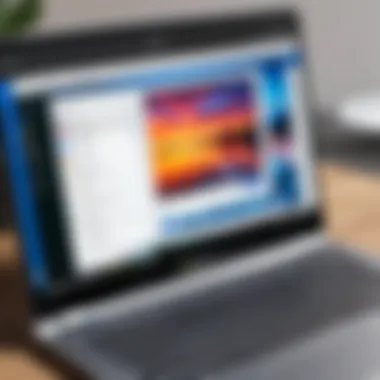
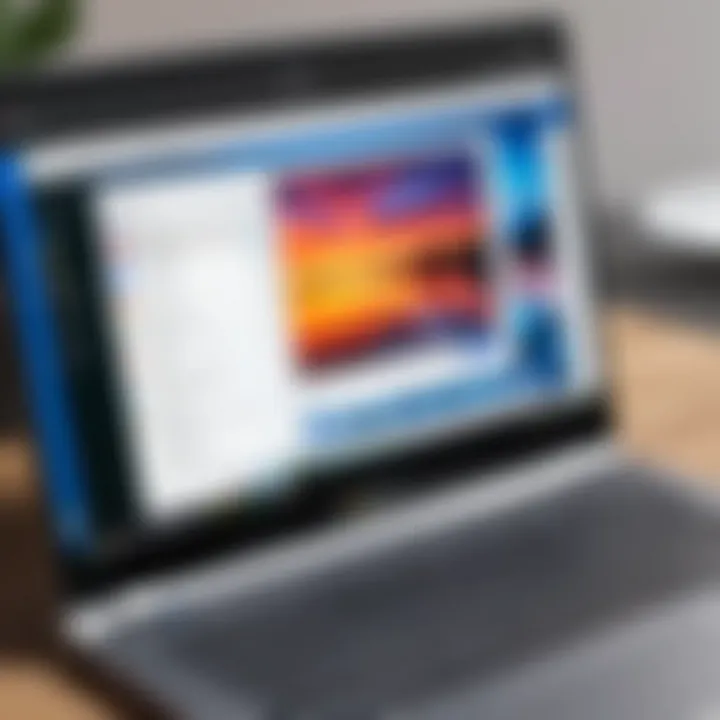
Intro
The compatibility of Microsoft Office with Chromebooks is a topic of increasing importance for users seeking productivity solutions on these devices. This onboarding guide intends to provide insight on how to effectively use Microsoft Office applications on Chrome OS. Given the rising trend of remote work and the growing adoption of cloud services, the relevance of this discussion is undeniable.
As Chromebooks leverage Google's Chrome OS, a different approach is necessary when dealing with traditional software that relies heavily on the Windows or macOS environments. Moreover, users must navigate limitations and advantages while maximizing the capabilities that Microsoft Office provides in a more cloud-oriented form. This guide will highlight various methods through which Microsoft Office can be installed and utilized on a Chromebook, encompassing both online and offline processes. These methods will be assessed for ease of use, performance, and overall user experience. Ultimately, the objective is to equip tech-savvy individuals with the nuanced knowledge needed to empower them in their workflows, enhancing their productivity using key Microsoft tools.
Product Overview
- Web Apps: Users can access Microsoft Office through browser-based versions, enabling editing directly from the cloud without actual software installation.
- Android Apps: Apart from web versions, Microsoft offers Android versions of applications like Word, Excel, and PowerPoint. This allows users to experience a more native user interface.
- Linux Applications: For advanced users, some office tools can be explored through the Linux environment that Chrome OS supports, enabling potential installation of desktop-based software.
Each of these options comes with its own features and specifications that cater to unique user needs, setting the stage for evaluating their respective performance and user options down the line.
Intro to Microsoft Office on Chromebook
Understanding Chromebook Limitations
Chromebooks operate on a unique system specifically designed for web use. As such, they often come with limitations related to software installations. Traditional desktop applications, including various versions of Microsoft Office, can't run directly on Chrome OS. At best, some applications require workarounds to operate either by utilizing Android versions or online web apps. This core distinction shapes how users approach the installation of Microsoft Office on their Chromebook.
Additionally, storage capabilities can vary; since some models offer limited onboard storage, this can affect how applications, including large Microsoft Office tools, are installed and function. Hence, understanding these limitations is crucial if you want seamless performance without technical hiccups.
Users may sometimes encounter compatibility issues depending on the method of installation they choose, resulting in a sub-optimal user experience. Grasping these elements right from the beginning can lead to better user choices and informed decisions about what best fits their needs.
Importance of Microsoft Office in Everyday Tasks
For years, Microsoft Office has been a stalwart in many professional environments. Tools like Word, Excel, and PowerPoint facilitate everyday activities from document creation to data analysis and presentations. Many users depend on the familiar interface and capabilities of these applications to complete specific tasks efficiently.
In the realm of education and work, Microsoft Office applications offer significant advantages, such as:
- Better collaboration thanks to shared documents.
- Advanced formatting and presentation options making work easier to communicate.
- Tools like Excel, which are indispensable for data tracking and management.
- Reliability and integrated tools that users have long learned to trust.
Finally, recognizing the role of Microsoft Office in daily workflows informs users why finding a way to use it on a Chromebook adds considerable value. Determining how to access these tools not only enhances productivity but also fosters a sense of stability and familiarity, crucial for many working environments. The version of Microsoft Office users are familiar with continues to maintain its standing as a vital cooperative resource in modern tasks.
Different Methods of Installation
Using Office Web Applications
Accessing the Office Web Apps
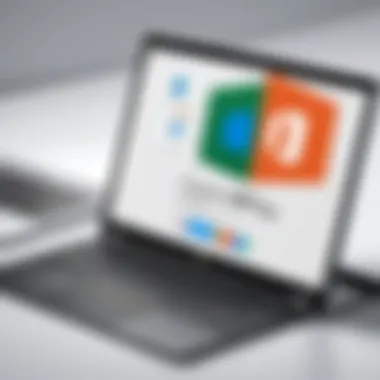
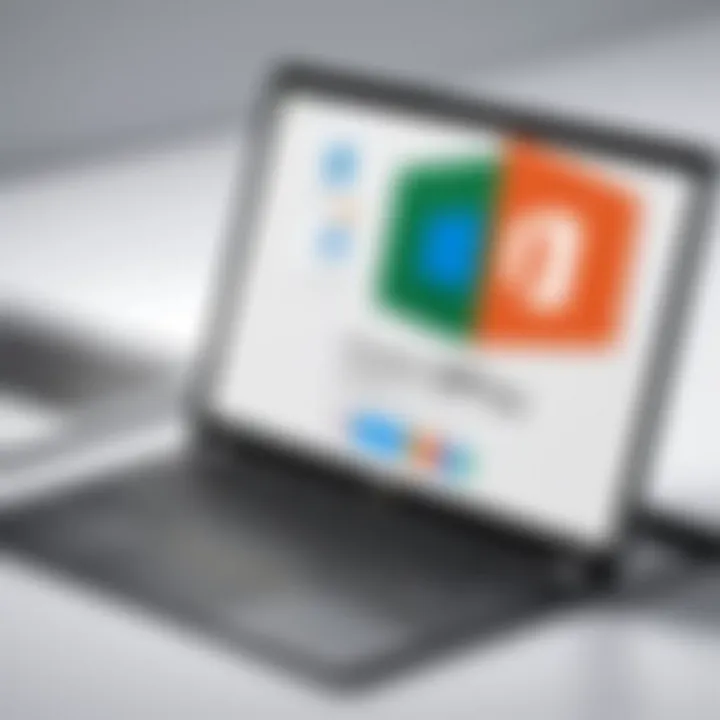
Accessing Office Web Apps is about utilizing Microsoft’s online platform. This choice leverages the power of cloud-based tools. Users need to sign in with a Microsoft account and can then use applications like Word, Excel, and PowerPoint straight from their browser. Because it does not require installation, this method is often favored for quick access.
The crucial feature of Office Web Apps is its immediate usability without installation steps. Besides, it allows for auto-saving to OneDrive, ensuring that documents are safely stored in the cloud. However, users should note that it requires a stable internet connection.
Features Available in the Web Version
The features available in the Web version of Microsoft Office are significant, although not entirely complete compared to desktop versions. Core functionalities like document editing and real-time collaboration stand out. Users can comment, review, and share their work easily through integrated tools.
While this method is appealing, it has limitations, such as restricted features in the web-based applications. Advanced tools seen in full software versions are often missing when one works on Office online. Therefore, it is vital for users to consider what features are essential for their tasks before relocating solely to the web apps.
Installing Microsoft Office via Android Apps
Enabling Google Play Store
To use Microsoft Office via Android apps, Chromebook users first need to enable Google Play Store. This setting allows the installation of a variety of Android applications onto Chrome OS, enhancing its capabilities and making it more versatile for users. Managing Google Play store allows users to access a find range of android tools alongside Microsoft Office, making it a preferred option should they require additional functionality.
The Play Store system integration facilitates enjoyment of a wide array of productivity apps in tandem with Microsoft Office, enabling users to select apps as per requirement. But be mindful, some devices may face limitations in performance or functionality with heavier applications compared to native Chrome applications.
Downloading Microsoft Office Apps
After the Play Store is enabled, users can dive into downloading Microsoft Office apps. This direct download means accessing commonly used apps like Word, Excel, or PowerPoint, similar to an Android device. Users appreciate the intuitiveness of this method, closely resembling a familiar interface.
These applications contribute positively since they look and function similarly to those on traditional laptops. Additionally, users can operate the tools offline, different from web apps. However, users should be conscious that some functionalities may go missing, and performance can vary with different Chromebook hardware.
Using CrossOver for Office Installation
Overview of CrossOver
CrossOver is software designed to run Microsoft Windows applications on non-Windows platforms, including Chrome OS. It offers users a different avenue to accessing the full version of Microsoft Office. Functioning on the principle this software abstracts the Windows environment, it allows users a neat segmentation for versatile usage.
While this complexity can seem daunting to some users, it provides a practical option for running essential applications. Moreover, it avoids the need to switch boot systems or rely on a high-performing Windows environment. Yet, be aware that not all functionalities might always work as expected, especially if contemplating heavier applications.
Steps for Installing Office through CrossOver
To install Microsoft Office through CrossOver involves a series of steps. Users first download the CrossOver app from its official site, install it, and then acquire the Office installation files. This step-by-step methodology then leads to configuring CrossOver to facilitate the installation of desired Office apps. Indeed, this procedure has its learning curve.
This method facilitates the most comprehensive access to Office functionalities and appears appealing due to its ability to utilize the full Microsoft suite. However, some users may experience noticeable performance issues if device specifications are without a remarkable capacity.
Exploring Linux Compatibility


Enabling Linux on Chromebook
Utilizing Linux on Chromebook starts by activating the Linux beta feature, giving access to this open-source operating system. Activating Linux greatly increases configurational varieties available for users wanting to run cross-platform applications such as Microsoft Office through Wine, emulating a Windows environment.
The distinctive aspect of this method empowers users to experience slightly more freedom in personalization of their working environment. Though, it does carry some intricacies and code-related knowledge at times. The prime downside is that many users commonly lack familiarity with Linux, which may provoke hesitancies in usage.
Installing Microsoft Office Through Wine
Installing Microsoft Office through Wine allows access to Windows-based apps. This step introduces an enticing prospect for users yearning to engage with Microsoft Office fully. Users install Wine and then input the Office installer, completing a layer thorugh which they can use their application seamlessly.
This option holds a favorable edge since it often manages a relatively low installation impact on Chromebook resources. Additionally, it allows for multi-core processing which addresses concerns for groups approaching legacy tools that would delay their productivity severely through much less optimized platforms. It still presents its challenges, mostly related to compatibility.
In summation, the availability to users interested in verifying operational pathways through a Chromebook, while leveraging Microsoft Office keenness, truly varies. Each method showcases individual strengths and averted pitfalls to consider thoroughly. Affected functionality while employing Microsoft Office with Chromebook remains contingent not only on type of installation but on user requirements in their writing tasks. The choices understood in description, although clearly defined, each add elements enrichful yet complex towards harnessing potential productivity potential.
Comparative Analysis of Methods
Performance and Usability
Performance fundamentally impacts the everyday experience of using Microsoft Office on a Chromebook. Varied methods have distinct effects on performance:
- Office Web Applications: These applications run in a browser. Connectivity is essential. Users might experience slowdowns in performance during poor network conditions. However, they benefit from frequent updates directly from Microsoft.
- Android Apps: When installed from the Google Play Store, Microsoft Office apps like Word and Excel function relatively well. They utilize the Chromebook's resources efficiently. Yet, there may be some features that remain unavailable compared to the standard desktop versions.
- CrossOver: Using CrossOver can offer good performance for those who need the full desktop version. However, the take may be heavier on system resources, possibly leading to lags on older devices.
- Linux via Wine: This method can be hit or miss in terms of efficacy. Performance often tends to showcase inconsistencies. While newer Chromebooks manage fairly well, older models may falter, leading to a frustrating user experience.
When choosing a method, considering the specific usage tasks is vital. For light users focused on simple document editing, web applications may serve well. However, heavy users would be better off with Android apps or CrossOver.
Feature Set Differences
Not all methods provide the same level of functionality and options. Let's discuss the feature variances across these different methods:
- Office Web Applications: These provide essential features, such as basic document formatting and collaborative functions in real-time. However, users often find advanced features, such as complex data analysis in Excel, are lacking.
- Office Android Apps: Offer a more comprehensive range of features. While still not all present, they tend to have much of the standard desktop functionality, including debugging tools, various templates, and access to Excel's advanced formulas.
- CrossOver: Likely to have the most extensive range of features, mimicking the full desktop experience. However, performance will depend on the user's Chromebook specs.
- Linux through Wine: Similarly to CrossOver, this method attempts to replicate desktop capabilities. Results can vary widely based on compatibility and setup, leaving some without any critical tools.
Selecting a deployment method should take into account what specific features users deem crucial for performance.
Compatibility Issues
Compatibility often arises as users endeavor to integrate Microsoft Office into their Chromebook experience. Various issues can affect user success, depending on the installation method:
- Web Applications: Broadly compatible with any modern browser yet may face issues with specific formatting or larger files on occasion.
- Android Apps: Compatibility is limited to those Chromebooks supporting Google Play. Additionally, some premium features require an Office 365 subscription.
- CrossOver: Fixing compatibility restrictions hinges on regular Wine updates and development pace. There may be odd quirks with certain features not functioning, leading to unexpected difficulties.
- Linux through Wine: Similar to CrossOver, but may witness increasing integration problems over time as new software releases create inconsistencies.
A thorough assessment of compatibility is paramount for efficacy. Not all methods synchronize seamlessly with every material or tool heavier in documents.

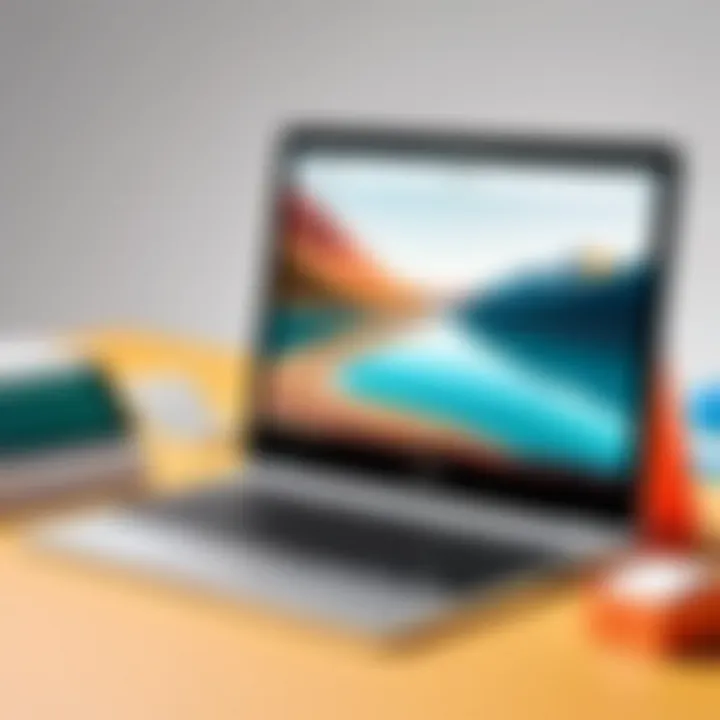
Thus, selecting the correct method can relieve significant productivity barriers during use.
In this comparative analysis, we can appreciate the essential features contrasting positively and negatively when evaluated alongside the specific needs and performance metrics desired by users.
Troubleshooting Common Issues
Troubleshooting common issues is a crucial part of using Microsoft Office on a Chromebook. Even with the convenience of installing applications, users may encounter problems that hinder productivity. Understanding these potential issues helps users quickly identify and solve them, ensuring a smoother experience while working.
This section examines two primary areas where users often face challenges: Installation errors and accessing files. By diving into both areas, it offers insight into how to make the most out of Microsoft Office applications in Chrome OS. Common problems often detract from the user experience, making this knowledge vital for efficient task execution.
Installation Errors
Installation errors can skew user experience negatively. They often manifest during the downloading or setup stage of Microsoft Office applications. Users may encounter error messages that make further progress impossible, prompting frustration. To navigate these problems, start by ensuring device compatibility. Chromebooks have specific system requirements that must be met. If requirements are not satisfied, an installation error may occur.
- Check Google Play Store: Make sure this store is enabled and functioning. Sometimes, needing settings adjustments can complicate the chain of actions required for software installation.
- Internet Connection: A stable internet connection is essential. Check Wi-Fi or any connection configured on the device for errors or interruptions.
- Device Storage: Limitations in storage can prevent installation, leading to abrupt error messages. It’s advisable to verify sufficient space is available before attempting to install Office.
Addressing these aspects first can resolve many basic installation errors encountered on a Chromebook.
Accessing Files and Compatibility Problems
Accessing files is often key to utilizing Microsoft Office efficiently. Users should ensure the files they wish to work with can be opened without issues. Sometimes, files that are synced via cloud-based platforms may cause compatibility trouble if the formats differ. It’s vital for users to manage their documents judiciously, confirming through some key steps:
- Format Checks: Verify the file format before opening it in the application. Certain formats are better supported than others. For instance, .docx or .xlsx are widely compatible.
- File Location: Ensure that files are stored in accessible locations. Documents saved in Google Drive or related platforms may occasionally face integration problems with Office applications.
- Software Updates: Stay consistent with software updates. Updates ensure that Microsoft Office remains operable with the latest Chrome OS attributes, preventing mismatched compatibility from surfacing.
Maintaining efficient file access helps users avoid potential barriers in daily workflows.
Navigating installation errors and accessing files effectively enables users to harness the full power of Microsoft Office on their Chromebooks. Recognizing these issues and their solutions not only enhances user confidence but also assures a seamless experience.
Culmination
Choosing the Right Method for Your Needs
When you weigh your options for installing Microsoft Office, it's imperative to consider the specific requirements of your workflows. The decisions can vary based on personal needs or the demands of a project. Here are a few key points to ponder:
- The Office Web Applications provide ease of access and require minimal setup, making them suitable for users who primarily need quick functionality without installation overhead.
- If you prefer working with desktop grade applications, Android Apps allow a more robust experience, though it mandates enabling the Google Play Store first.
- Utilizing CrossOver offers versatility for users looking to install the full desktop version of Office, but it may necessitate some technical know-how.
- Those who are familiar with Linux can take advantage of its capabilities using Wine, however it demands a comfort level with troubleshooting.
Ultimately, your choice should align with your comfort with technology, frequency of use, and application requirements. You'll find that the right method simplifies activities, improves efficiency, and fosters creativity.
Future of Microsoft Office on Chromebooks
Moving forward, the future of Microsoft Office on Chromebooks seems promising yet uncertain. As technology advances, so does the landscape of software compatibility. Several factors can influence this reshaping:
- Canvas for Updates: With Google and Microsoft potentially enhancing support for Office apps, we might see native integration in future Chrome OS updates.
- Growing Cloud Solutions: The migration to cloud-based applications might favor more seamless functioning within only web apps, placing less emphasis on traditional installations.
- Compatibility Enhancements: The improving in Linux compatibility for Chrome OS could open doors, allowing users to leverage powerful office applications more effectively.
Overall, while current methods may require extra steps and considerations, the ongoing evolution in tech suggests that comfort, efficiency, and usability for Microsoft Office will only continue to improve on Chromebook environments.



