Comprehensive Guide to Installing WhatsApp on Mobile Devices

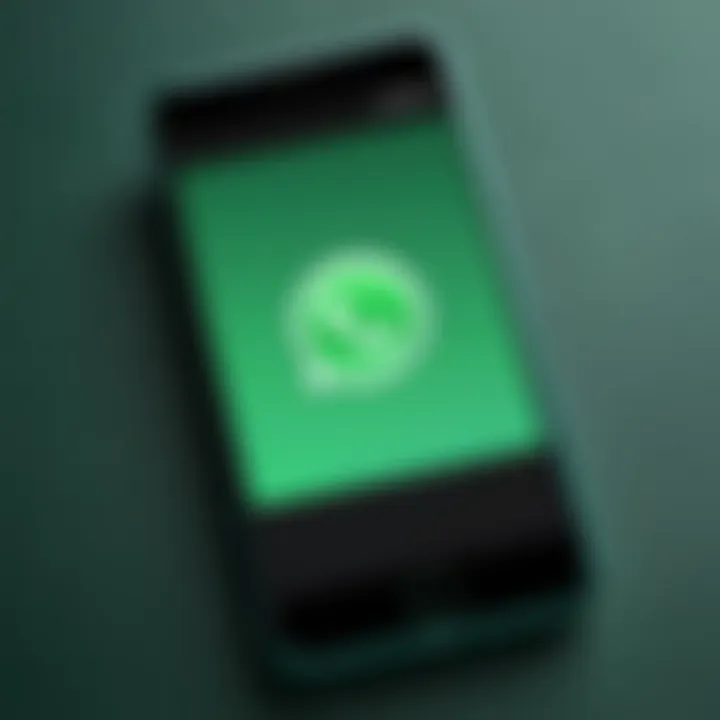
Product Overview
With nearly two billion users worldwide, WhatsApp has become a cornerstone of digital communication. Its application can easily fit into everyone's pocket and keep people connected across various platforms. Essentially, WhatsApp is a messaging app that allows users to send text messages, make voice and video calls, and share images, documents, and even locations seamlessly.
Key Features:
- End-to-End Encryption: Ensuring privacy in conversations.
- Group Chats: Connecting multiple friends or family members in a single thread.
- Voice and Video Calls: High-quality calls without the burden of cellular charges.
- Status Updates: Sharing snapshots of your day with your contacts.
- Cross-Platform Compatibility: Works on both Android and iOS without hassle.
Installation Process
Whether you're a fresh face to the app or just need to reinstall, getting WhatsApp up and running is straightforward.
On Android Devices
- Open Google Play Store:
- Search for WhatsApp:
- Install the App:
- Open the App:
- Verify Your Phone Number:
- Tap the Play Store icon on your home screen or app drawer.
- Input "WhatsApp" in the search bar and select it from the results.
- Press the install button and be patient while it downloads.
- Once installed, you can find it in your app drawer.
- Enter your phone number to receive a verification code, which you will input in the app.
On iOS Devices
- Access the App Store:
- Search for WhatsApp:
- Download the App:
- Launch WhatsApp:
- Tap the App Store icon on your device.
- Type "WhatsApp" in the search field and view results.
- Hit the download icon, and after a brief wait, the app will appear on your home screen.
- Open the app and complete the phone verification process.
"Setting up WhatsApp is more straightforward than most users think—just follow these simple instructions, and you’ll be chatting in no time!"
Common Issues and Troubleshooting
Despite its easy setup, users may run into a handful of snags along the way. Here are some common issues:
- Verification Code Not Received:
- App Crashes on Launch:
- Unable to Download Media:
- Double-check the number and ensure good cellular reception.
- You may need to clear the app cache or reinstall the app.
- Check your storage space as low space could hinder downloads.
Each issue generally has straightforward solutions, ensuring that users can get back to chatting quickly.
Ending
In a world where staying connected is critical, installing WhatsApp on your mobile device offers a dive into seamless communication. The steps are simple, and with a few troubleshooting tips in hand, users can navigate any hiccups along the way. Understanding how to set up and troubleshoot WhatsApp not only enhances personal connections but also keeps you in the loop with what’s happening around you.
This installation guide serves as a helpful stepping stone into the vast world of WhatsApp, showcasing its critical role in today’s digital communication landscape.
Understanding WhatsApp
Understanding WhatsApp is essential for anyone looking to enhance their communication in today’s fast-paced world. It's not just about sending a message; it's about connecting in a way that resonates with the rhythm of modern life. WhatsApp has transformed how we interact, paving the way for seamless, instantaneous communication across diverse platforms.
Overview of WhatsApp
WhatsApp is a widely recognized messaging application that allows users to send text messages, voice notes, photos, and videos. Additionally, it enables voice and video calls. Since its launch, WhatsApp has gained immense popularity, with billions of users worldwide. This surge in usage stems from its simplicity and effectiveness, allowing people to stay in touch no matter where they are. Given the rise of remote work and global connectivity, understanding how to leverage WhatsApp effectively can enhance both personal and professional interactions.
Key Features of WhatsApp
WhatsApp is packed with features that make it a go-to communication tool. Some of the key functionalities include:
- End-to-End Encryption: Your messages are secure from prying eyes. Only you and the person you’re communicating with can read what’s sent.
- Group Chats: Easily communicate with multiple contacts at once. Group functionality is practical for families, friends, and colleagues.
- Voice and Video Calls: Make free calls to your contacts, irrespective of geographical boundaries, as long as you have an internet connection.
- Media Sharing: Send files, images, and videos in a matter of seconds, allowing for rich exchanges.
- Status Updates: Share your moments with contacts through temporary status updates. It’s like a story feature you see on other platforms, keeping your friends in the loop.
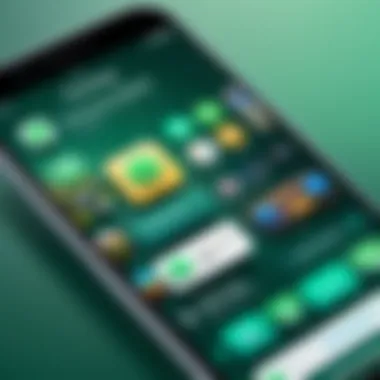
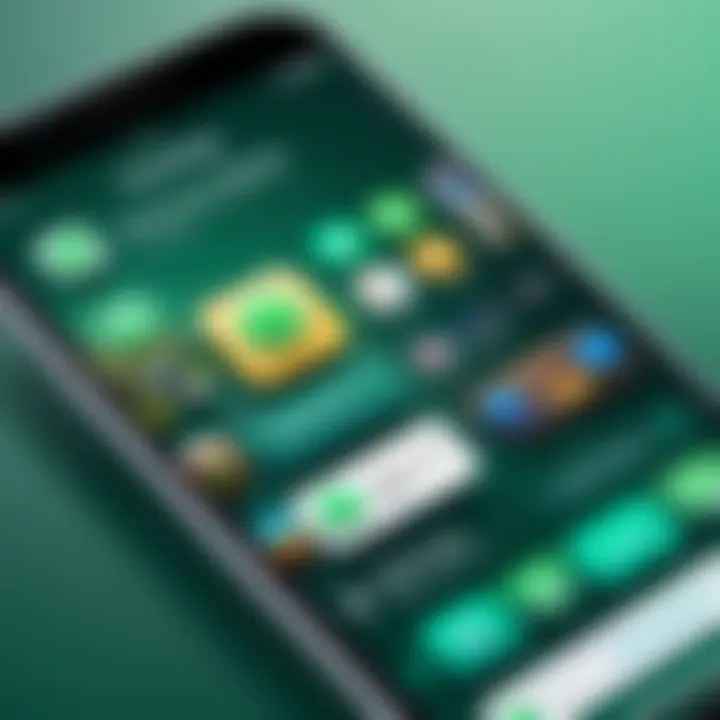
Overall, comprehending these elements not only ensures a more enjoyable experience with the app but also maximizes its capabilities. The deeper your understanding of WhatsApp, the better you can utilize its features to strengthen your connections in this digital era.
"Effective communication is the cornerstone of relationships, be they personal or professional. WhatsApp simplifies and enhances this communication, making it more accessible than ever."
In essence, WhatsApp isn’t just another app—it’s a tool that redefines interaction in our digitized lives. By grasping its core functions, users can truly appreciate the potential that WhatsApp holds.
Preparing Your Device
Before you roll up your sleeves and dive into the nitty-gritty of installing WhatsApp, it’s crucial to set the stage by ensuring your device is primed for the adventure. Taking a moment to prepare your mobile device can save you headaches down the road, ensuring the installation process flows smoothly and efficiently. Think of it as laying a solid foundation before building a house; without it, you risk running into unexpected hassles. There are three essential aspects to consider here: checking compatibility, updating your operating system, and ensuring sufficient storage.
Checking Compatibility
First things first, let’s talk compatibility. Not all devices are created equal, and WhatsApp has specific requirements that your mobile device must meet. Knowing whether your smartphone can support WhatsApp is paramount. If you're using an Android device, you'll need a version that's at least 4.0.3 (Ice Cream Sandwich) or later. For Apple enthusiasts, make sure your iPhone runs at least iOS 10 or above. Windows Phone users, you are not left out either; WhatsApp supports Windows Phone 8.0 and above.
Check the specifications of your device by navigating to the settings menu. If your operating system is outdated, you might encounter difficulties later.
If you're unsure about your device's compatibility, a quick search on the manufacturer's site can save you the time and trouble of an unsuccessful installation.
Updating Your Operating System
Once you’ve ensured compatibility, it’s time to check if your operating system is up to date. Technology leaps forward at a breakneck pace, and phone updates often come packed with security patches, enhanced features, and performance improvements. Keeping your operating system up to date is not just a good practice; it’s essential for a seamless WhatsApp experience.
For Android users, follow these steps: Go to Settings > About Phone > Software Update. Here, you can manually check for updates. Registering updates can be crucial, especially if your last one seems like ages ago. iPhone users can find their updates in Settings > General > Software Update.
A fresh update can eliminate bugs that hinder app functionality and pave the way for new features that you may not even know existed yet.
Ensuring Sufficient Storage
Now, let’s address storage. Picture this: you’ve just initiated the installation of WhatsApp, only to find that your device has run out of space. It’s like packing for a trip and realizing you don’t have enough room in your suitcase for all your essentials. To avoid such a scenario, you should regularly check that you have enough free space before you begin.
WhatsApp typically requires about 100MB for the app, but keep in mind that it can grow as you start saving chats, images, and videos.
To check storage on Android, navigate to Settings > Storage. iPhone users can do the same through Settings > General > iPhone Storage. If you find that your space is running low, consider deleting unused apps, large files, or unnecessary pictures to free up some room.
By ensuring your device is compatible, updated, and has enough storage, you’re setting yourself up for a successful installation of WhatsApp, ready to connect with friends, family, and the world at large.
Downloading WhatsApp
Downloading WhatsApp is a critical step in the whole process of connecting with friends, family, or colleagues in today’s fast-paced digital world. It’s more than just getting an app on your device; it’s about unlocking access to a suite of features designed for smooth communication, from text messages to multimedia sharing. Given WhatsApp’s robust security measures, it is essential to acquire the app safely through official channels, which ensures users get the latest updates and features without the risks tied to unofficial or dubious downloads.
Benefits of downloading via official sources:
- Security: Keeping your data safe is of paramount importance, and downloading from trusted sources helps protect your information.
- Updates: The official app store ensures you receive the most recent updates, offering enhanced features and security patches.
- User Support: When you download through recognized platforms, you have access to support should you run into any hiccups.
When considering downloading WhatsApp, be aware of your current mobile device’s operating system. The app supports major platforms, including Android and iOS. Let’s dive deeper into the specific steps needed for this critical part of the installation.
Finding the App Store
Finding the right app store on your device is like finding the key to the treasure chest. Each mobile operating system has its own designated store. If you’re on an Android device, you’ll be looking for the Google Play Store, while iOS users will navigate to the App Store.
- On Android, the Play Store is typically pre-installed and can be found on your home screen or in the app drawer.
- For iPhones or iPads, look for the App Store icon on your home screen.
This step is simple, yet it sets the stage for the rest.
Searching for WhatsApp
After you’ve landed on the app store, it’s time to channel your inner detective. The search functionality is your best friend here. In the search bar, just type "WhatsApp". Make sure you spell it right; otherwise, you might end up in the wrong vicinity.
You should see WhatsApp Messenger appear as one of the top results. The colorful logo makes it easy to identify. Keep an eye out for the app’s developer as well, which should be WhatsApp Inc. to guarantee you’re looking at the real deal and not an impostor.
Initiating the Download
Once you’ve successfully found the app, it’s time to take the plunge. Tap on the "Install" button. For iOS users, it might say "Get". Depending on your device settings, you might be prompted to enter your password or use your fingerprint for authentication. Don’t sweat it – this is just a measure to ensure the integrity of your device.
After a few moments, you’ll see a progress bar. It’s like watching paint dry, but that excitement builds as you watch it fill up, inch by inch. Once the download completes, the app will automatically install, and you’ll see the familiar WhatsApp icon on your device’s home screen, beckoning you to start your communication journey.
Remember, downloading WhatsApp is not just an installation; it's about connecting your world. Make sure to download from official sources to enjoy the best and safest experience.
Installing WhatsApp
Installing WhatsApp is an essential step for anyone looking to enhance their communication experience on mobile devices. As the proliferation of smartphones continues, the direct importance of apps like WhatsApp cannot be overstated. WhatsApp serves as a bridge that connects individuals, families, and colleagues without the high costs associated with traditional messaging or calling methods. In today’s fast-paced digital world, where keeping in touch is paramount, having a robust platform that enables not only texting but voice and video capabilities is invaluable.
Here, we dive into the nitty-gritty of installing WhatsApp on various platforms, ensuring that users can smoothly navigate the setup process. Don't you wish to unlockly all the nifty features of WhatsApp? Let's take a look at the steps involved!
Installing on Android Devices
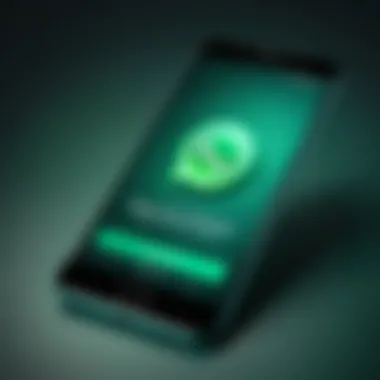
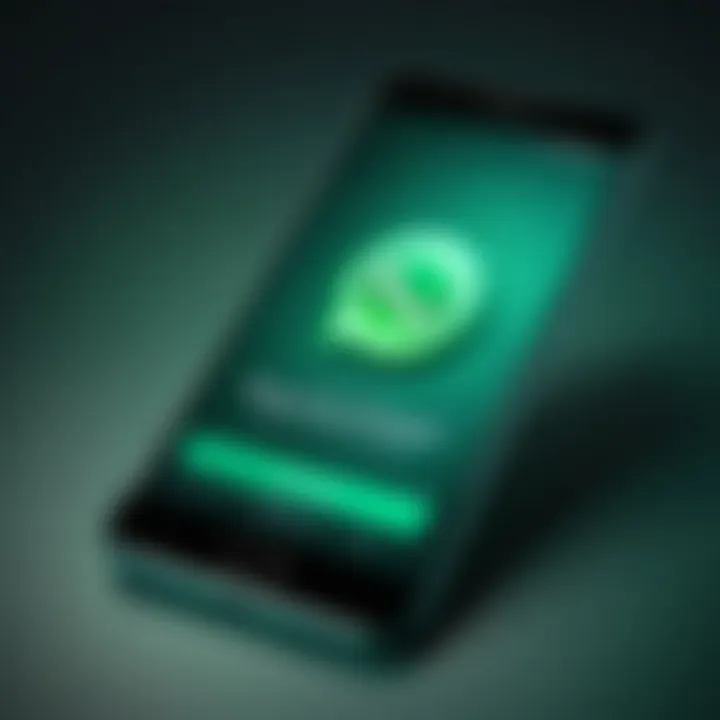
Installing WhatsApp on an Android device is a fairly straightforward process. It begins with accessing the Google Play Store, where you will search for the app.
- Open the Google Play Store: Look for the app icon on your device.
- Search for WhatsApp: Type "WhatsApp" in the search bar and tap on the search button.
- Select the App: Once WhatsApp appears in the search results, select it. You should see an icon that shows the familiar green phone on a white background.
- Tap Install: Hit the install button. The download will commence and install automatically.
- Open WhatsApp: After installation, you can either tap Open from the Play Store or find the WhatsApp widget in your app drawer.
Follow the on-screen instructions to set up your account by verifying your phone number. It’s really that simple.
Installing on iOS Devices
The installation process for iOS devices is similar, yet there are distinct nuances worth mentioning. Here’s how you can get WhatsApp on your iPhone:
- Launch the App Store: Tap on the App Store icon, typically found on your home screen.
- Search for WhatsApp: Use the search tab at the bottom and enter "WhatsApp" in the search bar.
- Select the App: Find WhatsApp in the search results; it should stand out with its green logo.
- Download the App: Press the download button marked with a cloud icon. If it prompts you for a password or Face ID, comply accordingly.
- Open the App: After the app installs, tap Open or find it on your home screen.
Setting up your account by following the prompts is crucial and will allow you to start chatting with friends and family in no time.
Installing on Windows Phones
For Windows Phone users, the journey to installing WhatsApp is somewhat unique compared to Android or iOS. As the app ecosystem for Windows Mobile has diminished over time, ensure your device can still run the latest version of WhatsApp. Here’s a quick rundown of the installation process:
- Access the Microsoft Store: Locate the Microsoft Store on your device.
- Search for WhatsApp: Type "WhatsApp" into the search bar at the top.
- Choose the App: From the search results, find WhatsApp and select it.
- Download the App: Click on the install button and wait for the app to download and install.
- Launch WhatsApp: Open the app after installation and set up your account by validating your phone number.
It’s worth noting that while WhatsApp does support Windows Phone, some features may not be as refined as on other platforms. Keeping this in mind will help manage expectations as you get started.
"Having WhatsApp means never losing touch with loved ones, regardless of where life takes you."
With WhatsApp installed on your device of choice, you're now primed to explore a deeper level of connectivity.
Setting Up WhatsApp
Setting up WhatsApp is a crucial step in ensuring that users can harness the full power of this popular messaging app. Think of it as laying down the foundation before you build a house; without a strong base, nothing will stand tall. By properly setting up WhatsApp, you not only secure your account but also enhance your overall experience. Let's dive into the essential aspects of setting up WhatsApp and the value they bring.
Verifying Your Phone Number
Verifying your phone number is the first step in setting up WhatsApp. This process is essential as it links your account to your unique mobile number—ensuring that your chats and contacts are secure and distinctly yours. Without verification, you won't be able to send or receive messages, effectively rendering the app useless.
Here's how the verification process works:
- Launch WhatsApp: Open the app after installation.
- Enter Your Phone Number: When prompted, enter your mobile number in the required format. Be sure to select the correct country code.
- Receive a Verification Code: Once you submit your number, WhatsApp will send a verification code via SMS to that number.
- Input the Code: Enter the code within the app to complete the verification.
If you don’t receive the SMS, don’t panic. If necessary, you can opt to get a call instead—just follow the prompts. Remember, this verification ensures that only you have access to your conversations, safeguarding your privacy.
Restoring Chat History
Restoring chat history is a remarkable feature that allows users to retrieve previous conversations, which could include invaluable memories in the form of messages, images, and more. This is particularly handy for those upgrading their phones or installing the app for the first time. The following points highlight the benefits of restoring chat history:
- Continuity: Your conversations don’t just vanish; instead, they seamlessly transition to your new setup.
- Backup Options: WhatsApp provides both local and cloud backup options, often through Google Drive for Android users and iCloud for those on iOS. This flexibility is beneficial in that it allows users to choose their preferred backup method.
To restore your chat history:
- Backup Before Reinstallation: Make sure to backup your chats regularly. Go to Settings > Chats > Chat backup.
- Reinstall WhatsApp: If you're switching devices, ensure that you have the latest version of WhatsApp installed.
- Restore Chat: During the setup, WhatsApp will prompt you to restore your backup from either Google Drive or iCloud.
Restoring ensures that you don’t lose any important chats, keeping your communication history intact.
Customizing Your Profile
Customizing your profile is the cherry on top of setting up WhatsApp. It helps you establish your identity within your contact's list. A profile that reflects who you are can spark more engaging interactions. Here’s what can be customized:
- Profile Photo: Choose a picture that represents you best—after all, a picture speaks a thousand words.
- Display Name: This is how your contacts will recognize you, so pick something memorable.
- About Section: You can write a brief description about yourself or put up a witty saying. It adds a personal touch!
Steps to customize:
- Go to Settings and tap on your name at the top.
- Tap on the photo icon to upload a profile picture.
- Enter a display name and your details.
By customizing your profile, you transform your WhatsApp experience and make yourself more approachable to friends and family.
Now that you've effectively set up WhatsApp, you're ready to enjoy seamless communication and connectivity!
Troubleshooting Common Issues
In the ever-evolving landscape of mobile communication, the potential for hiccups is inevitable. The section on troubleshooting common issues is essential as it empowers users with the tools to navigate roadblocks they might hit when installing or using WhatsApp on their devices. Understanding how to diagnose and rectify problems enhances user experience, ensuring that you stay connected without undue interruptions. If things go awry, knowing where to start can make all the difference.
Installation Errors
Instaling WhatsApp should ideally be a walk in the park, but sometimes it feels more like a trek. Users might encounter errors during the installation phase, which can be frustrating. These could stem from a variety of factors, such as compatibility issues with the device, insufficient storage, or a flaky internet connection.
When faced with installation errors, it's a good idea to first double-check your device’s compatibility with the latest version of WhatsApp. Older models or outdated operating systems may balk at the install. Also, before you hit that download button, take a look at your storage situation; no one wants to wrestle with low memory notifications while trying to get their app up and running. Ultimately, patience and systematic troubleshooting are your best friends here.
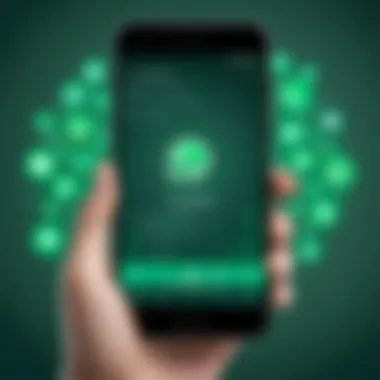
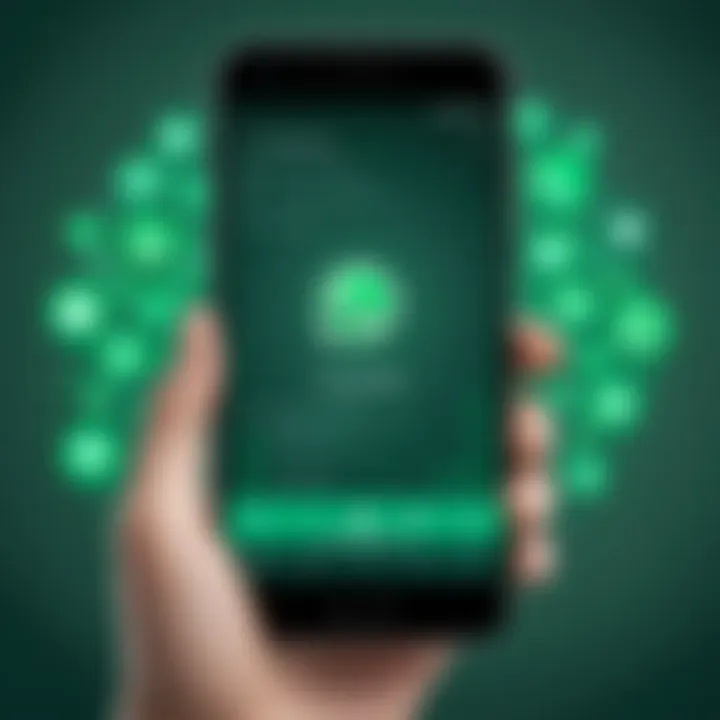
Verification Problems
After a smooth installation, the next hurdle often comes in the form of confirming your phone number. This is where verification problems can rear their ugly heads. Usually, this involves entering a code sent via SMS or a phone call, but it doesn’t always go off without a hitch.
If you don’t receive the verification code, consider checking your network signal. A weak signal or connectivity issues can delay or even prevent the message from reaching your device. It's also wise to ensure that the number entered is correct. In some cases, a delay in receiving the code can lead to users requesting it multiple times, which can sometimes trigger temporary blocks. So, keep your patience in check and retry after some time.
Connectivity Issues
Even after you've successfully installed and verified WhatsApp, connectivity problems can persist and manifest during use. WhatsApp relies on internet connectivity, so if you're experiencing dropouts or sluggish performance, it can hinder your chatting experience.
To troubleshoot connectivity issues, start by checking your internet connection. Switching from Wi-Fi to mobile data or vice versa might do the trick. Moreover, if you are on a public Wi-Fi network, restrictions might be in place that inhibit app functionality. Resetting the router can also help if you are at home.
Ultimately, acknowledging that these issues can pop up willy-nilly is part of using any technology. However, with the right troubleshooting techniques, you can usually get back on track without too much fuss.
Remember: Keeping your app and device updated can significantly reduce the likelihood of encountering common issues.
Exploring Additional Features
Exploring the additional features of WhatsApp enhances the user experience significantly. While installing and setting up WhatsApp is undoubtedly important, diving into its capabilities takes communication to the next level. Users can seamlessly connect with friends, family, and colleagues in various ways that suit their needs. Knowing these features isn't just about knowing how to communicate; it’s about leveraging the app to its fullest potential. Each aspect, from web access to group management, delivers unique benefits, making WhatsApp not just a messaging app but a versatile communication tool.
Using WhatsApp Web
WhatsApp Web is a game changer for those who prefer typing on a keyboard rather than a smartphone screen. It allows users to mirror their mobile conversations on a desktop or laptop. To access WhatsApp Web, one needs to scan a QR code from their mobile app. Once logged in, messages sync in real-time, providing a smooth transition between devices.
Some benefits include:
- Greater typing efficiency: For long messages, it’s much easier to use a full keyboard.
- File management: Dragging and dropping files from the computer becomes a breeze, streamlining image sharing and document exchange.
- Enhanced multitasking: Users can chat while working on other tasks without constantly switching their focus to their phone.
Keep in mind that the mobile device must remain connected to the internet for WhatsApp Web to function effectively.
Making Voice and Video Calls
Voice and video calls on WhatsApp have reshaped how people stay connected, especially when barriers of distance come into play. The ease of initiating a call directly from a chat makes it incredibly user-friendly. The call quality often outshines traditional network calls, primarily when done over Wi-Fi, saving both time and resources.
Here’s why voice and video calls are indispensable:
- Face-to-face connection: Seeing someone’s expression helps convey emotions better than text alone.
- Group calls: It’s possible to connect several people, making it suitable for family chats or meetings without additional software.
- Internet-based: No need for costly international calling rates, as calls utilize data instead.
To make a voice call, tap the phone icon, while the video call feature is just a camera icon away. It’s straightforward and gets users connected fast.
Managing Group Chats
Managing group chats is another critical function that many WhatsApp users find invaluable. With the increasing importance of collaborative communication, WhatsApp groups make coordination effortless. Users can create groups for any purpose, be it family planning or project collaborations, with up to 256 participants.
Considerations when managing group chats:
- Setting group rules: Establishing guidelines can keep conversations focused and on topic.
- Group admin tools: As an admin, one has the power to add or remove participants, a key aspect for maintaining group integrity.
- Mute notifications: Sometimes, a conversation can get a bit too lively. Users can choose to mute notifications without leaving the group, ensuring they don’t miss important messages.
The ability to share files, photos, and voice messages in groups amplifies engagement, as members can easily contribute to discussions and share resources.
"Being able to combine various communication styles—text, video, and voice—under one roof makes WhatsApp a versatile tool in today’s fast-paced world."
Security and Privacy Considerations
In this digital age, where communication happens in an instant, the importance of security and privacy cannot be overstated. WhatsApp, being one of the most widely used messaging applications, carries a significant responsibility to safeguard its users’ information. This section delves into why security and privacy considerations are crucial when using WhatsApp, focusing on features like Two-Step Verification and privacy settings.
When using a messaging app, users share personal information, photos, and even sensitive data daily. If this information were to fall into the wrong hands, it could lead to serious consequences, both personally and professionally. WhatsApp has implemented end-to-end encryption, but that's just the tip of the iceberg. Here we explore how additional protective measures can further enhance your safety.
Enabling Two-Step Verification
Two-Step Verification serves as a sturdy lock on the door to your WhatsApp account. By enabling this feature, you add an extra layer of security. Here’s how it works: when you try to register your phone number with WhatsApp, you typically receive a verification code via SMS. With Two-Step Verification, you also create a unique six-digit PIN that you'll be asked to enter when registering your number again.
Here’s why it’s beneficial:
- Prevents unauthorized access: Even if someone has your SIM card or phone, they cannot access your account without this PIN.
- Brings peace of mind: Knowing that there’s an additional layer of protection allows you to use the app without worrying.
- Customization: You can periodically change your PIN, to keep your account secure against potential threats.
To enable this feature, go to Settings > Account > Two-step verification, then follow the prompts to set up your PIN. Don’t forget to provide an email address; it’s a lifesaver for recovering your account if you forget the PIN.
Controlling Privacy Settings
WhatsApp gives users more control over their privacy than many realize. From who can see your profile picture to your last seen status, these settings allow you to tailor your visibility to fit your comfort level. Here’s a closer look:
Privacy Options Available:
- Profile Photo: Choose who can see your profile picture — Everyone, My Contacts, or Nobody.
- About: Control who views your status — again, you can select Everyone, My Contacts, or My Contacts Except to exclude specific people.
- Last Seen: Hide your last online status by selecting Nobody or a specific group of contacts.
- Status: Manage who can view your status updates; perhaps you'd like only specific individuals to see your curated moments.
Controlling these settings can empower you to protect your personal space, allowing you to interact only with those you trust.
"Privacy is not an option, it’s a necessity in today’s world."
With every security and privacy measure, you take, remember the goal is not just to keep intruders away, but also to ensure that your interactions on WhatsApp are as comfortable and enjoyable as possible. Take the time to explore these features and set them to your liking — it’s worth the few minutes to enhance your security.



