Installing Apple Maps on Android: A Complete Guide
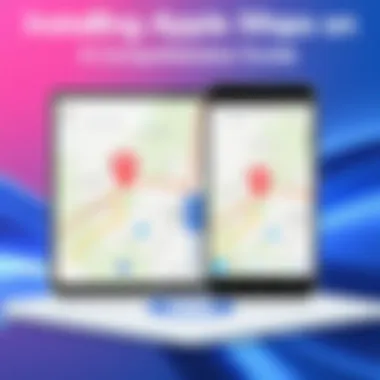
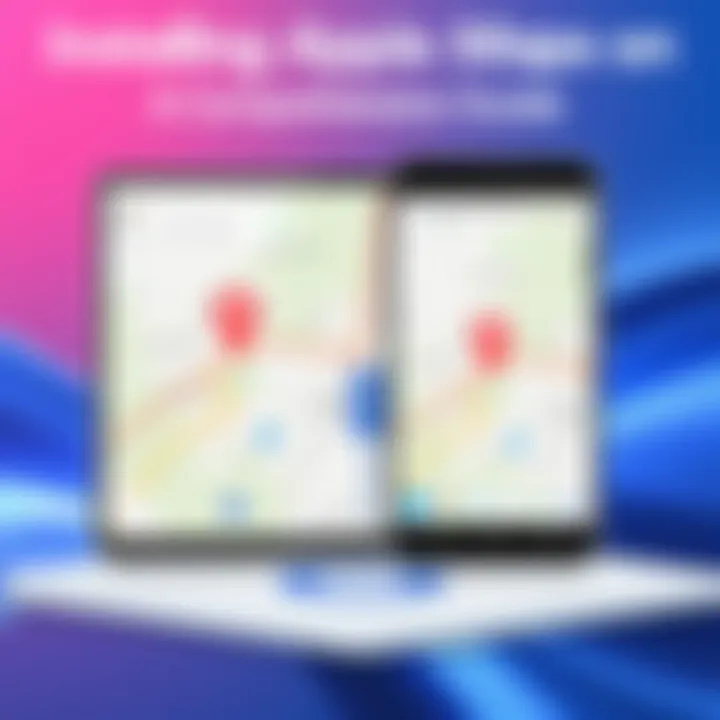
Intro
In today’s competitive landscape of mapping applications, Apple Maps remains a compelling option for many users. With its rich features and the seamless integration it offers within the Apple ecosystem, the allure of experiencing it on Android devices grows stronger. However, the primary challenge lies in the fact that Apple Maps is traditionally designed for Apple's hardware and software environments. This guide aims to present practical methods to access Apple Maps on Android, shedding light on the tools and techniques that can be used to bridge this gap.
As we navigate through this article, we’ll highlight key approaches and assess their implications on functionality. Whether you are a tech enthusiast eager to experience Apple’s navigation capabilities or just curious about different mapping solutions, this guide will provide the insights and steps you need to make it happen.
Compatibility and Limitations
When considering running Apple Maps on an Android device, the foremost point of concern should be compatibility. Understandably, Apple has designed its software to perform optimally on its own devices. Here are a few aspects to take into account:
- Operating System: iOS apps are not natively compatible with Android. Thus, direct installation is not feasible.
- Cloud Access: Accessing certain functionalities may require a stable internet connection since a majority of Apple Maps' features rely heavily on cloud-based services.
- Third-Party Solutions: Various third-party applications claim to offer access to Apple Maps functionality, but users must be cautious as they can differ in reliability and security.
Being aware of these limitations will set realistic expectations and allow you to better appreciate the alternatives you might encounter.
Alternative Methods for Accessing Apple Maps
Given the constraints on direct installation, one viable approach involves using web-based services and applications that offer snippets of Apple Maps functionalities:
Web-Based Access
- Apple Maps on iCloud: If you have an Apple ID, you can access limited features of Apple Maps through the iCloud website (www.icloud.com). After signing in, you can use the search bar and view maps from your web browser.
- Third-Party Applications: There are applications like Maps.me and Waze that use Apple Maps data for routing, offering a workaround to experiencing some Apple Maps features on Android. However, it is worth noting that these services may not encompass the full spectrum of functionalities present in the native app.
Using iOS Devices to Aid Android Users
Another method, albeit tricky, is using a secondary device. If you have access to an iPhone or iPad:
- You can use the device to plan routes and then manually input them into a navigation app on your Android phone.
- Alternatively, share the location from Apple Maps to your Android device, allowing you to view specifics but not providing turn-by-turn navigation directly.
Ending
While accessing Apple Maps directly on Android isn’t feasible in the traditional sense, tech-savvy users can explore several alternative routes to harness its benefits. Employing web-based solutions or using a secondary iOS device can provide some overlap, but these workarounds may not present a seamless experience akin to native app usage. Understanding these methods equips you with the information necessary to navigate wisely as you explore the realm of mapping technologies available to you.
The navigation landscape is ever-evolving, and while the hearty integration Apple Maps offers within its ecosystem remains unmatched on Android, the vibrant community around alternative tools and methods keeps the spirit of exploration alive. For further insights, consider visiting resourceful sites like Wikipedia or Reddit for discussions and tips related to mapping solutions.
Prolusion
In today's tech-driven era, having access to reliable navigation tools is essential. The advent of Apple Maps marks Apple's robust entry into the mapping world, providing users with an effective way to explore the world around them. Yet, this cartographic application is tethered to the Apple ecosystem and remains less accessible to the vast Android user base. This creates a noticeable gap, which many tech enthusiasts yearn to bridge. The convergence of users from different platforms underscores the importance of understanding how to utilize Apple Maps on Android devices.
The Need for Apple Maps on Android
Combining the best of both worlds, the desire to access Apple Maps on an Android device stems from its distinct features. For many, the allure lies in the user interface design and the seamless integration with Apple services. The potential for enriched navigation experiences makes this conversion increasingly interesting.
Thinking about how crucial efficient navigation has become in our day-to-day lives also plays a role here. With traffic conditions ever-changing and local businesses evolving, having the right maps can make a significant difference. So, the need for Apple Maps on Android is not just about personal preference; it’s about enhancing the daily commute and exploration of new locales.
A Brief Overview of Apple Maps
Apple Maps debuted with great anticipation in 2012, aiming to compete with already established players like Google Maps. Over the years, it has gone through various updates and improvements, adding features such as turn-by-turn navigation, Apple CarPlay compatibility, and intricate 3D maps in select cities. Its integration with Siri adds a layer of convenience, allowing users to navigate hands-free.
The application not only assists users in finding routes but also offers details about restaurants, parks, and other local attractions, making it a viable choice for everyday navigation. Though sometimes underappreciated, Apple Maps has proven to be a reliable alternative to its competitors. Its unique features may attract Android users looking for something different.
Understanding Apple Maps
Understanding Apple Maps is essential for any user interested in navigating through the geographical landscape provided by Apple's maps service. Often, users find themselves intrigued by the unique features that Apple Maps offers, even on non-Apple devices. This section examines why comprehending these aspects not only enhances user experience but also allows Android users to maximize the functionalities they can utilize, despite the platform's limitations.
It’s worth noting that Apple Maps was designed with a vision of integrating advanced technology and user-centric design, making it stand out from competitors. Key factors include its comprehensive data integration, smooth UX, and seamless connection with other Apple services. Users stepping into Apple Maps for the first time on their Android devices might find the layout intuitive, yet the depth of its capabilities often extends beyond surface-level navigation.
The continued development and improvement in Apple Maps offers various benefits like:
- In-depth Mapping Data: Apple continuously invests in mapping technology and partnerships to enrich users' experiences.
- Real-Time Traffic Updates: Enhanced traffic data can greatly assist in avoiding congested routes, providing more efficient travel options.
- Integration with Apple Ecosystem: Even on Android, users can enjoy some integration features—like receiving directions on Apple watch if they pair their devices correctly.
As we unpack the core features and how Apple Maps holds its ground against other navigation apps, a rich understanding of this tool transforms the way users navigate their everyday travails. Armed with this knowledge, Android users can make more informed choices when it comes to their navigation preferences.
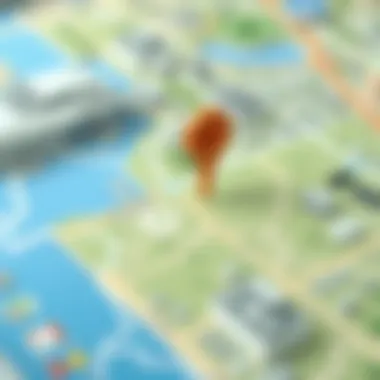
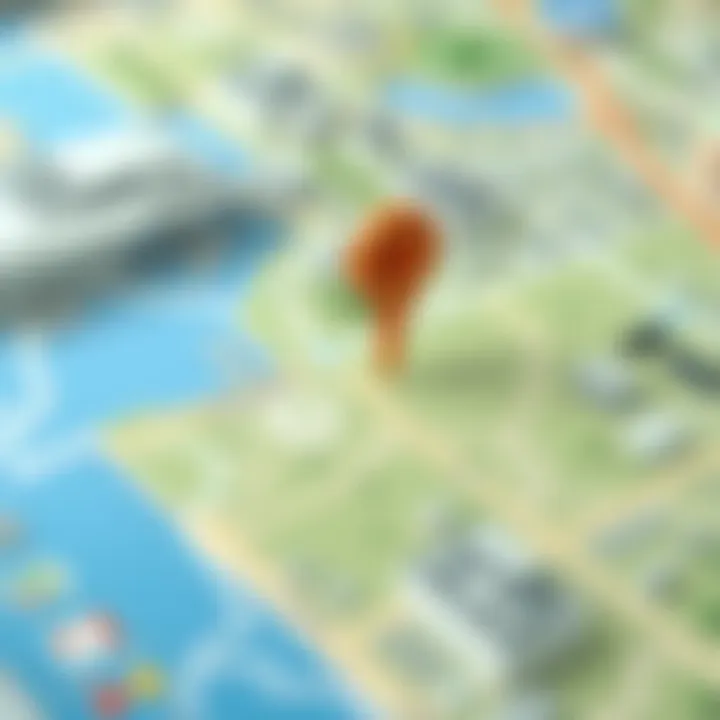
Core Features of Apple Maps
Apple Maps boasts several noteworthy features that align it with modern navigation expectations. Some highlights include:
- Look Around: This function offers a street-level view, similar to Google’s Street View, allowing users to explore surroundings before arriving at their chosen location.
- Indoor Maps: Perfect for getting around large complexes like airports and shopping malls—users can find their way to gates or stores without hassle.
- Siri Integration: The voice-activated assistant allows for hands-free navigation, making it a safer option for drivers who need to keep their eyes on the road.
- Fall Detection & Navigation: Apple's focus on user safety is illustrated by the intelligent alert systems that can guide users even in emergencies.
Users can wipe out doubts regarding ease of accessing crucial features merely by familiarizing themselves with the interface. Understanding these functionalities lays a foundation for navigating efficiently and effectively.
Comparing Apple Maps with Other Navigation Apps
When stacking Apple Maps next to its competitors, such as Google Maps and Waze, various distinctions emerge. While many users swear by the breadth and depth of Google Maps, citing its extensive database and user-generated content, Apple Maps holds its own with a cleaner and more focused approach.
- User Interface: Apple Maps tends to have a visually appealing and simplified design, which some users prefer over the sometimes cluttered interface of competing apps.
- Privacy: One edge Apple has is its strong stance on user privacy, a growing concern in the digital age, making it a more suitable choice for privacy-conscious individuals.
- Local Business Integration: Apple Maps allows for easier exploration of local attractions, often integrating business information more smoothly within the app.
Nevertheless, it's fundamental for users to evaluate these differences based on their navigation needs and preferences. Recognizing whether aesthetic design or vast resources are more critical can shape the choice of which app to utilize. Given that Apple Maps comes with distinctive features, understanding its positioning amongst similar applications can influence a user’s decision effectively.
Assessing Compatibility
Before diving headlong into the task of installing Apple Maps on an Android device, understanding compatibility becomes paramount. This section sheds light on critical factors defining a successful experience when tapping into Apple's intricate navigation system. Ensuring compatibility not only saves users from frustration but also enhances the overall experience when navigating unfamiliar terrains.
Android Device Compatibility Considerations
When it comes to compatibility, one must first consider the actual device being used. Here are some noteworthy considerations:
- Hardware Specifications: Different Android devices come with various hardware capabilities. Make sure the device has sufficient RAM and processing power. Older models might struggle to run applications that require heavy resources.
- Screen Size and Resolution: Apple Maps interfaces might be designed with a particular screen size in mind. Although it can work on any size, having a high-resolution display enhances usability.
- Device Brand and Model Variability: Certain brands like Samsung, OnePlus, and Google Pixel can have differences in how they handle third-party applications. User experiences can differ, so checking recent reviews specific to the model is a great idea.
Each Android device behaves uniquely with Apple Maps, so diving into user forums or tech sites like Reddit can provide real-life insights about what works and what doesn’t. Guide the path forward by experimenting on devices known to work well with heavier apps.
Operating System Requirements
After evaluating the Android hardware, attention must shift to the operating system's requirements. Knowing which version of Android an individual is running is vital. Here’s a brief rundown on important OS considerations:
- Android Version: Apple Maps may require a certain version of Android to function optimally. For instance, the app may work best on Android 9 and above. Check your settings to verify this.
- Updates and Patches: Regular updates improve functionality and security. Ensure your Android system and apps are updated to avoid compatibility issues.
- Permissions and Access: Apple Maps may need permissions to access location services. Go into the settings and grant necessary permissions for a smoother experience.
The combination of hardware and software considerations forms the crux of a smoother integration of Apple Maps into the Android environment. By fully grasping these aspects, users are better prepared to navigate the situation.
"Compatibility does not just ensure functionality, but it also creates a seamless experience for the user."
In summary, assessing compatibility is not merely a technical necessity but a strategic approach to enhance user experience. By understanding the device specifications and operating system prerequisites, users can limber up for accessing Apple Maps effectively on Android.
Methods to Access Apple Maps
When it comes to using Apple Maps on Android, understanding the available methods is crucial. This section dives into the ways one can effectively access this navigation tool, despite the inherent limitations of the operating systems. Having these options broadens the horizons for Android users who might be interested in utilizing Apple Maps alongside their usual navigation apps.
Utilizing the Web Version of Apple Maps
Accessing Apple Maps via a web browser is perhaps the most straightforward way for Android users. There are no lengthy installation processes or complicated setups. Instead, it’s as simple as opening a browser and entering the right URL. Here’s how to navigate the process:
- Open a Web Browser: Start with your preferred browser. It could be Chrome, Firefox, or any other reliable option.
- Enter the URL: Type in the web address for Apple Maps - . Hitting enter takes you to the interface.
- Search for Locations: Once the site loads, you can search for locations, find directions, and even view different types of maps including satellite and hybrid views.
- Sign In (Optional): If you choose to sign in using your Apple ID, you can access saved locations and personalized settings. This step, however, is not essential for basic navigation.
Using the web version has its perks. For one, it enables access without needing to alter the device significantly. It works across all devices regardless of their operating systems, as long as there's internet access. Yet, it’s worth noting that some features available in the native app on iOS might not function optimally, such as voice navigation and offline maps.
Third-Party Applications and Their Efficacy
Third-party applications act as a bridge for Android users wanting to experience Apple Maps. These apps can offer a pathway to the features of Apple Maps, leveraging their unique strengths to enhance user experience. However, one should consider effectiveness and reliability before opting for this route. Some notable applications include:
- Mapple: Designed specifically for accessing Apple Maps on Android, it attempts to replicate the core functionalities of Apple’s offering, yet the interface may not be as fluid or robust as expected.
- Simulators and Emulators: Tools like iOS emulators could provide an environment to run Apple Maps, but they often come with performance issues and compatibility quirks, making them less user-friendly.
The efficacy of these applications can vary widely. Some users report satisfactory experiences, while others find the limitations frustrating. It often comes down to the specific needs of the user. If real-time traffic updates and precise routing are paramount, seeking a reliable third-party app is essential, but remember that these solutions often come with trade-offs in ease of use and feature access.
In summary, accessing Apple Maps on an Android device is feasible through the web version and third-party applications. Each method offers unique advantages and limitations. Weighing these aspects can help you determine the best way to incorporate Apple Maps into your navigation toolkit.
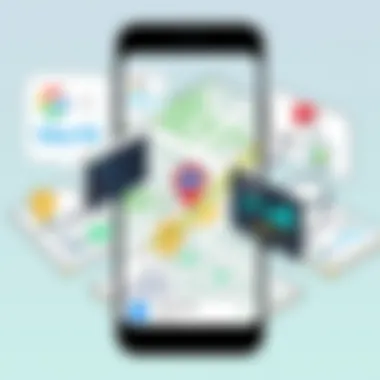
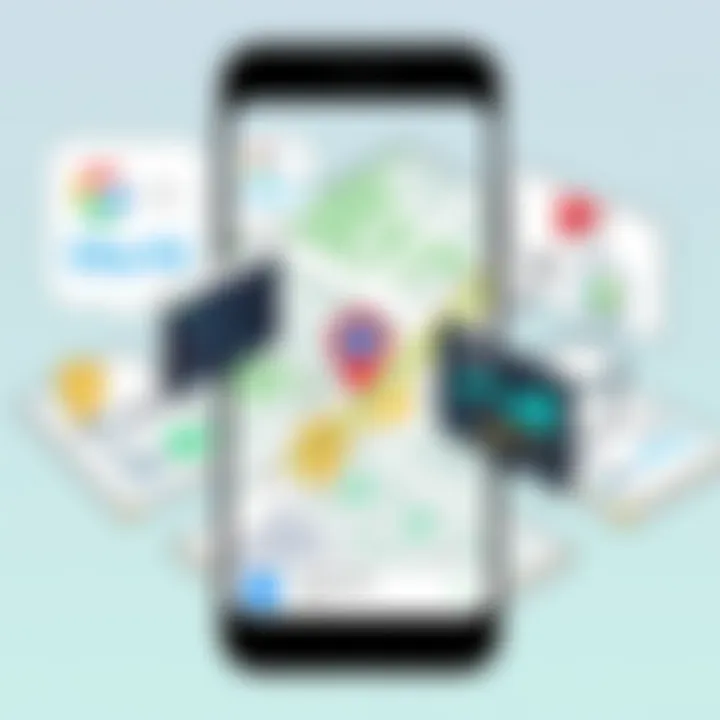
Step-by-Step Installation Guidance
Installing Apple Maps on an Android device might feel like threading a needle in a haystack. However, with the right guidance, navigating this process becomes less daunting. This section is crucial because it gives users a structured approach to install Apple Maps successfully. Following these steps ensures that potential pitfalls are avoided and that users can benefit from Apple Maps' unique features without major hitches.
Step-by-step guidance allows users to understand precisely what they need to do at each stage of the installation. This clears up confusion and minimizes the chances of mistakes, making the experience smoother and more intuitive. Plus, you can ascertain that your device is prepared to run Apple Maps effectively, gaining insights into compatibility along the way.
Accessing Apple Maps via Web Browsers
Some users might find it surprising that Apple Maps can be accessed through web browsers on their Android devices. While the app may not be natively available, the web version serves as an alternative that can deliver satisfactory results. To access Apple Maps through a browser, follow these straightforward steps:
- Open a Web Browser: Use any preferred web browser such as Chrome or Firefox on your Android device.
- Visit the Apple Maps Website: Type in the URL maps.apple.com and hit enter.
- Sign In: If you want to access personalized features, you may need to sign in with your Apple ID.
- Utilize Features: Once on the website, you can leverage features like turn-by-turn navigation, finding places, and checking directions.
It's not the same as a dedicated app experience, but you can still utilize the resource-rich environment of Apple Maps without much fuss.
Using iOS Emulators for Installation
If you're looking for something a bit more immersive, consider installing an iOS emulator. This option opens the door for running Apple Maps just as you would on an Apple device. Here’s how you can go about it:
- Choose an Emulator: Options like iMAME or Cider can mimic an iOS environment. Check their compatibility before moving forward.
- Download and Install the Emulator: Make sure to follow the installation instructions specific to the emulator you've chosen. It may involve enabling unknown sources in your device settings.
- Set Up the Emulator: Once installed, launch the emulator and configure it just like you would an Apple device. This step often includes signing in with an Apple ID.
- Download Apple Maps: From the App Store within the emulator, search for Apple Maps and install it as you would on any iOS device.
Using an emulator can offer a more authentic Apple experience but may come with challenges such as performance issues or compatibility quirks. Ensure your device has the necessary resources before diving in.
"Installing Apple Maps on Android is not merely about switching platforms. It's about bridging gaps and expanding the way we interact with technology."
In summary, whether it’s through a web browser or using an emulator, the methods provided here pave the way for Android users to tap into the navigation prowess of Apple Maps. Each method has its pros and cons, so it might be worth experimenting to see which suits your needs best. Stay tuned for additional insights on navigating the unique experiences of using Apple Maps on non-Apple hardware.
Challenges of Using Apple Maps on Android
Navigating the complex landscape of Apple Maps on Android unfurls several hurdles for users hoping to enjoy this platform. While the allure of Apple Maps — renowned for its design and features — draws many Android users, embracing it comes with a set of considerable challenges. These challenges can significantly affect the overall user experience, mandating a cautious approach for any tech-savvy individual contemplating this journey.
Limitations of Features Compared to iOS
Apple Maps functions seamlessly on iOS devices, seamlessly integrated with Apple's ecosystem. For instance, features like real-time traffic updates, intelligent routing based on current conditions, and the polished Flyover mode are intuitive on an iOS device. Yet, when executed on Android, these functionalities may fall short.
- Inaccessibility of Core Features: While basic navigation remains available, intricate tools like Lane Guidance and Siri integration may not function as thoroughly or smoothly. The ecosystem’s tight integration proves beneficial on iOS, leaving Android users to experience a diluted version.
- Visual Consistency: The aesthetic beauty and user interface design that Apple prides itself on might feel disjointed on an Android platform. Certain graphical components and layouts don’t transition well, leading to a less satisfying visual encounter.
- Limited Updates: Simply put, timely feature releases might not happen on Android like they do on Apple devices. Frequent updates are key in the mapping realm, and a lag in feature availability can put users at a disadvantage.
Consequently, Android users might find they are left yearning for the complete Apple Maps experience. This gap speaks volumes about the inherent limitations in functionality when using Apple Maps on non-Apple devices.
Potential Performance Issues
Performance, that elusive quality, can often make or break the user experience. Users accustomed to smooth, swift navigation may find themselves scratching their heads while trying to work with Apple Maps on Android.
- Sluggish Load Times: As Android devices may not efficiently process Apple Maps' demanding features, users might notice lagging load times. This situation can be particularly frustrating when you are in need of quick directions.
- Battery Drain Concerns: Running a high-resource application like Apple Maps could lead to excessive battery consumption, often leaving users without enough power for the rest of the day.
- Compatibility Quirks: Performance inconsistency is not uncommon when trying to access Apple Maps on various Android models. Each device chimes its own tune based on hardware and software differences, which could lead to collisions between expectations and reality.
"Navigating with Apple Maps on Android is akin to strapping a jet engine onto a bicycle – it’s not quite built for the ride."
In closing, while Apple Maps indeed brings some appealing features to the table, users should be vigilant about the challenges that come with adopting this app on an Android device. Both limitations and performance issues act as stumbling blocks, giving potential users a lot to ponder before diving in.
Alternatives to Apple Maps on Android
Exploring alternatives to Apple Maps on Android is vital for users seeking navigation solutions that best resonate with their specific needs. Since Apple Maps primarily thrives on the iOS ecosystem, Android users naturally turn to other options that offer similar or enhanced navigation experiences. Drawing a comparison is not just about features, but also user satisfaction and adaptability. Let's delve into popular navigation apps and their offerings to provide a clearer picture.
Popular Android Navigation Applications
In the competitive landscape of navigation apps, several alternatives stand out, each catering to diverse requirements:
- Google Maps: Often the go-to for many, Google Maps provides extensive mapping data, live traffic information, and detailed transit options. Its user-friendly interface is compelling for both casual users and tech aficionados.
- Waze: This app focuses heavily on community-driven features. Users can report accidents, road closures, and various hazards in real-time, allowing for optimal route planning.
- HERE WeGo: A solid contender for offline usage, HERE WeGo excels in providing maps that are downloadable for those who might not always have data access.
- MapQuest: This older player in the field has adapted with new-age features like voice navigation and real-time traffic updates but hasn't quite caught up with the latest technology trends.
- Pros: Vast database, regular updates, and additional features like Street View.
- Cons: Privacy concerns due to data collection practices.
- Pros: Unique social features and real-time alerts help avoid traffic jams.
- Cons: Heavy reliance on user input can be hit or miss.
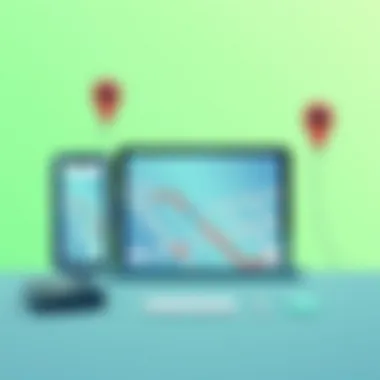
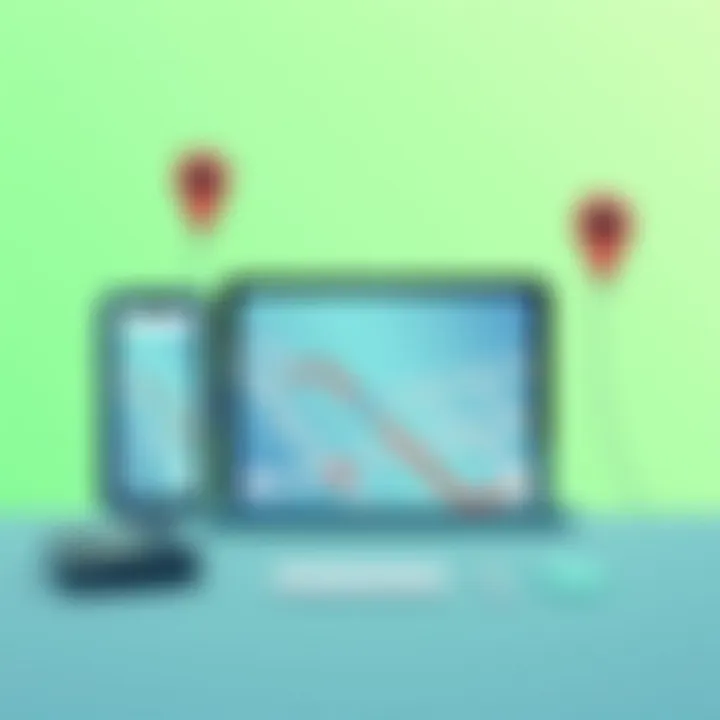
- Pros: Excellent offline maps and navigation.
- Cons: Limited features compared to others.
- Pros: Offers a familiar interface and good driving directions.
- Cons: Often considered outdated compared to newer alternatives.
Unique Features and User Experiences
Each of these apps brings distinct characteristics that cater to various user experiences:
- Google Maps emphasizes a robust search function, allowing users to find points of interest with remarkable accuracy. Its "Explore" feature pushes recommendations based on user preferences.
- Waze offers a fun twist—drivers can earn points and unlock achievements by participating in the community. Many users appreciate being part of this gamified navigation experience, sharing info while navigating.
- HERE WeGo is favored by travelers. They often commend its ease of downloading maps for entire countries, an essential feature for those touring without reliable mobile coverage.
Additionally, community feedback highlights the differences in reliability. Google Maps is commonly lauded for its extensive updates, while Waze draws mixed reviews; some adore its community-driven data, while others find its accuracy inconsistent.
The choice of navigation app often hinges on how a user prioritizes features like real-time updates, offline capabilities, or social interactions. Each application works differently depending on user context, environment, and needs, so it's worth trying a few before settling on one.
"Every navigator's journey is uniquely their own. The ability to choose a suitable platform empowers Android users to take control of their travel experience."
User Experience & Community Feedback
When delving into the realm of navigation apps, user experience is crucial. It shapes how individuals interact with the app and ultimately determines its success. For many Android users, the potential of accessing Apple Maps can feel like a double-edged sword. The ease of use, design, and reliability that Apple Maps offers can be appealing. However, it's the feedback from actual users that often provides the most illuminating insights. This section focuses on how both user ratings and community discussions play pivotal roles in shaping perceptions and expectations.
User Ratings and Reviews
User ratings act as a beacon for potential adopters of any app. The collective opinions can sway or deter many from trying a new service like Apple Maps on Android. Generally, ratings on platforms such as the Google Play Store or tech review sites spotlight both praises and critiques.
Sometimes the positive reviews mention how seamless the integration is, citing the quaint interface and precise routing. For example, users often express satisfaction with how well Apple Maps handles different types of locations—from bustling city centers to remote areas.
Yet, this isn’t to say the reviews are universally glowing. As more users attempt to navigate through the limitations inherent in running an essentially iOS-centric app on Android, some highlight frustrations—primarily around compatibility and performance issues, like lags or discrepancies in information.
Here’s a quick summary of common themes found in user reviews:
- Positive Aspects:
- Negative Aspects:
- Sleek design and visual clarity
- Intuitive interface
- Integration with Siri for users who have both Apple and Android devices
- Feature limitations compared to iOS version
- Occasional crashes or loading delays
- Confusion around location sharing and settings
The balance of these ratings gives a clear outlook for potential users seeking reliability and functionality. Ultimately, understanding user ratings empowers users to make informed decisions.
Community Forums and Discussions
In addition to formal reviews, community discussions offer an informal but equally valuable perspective. Platforms like Reddit or specialized tech forums become arenas where users exchange experiences. These conversations can range from expressing opinions on whether Apple Maps is worth the download to troubleshooting any issues encountered when using the app on an Android device.
One interesting trend is that users often share tips and workarounds, enhancing the overall experience. For instance, suggestions on optimizing settings or pairing Apple Maps with specific features unique to Android can help ease some of the frustrations. One notable post on r/Android discussed ways to adjust the app preferences, which showcased how community input can significantly influence individual experiences.
Furthermore, these forums often serve as hotbeds for information regarding expectations. Instead of taking everything at face value, users engage in thoughtful conversations, weighing both the pros and cons of employing Apple Maps on a device known predominantly for different operating systems.
When members of tech-savvy communities weigh in, it sheds light on real-world applications that may not be highlighted in official reviews.
In summary, both user ratings and community discussions form a cohesive narrative, providing potential users with a comprehensive understanding of what to expect from Apple Maps on their Android devices. The dialogue among users acts as a guiding compass, steering new entrants towards informed decisions.
Finale
Navigating the intricacies of accessing Apple Maps on Android devices presents both challenges and unique opportunities. This article has detailed a comprehensive guide that provides tech-savvy users with the necessary tools and methods to explore a navigation app that, while traditionally linked to Apple hardware, can still offer value on other platforms.
Final Thoughts on Using Apple Maps on Android
The quest for using Apple Maps on Android boils down to user need and adaptability. Not every feature of the robust Apple ecosystem can be replicated, but many users find themselves drawn to the app for its elegant interface and precise mapping. For those familiar with its utilization on Apple devices, diving into its functionality on Android can be a journey filled with discovery and sometimes frustration.
- Pros:
- Cons:
- Offers a fresh alternative to commonplace Android navigation apps.
- Users may appreciate familiarity with Apple’s design principles.
- Compromised features compared to its iOS version.
- Possible lag or technical hiccups when accessed through non-native means.
Despite these drawbacks, those accustomed to the Apple aesthetic may find navigating in a different ecosystem a worthy experiment. As the saying goes, "don't count your chickens before they hatch," which fits the adaptation of Apple Maps on Android quite well. One must take it step-by-step, assessing the functionality on their specific device.
Future Possibilities and Developments
The future of accessing Apple Maps on Android may not be set in stone, but there’s a hint of excitement in the air. As mobile technology continues to evolve, developers will likely find new and innovative ways to bridge the gap between platforms. Possible advancements might include:
- Enhanced integration with various Android features, making usage smoother and potentially expanding functionalities.
- Collaboration between tech giants that could lead to officially supported versions or features, ensuring that Apple Maps operates just as well on Android as it does on its own devices.
- User predictions regarding usage trends may influence how navigational tools evolve. With more Android users adapting to other systems, Apple may consider creating a more tailored approach to cater to this audience.
As we embrace the unpredictable landscape of technology and software, one must always stay hopeful for what lies ahead. There’s no telling how Apple will shape its services in response to diverse user feedback, but the potential pathway is open for exploration.
In summary, this exploration of Apple Maps on Android has underscored not only the challenges and limitations faced but also the innovative approaches available to users willing to experiment. The combination of user experiences and community feedback will play a crucial role in shaping future developments in this space.



