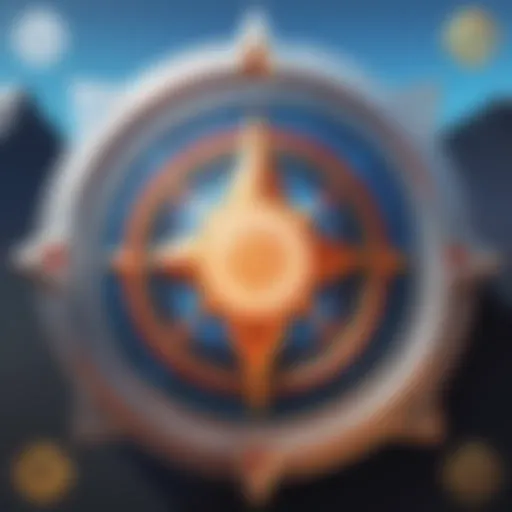Installing Internet Explorer on Windows 10: A Complete Guide
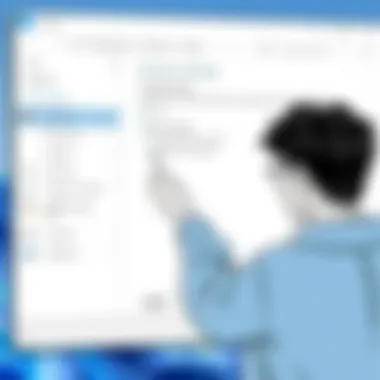
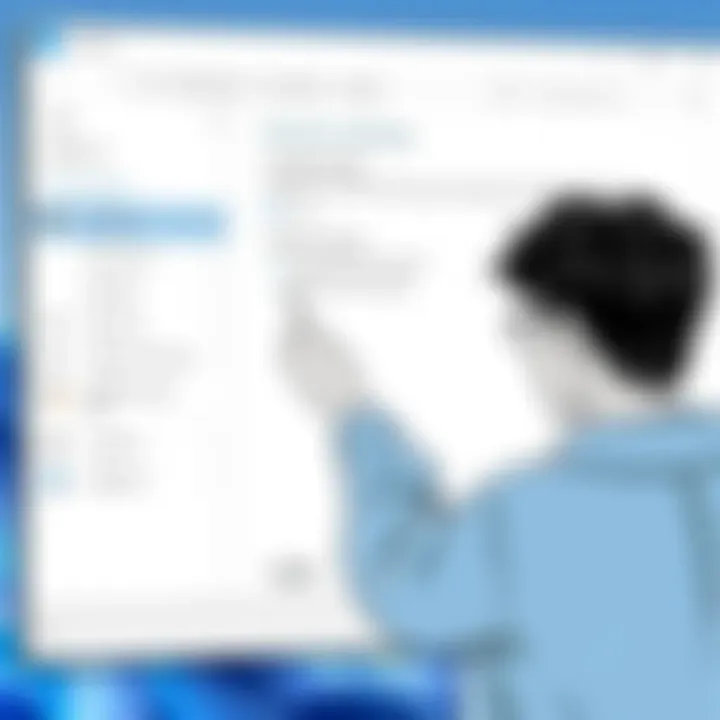
Intro
In our digital age, navigating the web has evolved into an essential daily practice for many. While modern browsers like Chrome and Firefox often dominate discussions, some users still require older software compatibility, notably Internet Explorer. Whether it’s for specific applications that demand an older version or for legacy system support, knowing how to install Internet Explorer on Windows 10 can be imperative. This guide aims to provide not just the how-to, but also the why’s and what’s that accompany such an installation.
Product Overview
What is Internet Explorer?
Internet Explorer (IE) is Microsoft’s long-standing web browser, first launched in 1995. Though officially phased out in favor of Edge, IE remains a necessity for certain enterprise environments and legacy applications. The browser supports older web technologies that newer browsers might overlook.
Key Features of Internet Explorer
- Compatibility View: IE is equipped with a Compatibility View feature that allows older websites to function as intended, a vital feature for those relying on outdated web applications.
- ActiveX Support: Though security concerns have arisen, ActiveX technology is essential for some business applications, something that only IE fully supports.
- Enterprise Mode: Provides an additional layer for businesses, letting them run older apps in a safer environment.
Installing Internet Explorer on Windows
Prerequisites
Before diving into the installation process, there are a few necessities to consider:
- Ensure that Windows 10 is updated. Occasionally, updates can affect compatibility and functionality.
- Identify any software or applications that particularly necessitate the use of Internet Explorer.
Step-by-Step Installation Guide
- Access Windows Features:
- Enable Internet Explorer:
- Complete Installation:
- Accessing IE:
- Click on the Start Menu and search for "Control Panel."
- Select "Programs and Features."
- From here, click on "Turn Windows features on or off."
- Within the Windows Features window, scroll down and find the option for Internet Explorer 11.
- Check the box to enable it, then click "OK."
- Windows will apply the changes, which may require a system restart. Make sure to save any work before proceeding.
- Once back in Windows, you can find Internet Explorer in the Start Menu under "Windows Accessories."
Note: In some installations, Internet Explorer could already be hidden, needing to enable it through the steps mentioned above.
Troubleshooting Tips
Should issues crop up during installation or usage, consider these quick fixes:
- Error Message: If you encounter an error about a missing component, ensure that Windows is fully updated. Nearly all issues stem from outdated files.
- Compatibility Issues: For sites not loading correctly, toggle the Compatibility View settings.
For more in-depth assistance, you might find valuable insights on Reddit or explore Microsoft’s support page on legacy software.
The End
The presence of Internet Explorer in today's tech environment may seem odd, yet for those tied to legacy systems and specific software needs, it remains a crucial tool. Whether you install it for personal use or as a business necessity, understanding its functionality and relevance helps maximize its potential within Windows 10. Through proper installation and troubleshooting measures, users can leverage IE for its intended purposes, bridging the gap between legacy and modern web technologies.
Preface to Internet Explorer
When one digs into the history of web browsers, Internet Explorer inevitably pops up as a rather significant piece of the puzzle. It’s more than just a piece of software; it has been a lens through which many have experienced the growth of the internet. This guide aims to shed light on what Internet Explorer is, why it still carries relevance today despite the barrage of alternatives, and how it continues to serve specific niches in the modern tech landscape.
Historical Context and Evolution
Internet Explorer made its debut in 1995, riding the wave of the burgeoning internet age. Back then, it offered a way for users to explore a wide range of web content, from static pages to early multimedia experiences. It secured a strong foothold, especially in the 2000s, when it dominated the market, leaving competitors like Netscape Navigator trailing.
Over the years, Internet Explorer has gone through various versions, each one introducing new capabilities and enhancements to keep up with technological advancements. From supporting CSS in version 3 to implementing more sophisticated security features in later releases, IE evolved in sync with the internet it helped shape. Yet, despite these advancements, many users have criticized it for being sluggish or less secure compared to other browsers like Google Chrome and Mozilla Firefox. Nevertheless, it has remained a staple in corporate environments, where legacy applications often require its specific features and quirks.
Current Market Status
As of today, Internet Explorer stands on the sidelines, overshadowed by its modern counterparts. According to recent reports, its market share has dwindled; Chrome and Firefox have almost completely taken the lead. Yet, IE has not vanished from sight just yet. In specific corporate settings, especially where legacy applications are deeply rooted, it still holds considerable sway.
Despite being typically viewed as outdated, Internet Explorer's stable performance with certain enterprise applications makes it indispensable for organizations that depend on old-school software solutions. Many organizations hesitate to fully transition away from IE because migrating to new platforms can be as disruptive as it gets.
While Internet Explorer might seem like a relic of the past, its role in many corporate setups remains crucial, showcasing how older technology can become a linchpin despite the rapid pace of change in the tech world.
In this guide, we'll delve deeper into how to install Internet Explorer on Windows 10. While the world moves toward modernization, understanding this older yet relevant browser provides invaluable insight into both historical context and present-day needs.
Understanding Windows Compatibility
Understanding how Internet Explorer fits within the Windows 10 ecosystem is essential for users looking to install it. Not every software intended for earlier versions of Windows operates seamlessly on Windows 10. Knowing the compatibility aspects is key to mitigating these headaches.
Compatibility facilitates smooth functioning and can shape user experience significantly. From an infrastructure standpoint, a clear grasp of system requirements and operational protocols helps prevent installation issues down the line. For example, certain configurations may be required to initiate the browser without a hitch. Here are a few points to consider:
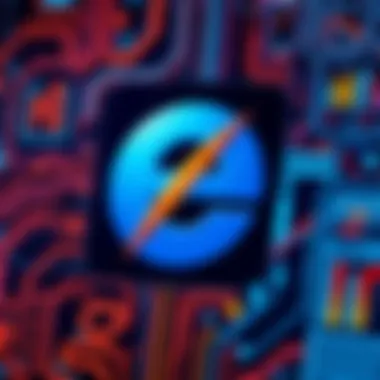
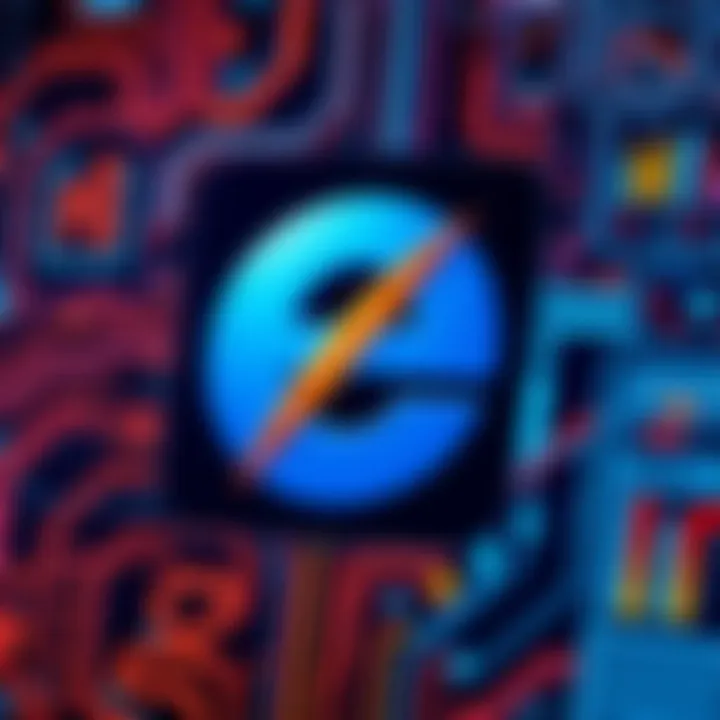
- Operating System Requirements: Ensure your Windows 10 installation is up-to-date to avoid any conflicts.
- Hardware Specifications: Check if your machine meets the CPU, RAM, and storage requirements for an optimal experience.
- Dependencies: Be aware of features and services that need to be enabled or configured prior to installation.
All these factors play pivotal roles in ensuring that the process flows smoothly. Problems like crashes or functionality limits can emerge if these issues are overlooked.
System Requirements Overview
When it comes to installing Internet Explorer on Windows 10, understanding system requirements is non-negotiable. Here’s what you should know:
- Processor: A minimum of 1 GHz processor is mandatory. A faster CPU enhances loading times and overall performance.
- RAM: Users should have at least 1 GB for 32-bit or 2 GB for the 64-bit version of Windows 10. More RAM translates to smoother operation.
- Storage: At least 16 GB of drive space is needed for the 32-bit OS and 20 GB for the 64-bit version. Insufficient storage can hinder installation or functionality post-installation.
- Graphics: Most modern systems will satisfy this; however, ensure that you have at least DirectX 9 graphics with WDDM driver.
- Internet: A stable internet connection is necessary during the installation process; however, once installed, you can navigate offline too.
By ensuring that your Windows is compliant with these criteria, one can vastly increase the chance of a seamless installation, while enjoying full functionality.
Alternative Browsers and Their Role
Although Internet Explorer is a legacy browser, stepping back to consider the broader horizon of modern web browsing helps coagulate its place in today’s tech climate. With the rise of Chrome, Firefox, and Edge, the alternatives vary widely in functionality, speed, and security. Here’s why this matters:
- Performance: Alternative browsers tend to consume fewer system resources and provide better page load times.
- Security Features: Browsers like Chrome utilize advanced security measures that have become essential in the current cyber landscape.
- User Experience: Many users find that browsers like Firefox or Edge offer enhanced user interfaces that allow for a more intuitive experience.
Understanding the role of alternative browsers doesn't diminish the necessity for Internet Explorer in certain contexts. Some legacy applications still demand it for full functionality. Thus, finding the right tool for your specific use case can be highly beneficial. Here are points to think about:
- Compatibility for Legacy Applications: Specific industry-standard platforms may still cling to Internet Explorer.
- Personal Preference: Some users are simply accustomed to the navigational structure of Internet Explorer.
- Feature Gaps: Certain extensions or add-ons may only function well within Internet Explorer.
Preparing for Installation
Getting ready for the installation of Internet Explorer on Windows 10 isn't just a formality—it's a crucial step to ensure everything goes off without a hitch. This process involves several preparatory measures that can save users from unnecessary headaches down the line. Ignoring these steps might lead to installation complications or performance issues, which could be a real pain in the neck.
Creating a System Restore Point
A system restore point acts like a safety net. Imagine it as the digital equivalent of a safety blanket, providing a backup to fall back on if things go south. When you create a restore point prior to making changes to your system—like installing Internet Explorer—you ensure that, should anything go awry, you can revert your system to a previous state without losing valuable data.
Creating your restore point is simple:
- Press the Windows Key and type “Create a restore point.”
- Hit Enter. This opens the System Properties window.
- In the System Protection tab, select your drive (usually C:), then click Create.
- Name your restore point something memorable like “Pre-IE Installation” and click Create again.
“An ounce of prevention is worth a pound of cure.” — Benjamin Franklin’s sage advice doesn’t just apply to health; it rings true in the world of tech, too. Having that restore point means you’re safeguarding your system against unexpected conflicts that may arise during the installation process.
Establishing a restore point is important not just for protecting the current state of your system but also for eliminating concerns. This precaution lets you feel comfortable moving forward in your installation, knowing you have recourse if something doesn’t operate as intended.
Checking for Windows Updates
Before you dive headfirst into the installation, checking for Windows updates is another significant step that shouldn't be overlooked. Think of it as tuning up your car before a road trip. Just as you wouldn’t set out on an adventure with a rusty engine, you wouldn’t want to install Internet Explorer without ensuring your Windows 10 is running its best.
Here’s how to take care of it:
- Hit the Windows Key and click on Settings (the gear icon).
- Choose Update & Security.
- Click on Check for updates. Windows will then scan and inform you of any available updates.
- If updates are found, install them and restart your device if necessary.
Why go through this extra step? Well, newer updates often contain fixes and improvements that enhance your operating system’s compatibility with applications like Internet Explorer. Failing to update might lead to quirks or glitches that nobody wants to deal with. It’s essential.
By ensuring your system is bang up to date, you pave the way for a smoother installation experience, minimizing the chances of encountering performance hiccups that could stem from outdated software. Alright, once you've taken these preparatory steps, you're ready to proceed with the installation, laying down the groundwork for a successful experience.
Step-by-Step Installation Process
Installing Internet Explorer on Windows 10 might seem like a breeze, but it’s essential to understand the intricacies involved. When executing the installation, following a clear, step-by-step guide is paramount. This not only ensures a smoother experience but also helps avert common pitfalls that can arise during the setup.
Accessing Windows Features
First up, accessing Windows Features might appear unwieldy to some. However, it's crucial because it’s the doorway allowing you to enable or disable various features on your operating system.
- Navigate through Settings:
- Click on the Windows Start menu.
- Select Settings (the gear icon).
- In the subsequent window, choose Apps.
- On the left side, click Optional Features.
Once you're here, the options available may seem overwhelming, but don't fret. Windows Features is where you'll facilitate the installation of Internet Explorer. Getting this far allows you to tweak your setup specifically for your needs.
Enabling Internet Explorer
After gaining access to the desired features, the next step is enabling Internet Explorer. It’s like opening a window on a chilly day, refreshing and crucial in its own right.
- Follow these steps:
- In the Optional Features menu, scroll down to find Internet Explorer 11.
- If it's not already installed, you won’t see it listed; instead, a link will prompt you to enable it.
- Check the checkbox next to Internet Explorer 11.
- Click Install to activate the feature.
Keep in mind that once enabled, the system might take a few moments to configure the browser. This might vary based on your system performance and complexity of the required updates.
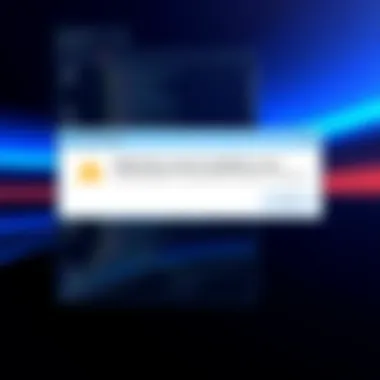
Verifying Installation
Verification is the final stage, yet it carries significant weight. It's like evaluating your meal after cooking; you want to make sure everything's just right.
- To confirm installation:
- Click on the Start menu again and type Internet Explorer in the search bar.
- If it appears, click to open; the browser launching signifies a successful installation.
- To solidify confidence, navigate to settings within the browser and check the version it shows. This is also where you can customize your browsing experience further.
To put it succinctly, validating the installation is vital to ensure that the browser is not just present but also functioning as expected.
"Taking the time to verify your installation can save countless headaches down the line."
By following this structured process, you can be assured that you've equipped yourself with the tools necessary to harness Internet Explorer’s capabilities effectively in your Windows 10 environment.
Configuration Post-Installation
Once Internet Explorer is successfully installed on Windows 10, fine-tuning its settings is essential to fully optimize the browsing experience. Post-installation configuration serves as a crucial step, ensuring that the browser behaves in a manner that aligns with user preferences and security requirements. A well-configured Internet Explorer can enhance productivity and safety while surfing the web.
Setting Internet Options
The Internet Options menu is the heart of customization in Internet Explorer. Accessing it is simple: just click on the gear icon in the upper-right corner and select Internet options. This area is packed with settings that allow you to define how the browser interacts with websites and handles various internet protocols. Here are some important configurations to consider:
- Home Page: You can set your default home page here. Many users prefer to start with a particular website, such as a news outlet or a search engine. This setting can be accessed in the General tab.
- Privacy Settings: This is a crucial area to manage about online safety. You may want to adjust cookie settings or block pop-ups, which prevents annoying interruptions when browsing.
- Security Zones: Different security levels can be configured for various zones, like Local Intranet, Trusted sites, and Restricted sites. Tailoring these settings can help manage how secure or lenient the browser behaves while on specific sites.
- Advanced Settings: Here, you can tweak various settings related to browsing, such as enabling or disabling JavaScript, ActiveX controls, and other features that can affect performance.
In essence, setting Internet Options allows users to tailor Internet Explorer according to their specific needs, striking a balance between functionality and security while browsing.
Importing Bookmarks and Settings
For many users, switching to a new browser can be overwhelming, particularly when it comes to losing essential bookmarks and personalized settings. Thankfully, Internet Explorer offers straightforward methods for importing bookmarks and settings from other browsers. This feature is particularly vital as it saves time and ensures that users don’t lose touch with their favorite websites.
To begin the import process:
- Open Internet Explorer and go to the gear icon again, choosing File from the dropdown.
- Select Import > Import from another browser…
- Choose the browser from which you wish to import your data. Internet Explorer can work with browsers like Google Chrome and Firefox, among others.
- Follow the prompts to select what items you would like to import, such as favorites, history, and saved passwords.
Using this feature means you can hit the ground running with Internet Explorer, having access to all the essential resources right from the get-go. It's a simple but effective means to enhance your transition, making the internet experience seamless right from the start.
“Configuration following installation is key to achieving an optimal browsing experience, aligning preferences with security needs.”
By paying attention to these post-installation tasks, you’re not just setting up a browser; you’re laying the groundwork for a smoother, more secure, and efficient internet journey.
Troubleshooting Common Issues
When venturing into the installation of Internet Explorer on Windows 10, a few bumps in the road can be expected. The section on troubleshooting common issues is vital, as it helps users navigate potential pitfalls and ensures a smoother setup process. Understanding these challenges not only saves time but also reduces frustration significantly. After all, encountering errors is often par for the course in the realm of technology. Having a toolkit ready for these common issues is both a necessity and a relief for many users.
Installation Errors
Installation errors can spring up without warning, leaving users scratching their heads. These errors often stem from incompatible settings, missing files, or even a simple oversight. Let’s take a closer look at some frequent culprits that can cause these interruptions:
- Missing Windows Features: Sometimes, if the required Windows features aren’t enabled, the installation will not proceed. Always verify you have checked the correct boxes in the Windows Features.
- Corrupt System Files: Corrupted files can wreak havoc on installations. Using the System File Checker tool can help in detecting and rectifying these inconsistencies.
- Internet Connection Issues: A disrupted internet connection can stall the installation. Ensuring a stable connection before starting is crucial.
- Conflicting Software Programs: Often, security programs or other browsers can conflict with the installation of Internet Explorer. Temporarily disabling such programs can sometimes pave the way for a seamless installation.
For instance, if a user encounters an error message indicating the "feature is not installed", it’s advisable to revisit the Windows Features settings and confirm that Internet Explorer is indeed selected.
"The road to tech success isn't always smooth, but knowing what to look for makes the bumps manageable."
Performance Issues
Once Internet Explorer is installed, performance issues can also crop up. This part of troubleshooting focuses on aspects that can impact the overall functionality of the browser. Users expect seamless performance, so if that expectation is not met, they often wonder what could be going wrong. The following factors typically influence performance:
- Cache and Cookies: Over time, accumulated cache and cookies can slow down browsing speeds. Regularly clearing these can help maintain optimal performance.
- Extensions and Add-ons: While they can enhance functionality, some add-ons can also slow down the browser's performance. Regularly reviewing and removing unnecessary extensions is good practice.
- Outdated Software: Running an outdated version of Internet Explorer can lead to sluggish reactions. Keeping the browser updated ensures improved performance and security.
- Background Processes: Having multiple applications running simultaneously can drain system resources, impacting how well Internet Explorer operates. Closing unnecessary programs might help regain speed.
To assess performance issues, users can utilize tools like the Windows Task Manager to see which processes are consuming resources. Addressing these trouble spots can significantly enhance the browsing experience.
For anyone facing persistent problems, checking forums like reddit.com or seeking advice from official support channels, such as those on microsoft.com, can often provide useful insights and solutions.
Evaluating the Necessity of Internet Explorer
In the ever-evolving landscape of web browsers, the question arises: is Internet Explorer still necessary? While many users have understandably migrated to modern browsers like Google Chrome or Mozilla Firefox, there are specific situations where Internet Explorer may be required. This section delves into the multifaceted reasons behind why some users continue to engage with this older platform, juxtaposing its relevance against contemporary alternatives.
Specific Use Cases
For many organizations, legacy systems form the backbone of their tech infrastructure. These systems often run on older web technologies and software that were designed specifically for Internet Explorer. For instance, certain enterprise applications, especially those involved in finance or proprietary data management, may encounter compatibility issues with newer browsers. This isn't merely a matter of preference; in some cases, companies are bound by operational constraints that make switching costly and risky.
- Legacy Intranet Sites: Many businesses and institutions have maintained internal sites designed with Internet Explorer in mind, with functionalities that break down in modern browsers.
- Government Applications: A number of government agencies have web applications that are tailored for Internet Explorer, necessitating its use for submitting forms or managing personal information and services.
- Compatibility with Older Content Management Systems: Some Content Management Systems (CMS) are only optimized for Internet Explorer, meaning website administrators might feel the squeeze to keep a copy handy for adequate site management and updates.
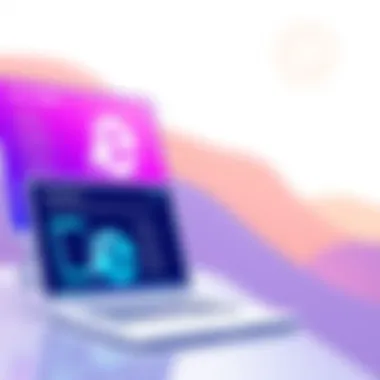
In these cases, users often find themselves returning to this older browser because there is simply no way around its necessity.
Comparing Modern Browsers
While Internet Explorer offers indispensable features for certain use cases, modern browsers come packed with a plethora of benefits that can’t be ignored. Comparing them illustrates the evolving needs of the web-user demographic.
- Speed and Performance: Modern browsers, like Microsoft Edge or Google Chrome, are built for speed. They often come with advanced optimization techniques that allow for quicker page loads and better resource management.
- User Interface and Experience: Browsers such as Firefox and Edge have adopted a clean, intuitive user interface, making navigation easier for the average user—a stark contrast to Internet Explorer's often clunky design.
- Security Features: Today’s browsers regularly roll out security updates addressing vulnerabilities, while Internet Explorer, no longer actively developed, lags in this regard. Users leverage newer browsers’ better security protocols to safeguard sensitive information online.
- Add-on and Extension Ecosystem: Modern browsers support a vast array of extensions, allowing users to customize their browsing experience to fit personal needs in ways Internet Explorer does not.
If you happen to be a tech-savvy user, keeping abreast of the latest developments in browser technology is crucial, as it helps ensure an optimal experience online. Although Internet Explorer may still hold relevance in specific settings, its advantages are increasingly overshadowed by newer alternatives.
"While the past may linger, technology continues steadily forward, coaxing us to embrace innovation, yet reminding us that certain legacies still serve purpose."
Ultimately, evaluating the necessity of Internet Explorer is not just about personal preference; it's about understanding the context in which technology operates, recognizing where legacy systems meet cutting-edge solutions.
Security Considerations
In today's digital age, security is more than just a precaution; it’s a necessity. This applies to every software installed on your system, including Internet Explorer. When delving into the topic of security considerations related to this browser, it becomes evident that all users should be aware of the myriad of threats lurking on the web. This section aims to highlight the pivotal role that security updates and protections against vulnerabilities play when using Internet Explorer.
Importance of Security Updates
Security updates serve as the backbone of a secure browsing experience. They are designed to patch loopholes and shield your system from potential threats. When Internet Explorer, a legacy browser, is involved, it can be even more critical to stay updated. Older versions often go out of support, making them ripe targets for attackers. For example:
- Frequent Threats: Internet Explorer hasn’t been immune to vulnerabilities over the years, making regular updates imperative.
- Phishing Scams: Cybercriminals constantly evolve their tactics. With strong security updates, users can be better protected against phishing scams that trick them into divulging personal information.
- Performance Enhancements: Beyond security, updates can also improve the overall performance and functionality of the browser. An updated Internet Explorer may provide a smoother experience compared to its older counterparts.
Thus, regularly checking for and applying security updates is more than just a good habit; it's essential for anyone using Internet Explorer on Windows 10.
Protection Against Vulnerabilities
While no browser is entirely impervious, the concept of protecting against vulnerabilities can be understood through various practices and features that mitigate risks effectively.
- Firewalls and Antivirus Software: These are your first line of defense. Having an active firewall and robust antivirus software ensures that potential threats are thwarted before they can cause harm.
- User Awareness: Being aware of what you’re clicking on and where you’re entering personal information is crucial. Training oneself to identify suspicious links or unfamiliar sites can go a long way in preventing security breaches.
Vulnerabilities in software can lead to breaches that not only affect the individual user but also have ripple effects throughout the broader network.
- Browser Settings: Adjusting security settings within Internet Explorer can help fine-tune protection levels. Disabling unnecessary plugins or enabling security features can reduce exposure to risks.
Where to Seek Further Assistance
Navigating the sometimes tangled web of installing and configuring Internet Explorer on Windows 10 can be a tricky endeavor. While this guide aims to cover all the essential bases, it's equally important to acknowledge that there are multifaceted nuances involved in such an installation process. It’s here that users might find themselves in need of extra help or resources. Accessing the right support channels not only smoothens the journey but can also prevent potential pitfalls that might arise from missteps in the installation or configuration processes. Whether you're running into installation hiccups or seeking to optimize your browser settings, knowing where to turn for expert knowledge and community support can make all the difference.
Official Support Channels
When looking for authoritative assistance, the official support channels are the gold standard. Microsoft maintains a hub of resources specifically for Internet Explorer users. They provide timely updates, technical documentation, and troubleshooting steps that are crucial in addressing common issues. Accessing these resources can be a game changer, especially for tech-savvy individuals who prefer digging deep into forums like the Microsoft Community. There, members can ask questions, share experiences, and even find answers to problems that are not often documented elsewhere.
Here are some key resources:
- Microsoft Support Page: This is primarily where you'll find articles related to both Internet Explorer and Windows 10. The clarity and comprehensiveness of information here cannot be overstated.
Microsoft Support - Microsoft Community: This is a vibrant forum where users can discuss issues, share solutions, and interact with both Microsoft representatives and fellow tech enthusiasts.
Microsoft Community
Engaging with official channels ensures that you’re receiving guidance that is not only verified but also up-to-date.
Online Communities and Forums
On the flip side, online communities and forums offer a more informal but equally valuable avenue for support. Here, the diversity of user experiences can provide insights that are often more personalized and practical. Forums such as Reddit or specialized tech forums allow users to explore a plethora of discussions surrounding Internet Explorer. These platforms are often populated by early adopters, tech specialists, and fellow users, who might be facing the same tribulations. The exchange of knowledge in these spaces leads to collective troubleshooting and sharing of tested workarounds or tips that you might not find in official documentation.
Communities to consider include:
- Reddit: Often considered the heartbeat of niche discussions and tech queries. Subreddits like r/techsupport or r/windows may have threads addressing specific issues relevant to Internet Explorer.
Reddit - Tech Forums: Websites such as TechSpot or Tom's Hardware provide sections specifically for browser-related issues, where enthusiasts can share their insights and solutions.
TechSpot
Connecting with others who’ve faced similar challenges can minimize frustration and empower users to tackle their Internet Explorer installation with newfound confidence. Not every solution will fit neatly in a box, and that's the beauty of communal knowledge—sometimes the best answers come from those who've been in your shoes.
In closing, whether you lean towards official channels or community forums, having these resources on hand will undoubtedly equip you with the knowledge needed to navigate the intricate landscape of Internet Explorer installation and support.
Ending
In wrapping up our exploration of installing Internet Explorer on Windows 10, it’s essential to appreciate its place in today’s digital landscape. This article aimed to shed light on the nuanced aspects of not just the installation process, but also the overarching relevance of Internet Explorer in a world increasingly dominated by modern browsers.
Final Thoughts on Internet Explorer's Role
Internet Explorer may not be the most popular choice among users today, yet it serves specific functions that other browsers may not fully address. For instance, certain legacy applications and enterprise tools still rely on Internet Explorer for functionality. This is particularly true in corporate environments where migrating to newer platforms can be fraught with risk.
Using Internet Explorer might seem counterintuitive, especially when one considers how rapidly technology evolves. However, it remains necessary for some. It’s a bit like using an old toolbox to fix a vintage car—sometimes, the right tool for the job is the one that has been around for a while.
- Compatibility Issues: Many businesses rely on older web technologies that only run effectively in Internet Explorer.
- Security Updates: Microsoft continues to provide updates to ensure any security vulnerabilities are addressed, keeping users somewhat protected in a changing online world.
From a broader perspective, this guide serves as a valuable resource not only for installation but also for navigating the complexities surrounding the use of Internet Explorer. Users need to weigh the benefits against the backdrop of the modern web landscape.
"In a tech climate that favors the latest and greatest, remembering the foundational tools can offer surprising advantages."
So while recommendations may point towards modern browsers for everyday use, it's crucial to acknowledge the unique scenarios where Internet Explorer emerges as the reliable option. Users should feel empowered with the knowledge gained here to make informed decisions regarding their browsing choices.