Installing Windows from USB: A Comprehensive Guide
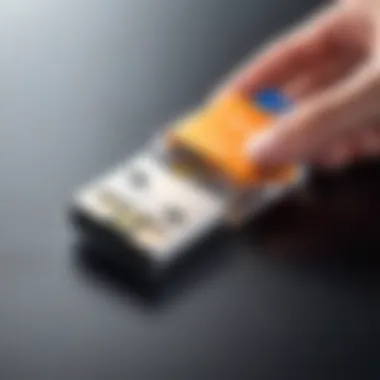

Intro
Installing an operating system is a fundamental task for any computer user. The method you choose affects not just the installation speed, but also future maintenance. With recent advancements in technology, using a USB drive to install Windows has become a popular method. This guide explores the step-by-step process for successfully installing Windows from a USB drive.
The significance of this topic lies in the convenience and efficiency offered by USB installations compared to traditional optical media methods. USB drives are faster, reusable and can hold more data. Before proceeding, it’s essential to ensure you are prepared and informed about the necessary steps and tools required for a smooth installation.
Product Overview
Using a USB drive for installing Windows allows users to bypass some limitations associated with DVD installations, such as read speeds and physical media integrity. A typical USB drive needs to be formatted correctly and made bootable. Additionally, the USB drive should ideally have a minimum capacity of 8 GB, which is standard for most Windows versions today.
Key Features and Specifications
- Portability: USB drives are compact and easy to handle.
- Speed: Faster data transfer rates compared to DVDs.
- Flexibility: Can hold multiple OS installation files or tools.
- Reusability: Unlike DVD, USB can be reused for different installations.
Performance and User Experience
When it comes to performance, the installation of Windows via USB generally outruns the traditional methods. Users have reported installation times significantly reduced - frequently halving the time needed.
User Interface and Ease of Use
The user interface during the installation process remains consistent, whether for USB or traditional installation. However, an important benefit of USB is the ease of troubleshooting as the operating system boots faster.
Comparison with Similar Products in the Market
Other media options such as DVDs or external hard drives present certain limitations compared to USB installations. DVDs are slower and often more fragile while external hard drives tend to be bulkier and less convenient.
Design and Build Quality
USB drives, while seemingly simple, can vary in design. Users should consider durability; many drives come in plastic housing which may not withstand wear and tear. Select models offer an aluminum or rubber casing, enhancing longevity.
Materials Used and Durability
The choice of materials impacts both performance and durability. Drives with sturdy casing are less prone to damage from drops or moisture. Users should prioritize a quality drive when considering one for operating system installations.
Ergonomics and Aesthetics
While the aesthetics of USB drives are secondary to functionality, the design should still allow for easy insertion and removal from ports. Some flash drives have a keyring attachment, making them convenient for portable usage.
Technology and Innovation
The most innovative aspect of USB installations is the speed of data transfer. Advances in USB technology, specifically USB 3.0 and 3.1, have drastically improved how quickly data moves from the drive to the computer.
Potential Impact on the Consumer Tech Industry
The shift towards USB installations indicates a broader trend of digital media replacing physical formats. This trend extends beyond operating systems, affecting how software and data are distributed.
Future Trends and Developments in Similar Products
Developments in USB technology, such as Thunderbolt compatibility, suggest potential for even quicker installations. Expect to see future USB drives with larger capacities and enhanced speed.
Pricing and Value Proposition
Pricing for USB drives can vary significantly based on brand, speed, capacity, and additional features. Typically, a good quality USB drive with at least 16GB capacity can be found at prices ranging from $5 to $30.
Comparison of the Product's Value with Its Competitors
When comparing USB drives with DVDs, the value is clear. While DVDs might cost less per unit, the overall efficiency, lifespan and ability to reuse a USB drive easily justify the investment.
Recommendations and Final Verdict
For anyone looking to install Windows, investing in a reliable USB drive is advisable. It simplifies the overall process and enhances the user's experience. Through USB installations, the benefits of organization, speed, and convenience become clear.
"The speed and flexibility of USB drives fundamentally change the way we think about operating systems. Being able to install Windows in less time is just the start."
This guide will further dissect each phase of the installation process, ensuring you have a seamless experience from start to finish.
Prolusion to USB Installations
In recent years, USB installations have become a preferred method for installing operating systems, particularly Windows. This trend emerges from the need for efficiency, portability, and simplicity. With the advancements in USB technology, using a thumb drive for installation has made the process more accessible for various users, from IT professionals to casual computer enthusiasts.
By engaging with this guide, readers will uncover not only the foundational aspects of USB installations but also practical steps that address potential challenges. It is vital to recognize the advantages that a USB installation offers when compared to older methods involving DVDs or CDs. A USB drive is typically faster, allows for larger data storage, and is more versatile. This efficiency can significantly reduce installation time, making the entire process smoother.


Modern computing demands speed and agility, two characteristics USB drives naturally provide. However, a successful installation hinges on several considerations, including hardware compatibilities and proper preparations. This section serves as a primer to highlight why transitioning to USB installations is advantageous and what readers can expect in terms of practical guidance throughout this article.
Understanding the Importance of USB Drives
USB drives are crucial tools in today’s technology landscape. Their compact size and ease of use offer an ideal solution for storing and transferring large files, including operating system installation files. They provide a practical alternative to other installation methods that can be cumbersome and less reliable.
Some critical benefits of USB drives include:
- Speed: USB 3.0 and higher drives can transfer data significantly faster than traditional DVDs, which results in a quicker installation process.
- Portability: The lightweight nature of USB drives allows users to carry them anywhere, making it easy to install Windows on various computers.
- Reusability: Unlike DVDs, which can only be used once, USB drives can be reformatted and reused multiple times, providing value for money.
- Reliability: USB drives are less prone to physical damage than optical disks, ensuring that installation files remain intact.
Historical Context of Operating System Installations
To appreciate the significance of USB installations, it is essential to reflect on the evolution of operating system installation methods. For many years, the predominant method was the use of CDs and DVDs. This method served its purpose well at the time, but it had its drawbacks, such as slower read speeds and a greater likelihood of scratches and errors.
As technology evolved, the need for faster and more efficient methods led to the introduction of USB drives as an installation medium. USB drives began to be recognized for their potential to streamline the installation process. Over the years, the adoption of USB drives for installations has increased. This method is now not only common but often preferred in many professional scenarios.
Prerequisites for Installing Windows via USB
Before embarking on the journey of installing Windows from a USB, it is essential to grasp the prerequisites that set the stage for a successful installation. These requirements ensure not only the effectiveness of the installation process but also prevent potential errors and inefficiencies. Understanding these fundamentals will help streamline your efforts and make the experience smoother, especially for those who may not be well-versed in the complexities of operating system installations.
Required Hardware Specifications
When considering the factors necessary for installing Windows via USB, hardware specifications stand at the forefront. The target computer must possess adequate processing power, RAM, and storage to smoothly run Windows. Generally, a minimum of 4GB of RAM is recommended. However, for optimal performance and multi-tasking, 8GB or more is advisable.
The processor, commonly referred to as the CPU, plays a pivotal role. An Intel Core i3 or equivalent AMD processor is the baseline requirement. A faster processor will improve the installation speed and overall efficiency. In terms of storage, it is also important to ensure that the hard drive is compatible with the version of Windows being installed. The available space should meet the system requirements for Windows, which typically requires 20GB for the 64-bit version.
Selecting the Appropriate USB Drive
The selection of a USB drive can significantly influence the installation process. A USB 3.0 drive is highly recommended over its slower counterparts, as it provides faster data transfer rates. This can substantially decrease the time it takes to load installation files, leading to a more efficient setup experience.
In terms of capacity, opting for a USB drive with at least 8GB of space is crucial, as the installation files for Windows will occupy a considerable amount of room. Ensuring that the USB drive is formatted correctly before beginning the installation is equally important. Typically, FAT32 is the preferred file system, as it ensures compatibility across various systems.
Preparing the Target Computer
Preparation of the target computer is a critical step that influences the success of the installation. Prior to beginning the installation, it is advisable to back up any existing data. This precaution can safeguard against potential data loss during the installation process.
Additionally, it is important to check the manufacturer’s website to ensure that the hardware components of the computer have the necessary drivers available. This can streamline the post-installation process, as missing drivers can lead to hardware malfunctions or reduced performance.
Lastly, ensuring that the computer's BIOS or UEFI firmware is updated will help avoid complications during the boot process. Different manufacturers may have varying procedures for accessing these settings, so consulting the computer's manual or the manufacturer’s website is recommended.
Creating a Bootable USB Drive
Creating a bootable USB drive is a crucial step in the process of installing Windows operating systems. This method has gained popularity due to its speed, reliability, and user-friendliness. A bootable USB drive allows the computer to boot directly from the USB device, initiating the installation process without the need for a physical disc. This feature is especially beneficial for modern computers that often do not come with optical drives.
Additionally, bootable USB drives offer greater portability. Users can carry the installation media wherever they go, enabling the installation of Windows on multiple systems without having to rely on a bulky DVD. Furthermore, USB drives are less prone to physical damage compared to CDs and DVDs. Given these advantages, understanding how to create a bootable USB drive is essential.
Necessary Software for Drive Creation
To create a bootable USB drive, you will need specific software tools. Popular choices include:
- Rufus: This is a widely recommended tool that can create bootable USB drives with great ease. It supports various file systems and ISO images.
- Windows USB/DVD Download Tool: This Microsoft tool is straightforward and effective, especially for users who are less tech-savvy.
- UNetbootin: This software is ideal for creating bootable USB drives for various operating systems, not just Windows.
These tools have user-friendly interfaces and clear instructions, which simplify the drive creation process.
Step-by-Step Guide to Create the Bootable USB
Here is a step-by-step guide to assist you in creating a bootable USB drive:
- Download the Required Software: Start by downloading one of the software tools mentioned above.
- Format the USB Drive: Before creating a bootable drive, format your USB drive. This can usually be done within the software you choose. Make sure to back up any important data first, as formatting deletes all files on the USB.
- Select the ISO File: Locate the Windows ISO file you wish to install. This file must contain the Windows operating system you want to set up.
- Select USB Drive: Choose the USB drive you want to use. Ensure that it is the correct drive to avoid accidental data loss on another drive.
- Start the Process: Begin the creation process by following the onscreen instructions provided by the software. This usually involves clicking a "Start" button.
- Wait for Completion: The software will take some time to prepare the USB drive. Once done, you will receive a notification.
This methodical approach ensures that you create a properly formatted bootable USB drive that is ready for Windows installation.
Verifying USB Bootability
It is essential to verify that your USB drive is bootable after creation. This checks that all elements are in place for a successful installation.
- Reconnect the USB Drive: Start by plugging the USB drive into the computer.
- Access the BIOS or UEFI: Restart the computer and access the BIOS or UEFI settings, which are typically available by pressing keys like F2, F10, or DEL during boot-up.
- Check Boot Menu: In the BIOS/UEFI settings, look for the boot menu section. Here you should see your USB drive listed as a boot option.
- Select the USB Drive: If your USB drive appears in the boot options, it signifies that the drive is bootable.
- Test Booting: To conduct a final check, you can temporarily set the USB as the primary boot device and restart your computer. Ensure that the Windows installation process begins.
Verifying bootability provides peace of mind. It confirms that you are fully prepared to proceed with the installation without interruptions.
Installation Steps Overview


The installation steps overview is a critical section for anyone preparing to install Windows from a USB drive. This part not only sets the stage for the actual installation process but also ensures that users are well-informed about key prerequisites and necessary adjustments. Understanding these steps can significantly enhance the installation experience, mitigate common issues, and save time.
By grasping the importance of this overview, you can streamline your installation workflow. It acts as a checklist of sorts, ensuring that each phase is approached methodically. Through this guide, users will encounter various pivotal elements such as accessing the BIOS/UEFI settings, configuring boot priority, and booting from the USB drive itself. Each of these components is essential in facilitating a smooth transition into the Windows operating environment.
Accessing the BIOS/UEFI Settings
Accessing the BIOS or UEFI settings is the first action you must take when preparing to boot from a USB drive. This interface serves as the foundational layer of your computer’s firmware and controls primary hardware settings. Depending on the manufacturer, the method to enter this interface can differ. Common keys to access BIOS/UEFI include F2, Del, or Esc, and these must be pressed immediately after turning on the computer.
Once inside, you will notice various options related to hardware and system configuration. It is essential to navigate cautiously and understand the implications of any changes made. Configuring the BIOS/UEFI setting to recognize the USB drive is crucial for proceeding with the installation.
Important: Failing to access BIOS/UEFI settings correctly might lead to boot issues, rendering the USB drive unusable for installation.
Configuring Boot Priority
Configuring the boot priority is a pivotal step in the installation process. The boot order determines the sequence in which your device searches for bootable devices. If the USB drive is not prioritized, the operating system may attempt to boot from the hard drive or other devices, which can lead to confusion and installation failure.
To configure boot priority, locate the "Boot" tab within the BIOS/UEFI settings menu. Within this category, you can adjust the order of devices. Move the USB drive to the top of the list to ensure it is the first device checked at startup. This configuration allows your system to recognize and boot from the USB drive, lining up the installation process to commence.
Booting from USB Drive
After successfully configuring boot priority, the next step involves booting directly from the USB drive. With your USB drive connected, exit the BIOS/UEFI settings, making sure to save any changes you made. Your computer will restart, and if everything has been configured correctly, you should see a prompt indicating that the system is booting from the USB drive.
This is a critical moment in the installation process. If you encounter any issues such as the system not detecting the USB drive, recheck the BIOS/UEFI settings and boot configurations. Once booted, the Windows installation interface will appear, guiding you through the subsequent steps necessary to complete the installation.
Executing the Windows Installation
Executing the Windows installation represents a pivotal moment in the entire process. It is where the initial preparations come to fruition, allowing users to actually set up the operating system on their target machine. The significance of this stage is multifold. First, it involves a sequence of systematic steps that ensure the installation is carried out correctly. Any misstep in this stage may lead to failed installations or corrupted systems. Understanding each component is crucial for achieving a smooth setup.
The Windows Setup Process
The Windows setup process begins the moment the system boots from the USB drive. During this phase, the user is greeted with a series of prompts and settings to configure. The setup utilizes a user-friendly interface that guides users towards making critical decisions.
Upon launching the installation, users need to select their preferred language, time, and keyboard settings. These choices dictate how the user experiences the system and interact with it in the future. It remains essential to select the correct options to align with the region and preferences since some configurations affect the overall functionality of the operating system.
Next, you are presented with the option to either upgrade an existing version of Windows or perform a clean installation. Each option has its implications: upgrading keeps your files intact while a clean install formats the drive and removes existing data. Choosing the correct path here depends on individual needs and circumstances.
Selecting Installation Type
Once you pass the initial setup, the next step is to select the installation type. This part is crucial since users have the option of choosing between a typical installation and a custom installation, determining how the system will set up.
- Typical Install: This option installs Windows with default settings and configurations. It is ideal for most users who prefer convenience over customization.
- Custom Install: This choice allows for more tailored setups. Users can select the specific disk where Windows will be installed, and also manage existing partitions. This option is suitable for advanced users looking for more control over their installation.
The implications of this selection can affect future performance and user experience. Hence, it is critical to understand the differences before making a choice.
Partitioning the Hard Drive
Partitioning during installation is an aspect that often requires careful consideration. It allows users to define how much space on their hard drive will be assigned to Windows and potentially manage multiple partitions for different purposes.
The installation process will present all detected drives and existing partitions. Users can choose to format existing partitions or create new ones. It is essential to note that formatting a partition erase all data within that specific area. Thus, having relevant backups is prudent prior to proceeding.
When partitioning, consider the following:
- Drive Size: Depending on usage, allocate enough space for Windows and any expected applications. A minimum of 20-30 GB is usually recommended for the system partition alone.
- Secondary Partitions: If you intend to store documents, media, or other files, creating separate partitions can help. This separation can lead to more organized data management and ease of access.
Remember that proper partitioning not only affects performance but also enhances effectiveness in task management over time.
Once partitioning is done, confirming and proceeding with the installation solidifies the setup process, setting a solid foundation for the user’s interaction with the new Windows system.
Post-Installation Tasks
Post-installation tasks are crucial after installing Windows from a USB drive. This phase ensures the operating system functions effectively and securely. Ignoring these tasks can lead to performance issues, compatibility problems, and security vulnerabilities. Users should view this phase not as an afterthought, but as an integral part of the installation process.
Installing Drivers and Updates
Installing drivers after Windows installation is essential for optimal performance. Drivers are programs that allow Windows to communicate with hardware components. Without the right drivers, hardware may not function correctly, leading to system instability or poor performance.
When installing Windows, some drivers might automatically install through Windows Update. However, it is important to check the manufacturer's website for the latest drivers, especially for critical components like the graphics card, motherboard, and network adapters. Here's how to do this:
- Identify your hardware: Use Device Manager to see what hardware needs drivers.
- Visit manufacturer websites: Look up the latest drivers for your specific model. Brands like NVIDIA, AMD, and Intel provide specific drivers for their hardware.
- Download and install: Follow the instructions provided by the manufacturer for installation.
Additionally, running Windows Update can help in downloading the latest security patches and system updates. Once updates are installed, it helps in keeping the system secure and ensures it uses the latest features that Windows has to offer.


Configuring System Settings
Configuring system settings is a key part of making Windows work to your preferences. This involves adjusting various settings to tailor the user experience, enhance system performance, and improve security. Here are some important settings to consider:
- Privacy Settings: Review privacy settings to manage what data is shared with Microsoft. Users may want to disable certain features to enhance their privacy.
- Power Settings: Adjust power settings for better performance or energy efficiency, according to your needs. For example, setting the plan to "High Performance" can benefit users who require more power for tasks such as gaming or graphic design.
- User Accounts: Create additional user accounts if the computer will be shared. Set appropriate permissions to keep the system secure.
- Firewall and Security Settings: Ensure the built-in Windows Firewall is enabled. Check antivirus settings or install a third-party antivirus for additional protection.
- File Management: Set up file organization by creating folders for various files and documents. This promotes efficiency in file access.
In summary, the post-installation phase serves to optimize, secure, and tailor the Windows operating system. Completing these tasks enhances the overall experience, ensuring that users get the most out of their new installation.
Common Issues During Installation
Installing Windows via USB is often perceived as a straightforward process. However, various complications can arise during installation. This section aims to shed light on common issues encountered. Understanding these issues can help users prepare and troubleshoot effectively, ensuring a smoother installation experience.
Troubleshooting Boot Failure
Boot failures are a primary concern when using a USB drive for installations. Several factors can contribute to this issue. First, users may need to verify that the USB drive is properly configured as a bootable device. This means the bootable USB should have the right file system, often FAT32 or NTFS, depending on the BIOS/UEFI configuration of the target machine.
The second aspect involves checking the BIOS/UEFI settings. Sometimes, the boot order does not prioritize USB over other drives. Users should go into BIOS and ensure their USB drive is set as the first boot device. Additionally, enabling legacy support might be necessary for older systems.
If these factors have been addressed yet the boot still fails, there may be an issue with the USB drive itself. Testing the drive on another computer can help identify if it is a device-specific issue. In cases where the USB drive functions elsewhere but fails on the target system, consider looking for hardware malfunctions or compatibility issues.
Lastly, a corrupted installation file may also cause boot failures. Downloading Windows installation media from the official Microsoft website is advised. This ensures that the most recent and uncorrupted version is used for the setup.
Resolving Driver Compatibility Issues
Driver compatibility issues present another challenge during Windows installations. Often, a PC may not have the necessary drivers for the hardware components, particularly graphics or network adapters, resulting in failure to complete the installation process.
To tackle these problems, users should gather all necessary drivers before starting the installation. This may involve downloading drivers from the manufacturer’s website and placing them on the USB drive. Some motherboards have driver packs that can be downloaded as well.
If the installation is already underway, Windows provides some default drivers that may work. However, these drivers may not optimize the hardware's performance. In instances where issues arise during installation, it may help to access the command prompt from the installation environment and run some basic commands to detect and fix driver problems.
Post-installation, installing the latest drivers is crucial. Users should routinely check for updates from the hardware manufacturer's websites to ensure peak performance. Keeping the system drivers updated mitigates compatibility concerns while enhancing system stability.
The importance of having compatible drivers cannot be overstated. Proper drivers ensure that the hardware and the operating system effectively communicate, leading to an optimal user experience.
In summary, understanding these common issues facilitates proactive measures. Addressing boot failures and driver compatibility ahead of time enhances the likelihood of a seamless installation process.
Advantages of USB Installations
Installing Windows via USB has several advantages that make it a preferred method among tech enthusiasts and regular users alike. This section aims to explore these benefits in detail. The considerations include speed, efficiency, and the overall convenience that USB installations offer over traditional methods. Gaining insight into these aspects can help users make informed decisions during their operating system installation processes.
Speed and Efficiency
One of the most significant advantages of using a USB drive for Windows installations is the speed and efficiency of the process. Compared to older methods like DVD installations, USB drives present a substantial enhancement in transfer rates. USB 3.0 and above supports faster data transfer speeds, often achieving read and write speeds up to 5 Gbps or more. This enables users to transfer installation files and complete the operating system installation in a shorter amount of time.
- Faster Boot: USB drives tend to boot up quicker than CDs or DVDs. This means less waiting time and more immediate access to the installation interface.
- Ease of Use: Creating bootable USB drives is a straightforward process, and once prepared, users can easily access them by changing the boot order in the system firmware.
- Critical Updates: A USB installation allows the user to load critical updates and drivers in one go, streamlining the installation experience.
In a stream of rapid technological advancement, every minute counts, especially for professionals who need their systems operational quickly. Installing Windows from USB can significantly reduce downtime and lead to a more efficient workflow.
Portability and Convenience
Another compelling advantage of using USB drives is their portability and convenience. Unlike deeper installation discs, USB drives are compact, lightweight, and easy to carry. Users can effectively bring their installation media anywhere and perform installations on multiple devices without being restrained by physical media considerations.
- Storage Capacity: Modern USB drives boast large storage capacities, often reaching 128GB or more, accommodating multiple versions of operating systems, recovery tools, and diagnostic utilities in one handy device.
- Universal Compatibility: Most computers, including laptops and desktops, support booting from USB drives, enhancing flexibility when installing or repairing operating systems.
- Multiple Uses: Beyond installing the operating system, USB drives can also be repurposed for storage, data transfer, and recovery tasks, adding further value to their usability.
"Opting for USB installations significantly enhances the user experience, shifting focus from merely installation to overall utility and efficiency."
In summary, the advantages of USB installations are undeniable, especially for tech-savvy individuals who value speed and ease of use.
By understanding the benefits of speed, efficiency, portability, and convenience, users can leverage these advantages to create a seamless and effective installation experience.
Ending
In this article, we explored the process of installing Windows from a USB drive, highlighting its many merits and discussing the necessary steps. Understanding this conclusion is essential as it consolidates the knowledge gained throughout the article while showcasing the overall significance of USB installations in today’s computing landscape.
Reiterating the USB Installation Benefits
The advantages of using USB drives for Windows installations are considerable. Primarily, speed is one notable benefit. USB drives tend to provide faster read and write speeds compared to traditional optical media. This can significantly reduce the time required for installation, which is valuable for users who need to set up systems quickly.
Another benefit is portability. USB drives are compact and easy to carry, allowing users to install Windows on multiple systems without the hassle of carrying several discs. This becomes particularly useful for technicians who perform installations in various locations or on multiple machines.
Moreover, with the decreasing number of laptops and computers equipped with CD/DVD drives, USB installations are becoming the norm. A large number of systems now boot directly from USB drives, making this a practical solution for many people.
Future Trends in Operating System Restoration
As technology continues to advance, we can expect to see further developments in operating system restoration techniques. One potential trend is the increased integration of cloud solutions for OS installations. With cloud storage becoming more accessible, users might rely more on internet resources rather than physical media for installations.
Additionally, emerging technologies such as NVMe drives may enhance installation speeds even further. These drives are designed to take full advantage of the high-speed PCIe interface and could redefine benchmarks for installation times.
Lastly, as the market for virtualization grows, the process of installing an operating system may increasingly move towards cloud-based solutions. Systems like Windows 365 demonstrate this shift and could represent a significant trend in how we think about OS installation in the near future.



