Integrating Google Services Seamlessly into Chrome
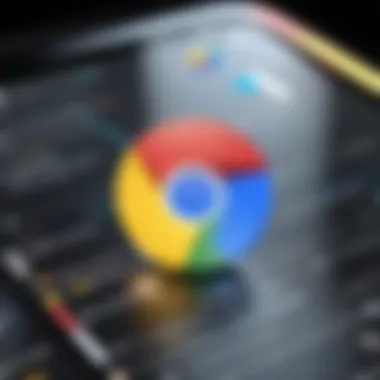

Intro
Integrating Google services into Chrome can vastly enhance user experience by adding a layer of convenience and functionality. Chrome is not just a web browser; it acts as a gateway to numerous Google services that streamline daily tasks. This process supports both existing users of Google products and new ones seeking to optimize their browser use. The integration of services such as Gmail, Google Drive, and Google Calendar creates a cohesive environment where productivity is easier and more manageable.
In this guide, we will explore critical steps for incorporating Google functionalities into Chrome. From establishing a Google account to navigating settings for seamless service use, every aspect will be detailed.
“Leveraging Google services within Chrome means your workflow can become not only simpler but also more centralized.”
Moreover, the integration process is relevant for tech enthusiasts looking to streamline their productivity and casual users wanting to exploit the features Chrome can provide. From troubleshooting common integration problems to configuration tips, read on to discover how to get the most out of the Google-Chrome connection.
Product Overview
The Chrome browser stands as a key piece of consumer technology today. Upon use, its versatility is evident.
Among its significant features are:
- Seamless Google Account Integration: Loading Gmail and Google Drive directly in Chrome, enabling fast access and management.
- Chrome Web Store: Allowing users to add a variety of extensions boosting functionality needs.
- Synchronization Capabilities: Enabling bookmarks, history, and settings to be shared across devices, assecuring accessibility on all platforms.
Key specifications also include performance capabilities that ensure quick page loads and efficient resource usage, enhancing user satisfaction and efficiency.
Performance and User Experience
When it comes to performance evaluation, Chrome shines brightly. After extensive hands-on testing, users find its responsive interface remarkably user-friendly. Navigation remains smooth, which significantly enhances the user experience. Furthermore, the integration with Google services keeps things organized, reducing the time spent switching between apps.
In terms of user interface, Chrome offers clean lines and functionality that feels intuitive. Simple dashboards allow easy access to frequent sites and applications.
Compared to other browsers like Firefox and Microsoft Edge, Chrome serves as a more straightforward option for users deeply involved with Google services. This dedication to ease supplements its performance.
Technology and Innovation
Chrome harnesses numerous contemporary technologies, making it stand apart from many peers. This includes smart suggestions that improve user navigation and incremental updates to ensure compatibility with newly integrated Google features.
The impact of these innovations on consumer technology cannot be overstated. As integration becomes more streamlined, the everyday user can expect a rise in efficiency within their browser encounters.
Pricing and Value Proposition
Google Chrome itself is entirely free, rendering an aspect of affordability for consumers. Also, the functional merging with Google services presents excellent value. When considering alternatives that often require subscriptions (like Microsoft Office), the capabilities available from Chrome merge sophistication and compatibility with cost-effectiveness.
When evaluated against competitors, Chrome provides not only viable suggestions but also recommendations for utilizing Google services effectively. This underscores its position as a favorable option for users looking for integrated experiences.
Understanding Google Services in Chrome
To fully appreciate how Google Services enhance the functionality of Chrome, it is essential to grasp the individual roles these services play in the browsing experience. Google Services encompass a range of tools and features, including Google Search, Google Drive, Google Docs, and more. Their integration into Chrome streamlines user tasks, making various processes more efficient and straightforward.
Benefits of Google Services
By utilizing these services within Chrome, users benefit from:
- Seamless Access: Quick access to Google functions such as email and clouds storage all in one place.
- Enhanced Productivity: Tools like Google Docs and Calendar reinforce effective time management.
- Simplified Settings: Set up preferences once through your Google account, and they apply across devices, reducing repetitive personalization.
Moreover, navigating the limitations of managing multiple logins becomes unnecessary. With a single Google account, one can handle many online tasks without cumbersome management.
Considerations about Google Services
While integrating Google Services into Chrome, one may also consider potential security issues and privacy implications. By storing personal data with Google, concerns about data safety and usage policies arise. It is crucial to review privacy settings and understand the trade-offs associated with sharing information across platforms.
"Utilizing Google Services within Chrome transforms not just browsing but productivity and collaboration in everyday tasks."
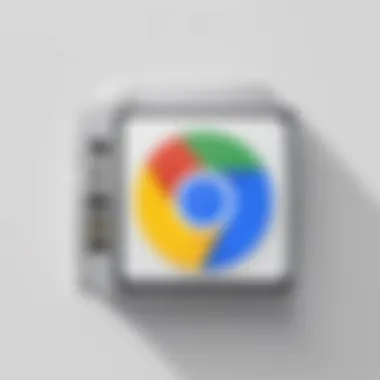

Furthermore, ensure that alternate methods for important documents or critical data exist outside of Google, particularly in professional setting. Nevertheless, these services undeniably simplify user experiences for everyday web interactions. Ultimately, combining effective tools hinges on driving efficiency and convenience without sacrificing security or privacy.
The Importance of Google Integration
Integrating Google services into Chrome is not merely a convenience; it fundamentally enhances the functionalities of this popular web browser. Users greatly benefit from this integration in various ways, which can streamline their online experience drastically.
First, synchronization of data across multiple devices is a key advantage. Users can access bookmarks, history, and settings on any device they use. This synchronized experience is essential in today’s world, where flexibility and accessibility are valued. It allows on-the-go users to retrieve their information without needing to manually transfer data.
Secondly, integrating Google services opens avenues to powerful tools such as Google Drive, Calendar, and Gmail right from the browser interface. The seamless connection among these tools removes barriers between browsing, document editing, and scheduling. Tasks become more efficient, therefore significantly improving productivity for individual and professional use.
Additionally, Google’s machine learning algorithms enhance search experiences tailored to individual preferences, enabling faster information retrieval without manually sifting through pages of results. Personalized content recommendations can surface, benefitting users with relevant insights pertinent to their interests.
The privacy aspect deserves consideration as well. While integrating various Google services has its advantages, maintaining a secure environment requires diligence. Understanding Google’s privacy settings is essential to ensure personal data is well-managed.
In essence, embracing the full spectrum of Google services available within Chrome not only makes navigation more robust but also enriches everyday tasks with advanced collaborative and management features.
Integrating Google services in Chrome drives productivity, accessibility, and a personalized experience.
One must consider, however, the importance of connectivity; poor internet service can negate many of the perks gained from integration. Thus, while the benefits are manifold, it is crucial to have reliable internet access to harness these features effectively.
Many users may not recognize the extent of these capabilities, thinking they just use Chrome for browsing. In reality, the level of integration possible can drastically elevate their workflow and engagement with all digital content. Understanding this importance sets a solid foundational knowledge base before diving deeper into how integration can be achieved.
Setting Up Your Google Account
Setting up a Google Account is a pivotal step for anyone wishing to fully integrate the myriad of services Google offers with Chrome. This process not only enhances browsing but also allows for a personalized experience that can significantly improve productivity. A classic misunderstanding is that a Google Account is merely for email; however, it offers a central hub for various services, including Google Drive, Calendar, and YouTube. Thus, the importance of having a Google Account cannot be overstated given the depth of services accessed through it.
Creating a New Google Account
If you do not possess a Google Account, creating one is straightforward. Start by navigating to the Google Account creation page. There, you will encounter fields for essential details such as name, desired email address, and password. These details are crucial since they determine how your digital identity interacts with the suite of Google services. It's preferable to use a password that is complex yet memorable; this helps in maintaining account security.
Once you've completed the registration form, you may need to verify your phone number. This optional yet recommended step aids in account recovery and enhances security by enabling various authentication options. After this process, you’ll be welcomed into the Google ecosystem and onto various platforms connected to your new account.
Using an Existing Google Account
Many users may already have a Google Account, perhaps tied to a prior device or service. Using an existing account can save time and eliminate the step of setting up a new one. First, open Chrome, and sign into your account by clicking on the profile icon, typically located in the top-right corner.
Enter the email associated with your account, followed by the correct password. If you have two-step verification enabled, make sure to complete the additional verification process. The seamless entry into your account will unlock immediate access to Gmail, Google Drive, and other integrated services, reinforcing your efficiency and tailing your user experience according to your preferences.
In both instances, creating or using an existing Google Account lays the groundwork for enhanced Chrome functionality. Consistent with the theme of integration, these steps are clearly foundational; they lead to eventual benefits such as synchronization, customized options, and a broader, interconnected service offering.
Adding Google Services to Chrome
Integrating Google services into Chrome offers various benefits that enhance both functionality and user experience. This integration makes accessing documents, emails, and browsing tools seamless. Further, a connected ecosystem allows for efficient multitasking, as all Google services work harmoniously within the browser.
When Google services are added to Chrome, users can take advantage of features like quick access to Google Drive, converting the browser into a productivity hub. Furthermore, it enables users to sync their browsing data across devices, ensuring that bookmarked pages and saved settings are available no matter where they log in.
There are certain considerations when adding Google services. Users need to be thoughtful about privacy and security settings, as more data could lead to more risks. For instance, integration means that user preferences and history become centralized, which could be a concern for those conscientious about their online footprint. Overall, the addition of Google services is more than just a technical adjustment; it reshapes how individuals interact with technology.
Accessing Chrome Settings
To integrate Google services effectively, the first step is accessing Chrome settings. Start by opening the Chrome browser. Locate the three dots in the upper-right corner of the page, which represent the menu. Click on it, then navigate to Settings.
Within the settings page, users will find various options listed on the left sidebar. This includes sections such as Privacy and security, Appearance, and Search engine. The layout is intuitive, making it easy for users to find what they are looking for. The settings page is essential for managing how Google services will be integrated. As these settings are also adapted for privacy, it is crucial to take a moment and review each setting diligently.
Enabling Google Sync
Once the settings are accessible, enabling Google Sync will enhance the integration process. Scroll down on the settings page, locate the You and Google section, and click on Sync and Google services. To use Google Sync, you must first log into your Google account if you are not already logged in.
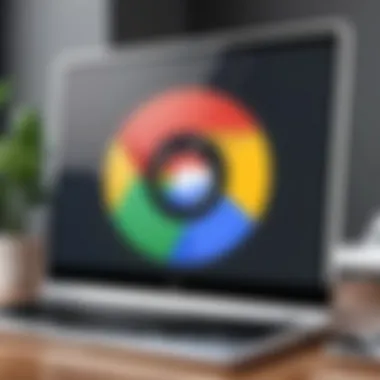

After logging in, you will come across a toggle button labeled Sync. By switching it on, users grant Chrome permission to save browsing history, bookmarks, passwords, and more across devices. This feature plays a pivotal role in creating a unified user experience. Users can also customize what data gets synchronized. Options such as Open tabs, Apps, and Extensions can be toggled on or off based on individual preferences, offering personalization.
Configuring Google Services
Following synchronization, it is time to configure various Google services within Chrome. On the Sync and Google services page, take a moment to explore the features available. It includes secure browsing options, personalized recommendations, and more.
Besides synchronization, you may want to social media features through your Google account. For example, using the Explore function allows you to discover new content tailored to your browsing habits. Additionally, for the productivity-oriented individual, linking Google Docs or Google Calendar to Chrome can become invaluable.
It is paramount to adjust privacy controls as well while configuring these services. Chrome offers options to manage the data shared with Google. Navigate back to Privacy and security in settings for a detailed insight what data is shared.
How to Customize Chrome with Google Features
Customizing Chrome with Google features is crucial for tailoring your web browsing experience to meet your preferences and needs. By utilizing Google’s robust functionalities, users can enjoy enhanced usability, streamlined workflows, and personalized insights. Significant benefits include improving efficiency through quick access to the tools you frequently use, while also integrating the broader Google ecosystem into your daily tasks.
This section covers vital elements like adding a Google search engine and utilizing extensions. Each component serves to deepen user engagement and streamline tasks that rely on Google services. When combined into a cohesive setup, these features can drastically improve how individuals interact with web content.
Adding Google Search Engine
Including Google as your preferred search engine in Chrome delivers direct benefits to users. This allows for faster access to Google’s powerful search capabilities directly from the address bar. Following several simple steps, you can ensure Google is readily available whenever you initiate a search.
Syncing Across Devices
Syncing across devices is a core feature when integrating Google services into Chrome. This capability extends a seamless and uninterrupted user experience as you switch between devices, whether you're at home, at work, or on the go. The importance of syncing cannot be overstated. It ensures that bookmarks, history, passwords, and settings are just a login away, eliminating redundancy and enhancing productivity.
When you sync your Google account with Chrome, you centralize your digital environment. Every change made on one device is automatically updated across all devices that share the same Google account. This functionality allows for efficient access to files, saving valuable time and effort. Additionally, this setup encourages consistent browsing habits, making it easier to continue exploring or working on something without having to backtrack or replicate steps.
Considerations for Syncing
- Privacy Matters: It’s crucial to be aware of what data you are syncing. Users can customize the sync settings to limit which aspects they wish to share across devices. Be cautious as sensitive information could potentially be more exposed.
- Network Requirements: Stable internet access is necessary for syncing. Disruptions in connectivity can lead to incomplete sync processes.
- Device Compatibility: Some features may not be compatible with older devices or certain operating systems. Always check compatibility when troubleshooting sync issues.
"Properly managing sync settings ensures that productivity remains the priority without compromising security."
By leveraging these insights, users can benefit greatly from the syncing capabilities integrated with Google services, further cementing Chrome as a vital tool for both personal and professional uses.
Understanding Syncing
Syncing in the realm of Google services refers to the automated process of keeping data consistent across multiple devices. When this function is enabled, any changes you make in Chrome, such as adding bookmarks or modifying settings, are reflected immediately on all devices linked through your Google account. This continuous connection is effective for maintaining an up-to-date environment that responds dynamically to your needs.
The syncing process is designed to operate in the background, requiring minimal user intervention after the initial setup. Data synced through Chrome can include:
- Bookmarks: Save and access your favorite web pages from any device.
- History: Review past sites visited without limitations.
- Passwords: Manage login credentials securely.
- Open Tabs: Continue your browsing session across different devices.
Understanding how syncing functions will help users fully appreciate its benefits and avoid potential pitfalls like data loss or exposure.
Managing Sync Settings
To maximize the advantages of syncing in Chrome, proper management of settings is critical. Users can navigate to their sync options to determine what will sync. Here’s how to do it:
- Open Chrome Settings: Click the three dots in the upper right corner and select ‘Settings’.
- Navigate to You and Google: Click on the ‘You and Google’ option in the sidebar to find syncing settings.
- Manage Sync: Select ‘Sync and Google services’. Here, you can choose what to sync.
Options Available for Sync
- Customize Syncing: Uncheck any items you do not wish to sync, such as themes or extensions.
- Sign Out: It’s also possible to sign out to disable syncing temporarily.
- Turn Off Sync: If desired, you can completely turn off syncing through this section.
By managing these settings wisely, users can strike a balance between productivity and privacy within this powerful tool that is integrated in Chrome.
Common Issues with Google Integration
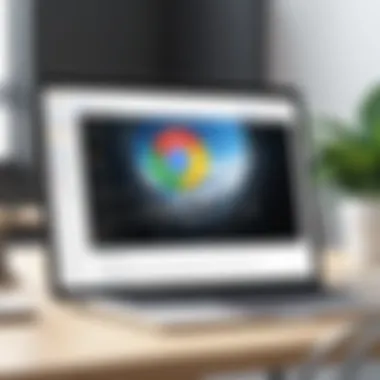

Integrating Google services into Chrome enhances the user experience, but it can come with its own set of challenges as well. Recognizing common issues is vital for users aiming for a seamless productivity flow. Addressing each problem effectively ensures that users can access and utilize Google services without interruption. Understanding these concerns provides insight into both the functionality of Google services and how best to utilize them. Here we detail some common problems encountered when integrating Google with Chrome, focusing on important considerations and solutions available.
Troubleshooting Sync Problems
Syncing across devices is one of the primary features of integrating Google services into Chrome. However, users often run into issues where devices do not sync properly. Common symptoms include bookmarks not appearing, password-saving mismatches, or settings that seem out of sync. Each issue may arise from different causes, and therefore, a systematic approach to troubleshooting is essential.
Here are some steps to help rectify sync issues:
- Check Sync Settings: Ensure that sync is enabled on all devices. Access Chrome settings, go to the , and navigate to the Sync options. Confirm that the data types you want to sync are selected.
- Update Chrome: Outdated versions of Chrome may have bugs affecting the sync feature. Regularly check for updates, install the latest version, and restart the browser.
- Clear Cache and Cookies: Corrupted cache files can hinder sync capabilities. Clearing cache and cookies can refresh Chrome functionality. This can be done from the section in the settings.
Insert >blockquotes where needed.
Addressing Login Issues
Login problems can prevent users from enjoying Google services fully inside of Chrome. Issues such as being unable to log in, getting constant prompts for login, or account lockouts are hinderers of productivity. Oce users can confront these challenges if they follow some outlined strategies.
Consider these solutions to common login issues:
- Check Credentials: A common error is entering incorrect usernames or passwords. Make sure to verify information for accuracy.
- Reset Passwords: If login fails repeatedly, resetting the relevant password can resolve some issues. Use the Google account recovery page to initiate this process.
- Browser Conflicts: Extensions or browser settings might interfere. Run Chrome in an incognito mode to help determine whether an extension is at fault.
- Firewall and Security Settings: Some security settings or firewalls might block access to Google services. Review these to ensure that they are not restrictive.
By tackling these frequent integrational downfalls, users can smoothly operate within Chrome and maximize their productivity when utilizing Google services.
Enhancing Security with Google
Enhancing security with Google is a crucial aspect of using services within the Chrome browser. As individuals rely on their devices for a range of sensitive activities, including banking and personal communication, safeguarding their digital presence cannot be overstated. Integrating Google’s security features helps users manage their accounts more effectively, ensuring that their personal information remains private and secure.
Considerations like password protection, data encryption, and the ability to review account activity add layers of security. The constant evolution of cyber threats requires users to adopt comprehensive measures to protect themselves. Leveraging Google's security features can mitigate risks, enhance peace of mind, and support a more secure browsing environment.
Two-Step Verification
Two-Step Verification is a potent tool that significantly strengthens account security. With this feature enabled, users need to provide two forms of identification before access is granted. This method enhances security by requiring something the user knows (their password) and something the user has (a mobile device to receive verification codes).
To enable Two-Step Verification:
- Sign in to your Google account.
- Navigate to the Security section.
- Find the Two-Step Verification option and follow the prompts to activate it.
This procedure involves defining how verification codes are sent, which could range from SMS texts to using an authenticator app. By implementing Two-Step Verification, even if your password is compromised, unauthorized access is restricted, greatly reducing potential theft or data breaches.
"Enabling Two-Step Verification can prevent unauthorized access even when your password is compromised."
Reviewing Account Activity
Regularly reviewing account activity is an essential aspect of maintaining security within your Google services. Monitoring logged-in devices and session activity provides insights into any unauthorized access. Google includes a feature that allows users to check recent activity undertaken with their account, which helps recognize any unusual patterns.
To review your account activity:
- Go to your Google account settings.
- Click on the 'Security' tab.
- Find the 'Your Devices' and 'Recent Security Events' sections.
By actively monitoring account activity, users can quickly determine if there are potential risks or unauthorized actions. Individuals must take swift measures if they notice something suspicious, such as re-evaluating passwords or disabling compromised accounts. Utilize Google's tools, ensuring proactive monitoring as an integral part of your digital security strategy.
Closure
The conclusion of integrating Google services into Chrome reinforces the various advantages that this seamless integration brings to users. As discussed in the article, the combination of Google's robust ecosystem with Chrome enhances both functionality and user efficiency.
Have they benefits like:
- Improved productivity: Users can quickly access their Google tools, such as Gmail and Drive, directly from the browser without the need for multiple logins.
- Cross-device syncing: With a single Google account, settings, bookmarks, and browsing history can be easily shared across devices, maintaining consistency whether you use a smartphone, tablet, or computer.
- Enhanced security features: Integrating Google Services provides access to advanced security features such as two-step verification, helping users safeguard their data.
Considerations also come with this integration. Users need to be mindful of privacy settings. This ensures personal information remains secure, and extracts a delightful experience from the features understood earlier in the article.
"The real advantage lies in enhancing convenience without sacrificing control over individual preferences."
The user experience exhibits a mix of speed and agility developed tardily through proper setting and configurations as elucidated through the sections above. Ultimately, integrating Google services to Chrome not only elevates usability but curates an adaptable browsing environment suited to one’s digital lifestyle.



