Using Your iPad as a Second Display: A Complete Guide
Intro
In an age where multitasking has become a necessity rather than a luxury, the capability to extend your digital workspace is increasingly appealing. Enter the iPad—a device that not only serves as a powerful tablet but can also double up as a second display for your computer. This guide aimed at tech enthusiasts and productivity seekers will explore how to harness your iPad’s potential, creating a more efficient and expansive work environment.
This journey will cover vital aspects, from the tools needed for this integration, to a deep dive into applications that excel in facilitating a smooth dual-screen setup. We’ll break down how you can optimize your workflow and enhance your everyday tasks by utilizing both your primary computer and your iPad in tandem. This article will help you transform your iPad into a formidable companion for all your digital tasks.
Using an iPad as a second display isn’t just for the tech-savvy; it’s for anyone looking to elevate their productivity game. Get ready to discover the ins and outs of integrating this consumer technology into your daily routine, making your digital life not only more connected but also far more manageable.
Preface to Dual Display Solutions
In the age of multitasking and optimal productivity, the concept of dual display solutions has become more prevalent. Dual displays are not just a luxury; they are rapidly becoming a necessity for many professionals and creatives. Utilizing an iPad as a second display is one such innovative approach that caters to this trend. The ability to extend your screen real estate enhances workflow and efficiency, making it a valuable addition to any tech-savvy individual's toolkit.
Before diving into the specifics, it’s crucial to understand what dual display solutions entail. Essentially, these solutions allow users to connect multiple screens to a single device, given that either the operating system or specific applications support table integration. Often, this setup can lead to smoother transitions between tasks and a more immersive user experience, particularly when dealing with graphics or data-heavy applications.
Understanding Dual Display Concepts
The fundamental idea behind dual displays revolves around the seamless integration of screens to amplify user capability. Imagine you are editing a video on your laptop. With a second display, like your iPad, you could keep your editing suite open on one screen, while browsing for assets like images or music on another. This arrangement eliminates the need for constant toggling between windows, saving precious time and mental energy.
In technical terms, dual display functionality can be realized through various methods, including wired connections, such as HDMI cables, or wireless connections via Wi-Fi or Bluetooth protocols. Each method has its own set of requirements and benefits, but the end goal remains the same: to enhance user productivity through effective screen management.
Benefits of Using iPad as a Second Display
The advantages of utilizing your iPad as a second display can be substantial. Here’s a roundup of key benefits:
- Enhanced Productivity: By having multiple screens, users can manage several tasks simultaneously. It’s like having an extra set of hands that helps you keep your workflow organized.
- Mobility: The iPad is portable, which means you can take it anywhere. This flexibility allows you to create a dual-display setup even in unconventional workspaces like a coffee shop or library.
- Cost-Effective: Rather than investing in an expensive monitor, using an existing device like an iPad provides a smart and economical solution. This can particularly appeal to those on a budget who still want to enhance their work environment.
- Versatile Applications: An iPad can serve different purposes beyond just a secondary display. Whether it’s managing emails, taking notes, or displaying a presentation, the versatility makes it an invaluable tool.
Utilizing your iPad as a secondary display not only enhances productivity but also cultivates a more organized work environment.
Overall, integrating an iPad as a second display merges both functionality and convenience, echoing a modern approach to work that caters to diverse needs and preferences. As we continue with this guide, you will find methods and practical applications that underscore the practicality and advantages that a dual display setup can provide.
Preparing Your Devices for Connection
The journey into utilizing your iPad as a second display starts long before you connect the devices. Preparing them for a smooth connection is crucial. If you want to make the most of your dual display setup, it’s essential to ensure compatibility and have the latest updates installed. Think of this as ensuring that all the pieces of a puzzle fit together perfectly. Without the right connections, both literally and figuratively, you could encounter a heap of frustrations that could derail your productivity.
Checking Compatibility Requirements
Before diving headfirst into the technical aspects, let’s pause and make sure your devices are fit for the job. This involves checking their compatibility.
- Device Models: Not all iPads or computers are created equal. Older models may not support the latest software or features. For instance, if you own an iPad that’s over five years old, it may run into issues. At the same time, ensuring your computer's operating system is current is equally important—an antique OS won't play nice with newer applications.
- Operating Systems: If you’re looking to use Apple's Sidecar feature, for example, both devices need to run the latest versions of iPadOS and macOS. A quick visit to the settings sections on your devices will help here.
"Compatibility between devices is like the relationship between a lock and its key; without the right fit, neither will work effectively."
- Connection Methods: Do you prefer wired or wireless connections? With Sidecar, you can choose between USB and Wi-Fi. Using a wired connection often yields better performance but wireless offers greater flexibility. Check the specifications for these connections to ensure smooth sailing.
Updating Software for Optimal Performance
So, you've established that your devices are compatible. Now, it’s high time to make sure everything is up to date. Regular software updates are akin to oil changes for your car—they're essential for maintaining performance and avoiding nagging issues. Having the latest software versions ensures bug fixes, improved security, and new features that can enhance your dual display experience.
- iPadOS and macOS Updates: To check for updates on your iPad, head over to Settings > General > Software Update. For your Mac, go to System Preferences > Software Update. Having the latest iPadOS allows you to utilize features like Sidecar, which enhances your iPad’s display capabilities.
- App Updates: Don’t overlook the applications you'll utilize to connect your devices. If you opt for a third-party solution, ensure those apps are also updated. Frequent updates can also provide performance tweaks that can make a considerable difference.
- Clearing Space: While you’re at it, consider the amount of storage your iPad has. Keeping it clear of unnecessary files allows applications to run smoothly. If your iPad is cramped, it might just make your display lag or freeze.
The process of preparing your devices may seem tedious, but the payoff is worth it. Having everything tidied up for optimal connection contributes to a more enjoyable experience as you adjust to your new dual display setup. You wouldn’t go into a race with an untested car, would you? Likewise, a little preparation goes a long way in ensuring that your transition to a dual display is as seamless as it can be.
Software Options for iPad as a Second Display
In the sphere of utilizing an iPad as an auxiliary screen, the software you choose plays a pivotal role. The right application doesn't merely facilitate connection between your devices; it transforms your workflow, enhancing productivity and simplifying tasks. Various software options are available, each with distinct functionalities and features. You’ll want to select one that aligns with your needs and specific use scenarios, ranging from casual browsing to complex multitasking.
Exploring Sidecar
Apple’s Sidecar feature stands out as a native solution that exemplifies integration. Available on macOS Catalina and later, Sidecar allows users to extend their Mac’s display to the iPad seamlessly. This feature enables users to utilize their iPad as a high-resolution second display, harnessing the powerful Retina display and Apple Pencil support for creative applications. The fluidity with which Sidecar operates—connecting via either wired or wireless options—creates an effortless experience. Additionally, users benefit from minimal setup; a few taps and voilà—you’re ready to boost your productivity.
Third-Party Applications Overview
While Sidecar is an excellent choice for Mac users, other third-party applications offer noteworthy alternatives. Here’s a brief look at three popular options:
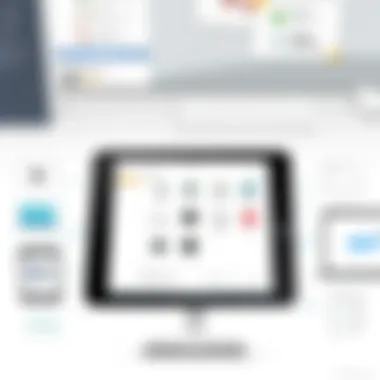
Duet Display
Duet Display is touted for its simplicity and ease of use. It originated from the minds of ex-Apple engineers, making it a solid choice for users seeking reliability. One of its key characteristics is its ability to deliver smooth performance without lag, even when streaming high-definition content. Duet operates in various configurations, supporting wired and wireless connections, though many users prefer the latter for its freedom of movement. A unique feature is its ability to support multiple displays, making it suitable for those who want to dive into an immersive multitasking environment.
Pros:
- Easy to set up.
- Supports both Mac and Windows.
Cons:
- Requires a purchase; not free.
Splashtop
Splashtop positions itself differently than other apps by targeting remote desktop access, allowing users to access their PC applications directly on the iPad. This can be particularly advantageous for professionals needing to access software that isn’t natively available on iOS. One of the standout features is its high-definition streaming capabilities, making it a great option for creative tasks that require a lot of detail. However, a stable internet connection is essential to make the most out of this software.
Pros:
- Great for remote access.
- Low latency performance.
Cons:
- Subscription-based pricing can be a turn-off.
Luna Display
Lastly, Luna Display takes a unique approach by offering a hardware component alongside its software. The small dongle plugs into your computer, allowing your iPad to communicate with your Mac or PC smoothly. The key characteristic here is the versatility—it allows for both wired and wireless use, letting you shift between a stationary setup and a mobile work scenario. Considering both the compactness and the capability, Luna Display can be a valuable investment for those who prefer a more robust connection method.
Pros:
- Hardware allows for low latency.
- Supports gestures and touch input.
Cons:
- Higher initial cost due to hardware requirement.
When considering software solutions for transforming your iPad into a second display, it’s crucial to weigh the pros and cons of each option. The experience can vary greatly based on your devices, usage, and personal preferences.
Setting Up Your iPad as a Second Display
Setting up your iPad as a second display can quite literally double your screen real estate, opening up a new realm of productivity. When you integrate your iPad into your workspace, it’s not just about the extra pixels; it’s about enhancing your workflow and making it more efficient. The seamless connection between your desktop and tablet allows you to manage multiple tasks simultaneously, something that is essential in today's fast-paced environment. Moreover, it’s a straightforward setup that can be done in mere minutes, making it accessible even for those who may not consider themselves tech-savvy.
To begin with, when setting up your iPad as a second display, the first step is ensuring both devices are on the same network. Once that’s sorted, it’s all about choosing the right application or tool to facilitate the connection. There’s a myriad of options available, from built-in functionalities like Sidecar for macOS users to third-party applications such as Duet Display, which works on both Windows and macOS. Each option has its perks and certain setup instructions, but the fundamental goal remains the same: maximizing the benefits gleaned from your hardware.
Step-by-Step Connection Guide
- Prepare Your Devices: Make sure your iPad and primary computer are up-to-date with the latest software. Compatibility issues often stem from outdated operating systems.
- Choose Your Connection Method: Most connections can be done via Wi-Fi or USB. Wi-Fi offers more flexibility, while USB may provide a more stable connection.
- Install the Necessary Software: If you’re using a third-party application, download and install it on both your devices. For example, if you opt for Duet Display, install it from the App Store on your iPad and the corresponding software on your computer.
- Connect Your Devices: Open your chosen app on both devices. If using a wired connection, connect your iPad to your computer using a suitable cable. For wireless, follow the prompts in your application to establish a connection.
- Adjust Display Preferences: Once connected, your iPad will function as a secondary screen. You might need to adjust preferences like screen resolution or orientation from your computer’s display settings.
It's worth noting that while setting this up may seem like a walk in the park, each application has its quirks and nuances. Familiarizing yourself with these features can greatly enhance your experience.
Adjusting Display Settings for Optimal View
Once you have connected your iPad, the next crucial step is adjusting the display settings for the clearest and most effective viewing experience. An ill-fitted display can lead to a muddled workspace, so spending a bit of time here paves the way for a smoother workflow.
- Resolution Settings: Navigate to your computer’s display settings. Here, you may find options to adjust the resolution of your iPad screen relative to your primary monitor. A quick experiment with different resolutions can save your eyes from strain or discomfort.
- Orientation Adjustment: Depending on how you want to utilize your second screen, you may switch between portrait and landscape modes. For tasks like reading or browsing, portrait may work better, while landscape suits video editing or wide spreadsheets.
- Arrangement: Many operating systems allow you to rearrange displays in the settings; visually aligning them can help when moving your cursor between screens. Snagging your iPad directly below or to the side of your main screen aligns the flow.
- Color Calibration: For those in design or content creation, ensure the colors on your iPad match those on your primary display. Many apps provide calibration options to create a consistent viewing experience.
In summary, taking the time to get your display settings just right not only creates a visually pleasing workspace but significantly enhances your overall experience. With a well-set-up dual display, your productivity knows no bounds.
Enhancing Productivity with a Dual Setup
Using an iPad as a second display can greatly elevate your productivity levels. This dual setup transforms how you interact with digital content, whether you're working on spreadsheets, engaging in creative projects, or even just multitasking between different apps. The essence of enhancing productivity lies not just in having two screens, but in how optimally you can leverage that space.
Best Practices for Multitasking
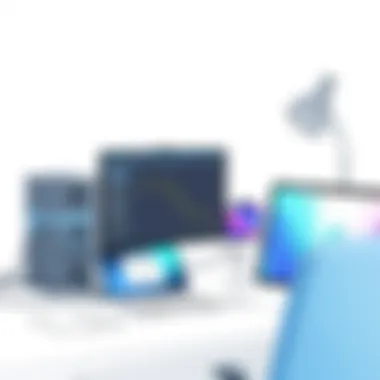
To fully realize the advantages of a dual display setup, it's vital to adopt some best practices for effective multitasking. Here are a few strategies:
- Segment Tasks by Screen: Assign specific tasks to each display. For example, you can keep communication tools like Slack or email open on your iPad while working on a document or spreadsheet on your main screen. This way, you minimize distractions without losing focus.
- Utilize Specialty Apps: Consider apps that are particularly designed for multitasking. Some applications might enable side-by-side operation or allow floating windows, making it easier to cross-reference information.
- Keyboard Shortcuts: Learn the keyboard shortcuts that can engage your second display seamlessly. This skill can speed up the workflow and reduce time spent on navigation between screens.
- Visual Organization: Organize your workspace visually. Arranging your apps and windows in a manner that feels intuitive can significantly enhance your ability to multitask effectively. Use grid layouts to help keep track of what you're doing.
Adopting these practices not only enhances efficiency but also makes the interaction between screens smoother, proving that having a second display is not merely about size, but rather about functional clarity.
Utilizing Apps Effectively on Dual Displays
The way you utilize specific apps on a dual display set-up is key to enhancing your productivity. Here’s how to make the most out of the apps available:
- Choose the Right Applications: Not all applications are optimized for dual displays. Select those that support extended display capabilities, such as Photoshop for design work or Microsoft Excel for data analysis. This can make for a significantly enhanced workflow.
- Leverage Drag and Drop Features: Many apps now support drag-and-drop functionality. For instance, you can drag images to your design software while referencing a web page on your iPad. This can save a boatload of time while keeping the creative juices flowing.
- Explore Split View Functions: Use split view features for compatible apps. This allows you to run two instances of an app or even different apps side by side. For example, you might use Pages for writing and Calendar to check your schedule simultaneously.
- Customization is Key: Customize settings for each app based on the device used. On your iPad, you might set up a digital notepad while having a video conferencing tool open on your main display. Tailoring each screen to fit specific needs optimizes usage.
Remember: The way you use each display can transform your productivity levels. An iPad can be an extension of your main screen that fits seamlessly into your workflow.
Culmination
In summary, enhancing productivity using your iPad as a second screen revolves around establishing an intuitive workflow and effectively utilizing apps designed for this purpose. By adopting best multitasking practices and focusing on applications that amplify your experience, a dual display setup can significantly impact your efficiency. Don’t hesitate to experiment with how you organize and interact with your screens to find what best suits your approach to productivity.
For more information on productivity trends with technology, visit resources like Wikipedia’s Technology Page or Britannica’s Articles on Innovation.
Feel free to discuss your dual display experiences and tips on forums such as Reddit or Facebook Groups.
Troubleshooting Common Issues
Navigating the world of technology can often feel like walking through a minefield, especially when setting up your iPad as a second display. Despite the many advantages that come with dual displays, users can encounter various roadblocks that may hinder their experience. This section highlights the importance of troubleshooting common issues; understanding how to address these challenges can make the difference between seamless productivity and a frustrating setup.
Addressing these concerns not only improves user experience but also reinforces the benefits of utilizing your iPad as a supplemental screen. Staying ahead of potential pitfalls can save time and prevent unnecessary disruptions when working on important tasks. By being proactive, you can ensure a smoothly functioning setup that unlocks the full potential of your devices.
Resolving Connectivity Problems
Connectivity issues can thwart the best-laid plans, especially when trying to employ your iPad as a second display. If you find that your iPad fails to establish a link with your primary device, there are several avenues to explore. First, checking Wi-Fi connectivity is essential; ensure both devices are connected to the same network. Any discrepancy here could generate headaches, giving rise to confusion.
Next, make sure that you have the correct software installed. For instance, if you're using Sidecar, you need to ensure your devices support it - running macOS Catalina and iPadOS 13 or later, to be precise. If you’re looking to step outside of Apple’s ecosystem, applications like Duet Display or Luna Display often present their own connection requirements. Ignoring these prerequisites can lead to unnecessary frustrations.
A quick reset of both devices might do the trick as well. Sometimes, technology just needs a breather. If all else fails, try disconnecting and reconnecting the devices, or even rebooting your router, if you are on a wireless setup. Connectivity issues may seem trivial, yet resolving them promptly could be the difference between high productivity and a half-baked effort.
"Understanding your devices and their requirements is half the battle in technology."
Addressing Display Quality Concerns
Once you've overcome connectivity hurdles, display quality may present its own set of challenges. If images appear pixelated, laggy, or misaligned, it's important to take a step back and assess your settings. Often, an improvement comes from adjusting resolution settings on your primary device. Both macOS and iPadOS offer options for optimizing display resolution in their settings menus.
Another common issue is aspect ratio inconsistency. Check if your display settings align with those of your iPad. Misalignment may cause some apps to stretch or appear cropped, hindering usability.
In addition to settings adjustments, make sure your cables and adapters (if you're connecting via USB-C or HDMI) are in good condition. Sometimes, a frayed wire or a loose connection can impact the output quality significantly.
Lastly, consider the potential for Wi-Fi interference if you're on a wireless connection. Physical obstructions, distance, or competing devices may lead to fluctuations in performance. If you're finding these issues persisting, a wired connection often yields a more stable result and can enhance overall image clarity.
By being mindful of these factors, you can vastly improve your dual display experience, ensuring that your iPad serves as an effective second screen and not just a display of frustrations.
Evaluating Performance and User Experience
Evaluating the performance and user experience of utilizing an iPad as a second display is crucial for getting the most out of your setup. It’s not just about connecting the devices; it's about how well they work together and what you can achieve in this dual display environment. Users expect a fluid experience, where lag and glitches are minimal, enabling them to multitask effectively and efficiently. Understanding how different solutions fare in real-world usage helps to guide tech-savvy individuals to make informed choices.
User Feedback and Reviews
Feedback from users who have integrated their iPads as second displays offers invaluable insights. Many users rave about the ease of use that comes with applications like Apple’s Sidecar. They often point out that the wireless connection allows for a clean setup without a tangled mess of cables. Some users report that the latency is noticeably low, making it a practical choice for tasks such as photo editing or coding, where precision is key.
However, experiences can vary greatly depending on user needs—for instance, gamers often find the performance lacking with some third-party applications, especially when it comes to high frame rates. Some common points raised in reviews include:
- Connection Stability: Users often complain about dropped connections, especially in crowded Wi-Fi environments.
- Display Quality: Users have noted that while the iPad displays sharp images, some applications fail to utilize the full resolution.
- Compatibility Issues: Certain software conflicts can arise, limiting functionality.
Reading reviews from various platforms such as Reddit and tech websites can provide a clearer picture of the general sentiment among users.
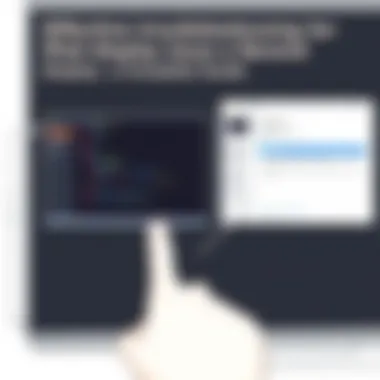
Comparative Analysis of Solutions
When considering multiple approaches for using an iPad as a second display, a comparative analysis reveals distinct differences.
- Apple Sidecar
- Duet Display
- Luna Display
- Splashtop
- Pros: Seamless integration with macOS, low latency, and excellent display quality.
- Cons: Limited to Apple devices, which may alienate some users.
- Pros: Offers cross-platform support allowing you to use it with different operating systems.
- Cons: Reports of occasional lag in touch responsiveness compared to Sidecar.
- Pros: Hardware solution that boasts minimal latency and flexibility for various display types.
- Cons: Higher entry cost due to the hardware requirement.
- Pros: Very robust for remote access, which is a bit unique compared to others.
- Cons: Performance can be heavily dependent on the network speed.
In summary, choosing the right solution comes down to what you value most—whether that’s stability, cross-compatibility, or the quality of display. Each system has its fanbase, and the choice can significantly impact your overall experience and productivity.
"The right tools make all the difference in optimizing workflow and overall satisfaction in using technology to its fullest potential."
By scrutinizing both user feedback and the comparative strengths and weaknesses of each solution, readers can make a better-informed decision that best suits their needs for a dual-display workspace.
Future of Dual Display Technology
Exploring the future of dual display technology is no longer just a curiosity; it has become an essential topic in a world increasingly geared towards multitasking and efficiency. With the rapid evolution of consumer electronics, utilizing devices like the iPad as a second display enables not just enhanced productivity but also fosters a more fluid interaction with technology. The focus is shifting not only to the accessories and software but also to the very concepts that underpin how we use displays today.
Dual display setups significantly broaden the horizons for both professional and personal applications. The integration of devices from a single ecosystem simplifies workflows. This means that a seamless transition between devices while maintaining functional integrity is imperative. For example, a user might start their day on a MacBook, transition to an iPad for a meeting, and then return to the laptop without any loss of connectivity or context. Such advancements are at the core of future technology trends.
Trends in Display Technologies
The landscape of display technologies is evolving, characterized by several key trends. Firstly, high-resolution displays are becoming more ubiquitous. We’re not just looking at full HD anymore; 4K and even 8K displays are entering the market, offering astounding clarity that our eyes can barely distinguish. Consider, for instance, the jump from 1080p to 4K. This leap has implications for how we manage multi-screen setups, making the need for effective scaling crucial for a smooth user experience.
Next, touch-screen technology is not just limited to tablets or phones anymore. We’re seeing touch capabilities extend into monitors and laptops, allowing for more interactive setups where gestures and taps can streamline productivity. Imagine being able to move windows or applications across two displays with a swipe of your hand.
Another significant trend is the increasing prevalence of wireless display technologies such as Miracast and AirPlay. As connection methods evolve to emphasize convenience, the complexities of cords and cables are becoming less and less desirable, paving the way for a more flexible working environment.
Lastly, the development of adaptive display technologies, which automatically adjust brightness, contrast, and color based on the ambient light and user preference, are setting a foundation for future innovations. These dynamic systems not only enhance visual comfort but also conserve energy, aligning with sustainability goals that many tech companies are embracing.
Predictions for Consumer Adoption
Looking ahead, predictions regarding consumer adoption of dual display setups are optimistic. Increased remote work and the rise of gig economy jobs are driving individuals to seek technologies that support uninterrupted productivity. It is likely that more users will opt for the integration of versatile and portable displays such as iPads to complement their primary devices.
Furthermore, as educational institutions and businesses adapt to hybrid models, the ability to fluidly transition between in-person and online tasks will make dual displays more attractive. Users are seeking systems that allow them to operate efficiently across various contexts — be it during a presentation, collaborative brainstorming session, or solo task management.
With augmented reality (AR) and virtual reality (VR) technologies gaining traction, it’s reasonable to predict that these immersive experiences will create new demands for display setups. Imagine a professional using an iPad not just as an extension of a desktop but as a portal into virtual environments — the realm of dual displays may soon expand beyond conventional ideas.
"The future lies not in striving for speed, but in becoming more productive with the tools we already have in hand."
For further reading, consider visiting sources like Wikipedia or Britannica for more in-depth information on display technologies.
Ending
In this digital age, the use of multiple displays has become more than a convenience; it’s a necessity for many professionals. By successfully repurposing your iPad as a second display, you are making an intelligent move in enhancing your workflow and productivity.
The journey of learning how to connect an iPad effectively as a secondary monitor not only benefits your efficiency but also opens doors to various multitasking capabilities that are often hard to achieve on a single screen. As highlighted, compatibility and software options, such as Sidecar or third-party apps like Duet Display and Luna Display, are pivotal in ensuring that your setup runs smoothly. The right tools can turn your iPad into a powerhouse that complements your main device, allowing for seamless transitions between tasks.
Furthermore, understanding the troubleshooting methods ensures that you remain productive, regardless of the hiccups along the way. The importance of a dual-display setup is underscored by its potential to reduce clutter and improve focus, directly impacting how you approach your daily tasks.
Summarizing Key Insights
As we encapsulate the core takeaways of utilizing an iPad as a second display, a few notable points stand out:
- Increased Productivity: The dual screen experience promotes enhanced workflows. You can manage emails or chat apps on one screen while working on documents on the other.
- Versatility of Software: Whether you prefer Apple's native options or third-party applications, there are numerous solutions that cater to various needs and user preferences.
- Look Ahead: Future advancements in display technologies assure us that this trend will not only grow but become more intuitive and seamless.
"Dual displays are no longer just for the tech-savvy. Embracing this technology can set you apart in a competitive landscape."
Encouragement to Explore Dual Display Options
Stepping into the realm of dual displays might seem intimidating at first. However, the possibilities it unveils are worth exploring. If you haven’t yet considered making your iPad a secondary monitor, now’s the time to dive in.
Experiment with different applications, test configurations that suit your work style, and don’t hesitate to reach out to communities for tips and further insights. Engage in forums, such as those on Reddit or specialized tech forums, where fellow users share their success stories and advice. You may find unique ways to integrate other devices as well, pushing even further into maximizing your workspace.
Remember, technology is designed to serve you. Understanding the mechanics behind utilizing your iPad as a second display not only confers efficiency but also empowers you with the knowledge to adapt as technology continues to evolve. Embrace this journey, and let it transform the way you work.



