Enhancing Productivity: Using Your iPad as a Second Monitor
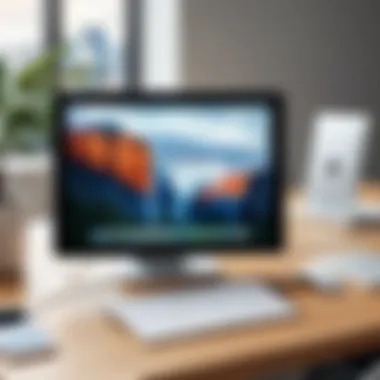

Intro
In today's fast-paced digital world, optimizing productivity is a top priority for many professionals and tech enthusiasts alike. One innovative solution to this growing need is transforming the iPad into a secondary monitor. This not only expands your visual workspace but also enhances your overall workflow, allowing for greater efficiency when multitasking. Instead of being a standalone device, the iPad can serve as an invaluable tool in your productivity arsenal, whether you are an artist, a writer, a developer, or simply someone who juggles multiple applications at once.
The decision to utilize an iPad as a secondary monitor opens up new avenues for productivity enhancement. Various software options and connectivity solutions exist, each with unique advantages and limitations. How do you set it up? What benefits can you expect, and are there potential pitfalls to watch out for? This article will dive into these questions, offering a comprehensive guide tailored for both tech-savvy individuals and casual users. By the end, you will have a clearer understanding of how to optimize your workflow and make the most of your iPad's capabilities.
"Utilizing an iPad as a secondary display can dramatically change the way you approach tasks, streamlining your efforts and boosting your efficiency."
The adventure into this innovative workspace solution beckons. Let's explore the various methods to elevate your productivity by harnessing your iPad's capabilities effectively.
Prelude to Using iPad as a Monitor
In today’s fast-paced world, the quest for enhanced productivity has become a focal point for professionals and creatives alike. As tasks become more complex and varied, the demand for efficient workspace solutions rises. One practical approach to this challenge is utilizing an iPad as a secondary monitor. This method not only expands the available screen real estate but also streamlines workflows, allowing users to manage multiple applications with ease.
This article dives deep into the practicalities of transforming your iPad into an additional display. Whether you're a graphic designer juggling design software or a writer drafting documents while analyzing reference materials, an extra screen can make a substantial difference. The integration of an iPad in this context is appealing due to its portability and versatility. Moreover, tasks can be optimized significantly with the right configurations and applications.
The Growing Need for Multi-Monitor Setups
The landscape of work is shifting; no longer do individuals sit in a single location with a singular monitor. With the advent of remote work and the gig economy, the need for a flexible approach to multi-monitor setups has surged. Many professionals have found themselves in situations where juggling between different applications on a single screen can be frustrating, akin to trying to fit a square peg into a round hole.
For instance, imagine a project manager handling timelines, documents, and real-time communications all in the same window. This juggling act not only eats into time but can also lead to mistakes. In contrast, having extra screens allows for better organization of information, leading to improved decision-making. With an iPad as an auxiliary display, users can easily streamline their focus and navigate through relevant tasks without excessive switching.
Why Choose an iPad?
So, why opt for an iPad specifically? First off, many people already have one lurking around their home or office. By repurposing it as a secondary monitor, they avoid the costs associated with purchasing a new screen. Beyond just economic terms, the iPad has several advantages.
- Portability: Unlike traditional monitors, an iPad is lightweight and easy to transport. Whether at home, in a coffee shop, or traveling, it's simple to set up an extended workspace.
- Touchscreen Functionality: With its touch interface, the iPad can offer a different interaction method, which can facilitate tasks in creative applications where touch input is beneficial.
- Integration with Apple Ecosystem: For users who are already engaged with macOS, the seamless integration provided by Sidecar empowers one to switch between devices without missing a beat.
"Harnessing the power of your iPad as a monitor can turn your productivity on its head, giving you more space to think and less clutter to manage."
This adaptability to various roles within the workspace makes the iPad an attractive option for many, further justifying the rising trend toward multi-monitor setups. As we explore this further, it is evident that using an iPad as a secondary display is not merely a novelty—it's an actionable strategy that can lead to tangible benefits in productivity.
Technical Requirements
Understanding the technical requirements for using an iPad as a secondary monitor is not simply about checking boxes; it’s about unlocking potential. In a world where digital efficiency often dictates the flow of our daily schedules, the right tools can make all the difference. The technical foundation of this endeavor lays the groundwork for a seamless integration of your devices. By knowing what’s necessary, users can ensure a smoother, less frustrating experience while setting up their iPads to work alongside their primary monitors.
Compatible iPad Models
Begin by exploring which iPad models lend themselves to this function. Generally, older iPads might not pack enough power or support the latest software, so it’s crucial to aim for models that can hold their weight. For instance, using an iPad Pro or a recent Air model can dramatically improve performance and responsiveness compared to earlier versions. When perusing compatibility lists, consider these factors:
- iPad Pro – Runs the latest iOS versions and handles multitasking like a champ.
- iPad Air (3rd Gen and Above) – Offers solid performance and display quality.
- iPad (6th Gen and Newer) – While not as powerful as Pro or Air, it’s still quite capable for basic tasks.
- iPad Mini (5th Gen and Above) – Compact yet powerful enough for secondary monitoring.
Choosing the right model not only determines compatibility but also impacts the overall user experience.
Necessary Software and Applications
Next up is software, which is equally paramount. The applications you choose lay the framework for functionality. Here are some standout options:
- Sidecar (for Mac users) – This native feature allows you to extend or mirror your Mac’s display on your iPad effortlessly.
- Luna Display – A third-party app that thrives on versatility, allowing for seamless connection even with non-Mac systems.
- Duet Display – It’s been around for a while and has garnered a loyal following for good reasons, like affordability and features.
- Air Display – A robust tool best for experienced users looking to push the envelope on performance.
Selecting the right software not only enhances compatibility but also ensures you leverage the full spectrum of features available.
Connectivity Options
Wired Connections
When we get down to specific connectivity options, wired connections offer a direct link that many consider the golden standard. This method shines for its reliability and stability. Unlike wireless options, which can sometimes feel like chasing shadows, wired connections deliver a consistent experience. Here are some characteristics that make them a decent choice:
- Low Latency: Very little delay in displaying outputs on your iPad, crucial for real-time tasks like design work.
- Stable Connection: No worries about interference from other devices or fluctuating signal strength.
- Charging Capability: Many wired solutions, like USB-C, allow you to charge your iPad while using it as a monitor.
However, this method requires some planning in terms of cable management and also caps the user’s mobility. A solid option for those who value performance over convenience.


Wireless Connectivity
On the flip side, wireless connectivity adds a level of flexibility that wired solutions may lack. The allure of untethered freedom is a big draw for many users. With advancements in Wi-Fi technology, here are some aspects worth considering:
- Convenience: Set up your iPad anywhere within range, freeing your workstation of pesky cables.
- Multiple Device Usage: Quickly switch between different devices without physical reconnections.
Nonetheless, this method brings some challenges too. The potential for lag can be disheartening, particularly if you’re working with high-resolution files or engaging in time-sensitive tasks. Variability in performance can be a sticking point.
Methods to Utilize iPad as a Monitor
In the modern workspace, efficiency and effective time management generally hinge on a smooth workflow. With an iPad serving as a secondary monitor, you can seamlessly expand your screen real estate, thus enhancing multitasking abilities. The methods available to achieve this flexibility play a pivotal role in how well this integration works in practice. Embracing various techniques not only boosts productivity but also aligns one's workspace dynamics with individual preferences.
Using Sidecar with macOS
One of the standout features for macOS users is Sidecar. This option allows you to utilize your iPad as a second display directly, without the need for third-party software. With minimal setup, it links your devices through Apple’s seamless ecosystem. Sidecar supports several gestures, including touch and Apple Pencil input, which can enhance creative workflows, particularly for designers and artists. You can use your iPad for drawing or sketching while keeping your main Mac screen devoted to other tasks. There's a certain satisfaction in knowing that both devices communicate flawlessly.
Third-Party Applications
While Sidecar does marvelously for Mac users, third-party applications offer alternatives that provide unique features and compatibility for various operating systems. Here are some popular options:
Luna Display
Luna Display stands out for its remarkable wireless capabilities. It transforms your iPad into a true extension of your desktop, allowing for a near-lag-free experience. The key characteristic that makes it popular is its ability to connect via Wi-Fi or USB-C, ensuring that users can choose their best option based on their environment. A unique feature of Luna Display is its support for both Mac and Windows. This versatility means that users aren’t limited to one platform, which is a major plus for tech-savvy individuals who may switch between systems. One downside might be the price point, as it requires initial investment, yet many find it well worth it due to its high-quality performance.
Duet Display
Duet Display has built a name for itself by offering a straightforward and user-friendly interface. The merit here is that it provides a consistent experience regardless of whether you're using a Mac or Windows. The standout feature is its smooth performance, even when handling graphics-intensive tasks. With Duet, the user can customize the resolution and frame rates for optimal usage depending on the specific requirements of their workflow. However, one should note that while the app excels in functionality, it might consume more battery life on the iPad, which can be a concern for on-the-go users.
Air Display
Air Display brings yet another layer of flexibility by emphasizing wireless connectivity and touchscreen interactivity. One key characteristic that attracts users is its inherent ability to create a multi-platform environment, allowing an iPad to interact not just with Mac but also with Windows PCs. The unique feature here is its ability to support a variety of display arrangements, giving you the chance to customize the layout according to your workflow. On the flip side, users have reported some latency while using Air Display, which means it might not be the ideal fit for activities that demand real-time interactions, such as gaming or fast-paced video editing.
Remote Desktop Solutions
Another avenue available to iPad users is the realm of remote desktop solutions. These applications allow you to access your primary computer from your iPad, effectively turning it into a remote control and display. This method can be particularly beneficial for individuals who often find themselves away from their main setup yet need access to important files and applications. Popular options include Microsoft Remote Desktop and TeamViewer, which provide robust connections depending on the user’s requirements. Not only do these applications afford you the luxury of a portable workspace, but they also keep you connected to your essential tools regardless of your location.
Benefits of an iPad as a Secondary Display
Using an iPad as a secondary display can be a game changer for those vibrating in the tech space. As we delve into this section, it’s crucial to recognize how this approach can enhance user experiences and workflows. Understanding the benefits helps individuals tailor their setups to maximize productivity. Let's break down the specific elements that elevate the utility of the iPad when acting as a secondary monitor.
Enhanced Multitasking Capabilities
Having an iPad as a secondary screen essentially opens up a new world of multitasking. Imagine you’re working on a hefty project. Your primary display shows a detailed document, while your iPad conveniently displays your email or research. This dual-screen operation helps you keep all necessary tasks in sight, reducing the need to toggle back and forth between various windows.
It’s like having a personal assistant at your fingertips. For example, a graphic designer could have design software open on their laptop while keeping color palettes and inspirations visible on the iPad. This streamlined approach not only makes workflows smoother but also elevates focus.
Portability and Flexibility
One of the most appealing aspects of using an iPad as a secondary display is its portability. Unlike traditional monitors that can become cumbersome and limited to desk spaces, the iPad can easily be packed in a bag. Picture this: you’re at a café or a client meeting. Just slip out your iPad, connect it, and voila! You have an instant workspace ready to go.
This flexibility allows you to adapt to various work environments without compromising on a dual-screen setup. Whether it’s working remotely on a train or participating in a presentation, the iPad fits right in, proving itself to be an invaluable companion for those on the go.
Improved Workflow Efficiency
In today’s fast-paced world, efficiency is everything. The combination of a laptop and an iPad can significantly improve your workflow. With real-time access to various applications side-by-side, performing tasks becomes faster and easier. Need to jot down notes from a video call? Open your notes app on the iPad while maintaining focus on your primary screen.
Furthermore, this setup also allows for better organization of digital tasks. Keeping your team communications on one screen while analyzing data on another fosters a quicker turnaround of ideas and actions.
"Utilizing an iPad as a secondary display isn't just about adding a screen; it's about enhancing how we interact with information."
In summary, the benefits of leveraging an iPad as an additional monitor speak volumes about the evolving tech landscape. Enhanced multitasking, portable flexibility, and greater workflow efficiency outline how seamlessly an iPad can integrate into a productive environment. As more people adopt this practice, understanding the advantages becomes a necessity rather than a luxury.


Limitations of Using an iPad as a Monitor
While using an iPad as a secondary monitor offers a variety of benefits, it is equally important to consider its limitations. Understanding these restrictions is essential for users who aim to enhance their productivity effectively, as it highlights the device's boundaries and helps them set realistic expectations. This section addresses three primary limitations: screen size constraints, potential lag and responsiveness issues, and compatibility challenges with specific applications. Knowing these limitations ensures better decision-making about when and how to integrate the iPad into one's workspace.
Screen Size Constraints
One of the most apparent limitations when considering the iPad as a monitor is its screen size. Compared to traditional desktop or larger laptop displays, which often range from 24 inches and above, the iPad's display typically sits at about 10 to 13 inches. This smaller screen area can feel cramped, especially if you're accustomed to sprawling your windows across multiple larger monitors.
Tasks such as video editing, graphic design, or even developing presentations may turn into a juggling act of minimizing and maximizing apps on the iPad screen. Splitting the screen into multiple applications can become impractical, leading to squinting or straining your eyes.
Moreover, some users may find it difficult to work with detailed programs where precision is key. Imagine trying to configure intricate settings in a software tool designed for broader screens—this can transform a straightforward task into an unnecessarily convoluted ordeal.
Potential Lag and Responsiveness Issues
In the world of tech, lag is often deemed the nemesis of productivity. While using your iPad as a monitor can certainly smooth out workflow vis-à-vis having a secondary display, there could be noticeable lag, especially when used wirelessly. The communication between your primary and secondary devices relies on network speed. If you're connected to a slower Wi-Fi or facing bandwidth constraints, you might experience delays in input recognition or screen refresh rates.
This lag can become particularly frustrating during tasks requiring real-time interaction, like gaming or video conferencing. When every millisecond counts, minor latency might make the difference between a smooth experience and a disrupted one. Thus, users should be mindful of their network conditions and consider wired connections when reliable performance is crucial.
Compatibility Challenges with Certain Applications
Compatibility remains another sticky point when utilizing the iPad as a secondary monitor. Not all applications effectively scale down to the iPad’s display, nor do they all support the functionality that a secondary monitor typically provides. For example, high-performance software like certain versions of Adobe Creative Cloud might not be fully optimized for the iPad's screen. Users could find themselves unable to utilize the full feature sets that they would on a more robust desktop monitor.
In addition, some applications may have restrictions when used in the extended desktop mode that the iPad offers. This may prevent you from dragging certain windows over to the iPad at all, limiting the effective use of the second display.
Moreover, specific productivity software such as coding environments or complex data analytics tools might offer a subpar experience due to resolution or layout issues, which can further impede your efficiency.
In summary, while utilizing an iPad as a secondary monitor can undoubtedly add to productivity, users should keep these limitations in mind. A clear understanding of the screen size constraints, potential lag, and compatibility challenges helps individuals devise a more tailored approach that meshes well with their work habits.
Best Practices for Effective Use
When it comes to using an iPad as a secondary monitor, applying best practices can significantly enhance the overall experience and productivity. Just like a well-oiled machine, attention to detail can make a noticeable difference. Let's dive into some critical approaches that both novice and experienced users can implement.
Optimal Settings for Display
Choosing the right settings on your iPad not only improves visual clarity but also contributes to a smoother workflow. Start by ensuring your display settings align with your primary monitor's resolution for a seamless experience. This avoids distracting discrepancies that can cause confusion.
- Brightness Adjustment: Adjust the brightness levels to match the ambient light of your workspace. A comfortable view minimizes eye strain.
- Night Shift Mode: If you're working late into the evening, enabling Night Shift helps reduce blue light exposure, which can affect sleep patterns.
- Display Scale: Utilize the display scaling option in your settings. This feature allows the content to appear larger or smaller on the iPad, catering to your specific needs.
- Color Format: Don't forget to take advantage of the color settings. Opt for a color profile that suits your professional needs, particularly if you’re in design or photography.
Ergonomics and Setup Tips
Setting up your iPad correctly is as vital as the technology itself. A thoughtful layout can elevate not just comfort but also productivity. Here’s some wisdom to guide you:
- Positioning: Place the iPad at eye level and within your natural line of sight. This helps prevent neck strain and encourages good posture.
- Distance: Ideally, the iPad should be about an arm’s length away. This helps to keep your eyes comfortably focused.
- Stabilizing Stand: Consider investing in a quality stand. A stable setup prevents wobbling and distractions, making it easier to interact with the touch screen.
- Cable Management: If you’re connected via a wired method, arrange your cables neatly. This keeps your workspace uncluttered and visually appealing.
Maintenance and Troubleshooting
Routine maintenance and troubleshooting are often overlooked, yet they can prevent potential hiccups in your workflow:
- Software Updates: Regularly check for software updates for both your iPad and the apps you’re using, ensuring you have the latest features and security patches.
- Battery Life Management: Keep an eye on your iPad’s battery. Adjust settings to optimize battery life when using it as a monitor, like dimming the display or turning off any unused apps running in the background.
- Application Conflicts: Be mindful of the applications you have open. Some can cause performance issues or conflicts when the iPad is used as a display.
- User Troubleshooting Groups: Should you encounter issues, don't hesitate to turn to online communities. Platforms like Reddit often have threads where users share solutions for common problems.
"A stitch in time saves nine." Taking proactive steps towards setting up and maintaining your iPad can save you from bigger headaches down the road.
These best practices foster a more effective, comfortable, and ultimately productive use of your iPad as a secondary monitor. By implementing these considerations, you ensure the device not only serves its function well, but also integrates smoothly into your daily workflows.
User Experiences and Feedback
When considering the implementation of innovative technology, nothing holds more weight than the voices of actual users. In the sphere of utilizing an iPad as a secondary monitor, user experiences and feedback serve as the barometer for effectiveness and practicality. Not only do these insights highlight successful applications, but they also reveal areas needing improvement. In this section, we will delve into real-world case studies, user opinions, and feedback gathered from various sources, offering a holistic view of how users navigate and optimize this tool in their daily routines.
Case Studies of Productive Use
Various users have shared their stories about how using an iPad as a secondary monitor has transformed their workflow. For instance, consider Sarah, a freelance graphic designer. She heavily relied on a cramped laptop screen for her design work until she decided to use her iPad alongside it. Sarah remarked, "Suddenly I had all the space I needed to work on multiple projects without switching windows constantly." This shift not only sped up her design processes but also helped her cultivate a more organized workspace, where her reference materials and tools could exist in harmony.


Another notable account comes from John, a software developer. He integrated his iPad into his setup for coding projects. Instead of flipping between different code files on a single screen, he now uses the iPad for documentation while coding on his laptop. He shared, "It’s like having a third arm—everything I need is right there, and I don’t lose my train of thought."
User experiences such as these signify the real-world impact of technological adaptation. They underline the value of using an iPad not just as a device for entertainment but as a legitimate productivity booster in diverse professions—from design to software development.
Surveys and User Opinions
Despite the numbers in case studies, robust surveys can solidify the narrative. Various online communities, including subreddit discussions on r/apple and r/productivity, have provided platforms for users to express their thoughts. A poll conducted among a group of 200 respondents yielded insightful results about the satisfaction levels when utilizing the iPad as a secondary screen.
- 68% indicated increased productivity.
- 75% appreciated the portability of the iPad in comparison to larger monitors.
- 45% pointed out occasional connectivity issues as a drawback, emphasizing that while they loved the setup, stability was a concern.
Users consistently share their experiences through forums and social media, which assist prospective users in gauging the potential benefits and limitations before diving in. Many users also highlighted the aesthetic appeal and interactive abilities of the iPad, praising its touch interface for quick adjustments, which enhance their workflow.
In summary, these insights create a more nuanced understanding of user experiences with the iPad as a monitor. It is a tool that has proven beneficial for many, enhancing their productivity while presenting some challenges that demand attention. As more people adopt these methods, the collective wisdom of user feedback will continue to shape how we engage with technology in a modern workspace.
"The real power of technology lies not just in how it functions, but in how it seamlessly fits into our lives."
Overall, real-life anecdotes and data collected from users provide crucial feedback in assessing the effectiveness of using an iPad as a secondary monitor. They spotlight not only the advantages but also the limitations, enabling informed decisions for potential users.
Future Implications
Exploring the future implications of utilizing an iPad as a secondary monitor opens avenues for significant productivity enhancements and developmental innovations. As technology continues to evolve, there arises a need to comprehend how these advancements can further incorporate and optimize existing devices into various workflows.
A key element here is the interplay between hardware developments and software capabilities. With the rapid pace of technological advancements, such as 5G connectivity and improved processing power in mobile devices, businesses and individuals can expect smoother performance when employing an iPad for multi-screen setups. This leads to more seamless integration of applications, enabling tasks to be completed faster and with greater precision. Thus, a secondary monitor experience could shift from being a luxury to a standard necessity in modern work environments.
Additionally, as organizations increasingly adapt hybrid working models, having devices that serve multiple purposes becomes highly valuable. This flexibility addresses cost concerns while enhancing usability and efficiency. The prospect of using an iPad not just as a standalone tablet but also as an extension of one's main screen creates a multifunctional workspace that is particularly useful in fast-paced environments.
"Adaptability in technology paves pathways for enhanced productivity, enabling users to manage their tasks with greater ease as demands shift."
Potential Advancements in Technology
The technological landscape is on the brink of several breakthroughs that stand to redefine how we perceive devices like iPads. One of the pivotal advancements to look out for is augmented reality (AR) integration. Imagine having your iPad display data in real-time as you interact with various applications, transforming it into a dynamic workspace that enhances creativity and decision-making.
Moreover, as artificial intelligence becomes more integrated into our devices, the potential to streamline task management will expand. With smart notifications and anticipatory suggestions based on user behavior, an iPad could actively help prioritize tasks displayed on the secondary monitor, making it an indispensable tool for busy professionals.
The Evolving Role of Mobile Devices
Mobile devices are increasingly transforming not just how we communicate, but also how we work. Their ability to adapt to various tasks will only get better. The iPad exemplifies this evolution, serving as a versatile and portable solution for professionals on the go. As mobile devices continue to sharpen their functionalities, the iPad's role will likely expand, making it a robust player in sectors traditionally dominated by larger equipment.
Furthermore, as more users show a preference for mobile-centric workspaces, the tendency to shift critical tasks away from traditional desktops becomes clearer. Organizations may invest in ergonomic designs that combine iPads with multi-functional accessories, making it easy to set up a complete workstation anywhere.
In summary, appreciating these future implications allows users and organizations to position themselves strategically. Embracing the enhanced capabilities that come with technological advancements ensures they stay ahead of the curve in maximizing productivity with tools as seemingly simple as an iPad.
Ending
In the concluding section of this article, we take a step back to reflect on the insights gathered throughout our exploration of using an iPad as a secondary monitor. It’s clear that this practice is not just a fleeting trend; rather, it’s a significant development that holds substantial importance for both productivity enhancement and utilitarian flexibility.
A few key elements stand out when pondering the conclusions drawn here. First and foremost, the ability to enhance multitasking capabilities through a supplementary screen cannot be overstated. Whether one is juggling multiple tasks or pouring over data, additional screen real estate can substantially streamline workflow and foster a more organized work environment.
Moreover, the portability of the iPad adds another layer of convenience. Those who often find themselves working on the go can easily set up their workspace anywhere. It eliminates the cumbersome nature of carrying around traditional monitors without sacrificing functionality.
The consideration of best practices further underscores how important a well-thought-out setup can be. Making the most of connectivity options and software functionalities truly allows users to tap into the full potential of their devices, leading to a seamless experience.
Finally, addressing the limitations ensures a balanced perspective. Although using an iPad as a secondary display offers numerous advantages, being aware of its constraints leads to informed, realistic expectations.
"The successful integration of an iPad as a monitor is intertwined with understanding both its capabilities and boundaries."
Summary of Key Points
As we wrap up, here’s a succinct look at the essential points addressed:
- The rising trend for multi-monitor setups highlights the value of enhanced productivity.
- The iPad serves as a viable alternative due to its compatibility and features.
- Various methods exist to utilize the iPad effectively, including built-in options like Sidecar and third-party applications.
- The benefits like portability and flexibility can significantly alter one's workflow.
- Recognizing limitations is crucial to setting realistic expectations.
- Incorporating best practices can improve overall user experience.
Final Thoughts on the iPad as a Monitor
In closing, the role of the iPad as a secondary monitor is undeniably impactful for tech-savvy individuals and early adopters alike. It not only serves as a testament to the versatility of mobile devices but also showcases a shift in how we view productivity tools.
Utilizing an iPad in this manner reflects a larger trend toward integrated technology in our daily lives. In the context of future implications, as advancements continue, we might even see more sophisticated software and connectivity solutions enhance this experience.
Ultimately, understanding both the potential and the limitations of using an iPad as a monitor positions users to make informed decisions. Embracing this method of enhancing productivity demands openness to change and adaptability. However, those willing to integrate these tools into their routines are likely to reap the rewards of improved efficiency and effectiveness in their work.

