Discovering iPhone's Recording Features: A Complete Guide
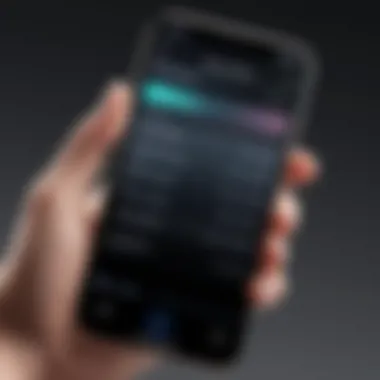
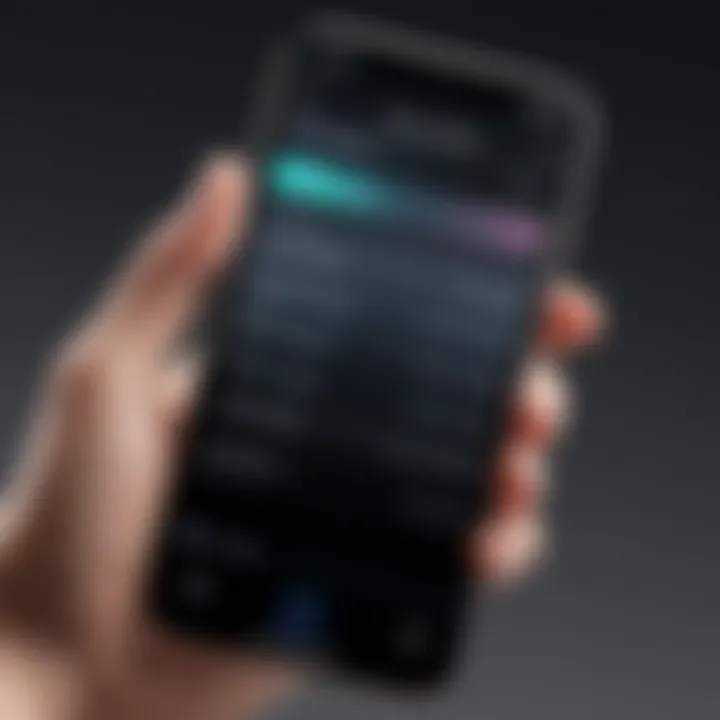
Intro
Navigating the myriad features of an iPhone can feel like wandering through a vast labyrinth, particularly when it comes to recording functionalities. Every user, whether they are a budding podcaster or a meticulous note-taker, can benefit from the powerful recording tools that Apple has woven into its devices. Understanding where and how to locate these features can significantly enhance your iPhone experience.
In this guide, we will embark on a thorough exploration of the recording options available on your iPhone. We’ll break down voice memos, screen captures, and other recording capabilities that might not be immediately visible but are tucked away, waiting to be discovered. This opportunity isn’t just about finding buttons; it’s about harnessing your device’s potential to serve your personal and professional needs. With a sprinkle of clarity and straightforward instructions, we aim to empower you to make the most of these tools.
Product Overview
Speak of the iPhone, and one might picture an elegant piece of technology that transcends its primary function as a phone; it's a multifaceted tool, capable of recording your voice, capturing video of your screen, and more. In essence, it’s not just about making calls. With features sculpted for convenience and flexibility, it stands out in the crowded market of smartphones.
The key recording features include:
- Voice Memos: A straightforward app for capturing audio notes — be it a thought that comes to you unexpectedly or a quick reminder.
- Screen Recording: Perfect for creating tutorials, troubleshooting, or even sharing gameplay.
- Third-Party Apps: Numerous apps exist to enhance recording capabilities, from professional sound recording to advanced screen capture.
These elements blend functionality with ease of use, making recording as simple as a few taps.
Performance and User Experience
The real heart of any technology lies in its performance. The recording features of the iPhone are robust and reliable, a fact supported by countless user testimonials. Once you've got the hang of navigating to the desired feature, the experience is seamless.
User Interface and Ease of Use
The user interface is straightforward minimising any learning curve. For instance, opening the Voice Memos app provides an immediate interface with a clear record button — it doesn't get more simple than that.
Comparison with Similar Products
When stacked against rival smartphones like Samsung Galaxy or Google Pixel, the iPhone generally offers superior audio recording quality and integrated functionality. Apple’s ecosystem ensures that features like AirDrop and iCloud seamlessly enhance overall user experience, supporting easy sharing and storage of recorded files.
Design and Build Quality
In terms of design, the iPhone showcases Apple's commitment to quality and aesthetics.
- Materials and Durability: Crafted from glass and aluminum, the build is not just pleasing to the eye but also ensures durability, essential for a device you use daily.
- Ergonomics: The placement of buttons is intuitive, enhancing the recording experience, allowing for easy reach without fumbling.
Technology and Innovation
The iPhone’s recording capabilities are not just about function; they encompass significant technological advancements. Features like noise reduction and advanced algorithms for audio fidelity showcase Apple's focus on quality. As innovations in voice recognition and sound capture evolve, future iPhone models may redefine the recording landscape.
Pricing and Value Proposition
When it comes to pricing, iPhones are known for being at the higher end of the spectrum. However, the value they provide, especially concerning recording features, often justifies the cost.
- Affordability: Yes, iPhones are more expensive than many counterparts, but the quality of recordings produced is typically unmatched.
- Final Thoughts: If capturing high-quality audio and video is important to you, the investment in an iPhone can prove worthwhile.
Ultimately, understanding how to tap into your iPhone’s recording features can unlock a realm of possibilities. From casual conversations to professional-grade documents, your device is more capable than you might think.
Prologue to iPhone Recording
In today's fast-paced world, capturing moments and thoughts at a moment's notice is paramount. The ability to record isn't just a luxury; it's an essential tool for anyone looking to document their daily lives, work, or creative expressions. iPhones have integrated powerful recording features that allow users not just to preserve audio, but to capture the essence of their experiences. This section aims to unpack the significance and multifaceted uses of these capabilities.
Importance of Recording Capabilities
Recording capabilities on an iPhone can simply be a game changer. Imagine you're in a meeting, and the speaker mentions some crucial points. If you had recorded the session, you could revisit those details without relying on memory alone. Furthermore, students can use this feature to record lectures, helping them retain more information with less strain. The recording function isn’t just functional; it brings convenience and peace of mind, allowing users to focus on what's being said, not just on jotting down notes.
Consider this: Every time a fresh thought strikes, whether inspiration for a new project or a simple reminder, having the ability to hit record means you'll never lose that spark.
Overview of Recording Functions
The iPhone's recording functions extend beyond mere voice memos. There are various types of recordings users can engage with, and understanding these options maximizes the device's potential:
- Voice Memos: This feature is excellent for quick thoughts or detailed notes without the fuss of typing. Perfect for busy professionals or students on the go.
- Screen Recording: With the rise of digital content consumption, screen recordings enable users to capture everything from video calls to gameplay, making it easy to share tutorials or funny moments with friends.
- Video Recording: The iPhone's camera is powerful, making it a suitable tool for creating high-quality videos whether you’re vlogging, documenting events, or simply saving memories.
As we dive deeper into this guide, the exploration of each function will demonstrate how easy it is to harness these recording capabilities effectively. Understanding these features transforms not just how we record, but also how we communicate and share our experiences with the world.
Understanding Recording Types
Understanding the different types of recordings your iPhone can facilitate out there makes a vast difference in how you utilize your device daily. Consider it akin to knowing the tools in a toolbox; each function serves a distinct purpose, and recognizing when to use which tool can enhance your productivity and creativity. In a world that's increasingly digital, capturing audio and visual content has become essential for both personal and professional communication.
Each recording type not only offers different benefits but also unique settings and features that need to be handily applied. Understanding these various recording modalities empowers users to better leverage their iPhones, making them not just a phone but a versatile device for numerous activities.
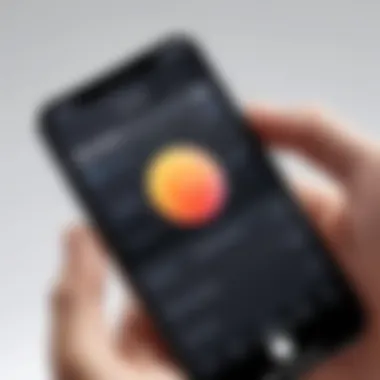
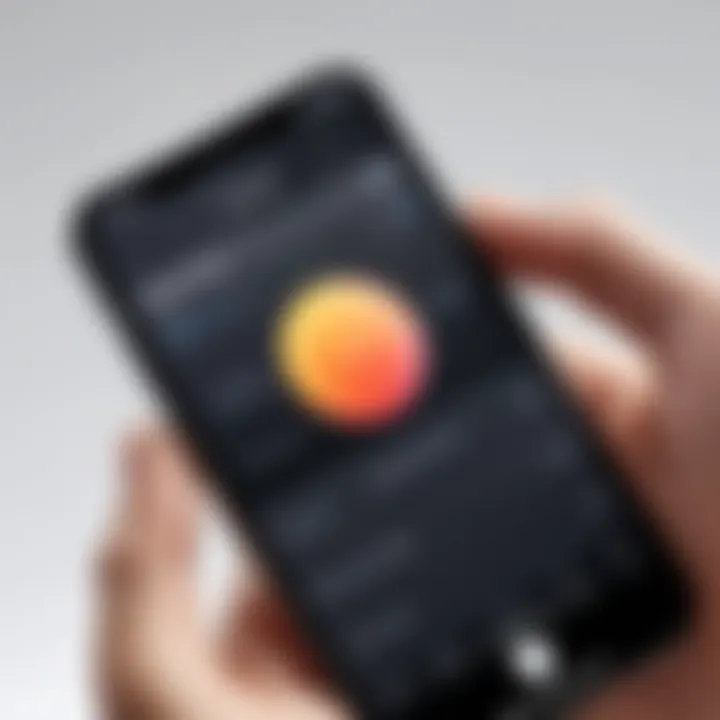
Voice Memos
The Voice Memos app is a straightforward yet powerful tool, designed with ease of use in mind. It’s like having a portable recorder right in your pocket. With this feature, you can quickly capture thoughts, ideas, or any spontaneous conversations that come up, making it an invaluable resource for students, professionals, and even casual users.
One of its standout features includes:
- Quick Access: You can start recording with just a couple of taps, perfect for when inspiration strikes unexpectedly.
- Editing Features: Trim your recordings effortlessly, allowing for a polished final product.
It's worth noting that, whether you're jotting down a reminder, capturing a lecture, or even recording music, managing sound quality is essential. Always check your microphone settings to ensure clarity and minimum background noise to produce the best recordings possible.
Screen Recording
Screen Recording is another star of the show, enabling you to capture everything happening on your iPhone screen. This feature can be exceptionally useful for those creating tutorials, sharing gameplay, or providing tech support to friends and family. In a visually-driven world, being able to share content directly from your device adds a personal touch.
To enable this feature:
- Go to Settings > Control Center.
- Tap on Customize Controls, then add Screen Recording.
- Access it anytime from your Control Center.
A neat trick lies in utilizing the microphone during recordings. By enabling this option, you can narrate the footage, creating engaging content such as instruction videos or walkthroughs.
Video Recording
Video Recording transforms your iPhone into a high-quality camera. The imaging capabilities of modern iPhones rival that of many dedicated cameras. It’s perfect for vlogging, capturing special moments, or creating professional-grade video content.
When you switch to Video Mode, you’ll discover settings that allow you to adjust:
- Resolution: Opt for higher resolution for clearer visuals.
- Frame Rate Adjustments: This can impact the smoothness of your recorded footage.
Additionally, iPhones come equipped with stabilization features that help in reducing shaky hands, resulting in smoother videos.
Each of these recording types offers unique advantages and caters to specific needs, ultimately enriching your overall iPhone experience. The next time you intend to record something, knowing these diverse features can truly make a huge impact.
Accessing Recording Features
When it comes to using an iPhone, knowing how to access various features can make a world of difference. Recording features, in particular, offer a significant advantage for users who want to capture important moments, lectures, or even video tutorials. Understanding how to access these features allows you to utilize your device’s potential fully, making documentation and creativity a breeze. Whether it’s a recorded lesson for later study or a simple voice note to remind yourself of a grocery list, the ability to record is essential for productivity.
Using the Built-In Voice Memos App
The Voice Memos app is perhaps one of the most straightforward apps for recording audio on an iPhone. It puts a powerful recording tool right at your fingertips, allowing you to capture thoughts or sounds quickly.
Navigating the Interface
Navigating the interface of the Voice Memos app is designed to be intuitive, even for those who might not be tech-savvy. With a simple layout, it includes a large red button for recording, making it easy to start and stop recordings without fumbling around the screen. This simplicity is a key characteristic that makes it a popular choice for everyday users.
When you launch the app, you immediately see the last recorded memo, along with options to create new recordings. The layout is clean, focusing entirely on recording functionalities, which is beneficial when your aim is quick access and usability. One unique feature of this interface is the ability to swipe left to delete recordings instantly, something particularly useful for managing space without going into lengthy menu options. However, it lacks in some advanced editing features which may require additional apps for those looking to polish recordings further.
Starting a New Recording
Starting a new recording is as simple as tapping that prominent red button. This ease of access contributes to the app's popularity, as it allows users to capture moments without the usual technical hassles.
An impressive feature for the app is the ability to pause recordings mid-session. This offers flexibility when capturing long conversations or situations where you want to take breaks without creating separate files. However, it’s worth noting that paused recordings can sometimes lead to confusion if not properly managed in terms of file organization.
Saving and Sharing Recordings
Saving and sharing recordings easily is another major advantage of the Voice Memos app. Once your recording is complete, you can assign a name and save it effortlessly within the app. Sharing is equally straightforward—using AirDrop or directly through emails or messaging apps. This unique feature emphasizes convenience in digital communication.
The app, however, does have limitations in file format; recordings are usually stored in M4A format, which isn't as universally compatible as some other formats. Still, for most purposes, the ability to quickly share recordings justifies its use.
Activating Screen Recording
Screen recording is another advanced feature baked right into iPhones, granting users the capability to capture their screen activity effortlessly. This is particularly useful for creating tutorials, capturing game play, or any app interaction.
Enabling Screen Recording in Settings
To access screen recording, you first need to enable it in your settings. This step is crucial, as it allows it to reside in your Control Center, providing instant access whenever you need it. The setting itself, found under "Control Center" options, is straightforward. This ease of enabling makes it a worthy choice for many, as you're just a few taps away from recording your screen.
Once activated, you can customize how you want the recording to work. For instance, you might want to include microphone audio for streaming games or not. The options here cater to various needs, making it a versatile tool. However, users should also be aware that excessive screen recordings can quickly fill up storage, which is a consideration when regularly utilizing this feature.
Using Screen Recording Within Apps
Using screen recording within apps can give you a powerful storytelling tool. It allows for seamless capturing of interactions with your favorite applications, creating an effective way to show off your skills or provide reviews.


The notable characteristic of this feature is how it runs and stops directly from the Control Center, without needing to exit apps. This gives a significant edge in usability and makes the process feel fluid. An important unique feature is the ability to add voice commentary while recording, enhancing tutorial gameplay or informational video content significantly. Users may face limitations on battery life, though, as prolonged recording could render devices less responsive in demanding activities.
Utilizing the Camera for Video Recording
Capturing high-quality videos with your iPhone camera is another essential functionality. For many, the camera is more than just a photo tool; it’s a gateway to creativity.
Switching to Video Mode
Switching to video mode on your iPhone’s camera is usually straightforward; it often involves a single swipe. This ease of transition is a critical aspect of the iPhone’s usability as a recording device, making it convenient to move from taking pictures to filming videos.
Once in video mode, you can also find various settings and features available at your fingertips, including options for different resolutions or frame rates, adding diversity to what you can produce. However, not all iPhone models offer the same features when recording, which could lead to variations in usability for different users.
Adjusting Settings for Optimal Quality
Adjusting settings for optimal video quality can make the difference between a good clip and a stunning one. Users can tweak resolution options, frame rate preferences, and even enable features like gridlines for better composition.
The characteristic of this adaptability contributes to its appeal among content creators, allowing for tailored recording. A unique feature of the iPhone’s settings includes choosing frame rates; for instance, going for a high frame rate for action shots can enhance clarity significantly. The downside is that higher resolution recording can consume storage quickly, and users should keep an eye on available memory before embarking on recording sessions.
Configuring Recording Settings
When it comes to the iPhone's recording features, knowing how to configure the settings properly can make a world of difference. This section serves as a compass for users to navigate through the nuances of their recording capabilities. Each adjustment can enhance the quality and manageability of your recordings, ensuring you get the most out of your iPhone's versatile functionality.
Whether you're capturing a lecture, a spontaneous thought, or an important meeting, having a grasp of the right settings is crucial. It not only improves the sound quality but also helps manage storage efficiently, keeping your device running smoothly.
Sound Quality Adjustments
Getting the best sound is paramount if you're recording audio, and this is where sound quality adjustments come into play. Depending on the environment, the clarity of your recording can significantly change.
- Start by selecting the appropriate microphone option on your iPhone. For instance, using the rear microphone often yields clearer sounds in quiet spaces, while the front mic works better for voice calls or video chats.
- Remember to check the recording format, as higher bitrate settings can offer better sound fidelity but take up more storage.
By fine-tuning these elements, you ensure that your recordings sound crisp and professional, catering to your specific needs.
Storage Management for Recordings
Managing how much space your recordings take up can be a subtle yet powerful tool for effective use of your iPhone.
Understanding Storage Limits
Understanding storage limits is essential for all iPhone users not only for recordings but in a broader sense. Every device has a finite amount of storage space. Recognizing how much storage your recordings occupy can prevent unexpected errors when you’re trying to save a crucial memo.
- Key Characteristic: Apple typically displays available storage in Settings > General > iPhone Storage. Keeping a close eye on this can be a huge advantage.
- Beneficial Choice: This awareness leads to proactive management, avoiding the anxiety of running out of space during important moments.
- Unique Feature: The ability to see how much space each app uses can greatly help in strategizing what to delete or offload. Balancing your audio files can maximize your iPhone's performance and longevity.
Managing Space for Recordings
When it comes to managing space for recordings, priorities often shift. While you might think of deleting recordings, there are smarter ways to conserve storage.
- Key Characteristics: Various apps like Voice Memos or audio editing software may allow you to compress audio files. This will ensure that you don’t lose valuable content while saving precious space.
- Beneficial Choice: Regularly reviewing your recordings can help identify items that are no longer necessary.
- Unique Features: Cloud storage options are accessible through services like iCloud or Dropbox. They can store your audio files even when your phone is short on space. This gives you an edge when it comes to decluttering without sacrificing quality.
Enabling or Disabling Notifications
Finally, should you allow notifications during your recordings? This often comes down to personal preference and the context of the recording.
- Keeping notifications on can lead to interruptions, affecting the fluidity and quality of your recordings.
- Conversely, disabling these notifications creates a distraction-free environment, allowing you to focus on capturing important moments, whether spoken or visual.
Understanding how these notifications impact your recordings can help tailor the user experience to better fit your needs.
Common Issues and Troubleshooting
Navigating the recording features on your iPhone can sometimes feel like a game of whack-a-mole. Just when you think you've got it all figured out, an unexpected hiccup occurs. This section unpacks a few common issues users often find themselves facing, enabling you to better understand how to troubleshoot effectively. Remember, the goal here isn’t merely to find out what’s wrong but also to preserve those valuable recordings and enhance your overall experience.
No Sound in Recorded Memos
Recording sound should ideally yield clear and audible output. If you've found your Voice Memos coming out silent as a library, it's crucial to check a few aspects. First, ensure your microphone isn't muffled—sometimes a simple case can block it. Next, look into the settings on your iPhone. Go to Settings ➔ Sounds & Haptics, making sure that your volume levels are set appropriately. You can also check if any silencers are turned on. Lastly, testing the mic with phone calls might help figure if the issue is hardware-related.
Screen Recording Not Saving
Imagine documenting a crucial moment, only to find that it vanished into thin air; it's enough to make anyone pull their hair out. If your screen recordings aren't saving, examine your phone's available storage. To do this, navigate to Settings ➔ General ➔ iPhone Storage. Ensure you have enough space for new files. Also, check if you've set up the right permissions for the app, as restricted access can hinder your attempts. Also, make sure you're not inadvertently stopping the recording prematurely—double-check that you stop it correctly by tapping the red bar at the top of the screen.
"A moment captured can tell a thousand words, but only if it's audible and visible to everyone else."
Video Quality Concerns
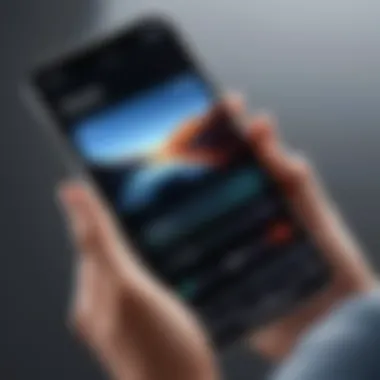
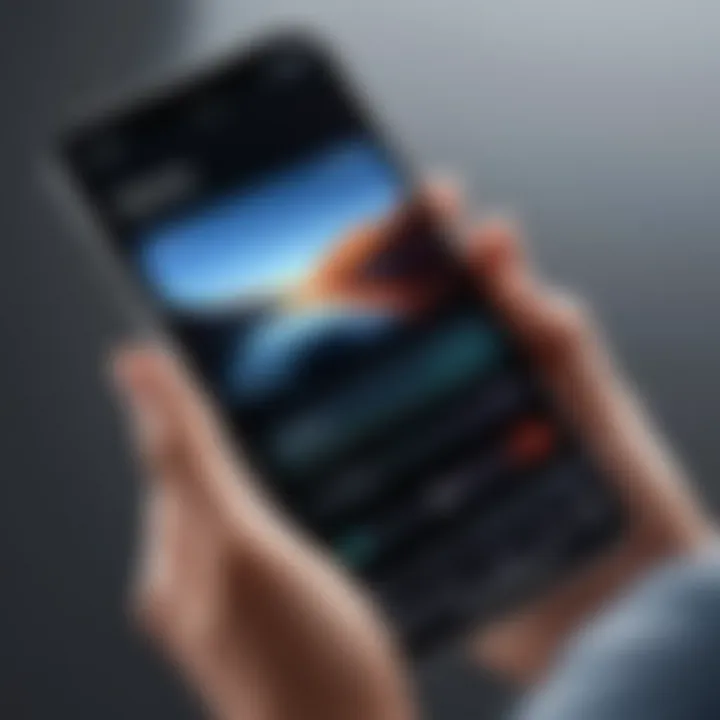
When recording life's important events, high-quality video is often the goal. If you notice that your videos appear grainy or lackluster, it may not just be a matter of lighting. Firstly, inspect your camera lens for smudges; even a small mark can turn a clear capture into a blurry one. Secondly, check your settings. Go to Settings ➔ Camera and ensure you're recording at the highest resolution possible. It's also beneficial to familiarize yourself with the different formats available; sometimes a quick tap on the settings can unveil a world of difference in quality.
While these issues can be quite frustrating, having an understanding of what might go wrong—and knowing how to remedy these situations—will let you make the most of your iPhone's recording capabilities.
Innovative Uses for iPhone Recordings
The recording features on iPhones aren’t just about capturing sound or video; they bring a whole new world of possibilities. Being able to record anything, anytime can be immensely valuable, especially for tech-savvy individuals who often find themselves combining innovation and practicality in their daily routines.
Recording Lectures and Meetings
Recording lectures and meetings is one of the most beneficial applications for iPhone recordings. Imagine sitting in a pivotal lecture or a crucial business meeting, and you can preserve every discussion point without scrambling to take notes. This freedom allows you to fully engage with the material being presented without the anxiety of missing key details.
Here are some specific benefits to think about:
- Easier Review: Instead of flipping through pages of notes, you can quickly revisit important sections.
- Increased Focus: Not worrying about jotting down everything lets you absorb discussion more fully.
- Distribution: Share recordings with others who couldn’t attend, ensuring everyone stays in the loop.
Creating Tutorials and Demos
Let’s pivot to a creative side: the ability to create tutorials and demos. Whether you’re demonstrating how to use a software application, guiding a craft project, or sharing a cooking recipe, having a clear recording makes a world of difference. It adds a personal touch that text alone can’t provide.
The dynamic nature of video allows you to:
- Show, Don’t Just Tell: Visual representation clarifies complex processes more effectively.
- Build Engagement: A warm, conversational tone helps garner attention and keeps viewers interested.
- Facilitate Learning: Rewatching segments at their own pace aids learners in grasping concepts better.
Personal Journaling and Reflections
Now, there’s a more personal use for recordings: journaling your thoughts and reflections. Harnessing your iPhone to capture your musings can be both therapeutic and enlightening. Sometimes it’s easy to lose touch with how you feel, particularly in fast-paced lifestyles.
Recording your thoughts can help in various ways:
- Emotional Release: Speaking your feelings out loud can be cathartic.
- Periodic Reflection: Listen back every few months and see how your thoughts have evolved; this provides valuable self-insight.
- Creativity Booster: Record your ideas as they flow without filtering yourself jeopardizing your creativity.
Ethics and Legal Considerations
Understanding the ethical and legal dimensions surrounding your recording practices is essential. With the prevalent use of smartphones for capturing audio and video, being informed ensures you remain on the right side of the law. Missteps can lead to severe repercussions, not just for yourself, but for others involved. Therefore, cultivating a strong grasp on this subject benefits not just you but your recording subjects as well, promoting respect and transparency.
Consent for Audio and Video Recordings
Consent is a cornerstone in ethical recording practices. Before you hit that record button, it’s vital to consider whether the people you are recording are aware and agree to it. This isn't just about being polite; it can have serious legal implications.
Some key points to keep in mind include:
- Explicit Agreement: Ensure the individuals being recorded explicitly agree to it. A simple nod might not cut it legally; verbal or written consent is often necessary.
- Context Matters: While in public spaces, recording people may seem permissible, their expectation of privacy can vary significantly. If you’re in a private setting or conversation, their consent becomes even more crucial.
- Documentation: If you're recording for a particular project, having documented consent can safeguard against future disputes. It's not just professional; it establishes trust.
"Always ask before stepping into someone else's auditory or visual space. Respect goes a long way."
Navigating Privacy Laws
Privacy laws are complex, often varying from one jurisdiction to another. Familiarity with these laws can help you understand how they may impact your recording practices. Failure to comply can lead to hefty fines or even legal actions.
Here’s a breakdown of considerations:
- Two-Party vs. One-Party Consent: Some jurisdictions require all parties involved in the conversation to consent to being recorded (two-party consent), while others allow one party to do so without notifying the others. Knowing where you stand is crucial.
- Public vs. Private Spaces: The rules can differ greatly based on location. Public spaces might afford you greater latitude in recording, but private spaces usually demand more caution.
- State-Specific Regulations: It’s not a bad idea to look into local laws. Online resources like Wikipedia can provide insights into this topic.
Best Practices for Ethical Recording
To ensure you’re operating ethically while recording on your iPhone, consider these best practices:
- Communicate Openly: Be transparent about your intention to record. A quick heads-up often alleviates any discomfort.
- Respect Requests: If someone objects to being recorded, respect their wishes. This demonstrates not only civility but a commitment to ethical practices.
- Secure Your Recordings: Safeguard recorded materials, especially sensitive content. Ensure they’re not accidentally exposed or mishandled.
- Stay Informed: Laws evolve over time. Keeping yourself updated on current regulations can save you a heap of trouble down the line.
By adhering to ethical and legal standards in your recording endeavors, you create a culture of respect and integrity. Ultimately, this not only enhances your credibility as a recorder but also enriches the entire recording experience.
Closure
In wrapping up our exploration of the recording features available on iPhones, it’s clear that mastering these tools can significantly enhance your daily life. Recording capabilities range from capturing fleeting thoughts via Voice Memos to documenting important meetings and experiences through screen and video recordings. Embracing such features not only enables better organization but also opens doors for creativity. Using your device to record can promote effective learning, improve communication, and even aid in public speaking preparation.
Recap of Key Points
Reflecting on our journey, we’ve covered a great deal about how to utilize your iPhone’s recording features:
- Types of recordings: You’ve learned about different recording functions—Voice Memos for sound, Screen Recording for your device’s activities, and Video Recording for capturing moments in real time.
- Accessing features: We've shown you how to navigate the Voice Memos app, activate Screen Recording, and adjust the Camera settings ensure your videos are first-rate.
- Configuring settings: Delving into sound quality adjustments, storage management, and notifications were pivotal in optimizing your recordings.
- Troubleshooting common issues: We addressed potential pitfalls like sound problems, saving errors with screen recordings, and video quality concerns, empowering you to handle those annoying roadblocks.
- Innovative uses: Recording lectures, creating tutorials, and personal journaling provide diverse ways to utilize these functions effectively.
- Ethics and legalities: Lastly, being mindful of consent, privacy laws, and ethical considerations is vital when recording others, shedding light on a responsible approach to this technology.
Encouragement to Explore Recording Features
As we conclude this guide, it’s important to take a step forward and dive deeper into what your iPhone can do. Don’t shy away from playing around with the various apps and features we discussed. Whether you’re a student eager to capture lectures or a professional wanting to document meetings, the recording functions can support you in many aspects.
So go ahead, hit that record button! Experiment with setting adjustments to see what gives you the best results, adapt the apps to your needs, and turn your iPhone into a powerhouse for your recording needs. You have the tools—now unlock your potential and tell your stories with sound and vision. Who knows, your next project could just be a tap away!



