Keeping Your Drivers Updated: A Complete Guide


Intro
In the ever-evolving landscape of consumer technology, the importance of keeping drivers up-to-date cannot be overstated. Drivers serve as the essential bridges between your operating system and the hardware components that make your devices function. Whether it's a graphics card, printer, or motherboard, each piece of hardware relies on its drivers to operate smoothly.
One might wonder, what’s the big deal about updating drivers? Consider this: outdated drivers can lead not only to reduced performance but also to security vulnerabilities that could be exploited by malicious software. Ignoring the need to keep drivers current is like leaving the front door of your house wide open—inviting problems right in without any hesitation.
This comprehensive guide aims to equip readers with everything they need to know about ensuring their drivers are always in tip-top shape. From understanding the risks of outdated drivers to exploring verification and management techniques, we will delve into the specifics and provide actionable insights that can help optimally maintain your systems.
Key Points to Discuss
- The critical role drivers play in maintaining hardware performance
- The risks associated with outdated drivers, including security threats and system malfunctions
- Various methods for checking and updating driver software
- Tools and strategies for effective driver management
- Best practices that can aid everyday users in navigating the complexities of driver updates
Importance of Driver Updates
Keeping your drivers updated is like giving your system a fresh coat of paint—it not only looks better but functions smoother, too. The importance of driver updates cannot be overstated. With every passing day, hardware vendors release enhancements, fixes, and new features that can drastically influence your computing experience. Ignoring these updates is a bit like driving a car with bald tires; it might still go, but it’s not safe and could lead to big problems down the road.
Impact on System Performance
When it comes to system performance, outdated drivers can drag down even the best hardware. Think of drivers as the translators between your operating system and hardware components. Without the latest updates, these translations can get lost in translation, leading to system bottlenecks or sluggish response times.
- A graphics card running with outdated drivers may exhibit poor frame rates in games or lag in graphic-intensive applications.
- Similarly, a network adapter might fail to optimize its performance with the newest firmware, leading to unstable connections or limited speeds.
Regular updates can be seen as maintenance for your PC; they help ensure that every component communicates seamlessly, allowing for smooth operations, faster processing, and a more enjoyable user experience. Ultimately, keeping your drivers up to date constitutes a fundamental aspect of achieving optimal system performance.
Role in Security
In today’s digital landscape, security isn’t just an afterthought, it’s a necessity. Driver updates play a crucial role in maintaining the integrity of your system's defenses. Outdated drivers can serve as gateways for malware exploitation, leaving your system vulnerable to attacks. Manufacturers are often quick to patch these security flaws in their drivers, releasing updates that help to fortify your system against potential breaches.
"The importance of regular updates cannot be emphasized enough; they are your first line of defense against emerging threats."
Regularly updating drivers ensures that any vulnerabilities are patched promptly, significantly reducing your risk of exposure. This holds especially true for critical components such as network adapters and graphics cards that routinely interact with the internet. If you want to sleep soundly knowing your data is secure, make driver updates a part of your security protocol.
Compatibility with Software
Another aspect to consider is compatibility with software. As developers roll out new applications or updates, they often rely on the latest driver versions to ensure optimal performance. If your drivers are outdated, you may face compatibility issues that can hinder functionality or even prevent software from running at all.
Here are a few things to keep in mind:
- Software updates may introduce new features that rely on the latest drivers.
- Incompatibilities can lead to crashes or erratic behavior during use.
- Certain applications may refuse to install unless specific driver versions are present.
Regularly updating your drivers allows for smoother integration with the latest software updates, ensuring that your system operates efficiently and without hiccups.
Identifying Your Drivers
When it comes to maintaining a smooth-running system, identifying your drivers is a crucial step. Think of drivers as translators between the operating system and the hardware. If your computer were a foreign land, drivers are the helpful guides that ensure everything functions properly. Without knowing which drivers you have installed, and their versions, it's much like trying to read a map without landmarks.
In this section, we delve into the different types of drivers you'll encounter, explore how they impact your system, and provide guidance on checking your installed drivers. Understanding these aspects will pave the way for effective driver management and ensure you utilize your hardware to its fullest potential.
Types of Drivers
Device Drivers
Device drivers are specialized software that allows your operating system to communicate with hardware components. Each device, from your graphics card to your printer, requires its own driver to function correctly.
One key characteristic of device drivers is their specificity; they are tailored to operate with certain hardware models and manufacturers. This targeted design makes them a beneficial choice as they enable devices to perform at peak efficiency, reducing potential errors.
However, the uniqueness of device drivers can also be a drawback. If a driver becomes outdated, it can lead to compatibility issues, which may decrease overall system performance. Regular updates and checks are essential to prevent such problems from arising.
Peripheral Drivers
Peripheral drivers are a category that manages external devices connected to your computer, such as mice, keyboards, and cameras. These drivers play an important role in ensuring that peripherals operate seamlessly with your system.
The standout characteristic of peripheral drivers is their broad support for a variety of hardware. This makes them popular among users who frequently upgrade or switch between devices. Peripheral drivers often install automatically when turning on a device for the first time, which simplifies the user experience.
Yet, this convenience can lead to issues. Assuming that the installed driver is adequate without checking for updates may result in malfunctions when new functionalities are introduced.
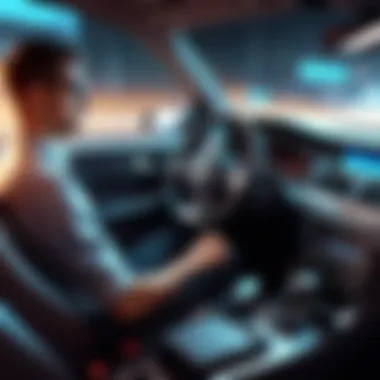

Motherboard Drivers
Motherboard drivers are the backbone of your computer's connections and communications. These drivers facilitate the interaction between the core components of your system, such as the CPU and RAM, ensuring everything works in perfect harmony.
One significant feature of motherboard drivers is their role in system stability. A well-maintained motherboard driver set can enhance system performance and resource management. Inconsistent updates, however, may lead the entire system to become unstable, manifesting in random crashes or slowdowns.
Moreover, users might not think about motherboard drivers until problems arise. This lack of attention can create hurdles down the line, especially when it comes to upgrading components. Keeping an eye on these drivers is a key part of preventive maintenance.
Checking Installed Drivers
Once you know about the different types of drivers, the next logical step is checking which ones are currently installed on your system. This aspect is essential because having the right versions is paramount to overall performance. Windows and other operating systems provide built-in tools, like Device Manager, to view installed drivers.
Additionally, you can keep a log of what you have installed by documenting each driver’s version. This practice not only helps identify when an update is due but also assists in troubleshooting potential issues. Old drivers might be the root of instability, and knowing exactly what you have is half the battle.
In summary, identifying your drivers lays the groundwork for a solid driver maintenance plan. By understanding the types of drivers present and regularly checking their status, users can avoid pitfalls that may lead to reinvigorated performance and enhanced security.
Methods to Check Driver Status
To keep your hardware humming along without any hiccups, ensuring that all drivers are current is crucial. This section dives into methods for checking the status of your drivers. Knowing how to check driver status isn’t just a techie shortcut. It’s a fundamental aspect of maintaining both performance and security. Once your drivers are in good shape, you shield your system from various pitfalls, such as software conflicts and security breaches. It makes the difference between a smoothly operating machine and a sluggish, glitchy experience.
Using Device Manager
The Device Manager is akin to a company's human resources department: it keeps track of all installed drivers and informs you of their status. Windows users find this tool particularly handy. Accessing Device Manager is straightforward; just type it into the search bar in the Start menu, or hit and select it from the menu. From there, you can view all the devices connected to your computer, including their respective drivers.
When you spot a yellow triangle with an exclamation mark next to any device, it raises a red flag. It often indicates that the driver is either outdated or isn’t functioning properly. At this point, you can right-click on the device, and manage the driver options right there—updating or uninstalling as needed. This method is like a doctor’s consultation; it highlights potential issues without needing additional tools.
Third-party Software Solutions
With technology advancing faster than a speeding bullet, third-party software solutions can be a reliable ally for those who want to stay ahead of the curve when it comes to driver management.
Overview of Popular Tools
Among the tools available, programs like Driver Booster, Driver Easy, and Snappy Driver Installer often catch the eye of tech enthusiasts. Each tool comes with its own unique twist, enhancing your experience while checking for outdated drivers. For instance, Driver Booster stands out due to its sleek user interface and ability to scan your system in no time, making it a popular choice. This tool not only identifies drivers needing updates but also facilitates downloads and installations with just a few clicks.
However, keep in mind that while these tools can be remarkably effective, they may occasionally recommend updates that are not entirely necessary. So, it’s wise to read carefully what they suggest, as you don’t want to get swept up in the wave of updates without good reason.
Advantages of Automation
The great thing about leveraging third-party software is the automation factor. These tools give you the luxury of not having to micromanage your system's updates constantly. Instead of manually checking each component, you can set your chosen software to scan your drivers at scheduled intervals. This approach is a time-saver, allowing you to focus on what matters most while your software does the heavy lifting.
By automating driver updates, you not only ensure that your system stays in top shape but also reduce human error. After all, in the tech world, even the smallest mistake can spiral into unwanted chaos. While automation shines in efficiency, some users might find the lack of control a drawback, as software might update drivers that the user prefers to keep as is. Therefore, it’s vital to select tools that give you both the flexibility and security you need.
"The key is to find a balance between utilizing technology and maintaining control over your system's needs."
In a nutshell, checking your driver status using both Device Manager and third-party software solutions is essential for a well-functioning system. Each method has advantages worth considering, and understanding them can help you tailor your approach to meet your unique needs.
Updating Drivers Manually
When it comes to managing your computer’s performance and ensuring reliability, updating drivers manually is a skill every tech-savvy individual should master. Unlike automated systems, manual updates offer precision; you choose exactly what to install and when. This process can help avoid unintended disruptions that might arise from automatic updates. In today’s fast-paced tech environment, knowing how to manually update drivers can bring significant benefits, especially when it comes to troubleshooting or addressing specific needs of unique hardware.
Downloading from Manufacturer's Website
Finding the Right Version
Finding the right version of a driver from the manufacturer’s website is crucial for a seamless system experience. This task might seem simple, but it requires a keen eye. You need to know your device's specific model and compatibility requirements. This careful approach allows users to avoid conflicting versions that could create chaos in system functionality.
A key characteristic of finding the correct version is understanding the difference between major and minor updates. Major updates often introduce new features, while minor updates patch bugs. The right version typically combines stability and performance enhancements that can lead to a much more responsive setup.
One unique feature of visiting the manufacturer’s website is access to beta drivers, which are often not publicly advertised. However, exercising caution is essential. Beta versions may enhance performance but can also introduce instability. Evaluating whether the risk is worth the potential gain is part of the process.
Installation Process
The installation process of a driver downloaded from the manufacturer’s website stands as a testament to user capability. This process is straightforward yet pivotal. Users download the driver and kick off the installation by usually double-clicking the file. Many times, following on-screen instructions suffices. A well-orchestrated installation makes all the difference in whether a system runs effectively.
The critical characteristic of this process is the ability to monitor for prompts during installation. Often, users are asked to disable previous drivers first or to ensure peripheral devices are unplugged. This awareness can prevent conflicts that could leave devices nonfunctional.
A unique feature in the installation process is the ability to customize installations. Users can typically select which components to install. This customization can reduce bloat and maintain a cleaner system. However, users need to ensure that critical features are not bypassed, as overlooking key components could lead to operational challenges down the line.
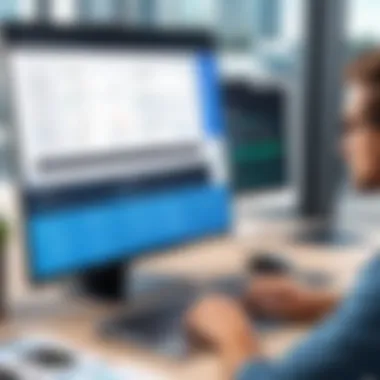
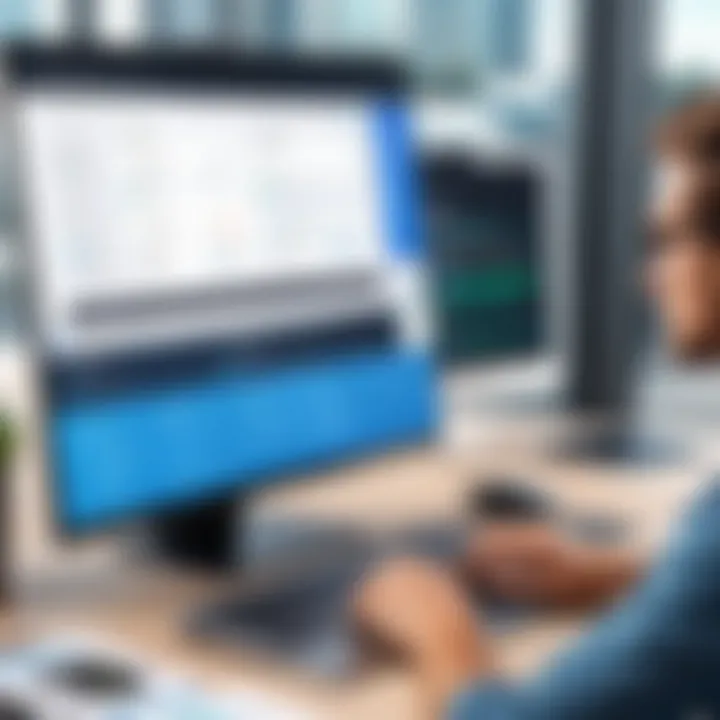
Using Command Line Tools
Command line tools provide an alternative method for those that enjoy a more hands-on, technical approach. Using these tools can offer greater control over the updates being performed. With specific commands, users can check for driver versions, identify outdated drivers, or even install specific drivers directly.
While this might not be the most intuitive method, command line aficionados often find it to be more efficient once they get the hang of it. The key here is to understand the terminal commands specific to your operating system, ensuring that updates are executed smoothly.
Automatic Driver Update Methods
Keeping drivers updated isn't just a matter of maintenance; it's about safeguarding your system’s integrity. Automatic driver update methods offer simplicity that suits tech-savvy individuals and casual users alike. Relying on these methods can free users from the tedious task of manually searching for updates. Here’s why they matter.
First off, they provide convenience. Imagine having a tool that does the legwork for you—no more hunting down the latest versions of drivers from various manufacturers’ websites. As a result, you save time and reduce stress, allowing you to focus on other tech pursuits or work-related activities.
However, while automatic methods streamline the process, understanding their mechanisms is vital. Users must ensure that the tools they choose are reputable and secure, as an automated update gone awry can lead to unexpected issues. Let’s dive deeper into two popular automatic driver update resources available today.
Windows Update
Windows Update is often the go-to method for driver updates, especially for users of Microsoft operating systems. This feature allows you to keep not only the operating system but also some of your device drivers up to date.
- Ease of Use: It integrates seamlessly into the system, prompting users when updates are available. You simply navigate to Settings > Update & Security, check for updates, and let Windows do its thing.
- Regular Updates: Because Windows Update scans for updates regularly, there's less chance of missing crucial patches that could enhance performance or security.
- Limited Scope: It’s important to note that Windows Update might not cover every driver, particularly for specialized or less common hardware. This is where users might want to consider additional solutions for comprehensive coverage.
“Windows Update is like that dependable friend that always reminds you when it’s time to check your system—most of the time they get it right.”
Specialized Driver Update Software
For users looking for more robust solutions beyond Windows Update, specialized driver update software can be a real game changer. These applications are built with the primary purpose of keeping your drivers in check.
- Overview of Popular Tools: Notable names, such as Driver Booster and Driver Easy, stand out in this space. They offer user-friendly interfaces and extensive databases of drivers, simplifying your updating journey.
- Advantages of Automation: Such software not only identifies outdated drivers but also backs them up before proceeding with updates. This precaution is particularly helpful for resolving compatibility issues, ensuring that if something goes sideways, you can revert to a previous stable version.
- Customization Options: Many of these tools allow for customization—whether you want to schedule updates at certain times or prioritize specific drivers. This level of control can be a boon for those who want to tailor their update experiences.
While automatic methods of updating drivers present clear benefits, it's essential for users to remain vigilant about the security and reliability of the tools they choose. Thus, striking a balance between automation and oversight can pave the way for an efficient system performance.
Potential Risks of Outdated Drivers
Keeping your drivers up to snuff isn’t just a good idea; it’s a necessity in today’s fast-paced tech landscape. Outdated drivers can lead to a plethora of issues that can affect system performance, compatibility, and security. Not recognizing these potential risks might put your system in jeopardy and cause a host of frustrating experiences.
System Instability
System instability is more than just a buzzword; it is a real problem that can derail productivity. Imagine working on a critical project only to have your computer freeze or crash because of a faulty driver. This happens more often than many might think.
When drivers are outdated, they can fail to communicate effectively with the hardware, leading to erratic behavior. Devices may malfunction, or you might encounter blue screens of death, which are less than ideal, especially when deadlines loom over your shoulder. Keeping drivers updated ensures smoother operations, and it can also lead to better hardware performance.
"A driver is like a bridge connecting software to hardware; if the bridge is not well maintained, the journey may be bumpy."
Incompatibility Issues
Incompatibility is another beast lurking when drivers aren't up to date. As software gets updated, new features or capabilities are often introduced. If the corresponding drivers aren’t refreshed, what you could be facing is a setup simply unable to keep up. For instance, installing a new graphics-intensive game or software might lead to issues if your graphics driver is outdated.
Users might experience less than optimal performance, graphical glitches, or outright failure to run the application. This scenario becomes increasingly more common as such software demands rise over time. To enjoy the full experience of your hardware and software, checking for compatible driver updates is key. Keeping tabs on updates gives you access to the latest and greatest functionalities as well as ensuring that the system runs smoothly.
Security Vulnerabilities
In this brave new world of technology, security has become paramount. Outdated drivers are a prime vulnerability point for users. Cybercriminals are always searching for ways to penetrate systems, and compromised or unpatched driver software can serve as a backdoor for malicious attacks. Older drivers may have known exploits that attackers can exploit to gain unauthorized access or cause havoc on your system.
Regularly updating your drivers reduces the risk of falling prey to such threats. Secure your system by ensuring that each driver on your hardware is updated, thus shutting down possible entry points for attackers. The cost of neglect—be it loss of data security, functionality, or even trust—is far too high.
Maintaining driver integrity is not just about performance; it’s about protecting your technological investments and personal information. In summary, outdated drivers can lead to:
- Frequent system crashes
- Software and hardware incompatibilities
- Heightened security risks
In an environment where technology is constantly evolving, keeping drivers up to date is crucial for ensuring stability, compatibility, and security. By understanding these risks, you equip yourself to take proactive steps in driver maintenance, ensuring optimal performance in all your tech endeavors.
Developing a Driver Maintenance Routine
In an age where technology evolves at lightning speed, keeping your device in step with the latest drivers is not just a matter of convenience but a necessity. A well-structured driver maintenance routine is pivotal in ensuring that your system runs smoothly and securely. By taking a proactive approach, you can reduce the risk of hardware malfunctions and security breaches. It's like giving your system a regular health check, ensuring it remains fit for increasing demands.
A driver maintenance routine encompasses several key elements that serve to enhance performance, streamline updates, and prevent issues from escalating. By establishing a strategy, users can better manage their devices, saving time and effort in the long run.


Simply put, not having a routine can be akin to ignoring a warning light on your dashboard. It might seem inconsequential at first, but it could lead to significant problems later. Let’s dig deeper into the two major aspects that can help create an effective maintenance routine.
Scheduled Checks
One of the most effective strategies within a maintenance routine is instituting scheduled checks. This practice ensures that you consistently review the status of your drivers, akin to an annual physical exam for your machine. You can set specific times—weekly, monthly, or quarterly—to assess and update your drivers as needed.
- Create a Calendar Reminder: Whether it’s a digital calendar or a sticky note on your computer, setting reminders can keep you on track.
- Use Alerts: Some third-party software solutions offer alerts when a new driver version is available or if the existing driver is outdated. This can help automate part of your routine, keeping your checks in check.
- Incorporate Automated Tools: Utilizing driver update tools can save time. These programs can scan your system, check for updates, and even install them for you, all without you having to lift a finger.
By making these checks a regular practice, you not only iron out potential problems before they become serious but also keep your system in tip-top shape.
Documentation of Updates
Another essential component of any driver maintenance routine is meticulous documentation of updates. Documenting each update you perform can sound tedious, but it presents several benefits that outweigh the hour spent jotting down changes.
- Tracking Changes: It helps in keeping track of what has been updated and when, which is invaluable information if you encounter issues post-update. You can easily revert to the previous driver version if necessary when you know what was changed.
- Identify Patterns: By looking back at your documentation, you may notice patterns. If a specific driver frequently needs updating or causes problems after updates, it may warrant further investigation or could indicate a hardware incompatibility.
- Build Knowledge: Over time, this documentation serves as a personal knowledge base, detailing what works best for your system. It's a way to learn from your own experiences rather than relying solely on external sources.
Keeping a log doesn’t necessitate a high-tech solution; even a simple spreadsheet or a note on your phone can do the trick. What matters is consistency.
Maintaining an organized driver system doesn’t just keep your device running—it can be a safeguard against the unexpected.
All in all, developing and adhering to a driver maintenance routine creates a roadmap to smoother operation and security. By performing scheduled checks and diligently documenting updates, you'll give your machine the best chance to perform optimally amidst the ever-changing landscape of technology.
Troubleshooting Driver Issues
Dealing with driver issues is more common than one might think, especially for those who like to stay ahead of the tech curve. A malfunctioning driver can throw a wrench in the works, causing everything from minor annoyances to major system failures. Thus, understanding how to troubleshoot these issues is not merely beneficial; it's essential for a seamless user experience.
When drivers misbehave, the repercussions can ripple across your system, creating compatibility problems or even hardware that refuses to function properly. Recognizing the errors is the first fork in the road for a user — understanding the signs can guide you toward an effective solution.
Identifying Error Messages
Identifying error messages is like being handed a map when lost in the woods. Every error message generally corresponds to a specific issue. For instance, you might come across a phrase like "Code 43" when your hardware isn't recognized. This could mean the driver is corrupt or even that the device is on its last legs. So, knowing where to look for these clues is critical.
Some common scenarios include:
- Device Manager Warnings: A yellow triangle often hints at something being awry.
- System Crashes or Freezes: If your system unexpectedly lags, it might be the driver acting up.
- Unresponsive Hardware: If printers or graphics cards are playing hard to get, it’s time for a deeper investigation.
After pinpointing the error message, it becomes easier to search for remedies or fixes. Reading forums like Reddit can also provide a wealth of shared experiences.
Restoring Previous Driver Versions
Sometimes, the latest driver isn't the best driver. If your system starts showing signs of instability after a recent update, restoring the previous driver version can be a lifesaver. This process allows you to revert changes that may have caused your system to misbehave.
To restore a previous driver in Windows, follow these steps:
- Open Device Manager: You can search for it in the Start Menu.
- Locate the Problematic Device: Right-click on the device and choose "Properties."
- Use the Driver Tab: From here, click on "Roll Back Driver." Note that this option is only available if a prior version is stored on your system.
While rolling back might not be a permanent solution, it's a quick-fix that can restore functionality when urgent work is at stake. This offers a window of relief as you further investigate or await a more robust driver update.
It's crucial to ensure that restoring drivers does not open up larger issues – always consider documenting changes you make, in case you need to trace your steps back later.
In summary, addressing driver issues is an ongoing task requiring attention and insight. By being aware of common error messages and knowing how to revert driver updates, tech-savvy users can maintain smooth operation and avoid potential pitfalls.
Finale
In wrapping up our thorough exploration of driver management, it's crucial to underline how imperative it is to keep your drivers current. Outdated drivers can lead to myriad problems—from minor performance hiccups to significant security vulnerabilities. As technology rapidly evolves, staying on top of driver updates ensures that your hardware operates at peak efficiency and doesn’t lag behind with the latest features and improvements.
One of the central benefits of diligent driver maintenance is enhanced system performance. With the right drivers, devices function their best, providing a seamless user experience. More so, outdated drivers can, sometimes, even prevent new applications or updates from installing correctly, resulting in a frustrating user situation.
Moreover, security cannot be overstressed in today's digital landscape. Updated drivers often contain crucial security patches that fix vulnerabilities, safeguarding your system from potential attacks. By neglecting to keep drivers updated, you might unwittingly open the door to cyber threats that can compromise sensitive data or disrupt your system’s operation.
From compatibility with new software and devices to ensuring a smooth gaming experience, every aspect of computing is intertwined with having up-to-date drivers. In short, an ongoing commitment to driver updates is indispensable for anyone who relies on technology, whether for work, gaming, or creative projects.
Key Takeaways
- Keeping drivers updated is essential for optimal performance and security.
- Outdated drivers can lead to system instability and compatibility issues with software.
- Regular checks can help identify and resolve driver-related issues before they escalate.
- Utilizing both manual and automated methods can simplify the process of driver management.
- Developing a routine for updates is a proactive approach in maintaining system health.
Future Considerations
Looking ahead, technology is bound to continue evolving at a rapid pace. With advancements in hardware and software, the importance of maintaining up-to-date drivers will only grow. Here are a few considerations:
- Stay Informed: As new updates often come with significant changes, understanding these updates and their implications can empower users to take full advantage of features and enhancements.
- Embrace Automation: Leveraging software that automates the update process can be a game-changer for many. Staying ahead of driver versions with minimal manual effort keeps the system running smoothly.
- Monitor Emerging Technologies: Be aware that some emerging technologies may require specific drivers or updated versions to function correctly, highlighting the need for vigilance.
- Community Insight: Engaging in tech forums, such as Reddit, can provide valuable insights and tips from other tech enthusiasts. Sharing experiences can foster a better understanding of driver management complexities.
In essence, committing to regular driver updates is a wise investment in your system's future performance and security.



