Listening to MP3 on iPhone: A Comprehensive Guide
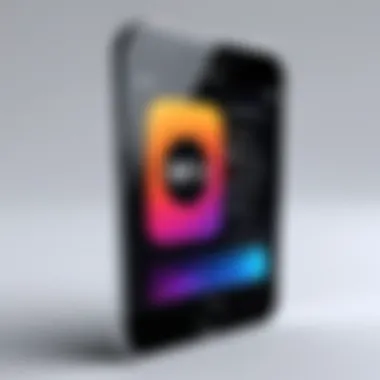
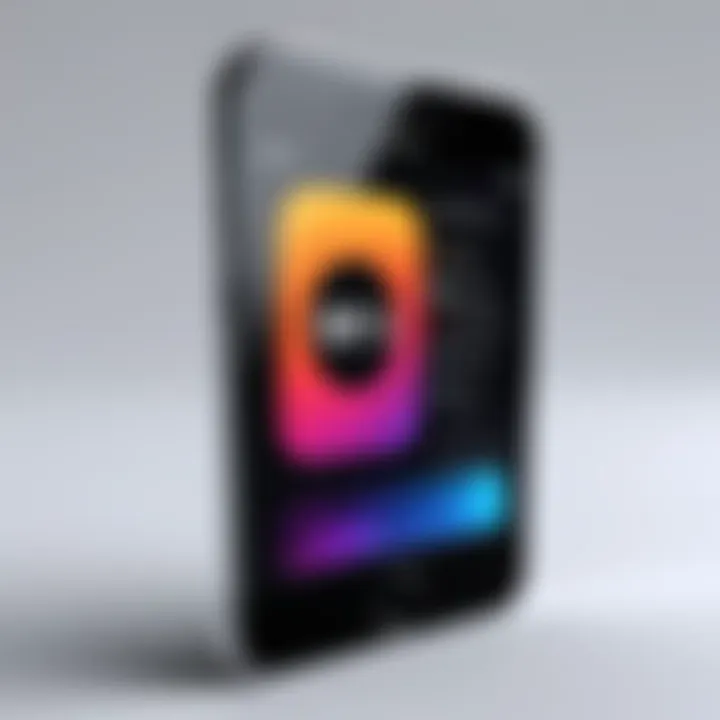
Intro
In today's fast-paced digital world, listening to MP3 files on an iPhone has become a staple for many users. This guide aims to provide a thorough understanding of how to maximize your MP3 listening experience using Apple's ecosystem and third-party solutions. Whether you are an audiophile or a casual listener, understanding the functionality of this popular format on your iPhone is essential. This exploration will delve into various methods to access and play MP3s, troubleshooting tips, and advanced features available on the platform.
Product Overview
The iPhone serves as a powerful device for music lovers, supporting a plethora of audio file formats, including MP3, one of the most widely used. With its sophisticated operating system, it offers seamless integration with music libraries and applications that enrich the listening experience.
Key features of the iPhone include:
- High-resolution audio playback: The iPhone supports high-quality audio output, essential for enjoying MP3 files without loss of quality.
- Apple Music Integration: This service allows users to stream and download a vast library of songs, including MP3 files, simplifying access to music.
- Compatibility with Third-Party Apps: The App Store hosts numerous applications like VLC, Spotify, and others that support MP3 playback and offer unique features.
Performance and User Experience
The performance of MP3 playback on the iPhone is generally impressive. The audio quality is crisp, and the device can handle large music libraries without lag. Users typically benefit from a user-friendly interface, which allows for easy navigation through playlists and songs.
In a hands-on evaluation, navigation through Apple Music reveals a sleek and streamlined design. The ability to create playlists, add songs to libraries, and share music across devices enhances user experience substantially.
Compared to competitors like Android devices, the iPhone maintains a consistent experience across various music applications. It excels, especially in battery management during playback and superior ecosystem integration.
Technology and Innovation
Apple has consistently emphasized innovation in music technology. Features like lossless audio streaming and spatial audio playback have raised the bar for mobile music consumption. Additionally, with the rise of machine learning, features like 'For You' recommendations tailor listening experiences to individual preferences, revolutionizing how users discover music.
The impact of these technological advancements can be seen in the increasing user engagement with music apps and the overall growth of the music streaming industry. Future developments are likely to include tighter integration with smart devices and enhancements in sound quality, making the listening experience even richer.
Troubleshooting Common Issues
While the iPhone excels in MP3 playback, users may encounter issues such as:
- Songs not syncing: Ensure your iCloud Music Library is enabled under settings to correct this.
- Playback interruptions: Check your device storage, as insufficient space can hinder playback.
For further assistance, Apple support provides detailed troubleshooting guides that can solve most issues.
Epilogue
Listening to MP3 files on an iPhone offers both simplicity and sophistication. With appropriate knowledge of tools and functions, users can truly enhance their music experience. From utilizing Apple Music and iTunes to exploring third-party applications, this platform provides a rich array of options. Being aware of troubleshooting techniques and new features can make a noteworthy difference in enjoyment. This guide serves to empower both casual users and tech enthusiasts by demystifying the often-complex world of digital audio on their devices.
Foreword to MP3 Playback on iPhone
In today's digital landscape, MP3 playback on iPhone is vital for users who aim to enjoy their music seamlessly. With the rise of mobile devices as primary music players, understanding the various methods for MP3 playback becomes essential. This section will underscore the significance of familiarizing oneself with MP3 playback on iPhone because it offers a wealth of benefits.
Understanding MP3 Format
To appreciate MP3 playback, one must first grasp the essence of the MP3 format itself. The MP3 format, short for MPEG Audio Layer III, is a compressed audio file format that reduces the file size without a significant loss in audio quality. This makes it ideal for devices with limited storage, such as iPhones. The format has gained widespread adoption due to its efficiency and versatility.
When an MP3 file is created, it removes inaudible parts of the sound. This compression process allows users to store a larger number of songs on their devices. However, the degree of compression can affect sound quality. Hence, understanding bit rates—measured in kbps (kilobits per second)—is crucial; higher bit rates yield better sound quality but take up more storage.
Importance of Mobile Audio Playback
Mobile audio playback has revolutionized the way users consume music. It grants users the ability to carry their entire music library in their pockets. As the demand for quick access to audio content grows, the need for reliable methods to play MP3 files becomes increasingly relevant.
There are several reasons why mobile audio playback is so important.
- Convenience: Users can listen to their favorite tracks anywhere, whether commuting, exercising, or relaxing at home.
- Customization: Many apps provide detailed options for playlists and library management, allowing tailored listening experiences.
- Social Sharing: Sharing music experiences with friends through social media platforms, such as Facebook or Reddit, enhances the overall enjoyment and creates community connections.
This fact alone emphasizes the necessity for users to understand how to effectively manage and play their MP3 files on iPhone.
Getting Started with Listening to MP3 on iPhone
The process of getting started with listening to MP3 on iPhone is both essential and multifaceted. This section serves as a foundation for users intending to enhance their music experience using their devices. MP3 files are prevalent due to their balance of sound quality and storage efficiency. Understanding the steps needed to access and manage these files is crucial for any iPhone user. This part provides clear instructions on downloading MP3 files and transferring them into the iPhone seamlessly.
Downloading and transferring MP3 files are the first crucial steps. This process allows the user to curate their music collection and enjoy it on the go. Advantages include access to personal music selections without requiring internet connections, compared to streaming services which depend on data or Wi-Fi. Here, we delve into these processes in-depth for a fulfilling experience.
Downloading MP3 Files
To begin downloading MP3 files, you must ensure that you use reliable sources. Numerous websites and platforms allow users to acquire music legally. Free options may exist, but they could compromise audio quality or legality. Some reputable sources include Bandcamp and Amazon Music, where users can either pay for tracks or find free downloads. Keep in mind that the integrity of the site impacts both the quality and legality of the files you obtain.
When downloading MP3 files, follow these simple steps:


- Choose a trusted platform: Identify a site that offers the desired music files.
- Search for the MP3 file: Utilize the search bar to locate specific songs or albums.
- Select the download option: Most sites provide a clear download button. Ensure to check any licensing agreements if applicable.
- Save the file: Choose a convenient location on your computer or device for easy access later.
Using the correct format is essential. MP3 files should be manageable and organized to prevent clutter. Quality plays a role as well, so downloading from reputable platforms helps ensure you're getting the best experience possible.
Transferring MP3 Files to iPhone
Once you have downloaded the MP3 files, transferring them to your iPhone is the next step. This process can be accomplished in several ways, such as using iTunes, Apple Music, or file sharing apps. Each method has its own set of benefits.
For users who prefer using iTunes, the steps are as follows:
- Open iTunes on your computer: Ensure you have the latest version.
- Import the MP3 files: Go to 'File' > 'Add File to Library' and select your downloaded MP3 files.
- Connect your iPhone: Ensure your device is connected to your computer via USB.
- Sync the music: Click on your iPhone icon in iTunes, go to the 'Music' tab, and check the option to sync your music files. Finally, click 'Apply' to complete the transfer.
Alternatively, if using Apple Music, follow these steps:
- Open the Apple Music app: Ensure you're signed in with your Apple ID.
- Upload the MP3 files: Drag and drop files into your music library within the app.
- Access your library on the iPhone: After uploading, the files should sync over iCloud, making them available for playback on your iPhone.
Importantly, you should ensure your iPhone has sufficient storage space to accommodate the new music files. Managing your device's storage effectively allows for uninterrupted enjoyment of your music.
By following these straightforward steps, you can elevate your listening experience significantly. Knowing how to download and transfer MP3 files opens a world of personal music curation and management. As the article progresses, we will dive deeper into utilizing Apple Music and iTunes fully to maximize your MP3 experience on iPhone.
Using Apple Music for MP3 Playback
Using Apple Music for MP3 playback on the iPhone serves as a practical entry point for many users. The application is a robust music streaming service that also offers features for managing local MP3 files. The integration of MP3 playback within Apple Music adds significant value, combining streaming with personal music collections seamlessly.
Another benefit is the intuitive interface. Apple Music allows users to navigate their music library easily. This includes options to create playlists, discover new music, and manage MP3 files. It enhances the overall user experience compared to using basic file managers or audio players. Moreover, the ability to download songs for offline listening makes it very convenient, especially for users who may face connectivity issues.
Setting Up Apple Music
To utilize Apple Music for MP3 playback, start by subscribing to the service. Users can choose from various plans based on their needs. These plans often include access to an extensive library of songs, albums, and curated playlists. After subscribing, follow these steps to set up Apple Music on your iPhone:
- Download the Apple Music App: If not already installed, you can get it from the App Store.
- Open the App: Launch Apple Music and sign in with your Apple ID.
- Activate Subscription: Follow the prompts to confirm your subscription and access the full music library.
This setup process should be quick and straightforward. Once completed, users can start exploring the functionalities of the app to enjoy their music.
Adding MP3 Files to Apple Music Library
Incorporating your personal MP3 files into the Apple Music library expands your musical experience. This includes the songs you have already purchased or downloaded elsewhere. Here's how to add MP3 files effectively:
- Connect Your iPhone to a Computer: Use a USB cable to connect your iPhone to your computer.
- Open iTunes: On your computer, launch iTunes (or the Music app for some macOS versions).
- Import MP3 Files:
- Sync Your iPhone:
- Check Apple Music App: Once synced, open the Apple Music app on your iPhone to verify that your MP3 files are accessible.
- Drag and drop your MP3 files into the iTunes window or use the "File" menu to select "Add File to Library".
- Ensure that you allow iTunes to sync your iPhone with the library where the MP3 files have been added. During this process, select the option to include music in your sync settings.
Adding your personal music collection to Apple Music not only enhances your playlists but also integrates the convenience of streaming services into your local library.
By following these steps, users can effectively utilize Apple Music for a comprehensive MP3 playback experience on their iPhone.
Using iTunes for MP3 Management
When it comes to listening to MP3 files on an iPhone, iTunes serves as a valuable tool for managing and organizing your music library. This software not only facilitates the transfer of MP3 files from your computer to your iPhone, but it also provides features that enhance the overall listening experience. With the integration of iTunes into the Apple ecosystem, users gain access to a seamless audio management process, which is particularly important for those who are serious about their music collection.
There are several specific elements that underscore the importance of using iTunes for MP3 management.
- Centralized Library: iTunes provides a central place to store all your music files, making it easy to access and organize tracks.
- Metadata Management: Users can edit song information, including album art, artist names, and genres, which improves how music is categorized.
- Syncing Capability: iTunes allows for two-way syncing, ensuring that your music library stays updated between your computer and iPhone.
Using iTunes can enhance your experience significantly. However, it requires attention to detail when setting up your library and syncing files.
Syncing MP3 Files with iTunes
To sync MP3 files with iTunes, first ensure that you have the latest version of the software installed on your computer. The process usually involves connecting your iPhone to your computer through a USB cable. Once connected, iTunes should automatically detect your device. Navigate to the device icon located in the upper left corner of the iTunes window.
After selecting your device, follow these steps:
- Select the Music Tab: In the sidebar, click on the "Music" tab.
- Check Sync Music: Enable the option to "Sync Music" if it is not already checked.
- Choose Your MP3 Files: You can select to sync your entire library or choose specific playlists, albums, artists, or genres.
- Apply Changes: Once selections are made, click the "Apply" button to initiate the syncing process.
It’s worth noting that you may want to manage your files regularly to avoid clogged storage on your iPhone. Frequent updates to your iTunes library can help keep your music listening experience streamlined.
Creating Playlists for Easy Access
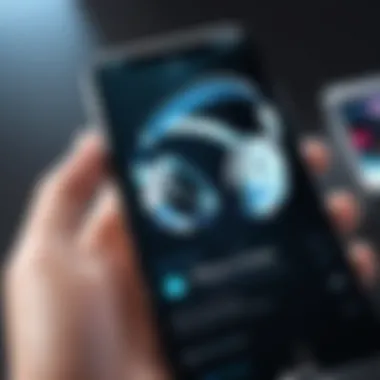
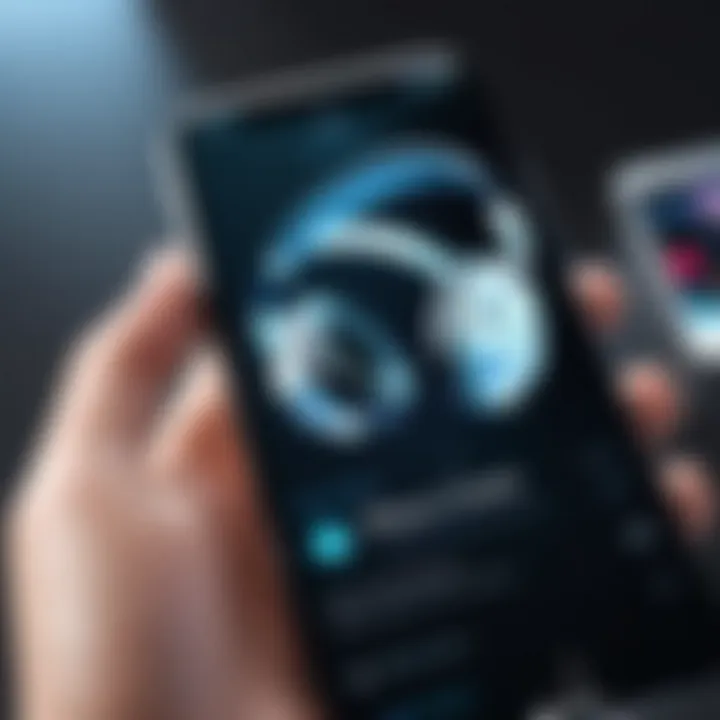
Creating playlists within iTunes is a practical way to organize your music for easier listening. Playlists can be customized based on mood, genre, or any other criteria that suits your preferences. To create a playlist, follow these straightforward steps:
- Open iTunes: Launch the iTunes application on your computer.
- Go to Playlists: In the sidebar, select the "Playlists" option.
- Create Playlist: Click on the “+” icon located at the top left corner.
- Name Your Playlist: Provide a relevant name for your new playlist.
- Add Songs: Drag and drop MP3 files from your library into the newly created playlist.
Organizing music into playlists can enhance your listening experience and simplify access to frequently played songs.
Playlists can be synced to your iPhone along with your MP3 files during the sync process. This allows you to have quick access to your favorite tracks right from your device. Moreover, curated playlists for different activities such as workouts or relaxation can significantly enhance the enjoyment of your music.
Exploring Third-Party Applications for MP3 Playback
In the realm of digital audio, third-party applications play a vital role in optimizing the way users listen to MP3 files on their iPhones. While built-in apps like Apple Music and iTunes offer essential functionality, alternative players can provide unique features and enhancements that cater to diverse user preferences. Third-party applications can broaden the listening experience, offering more flexibility and customization.
The importance of exploring these applications lies in their potential to enhance usability, performance, and accessibility. When you consider various functionalities such as playlist management, equalizer settings, and offline playback capabilities, it becomes clear how these apps can elevate audio quality and improve user satisfaction.
Key Benefits of Third-Party Apps:
- Customization: Users can choose apps that match their specific audio preferences, whether it be advanced equalizer features or unique visualizations.
- Extended Formats: Many third-party players support a wide array of audio formats beyond MP3, allowing users to play all their favorite songs without converting files.
- User Interface: Some third-party applications may provide a more intuitive interface compared to standard offerings, making navigation easier and more enjoyable.
Choosing the right third-party app involves considering various elements such as features, ease of use, and compatibility. Understanding these factors can make a significant difference in enjoying music on an iPhone.
Popular Third-Party Music Players
Several third-party music players have gained popularity among iPhone users. These applications come equipped with diverse functionalities that cater to different auditory needs.
- VLC for Mobile: Known for its capability to play almost any media format, VLC is a versatile choice. It offers a simple interface and supports streaming protocols as well.
- Pocket Casts: For podcasts lovers, Pocket Casts stands out. Its smart organization and playback options enhance the experience significantly.
- Foobar2000: This app may be less known, but it's favored by audiophiles due to its customizable interface and support for high-resolution audio files.
- Poweramp: While traditionally an Android app, it offers a powerful equalizer and robust playback options for iOS users who seek specific audio settings.
All these apps boast unique features that may appeal to different users based on taste.
Comparing Features of Third-Party Apps
When examining third-party applications, it is essential to compare the features they offer. Users must evaluate what each player brings to the table. Here are some common aspects to consider:
- Equalizer Settings: Look for apps that allow users to modify sound frequencies based on personal preferences.
- Organizational Capabilities: Features that assist in managing playlists and libraries can enhance user experience substantially.
- Compatibility with Cloud Services: Support for services like Dropbox or Google Drive allows users to access their music files more conveniently.
- User Reviews and Support: It’s prudent to check user feedback and the level of customer support available for each application. This can provide insights into potential issues.
Consideration: The more comprehensive the features, the more likely an app will satisfy different types of listeners.
In summation, third-party applications for MP3 playback present an exciting opportunity to cater audio experience to individual preferences. It’s necessary to identify which features align with your listening habits to fully maximize the experience on your iPhone.
Enhancing Audio Quality on iPhone
Enhancing audio quality on iPhone is important for those who value a refined listening experience. Given that many users rely on their devices for music and audio playback, achieving the best sound possible can significantly improve their enjoyment. This section explores two key areas: the adjustment of equalizer settings and the optimization of audio output.
Adjusting Equalizer Settings
Equalizer settings play a crucial role in tailoring sound to individual preferences. iPhone users can access various equalizer presets that adjust frequency responses. Each preset modifies how bass, midrange, and treble sounds are balanced. For example, presets like "Bass Booster" or "Treble Booster" can enhance specific musical genres. To adjust the equalizer settings on your iPhone, follow these steps:
- Open the Settings app.
- Scroll down and tap on Music.
- Under the Audio section, select EQ.
- Choose your preferred preset from the list.
Additionally, users can experiment with the different options available to find the most satisfying configuration for their music preferences. A personal equalizer setup can create a more immersive audio experience, especially when using high-quality headphones.
Optimizing Audio Output
To achieve a superior audio experience, optimizing the output settings on the iPhone is essential. This involves not only adjusting the built-in audio settings but also ensuring the right hardware is used. Here are several methods to enhance audio output:
- Use High-Quality Headphones: Invest in well-reviewed headphones or earbuds. Brands like Bose or Sennheiser often deliver superior audio quality compared to standard options.
- Adjust Volume Levels: Keep volume levels within a reasonable range. Extremely high volumes can introduce distortion, adversely affecting sound quality.
- Enable Audio Formats: For enhanced clarity during playback, ensure that settings like Lossless Audio in Apple Music are enabled. This provides higher fidelity streaming but requires more storage.
Ultimately, combining specific equalizer settings with optimized output methods can lead to a much richer and more enjoyable audio experience on the iPhone. As technology progresses, users will find more ways to further enhance the quality of their listening experiences, making this aspect continuously relevant.
Troubleshooting Playback Issues
Troubleshooting playback issues is an essential section in this guide, as it addresses common roadblocks that users may encounter while enjoying their MP3 files on an iPhone. Understanding how to identify and resolve these issues can enhance the overall listening experience. Many users might not realize how easily small settings or configurations can impact playback. Thus, addressing these problems can save time and frustration.
The ability to quickly troubleshoot issues can also prevent unnecessary interruptions during listening sessions. Whether it’s a simple connectivity problem or a more complex software glitch, knowing how to approach these situations is beneficial. This section aims to provide clarity and practical solutions so that users can get back to enjoying their music with minimal delay.
Common Playback Problems
When listening to MP3s on an iPhone, users may encounter several common playback problems:
- Audio Cutting Out: This can happen due to connectivity issues, especially if the device is trying to switch between Wi-Fi and cellular data.
- File Not Found: Users sometimes find that certain tracks disappear or cannot be located in their library, which can be frustrating.
- Playback Errors: Occasionally, an MP3 file may fail to play altogether, showing an error message.
- Synchronization Issues: If the MP3 files are not syncing correctly from iTunes or Apple Music, users might not have access to their full music library.
- Audio Quality Problems: Some users may notice low sound quality or distortion while playing certain files.
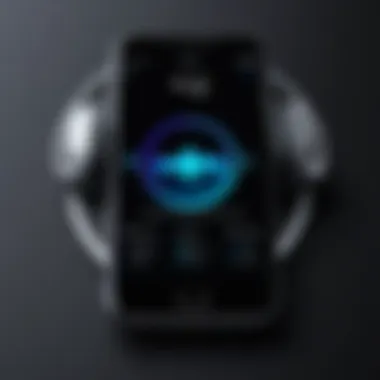

Awareness of these issues serves as the first step in effective troubleshooting. Each problem may stem from different root causes, ranging from hardware limitations to software configuration.
Solutions to Frequent Issues
Fortunately, there are straightforward solutions to the playback problems mentioned:
- Audio Cutting Out: Ensure that your iPhone is in an area with good signal strength. If using Bluetooth headphones, check the battery level and connection status. Reconnecting the headphones often helps.
- File Not Found: If a track cannot be located, try restarting the Apple Music app or iTunes. Additionally, a manual refresh of the music library can resolve missing files. Go to Settings > Music and toggle off "Show Apple Music" then turn it back on.
- Playback Errors: For files that won't play, delete and re-upload the song to the iPhone. Ensure the file is compatible with your device and check the file format.
- Synchronization Issues: Ensure that you are signed into the same Apple ID on all devices. Use the "Sync Library" option in iTunes or Apple Music settings. Disconnect and reconnect your iPhone to refresh the sync process.
- Audio Quality Problems: Access the equalizer settings on your iPhone and adjust them for your preferences. Sometimes toggling off sound enhancements can help restore clarity.
By implementing these solutions, users can often resolve playback issues quickly, allowing them to enjoy their music without prolonged interruptions. The key lies in understanding possible problems and knowing appropriate steps to correct them.
Understanding iPhone Storage Management for Music Files
Managing storage effectively is key to an enjoyable experience when listening to MP3 files on an iPhone. With limited storage available on most devices, understanding how to handle your music files can significantly enhance playback. Incorrect storage management can lead to performance issues. Therefore, knowing how to organize and allocate space for audio files is essential.
Managing Storage for MP3 Files
The first step in managing storage is to regularly assess the amount of space available on the iPhone. This can be done by navigating to Settings > General > iPhone Storage. Here, you can view a breakdown of how much space is used and what types of files consume the most storage.
When it comes to MP3 files, consider the following elements:
- File Size: MP3 files can vary in size. High bitrate MP3 files typically use more space. Reducing the bitrate may help free up storage without significant loss in quality.
- Regular Cleanup: Deleted unused or duplicated music files frequently. Use programs like iTunes to help identify these files.
- Cloud Storage: Offload some files to cloud services like iCloud or Dropbox. This allows you to access your music without keeping everything on your device.
Proper management condenses storage, thereby optimizing performance when listening to your audio files.
Identifying and Removing Unused Files
Another critical aspect of storage management is identifying unused files, which can unnecessarily occupy valuable space. Here are some tips to help you streamline your music collection:
- Audit Your Library: Occasionally, go through your music library. This way you can spot MP3 files that you no longer listen to or need.
- Use Third-Party Applications: There are applications such as Cisdem Duplicate Finder or Tune Sweeper that can efficiently identify and remove duplicate MP3 files.
- Check for Inactive Downloads: Sometimes, downloads remain pending. These files may take up space and need to be canceled or removed.
By continually assessing and managing your music files, you can ensure your iPhone remains optimized for the best listening experience.
Overall, efficient storage management plays a pivotal role in maximizing your MP3 listening experience on an iPhone. With careful attention to file size, regular cleanups, and a proactive approach to file removal, you can enjoy a more seamless audio experience.
The Future of Music Playback on iPhone
The landscape of music playback on iPhone is evolving rapidly. This section examines what lies ahead for users who enjoy MP3 files and other audio formats. The future holds promises of improved technologies, personalized listening experiences, and innovative applications. All of these factors contribute to how music is consumed and enjoyed in a more efficient, elegant manner.
Shifts in Consumer Music Consumption
The way consumers access and listen to music has undergone significant changes over the years. With the advent of streaming services, the traditional ownership model of music is fading. Many users now prefer to stream songs rather than purchase individual tracks. Apple Music plays a substantial role in this shift by allowing users effortless access to a vast library of songs.
Key factors influencing shifts in consumer habits include:
- Subscription models: Users are increasingly adopting subscription-based services instead of accumulating large music libraries.
- Convenience: Easy access to vast catalogs through apps reduces the need for physical storage.
- Social Sharing: Platforms that facilitate sharing tracks with friends have become prominent, integrating social media with music discovery.
As a result, labels are adapting their strategies to cater to these changing consumption patterns. Artists focus on releasing singles more frequently rather than entire albums. This evolution affects how music is marketed, emphasizing viral trends and user engagement over traditional album releases.
Emerging Technologies in Mobile Audio
With advancements in technology, music playback on devices like the iPhone is becoming more sophisticated. Several emerging technologies promise an enhanced listening experience for users. Among these innovations are:
- High-resolution audio: Formats that exceed CD quality are now being introduced, appealing to audiophiles.
- Spatial audio: Technologies like Dolby Atmos provide immersive sound experiences, allowing users to feel as if they are in a live concert.
- Voice-assisted playback: Integration of voice assistants enhances user interaction, allowing for hands-free control of playback.
These technologies have the potential to redefine how music is experienced. The focus on personalization is also increasing; algorithms can suggest tracks based on listening habits, making for tailored playlists. This individualized experience contributes to user satisfaction and keeps listeners engaged with the music.
"The trends in music consumption demonstrate a clear shift towards integrated, tech-driven solutions that enhance the listening experience."
Epilogue
The conclusion of this article underscores the essential aspects involved in listening to MP3 files on the iPhone. It is not merely a summary, but rather an opportunity to reinforce the practical value of the methods discussed throughout the guide. By mastering various approaches, from using Apple Music to exploring third-party applications, users can significantly enhance their audio experience.
Moreover, understanding issues related to playback and storage management proves vital. This knowledge not only helps users prevent common pitfalls but also ensures a smoother listening experience. All these elements reflect an important consideration: optimizing one’s audio setup can lead to greater satisfaction in music consumption.
Recap of Key Points
- Understanding MP3 Format: MP3 is one of the most popular audio formats used for music files. Its compression method allows for smaller file sizes without sacrificing sound quality significantly.
- Using Apple Music and iTunes: Integration of these platforms simplifies music management, allowing users to efficiently organize and access their MP3 collections.
- Third-Party Applications: While built-in options are robust, sometimes third-party applications like VLC or Vox may offer better playback options and features tailored to specific user needs.
- Audio Quality Enhancements: Exploring equalizer settings and optimizing audio output on iPhone can lead to a more enjoyable listening experience.
- Storage Management: Regularly assessing storage for unused music files not only improves performance but ensures that the user maximizes their device's capabilities.
Final Recommendations for Users
To truly benefit from the guide provided, users are encouraged to:
- Explore Various Playback Options: Experiment with both Apple Music and different third-party applications to find the ideal fit for one's preferences.
- Maintain Good Audio Quality: Regularly adjust equalizer settings based on the environment to ensure best sound quality.
- Stay Updated: Audio technology evolves rapidly. Therefore, keeping up with software updates and new applications can enhance both usability and audio experience.
- Clear Unused Files: Make it a habit to manage storage effectively. This not only ensures optimal device performance but also makes navigation easier.
By integrating these recommendations, users can maximize their enjoyment of MP3 playback on their iPhones and fully embrace the auditory possibilities that technology provides.



