Secure Your iPhone: How to Lock Apps with Password


Intro
In today’s digital world, securing our personal information is essential. With iPhones gaining more prominence in people's lives, locking apps with a password offers an additional layer of security. This guide delves into two primary methods for safeguarding iPhone apps using password protection: the built-in Screen Time feature and the use of third-party applications. Understanding these methods helps users maintain their privacy and ensures sensitive information is not easily accessible by others.
The essence of lacking app security is that it exposes individuals to potential privacy breaches or unauthorized access. Depending on personal usage habits, ensuring robust app security can greatly reduce the risk of data leaks. Both technology enthusiasts and casual users will find value in this guide, providing practical steps and useful troubleshooting tips specifically tailored for different iPhone models.
With a deeper understanding of how to protect your apps effectively, users can not only navigate their devices with ease but also enhance their overall digital safety.
Understanding App Locking on iPhone
In the digital age, mobile applications are pivotal in both personal and professional lives. Hence, understanding app locking on the iPhone is crucial to securing sensitive information. With an increase in data breaches and unauthorized access, prioritizing app security has become imperative for user privacy. Locks ensure that mischief makers or even curious family members do not access sensitive content without appropriate authorization.
This section dissects features available to protect user applications. It details how app locking can prevent breaches and thief-ing of private data such as messages, financial details, or personal photos. Mitigating risks is a key focus.
Importance of App Security
App security plays a central role in safeguarding personal and sensitive information. This involves protecting private messages and apps related to finance. For numerous individuals, applications like banking or learning tools store crucial data. The implication here is clear; neglecting app security can lead to serious ramifications, such as identity theft or loss of sensitive information.
Empowering users to lock their apps consequently strengthens individual security. Apple, being aware of this need, has integrated features into its system software that aids in enforcing tighter security measures.
General Overview of App Locking Features
The iPhone includes notable mechanisms for securing applications. Among these, the built-in Screen Time feature is significant. This allows users to impose limitations on app access and restrict screen time for particular applications. While Screen Time does not serve as direct locking methods, it offers control over how an app is used.
Moreover, the app locking capabilities on an iPhone will change depending on users’ preferences. Users may also consider third-party locking apps available on the App Store for additional security. They often feature more flexibility in app access and can provide custom options for different users.
Here's a brief comparison of built-in vs. third-party app locking options:
- Built-in Security
- Third-party Security
- Integrated into existing iOS feature set
- No extra apps needed
- Enhanced custom features and options
- Potentially stronger security measures but may require extra management
Choosing one over the other entails weighing the benefits against usability. The ultimate goal revolves around ensuring continuity in privacy and security with locked applications.
Using Screen Time to Lock Apps
Using Screen Time to lock apps is a practical method for enhancing your iPhone’s privacy. This feature comes pre-installed with iOS, making it easily accessible to everyone. Screening particular applications with a password can add another level of security, helping to keep unintended users at bay. In addition to basic app locking, it also allows for monitoring application usage, which is valuable for those who wish to impose certain restrictions.
Accessing Screen Time Settings
To access Screen Time, start by navigating to the Settings app on your iPhone. Scroll down and tap on Screen Time. If it's your first time using this feature, you need to enable it. Follow the on-screen instructions to set it up, which typically includes choosing settings tailored for you or your family, and allowing time tracking.
It is also crucial to ensure that Content & Privacy Restrictions are enabled. This adds another layer that could simplify app locking and overall security management.
Despite the setup process being straightforward, remembering your adjustments within this section is key to ensuring long-term app security.
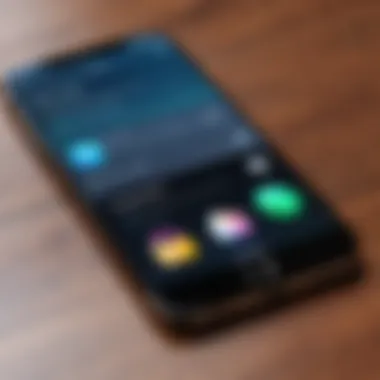

Enabling App Limits
Once you have accessed Screen Time, the next logical step is enabling app limits. In the Screen Time menu, tap on App Limits It’s here where you can set boundaries. Choose Add Limit and select the specific apps you want to restrict. This helps particularly for unecessary usage of distracting apps like social media or games, thus fostering productivity. After selection, you can decide on a specific time period to help guide your daily app use.
Setting a Time Limit
Setting a time limit requires a few straightforward steps. After adding the app limit for the specific app or group of apps, you must decide the duration of time you're comfortable with.
The system allows various types of times, like hours and minutes. Once you establish the limit, you will receive notifications as usage approaches the defined boundaries. Remember, in extreme cases—just over a hour, for example—consider adjusting the limit if you find it restricting crucial activities.
Creating a Screen Time Passcode
To ensure that app limits and settings remain secure, creating a Screen Time Pasword is a must and is often overlooked. This will prevent unauthorized tampering once it’s set up. After setting password, during the attempts of changing Scree Time features or removing app limits, you will be quickly prompted for the passcode.
- In the Screen Time menu, navigate to Use Screen Time Passcode.
- Set your desired passcode and then confirm the action.
- Finally, store the passcode in a secure place to avoid lockout situations.
By following these steps, using Screen Time will allow one to effectively manage app accessibility while securing personal data similarly effectively.
"Securing apps using built-in features is a smart way to enhance security without requiring external software."
This process not only bolsters protection but neatly communicates your app limitations to yourself and others."
Third-Party App Solutions
Third-party app solutions offer a unique avenue for those looking to enhance the security of their applications on the iPhone. While Apple's built-in features like Screen Time provide a solid starting point, third-party apps often offer additional layers of protection and flexibility that can be crucial for various user needs. This section explains critical aspects related to these applications, discussing their importance, benefits, and the considerations to bear in mind when opting for them.
Overview of Popular App Locking Apps
For users interested in maximizing their privacy, several popular application locking apps stand out. Among these, AppLock, Locker, and Secret Folder are noteworthy examples. Each has specific functionality that appeals to different types of users aiming to lock their various applications effectively.
- AppLock: Well-known for its customizable options and user-friendly interface, it allows you to secure individual apps with strong passwords.
- Locker: This app specializes in safeguarding photos and videos, serving those primarily concerned with multimedia privacy.
- Secret Folder: Ideal for storing sensitive data, this app provides a vault-like experience and additional security by requiring a password before accessing stored files.
These apps provide an alternative for those needing comprehensive control over their security.
Features to Look for in App Locking Apps
When searching for an app locker, several key features make some applications more desirable than others. Prioritize safety, as protecting your personal information means examining what comes along with these apps. Here are crucial features to look for:
- Password Protection: Strong encryption capabilities are vital.
- User Interface: An intuitive and easy-to-navigate design is critical.
- Customization Options: Look for allowing flexible settings, like choice of passwords, patterns, or biometric settings.
- App Filtering: The ability to select which apps to lock is significant.
- Stealth Mode: Some apps offer silent operations that can keep authorities unfamiliar with your device unsuspecting.
Each of these factors plays a pivotal role in securing your applications and data.
Installing a Third-Party App for App Locking
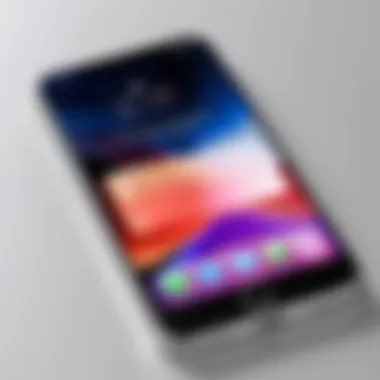

Once you've selected a suitable app, the installation process is straightforward. Here’s a step-by-step guide on downloading and setting it up:
- Open the App Store on your iPhone.
- Search for the desired app using its name.
- Select the app from the search results and then tap on the "Get" button.
- Authenticate your download via Face ID, Touch ID, or password.
- Open the installed app after the process is complete.
Installation should follow the same pattern for any app duly vetted from the App Store. Confirming that the developer adheres to Apple's security standards is helpful.
Configuring App Lock Settings
After installation, perform necessary configurations according to individual security preferences and usages. Here’s how:
- Open the app you just installed.
- Set your desired password or unlock method: biometrics or robust passwords.
- Head on to choose the apps you wish to lock. This is usually done via a settings or options menu.
- Make use of any customization options, if available, such as appearance or additional features.
- Save your settings and exit the app to apply these changes.
Proper configurations ensure robust security and create no unnecessary hassles during use.
In summary, third-party app solutions not only broaden the scope of app security but also enhance the customizability of user experiences on the iPhone. While the process provides tangible benefits of protecting personal data, it also necessitates due diligence in choosing a trustworthy application.
Troubleshooting Common Issues
When utilizing app locking features on an iPhone, users may encounter various issues that hinder the effective use of this security measure. It's important to address these common problems promptly to maintain app protection and user data security. Resolving these challenges enhances the effectiveness of password protection and ensures a seamless user experience. This section articulates common issues along with practical tips on how to fix them, focusing primarily on app lock functionality and password management.
App Lock Not Functioning
At times, users might find that the app lock feature does not activate as planned. This issue can arise due to software glitches or improper settings configurations. If the app lock is disabled unexpectedly, the consequence may lead to unauthorized app access, compromising the privacy of sensitive information. Here are some steps to diagnose and possibly resolve this issue:
- Check App Lock Settings: Review if the app is included in the locked list. Going into Screen Time settings to confirm whether restrictions are appropriately set may reveal misconfigurations.
- Restart the Device: Soft resetting your iPhone can sometimes clear temporary bugs that affect the app lock functionality.
- Update iOS: Keeping your device software up to date is crucial. Outdated versions may exhibit bugs or setbacks that let app locks misfunction.
- Reinstall App Locking Applications: For third-party app lock solutions, uninstalling and reinstalling the application can refresh the settings and correct any persistent bug.
If the issue continuos despite these interventions, consider consulting official Apple support channels or related forums for assistance.
Resetting Your Password
In instances where your password for app restrictions is forgotten, users often struggle to explore secured applications. Resetting the password becomes a necessity. The steps can shift slightly based on your previous settings, but here’s a general guideline:
- Using Screen Time: If the app lock was set via Screen Time, navigate to Settings and tap on Screen Time. If asked, input your existing passcode.
- Select Change Screen Time Passcode: Choosing this option allows progress in updating your passcode settings. For resets without access, you may need to leverage recovery systems linked to your Apple ID.
- Contact Apple Support: If you are unable to reset the password easily, reaching out to Apple for specialized guidance is recommended.
Remember, keeping a record of all passwords or employing a password manager to track them can diminish future frustrations related to forgotten credentials.
The process of troubleshooting is crucial for a satisfactory user experience. Building knowledge around potential issues provides a proactive approach to maintaining app security and application utility for iPhone users.
Considerations by iPhone Model
Understanding how to lock apps on iPhone varies considerably across different models. This subject is crucial, as Apple's approach to security and functionality has evolved over time. With each model release, enhancements in user interface and available features can affect how effectively you secure your applications. Thus, it is essential to reflect on your specific device when considering app-locking options and following the various methods outlined in this article.
Every iPhone comes with unique capabilities and limitations. Older models may lack some of the latest security features that newer versions might offer. Therefore, comprehension of your device is key to implementing a robust app-locking strategy. It enables you to optimize your settings while maintaining a balance between usability and security. Let's briefly review how app locking is approached according to different iPhone generations.
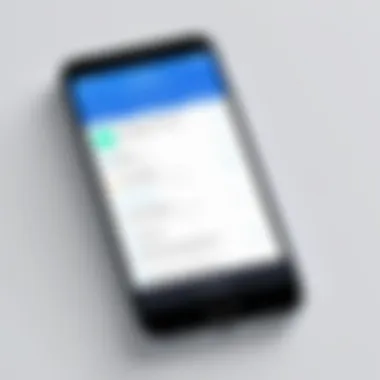
App Locking on Older iPhone Models
Older iPhone models, like the iPhone 6 or 7, are equipped with iOS versions that may not include advanced security features embedded in later updates. Generally, using built-in methods like Screen Time may work inadequately, given the lack of updates if the device runs an older operating system.
However, it is possible to achieve some level of app locking through alternative methods. Utilizing third-party applications can be a practical approach. Popular examples include Secure Folder or AppLock; however, compatibility should always be checked before installation. On side note, older devices should ensure they have sufficient storage and performance occasion for running additional security apps without performance lags.
Key considerations:
- Compatibility with the app
- Available OS versions
- Possible adjustments to retain system stability
Learn more about complex OS version standings on Wikipedia.
App Locking on Newer iPhone Models
Newer iPhone models such as iPhone 13 or 14 operate on the latest iOS settings. These devices have more integrated security features, allowing users to effectively lock apps using built-in functionalities like Screen Time. Ensuring the latest version of iOS is is essential to harness these advantages effectively.
Another useful avenue involves privacy features integrated directly into the operating system. Face ID or Touch ID can help add an extra layer of protection to secured apps, increasing usability alongside security. The most recent advancements provide streamlined methods to establish passcodes and manage app permissions conveniently.
Important elements consist of:
- Native app settings adaptability
- Enhanced biometric options
- Frequent security workarounds
It is clear that each generation has unique potentialities when it comes executing app locks. Making an informed choice aligned to the capabilities of different iPhone models allows users to lock down applications effectively, enhancing the security for personal data.
Summary of Key Points
In the context of mobile technology, app security has grown increasingly important as users seek to safeguard personal information from unauthorized access. This article discusses various methods to lock applications on your iPhone using passwords, examining built-in features and third-party solutions. Understanding app locking is critical for preserving privacy, especially given the amount of sensitive data stored on devices today.
Key Elements include:
- The significance of using Screen Time to secure apps.
- An overview of effective third-party apps tailored for iPhone.
- Troubleshooting common security issues to ensure a seamless user experience.*
- Considerations depending on different iPhone models for optimized security.
By summarizing the primary discussion points, this section provides clarity to readers looking for effective means to enhance their application security.
Recap of Methods for App Locking
This guide details multiple strategies for lockings apps on your iPhone. Two main approaches are highlighted:
- Using Screen Time: This built-in feature allows users to set app limits and enforce an additional layer of security through a passcode. By following easy steps, anyone can customize their device to restrict access to specific applications, making sensitive information less accessible to prying eyes.
- Third-Party App Solutions: Numerous applications can provide additional password protection on apps. These can often come with additional features, somewhat augmenting built-in capabilities, which allows users to tailor security measures to their preferences.
Both methods are valid, with strengths and weaknesses. With the proper guidance, users can choose the optimal approach to meet their needs by considering what data they need to protect and which solution offers the best usability.
Final Thoughts on App Security
Elevating app security on an iPhone requires diligence and understanding the suite of tools provided. Ensuring applications are locked away from unauthorized users can significantly mitigate the risk of data theft.
Main considerations include:
- Assessing your needs and data sensitivity while deciding between built-in approaches and third-party applications.
- Regularly updating passwords and settings to keep security robust.
- Staying informed of potential software updates that may affect app locking functionalities.
Using strong app security not only reinforces personal data protection, but also fosters a greater sense of security. Empowered with these methods, individuals can navigate the growing challenges of app privacy more effectively. The topic is dense and invites proactive strategies that align with evolving technology landscapes.



