Enhancing Mac Battery Life: Health Monitoring Tips


Intro
In a world where technology is ever-evolving, ensuring the longevity and efficiency of our devices is more crucial than ever. Macs, with their sleek designs and powerful capabilities, often serve as the backbone for creative professionals and everyday users alike. One of the components that significantly contributes to a Mac's performance is its battery. Understanding and monitoring battery health is vital, particularly for those who rely on their laptops for extended periods.
A healthy battery not only prolongs the lifespan of the device but also enhances the overall user experience. Users often overlook this critical aspect, leading to unexpected shut-downs and diminished performance. By keeping an eye on battery health, you can avert common pitfalls that may result in costly repairs or replacements.
In this article, we shall navigate through the intricacies of battery health monitoring specifically for Mac devices. We will cover the elements that impact battery performance, tools for effective monitoring, and practical maintenance strategies. Furthermore, we’ll touch on troubleshooting techniques for common battery issues and how macOS engages with battery management. As we dive in, it is essential to arm ourselves with the right knowledge to maintain the optimal performance of our beloved devices.
Prelims to Battery Health
Battery health is a crucial element for the smooth operation of Mac devices. It directly affects performance, efficiency, and overall user satisfaction. Essentially, understanding battery health is not just about knowing how long you can use your Mac on a single charge; it's about recognizing the signs of decline and taking proactive measures to sustain its vitality. Users often overlook battery care until issues arise, but being informed can save time, money, and unnecessary frustration.
Importance of Battery Health Monitoring
Monitoring battery health transcends basic electricity consumption. By keeping an eye on decay patterns and performance metrics, users can make informed choices. Regular checks can highlight potential issues before they escalate, leading to:
- Preventive Measures: Identifying weak spots in battery performance can help you alter usage patterns or settings.
- Informed Upgrades: Understanding battery life in relation to your workflow lets you decide when it’s time for a hardware upgrade or battery replacement.
- Sustainability: In a world increasingly focused on sustainability, managing battery health means getting the most out of your device, reducing waste.
Just imagine the hassle of a randomly shutting down Mac during an important meeting or creative session. By effectively monitoring battery health, you can sidestep such nightmares.
Overview of Mac Battery Technology
Mac devices utilize lithium-ion batteries, which are known for their efficiency and longevity compared to older battery technologies. These batteries don’t suffer from the so-called memory effect, allowing them to maintain capacity over time if treated correctly. Here are key aspects of Mac battery technology that users should keep in mind:
- Charge Cycles: Each time you fully charge and discharge your battery, it counts as a charge cycle. This concept is integral to understanding the lifespan of your Mac's battery.
- Smart Power Management: macOS integrates robust tools that manage battery performance intelligently. This means optimizing app resource usage to ensure better stamina between charges.
- Thermal Management: Temperature plays a significant role; batteries perform best within a specific heat range. Excessive thermal stress can accelerate wear, affecting overall lifespan.
In essence, a comprehensive understanding of Mac battery technology can open doors to better battery management practices.
Factors Affecting Battery Health in Mac Devices
Understanding the elements that impact battery health in Mac devices is essential. A well-informed user can effectively extend battery life and improve overall device performance. In a world where our devices often cater to our every need, the battery’s health plays a crucial role in ensuring that we remain powered up throughout our daily tasks.
This section will delve into various factors that affect battery performance. By recognizing these elements, Mac users can adopt practical habits to preserve battery longevity and enhance efficiency.
Temperature Implications
Temperature greatly influences battery health. Lithium-ion batteries, which power many Mac devices, operate best at moderate temperatures. Letting your Mac overheat due to heavy usage on a hot day or leaving it in a cold car can start a downward spiral in battery performance.
- High Temperatures: Operating your Mac in sweltering conditions can compromise battery life, causing faster degradation. It’s like leaving a cake in the oven too long; over time, it’ll burn out. We should aim to keep our devices cool. A range of 32°F to 95°F (0°C to 35°C) is generally ideal.
- Low Temperatures: On the flip side, cold desolate nights are not good for batteries either. Exposure to temperatures below 32°F can trigger temporary performance issues. If you’ve ever used your Mac outside in winter, you might notice it acting sluggish or shutting down unexpectedly. It’s your battery saying, “I need a break!” Just remember, keeping your Mac at a moderate temperature range will help maintain optimal battery life.
Charge Cycles Explained
A charge cycle refers to the period when a battery is discharged and then charged back up to 100%. Here’s where it gets intriguing: it’s not about one full charge every time. If you use 50% of your Mac's battery one day and recharge it fully, then use another 50% the next day, that counts as one complete charge cycle.
Over time, these cycles take a toll. Most Mac batteries are designed to withstand around 300 to 1000 charge cycles. As you approach the upper limits of this range, expect capacity to dwindle. It’s like mileage on a car; the more you use it, the more wear and tear it endures. Keeping an eye on your usage habits will ensure your battery keeps running smoothly for longer.
Being aware of how often you cycle your battery can help with proactive habits:
- Charge when you reach about 30% battery level instead of waiting for it to run empty.
- Avoid keeping your device plugged in constantly once it reaches 100%.
Software Influence on Battery Life
Did you know that software can either be a battery's best friend or worst enemy? Various applications and macOS settings can drain the energy from your battery without you even realizing it.
- Background Apps: Multiple apps running in the background can hog resources. Check your Activity Monitor regularly to get a sense of what’s consuming your battery life. You might discover some apps are sneaky little culprits sipping power while you’re unaware.
- Updates and Optimizations: Keeping your macOS up to date is crucial. Apple strives to enhance battery management with each update, providing more efficient power consumption. You might think, “Oh, it’s just another update,” but these incremental changes can lead to tangible improvements in battery performance.
- Settings Adjustments: Simple tweaks like dimming your screen brightness or adjusting energy saver preferences can lead to a noticeable difference in battery life. Consider turning off features you rarely use, such as Bluetooth or unnecessary notifications, to add hours of functionality to your Mac.
How to Check Battery Health on Mac
Checking the battery health of your Mac is essential for maintaining its longevity and overall performance. Not only does understanding battery health help optimize your device’s usage, but it also ensures you're not caught off guard by sudden outages. With various methods at your disposal, users can easily ascertain the state of their battery, allowing for informed decisions in handling charging and maintenance practices. Knowing how to check your battery health can ultimately save you time and money in repairs or replacements, making mastery of this skill an invaluable asset for any Mac owner.
Accessing System Information
To begin your journey into understanding battery health, the System Information tool becomes your best ally. This native feature on Mac provides intricate details about your battery. Here’s how to get there:
- Click the Apple logo in the top-left corner of your screen.
- Select About This Mac from the dropdown menu.
- In the new window, click on System Report.
- When the System Information window opens, look for Power in the sidebar.
Here, you’ll find a treasure trove of information regarding your battery's health. Key indicators include:
- Cycle Count: This number represents the total charge cycles your battery has undergone. Most Mac devices are rated for a certain number of cycles before capacity diminishes significantly.
- Condition: This states whether your battery is normal, replace soon, or needs service.
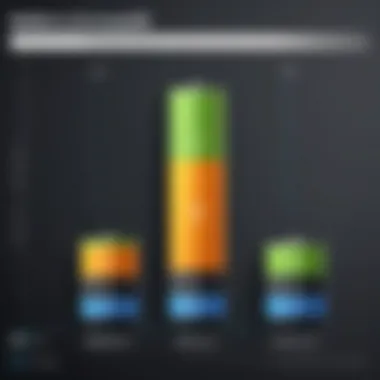

The system report provides a clear snapshot of your battery's status; however, many users may find themselves looking for a more straightforward approach.
Using Battery Status Menu
Another way to quickly check your battery health is through the Battery Status Menu. It’s convenient, efficient, and simple to use. Here’s the rundown:
- Look for the battery icon in your menu bar.
- Hold the Option key on your keyboard, and then click the battery icon.
This will display a status menu showing you the battery's condition, as well as the percentage of charge left. While this method won’t give you all the nitty-gritty details you might find in System Information, it's useful for a quick glance. Pay attention to the status presented here and consider investigating further if any warning signs appear.
Third-Party Applications for Monitoring
For those who desire an even deeper dive into battery metrics, third-party applications can offer enhanced insights. Apps such as CoconutBattery or iStat Menus provide not just raw data but analytics over time, allowing you to track trends in your battery’s health and charge patterns. Here are some notable features you might find:
- Detailed Battery Information: Unlike native features, these applications may offer loads more data, such as exact voltage, charge history, and temperature status.
- Alerts and Notifications: Set parameters to receive alerts when your battery plummets below a specified threshold, helping you nip problems in the bud before they escalate.
The key to maintaining battery health goes beyond merely recognizing present conditions. Leveraging these tools fosters a proactive approach, ensuring that each charge or cycle gets you the most bang for your buck, potentially extending your battery’s lifespan well beyond average expectancy.
Maintenance for Optimal Battery Performance
Maintaining optimal battery performance in your Mac is not just a matter of convenience; it’s about ensuring longevity and reliability. Batteries, like any component, require a bit of TLC to continue functioning at peak performance. Neglecting proper maintenance can accelerate wear and lead to frustrating situations down the line, such as unexpected shutdowns or rapid battery drain. The right practices can extend battery life, improve charge retention, and save you from costly replacements in the future.
Best Charging Practices
Charging your Mac is more than just plugging it in. Here are some fundamentals:
- Avoid Extreme Levels: Frequent discharges to 0% can stress your battery. Instead, aim to keep your battery between 20% to 80% charged. This range can significantly prolong its overall lifespan.
- Remove Power Source When Full: Leaving your Mac plugged in after reaching 100% can lead to unnecessary battery cycles. If possible, unplug it when fully charged to prevent trickle charging.
- Use Official Chargers: Stick to Apple’s charging equipment or certified alternatives. Using third-party chargers risks overheating and could damage your battery in the long run.
By developing disciplined charging habits, you can avoid pitfalls that commonly lead to diminished battery efficiency.
Calibrating Your Battery
Calibrating your battery may seem like an old wives’ tale, but it carries its weight in the realm of battery maintenance. Doing this helps the system properly gauge battery metrics and may enhance your battery's effectiveness. Here’s how you can calibrate your Mac’s battery:
- Charge to 100%: Fully charge your Mac.
- Keep it Plugged: Allow it to stay plugged in for a couple of hours after reaching full charge to ensure it is genuinely at 100%.
- Disconnect & Drain: Unplug the charger and use your Mac until the battery completely drains and it shuts down.
- Leave It Off: Leave your Mac turned off for at least 5 hours to ensure the battery completely rests.
- Recharge Again: Plug your Mac back in and charge it to 100% without interruption.
This simple process recalibrates the battery monitoring system, ensuring it provides accurate readings and helping maintain battery efficiency over time.
Managing Power Settings
Your Mac comes equipped with various power management features that can tailor your device’s energy consumption. Here’s how to leverage them:
- Energy Saver Preferences: Navigate to System Preferences and select Energy Saver. You can customize settings like sleep mode for your display and hard drives. Adjusting these settings ensures your Mac isn’t using power unnecessarily.
- Power Nap: Enabling Power Nap allows your Mac to stay updated while it’s asleep, without significantly draining the battery. This setting can provide a good balance between accessibility and energy efficiency.
- Automatic Graphics Switching: Many Macs feature this switchable graphics option, letting the device choose the most power-efficient graphics card depending on use at any moment. Activating this can preserve battery while ensuring performance when needed.
Managing power settings effectively allows for a smoother and more energy-efficient user experience, ensuring you don’t have to worry as much about your battery dying at inopportune moments.
By incorporating these maintenance actions regularly, users can play a significant role in safeguarding their Mac’s battery health and ensuring a longer lifespan with optimal performance.
Common Battery Problems and Solutions
The longevity and efficiency of a Mac's battery are essential for a smooth user experience. Common battery problems can lead to frustration and disrupt the workflow of even the most tech-savvy individuals. Understanding these issues not only empowers users but also helps in taking proactive measures against premature battery degradation. This section will delve into several prevalent battery problems, their causes, and practical solutions.
Rapid Battery Drain Issues
Experiencing rapid battery drain can feel like being on a sinking ship—no one wants to be caught off guard. Several factors could contribute to this phenomenon.
- Power-hungry Applications: Some applications are notorious for using up battery like a hungry bear. Applications like video editing software, games, or even multiple tabs in a web browser can intensify battery drain.
- Background Processes: Certain tasks running in the background can sap energy unexpectedly. These include software updates, cloud sync operations, and other scheduled tasks.
- Bright Screen Settings: Higher brightness levels can be a major energy hog, especially when you're working on less demanding tasks.
- Solution: Check Activity Monitor to identify which apps are using the most power and consider closing them when not in use.
- Solution: Review system preferences and adjust settings to minimize unnecessary background activities.
- Solution: Reduce screen brightness or enable automatic brightness adjustment to optimize battery life.
Charging Problems
On the flip side, it’s frustrating when your Mac won’t charge properly. Various issues here can leave users scratching their heads in disbelief.
- Faulty Charging Cable or Adapter: The charging cable may be damaged or incompatible.
- Port Damage: Dirt or lint accumulation in the charging port can hinder connections.
- Software Glitches: Sometimes, the issue may lie with the operating system rather than hardware. Bugs or temporary glitches can prevent charging from functioning correctly.
- Solution: Inspect the cable for signs of wear and consider swapping it with another certified Apple charger to rule out hardware issues.


- Solution: A quick clean with a soft brush or compressed air might do the trick.
- Solution: Restarting the Mac might help. If not, resetting the System Management Controller (SMC) could resolve persistent charging obstacles.
Unexpected Shutdowns
Few things are as disconcerting as your Mac shutting down without warning. Several underlying issues can lead to these unceremonious endings.
- Battery Age and Wear: The natural aging process can result in reduced battery capacity.
- Overheating Concerns: If your Mac overheats, it might shut down to protect its internal components.
- Power Intensive Tasks: Running heavy applications can lead to an unexpected shutdown, especially if the battery doesn’t have enough juice to support the demand.
- Solution: Regularly check the battery health status in System Information and consider replacing the battery if it drops below 80% capacity.
- Solution: Ensure there is proper ventilation and avoid using the device on soft surfaces that can obstruct airflow.
- Solution: Avoid multitasking with demanding applications or consider utilizing lighter alternatives where possible.
Being aware of these common battery problems allows users to troubleshoot effectively and maintain their devices. It’s only by understanding the nuances of battery health that we can truly optimize performance and extend the useful life of our Mac devices.
Troubleshooting Battery Health Issues
Troubleshooting battery health issues is vital for ensuring that your Mac device performs optimally over time. Batteries don’t last forever, and just like a well-tended garden, they require attention and care to thrive. Mac users often face dilemmas like rapid battery drain or unexpected shutdowns. Knowing how to address these problems can mean the difference between a smoothly running machine and one that constantly falls short.
Understanding the nuances of troubleshooting can give users a sense of control. Not only does it alleviate frustration, but it also empowers individuals to take informed actions. Correcting issues early can extend the overall lifespan of your battery, saving you both time and money in the long run.
Resetting the System Management Controller
Resetting the System Management Controller (SMC) is among the first steps to try when encountering battery issues with your Mac. The SMC plays a crucial role in power management. A glitch in its operation can lead to erratic battery behavior, from improper charging to performance lags.
To reset the SMC, follow these simple steps:
- Shut down your Mac.
- Press and hold the Shift + Control + Option + Power button for about 10 seconds.
- Release all the keys and turn your Mac back on.
This reset does more than just fix battery problems. It can also resolve sleep issues, keyboard responsiveness, and other hardware inconsistencies, all linked to power management. It’s often a quick fix that doesn’t require much effort, yet can yield significant results.
Updating macOS for Better Battery Management
Keeping your macOS updated isn’t just about bringing new features or closing security gaps. Apple often releases improvements that enhance battery performance and overall management. These updates can optimize how your Mac interacts with its hardware components, resulting in better energy consumption.
To check for updates, follow these steps:
- Click on the Apple menu in the upper left corner.
- Select About This Mac and click on Software Update.
It's a good practice to enable automatic updates to ensure you never miss significant optimizations. An updated operating system can also fix bugs that might contribute to battery issues.
Here are some advantages of regularly updating macOS:
- Improved battery life due to enhanced optimizations.
- Bug fixes related to battery and charging issues.
- New power management features that might not exist in older versions.
Identifying Hardware Deficiencies
Sometimes, battery-related issues can point to deeper hardware deficiencies. If you’ve tried resetting the SMC and updating your operating system, and still find yourself facing problems, it may be time to delve into hardware evaluation.
Start by running Apple’s built-in diagnostics:
- Turn off your Mac.
- Turn it back on and immediately press and hold the D key.
- Follow the on-screen instructions.
This tool can help identify issues with various components. If a problem surfaces that’s related to the battery, it’s a clear signal that you may need to consider replacing the battery or seeking professional repairs.
Additionally, look for signs of physical damage or swelling indicating battery degradation. Swollen batteries can pose safety risks and must be replaced immediately to prevent further issues.
By mastering these troubleshooting tactics—resetting critical system settings, keeping up with updates, and identifying hardware deficiencies—you can ensure that your Mac’s battery remains healthy and effective, ultimately enhancing your computing experience.
Understanding Battery Lifecycle
Understanding the battery lifecycle is crucial when it comes to maximizing the longevity and performance of your Mac's battery. It allows users to grasp how their battery functions over time and what they can do to maintain it in its best condition.
The lifecycle of a battery refers to the period from its manufacturing to its eventual disposal. This journey holds various stages that include charging, discharging, and the natural wear and tear that happens across its operational life. When we delve deeper into battery lifecycle, it is essential to acknowledge that batteries do not thrive indefinitely. Their capacity diminishes with frequent usage, particularly in a demanding environment like that of high-performance Macs.
By familiarizing ourselves with the phases of the battery lifecycle, users can adopt practices that extend its usability beyond mere warranties, ensuring it remains efficient as long as possible.
What to Expect Over Time
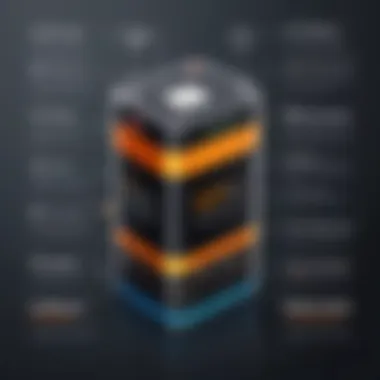

As your Mac's battery ages, there are certain expectations that you should keep in mind. Typically, lithium-ion batteries, the most common type found in Macs, retain around 80% of their original capacity after roughly 300 to 500 charge cycles.
- Gradual Capacity Loss: You may notice that your Mac does not hold a charge as well as it used to. Perhaps a full charge now only gives you several hours of usage instead of the seven or so hours you previously experienced. This drop-off in performance can be unsettling, but it’s a normal part of a battery’s lifecycle.
- Response Times and Performance: With battery wear, you might also experience a lag in performance. Higher demand tasks such as video editing or gaming could cause the system to throttle back, potentially impacting your productivity if you rely on your Mac for intensive projects.
- Warning Signs: In some cases, users report unexpected shutdowns or warnings about battery health. This indicates that your battery is nearing the end of its life, and replacement should be on the horizon.
Factors Leading to Battery Aging
Battery aging isn’t purely about the number of charge cycles; it's a confluence of various factors that play their parts quietly in the background.
- Temperature Variations: High temperatures can be particularly ruthless, often accelerating chemical reactions inside the battery that degrade its cells. Keeping your Mac in extreme heat or even letting it sit in direct sunlight could very well shave years off your battery life.
- Charge Habits: Regularly charging your battery all the way to 100% and letting it drain to 0% can inadvertently hasten wear. Instead, consider keeping your battery levels between 20% and 80% to promote a healthy charging cycle.
- Usage Patterns: The way you use your device greatly impacts battery lifespan. Heavy usage above the intended threshold combined with running demanding applications consistently can increase the rate at which your battery ages.
Understanding these aspects of your battery’s lifecycle allows you to strategize maintenance effectively. As noted, batteries have finite lifespans that can be managed smartly.
"Being informed about your battery's lifecycle can lead to more thoughtful usage and ultimately a longer life for your device."
Mac Operating System and Battery Management
Understanding how your Mac's operating system interacts with battery management is crucial for anyone who heavily relies on their device. The operating system uses various built-in features to optimize how your Mac consumes energy, which can ultimately extend the lifespan of your battery. The interplay of hardware and software makes this relationship both complex and essential.
The Mac operating system is designed to manage resources effectively. It actively monitors what applications are consuming power and adjusts performance accordingly. This smart resource management can prevent your battery from draining faster than necessary, offering significant benefits to the user.
Power Nap and Energy Saver Preferences
Power Nap is a feature that allows your Mac to perform certain tasks while in sleep mode. This function is beneficial for users who want their devices updated without draining the battery when it's not in active use. During Power Nap, your Mac can fetch emails, download software updates, and even back up using Time Machine. This keeps everything current without requiring you to keep your device awake.
On the other hand, the Energy Saver preferences give you direct control over how your Mac uses power. By accessing System Preferences, you can customize settings to fit your usage. For example:
- Adjusting Sleep Settings: Setting your display to turn off after a certain period while keeping your Mac in sleep mode can reduce battery consumption significantly.
- Enabling App Nap: This feature reduces the resources used by apps that aren't presently in focus, allowing your Mac to prioritize power to applications you're actually using.
In essence, by taking full advantage of Power Nap and the Energy Saver settings, you can optimize your Mac's performance while conserving battery life.
Impact of Background Processes
Background processes can be both a boon and a bane. Modern Mac operating systems run multiple processes in the background, often out of sight, setting them and forgetting them is tempting. However, it's crucial to recognize that some of these processes can significantly impact your battery health without your realizing it.
- Identifying Resource Hogs: Use the Activity Monitor to see which applications or processes consume the most energy. You might find that some apps are needlessly draining your battery.
- Managing Startup Programs: Control what starts up when your Mac boots. If you have unnecessary apps kicking off every time you switch on, they will be munching on battery power from the get-go.
- Regular Updates: Keeping software up to date ensures that you're benefiting from the latest energy-saving features, as many updates include optimizations that improve battery performance.
By staying vigilant about the background processes running on your Mac, you can maintain an equilibrium between performance and battery health, allowing for a smoother user experience while prolonging the vitality of your battery.
Future of Battery Technology in Mac
As we look toward the horizon, the future of battery technology for Mac devices stands as a pivotal focus. This section delves into the anticipated advancements and innovations that could significantly alter how Mac users engage with their devices. Battery technology does not merely power devices; it defines the user experience and overall performance. In our rapidly evolving digital landscape, having a robust understanding of upcoming technologies and their implications is essential for discerning users.
Emerging Technologies
In the realm of battery technology, several emerging technologies promise to redefine energy storage and efficiency for Mac devices. The most talked-about advancements include solid-state batteries and lithium-sulfur batteries.
- Solid-State Batteries: These batteries replace the liquid electrolyte found in traditional lithium-ion batteries with a solid material. This transition leads to greater energy density, which enables batteries to hold more charge without increasing size. Moreover, solid-state batteries can enhance safety by minimizing the risk of leaks or explosions.
- Lithium-Sulfur Batteries: Another exciting technology, lithium-sulfur batteries have the potential for higher energy capacity at a fraction of the weight, paving way for lighter devices. With ongoing research aimed at overcoming their cycle lifespan limitations, they could one day become a staple in Mac devices.
- Graphene Batteries: Graphene technology is making waves due to its incredible conductivity and mechanical properties. This application could lead to batteries that charge faster, last longer, and are cheaper to produce.
Nurturing these technologies requires not only time and investment, but also a sleuth-like attention to safety and environmental impact, ensuring that progress does not outrun responsibility.
Potential Innovations in Battery Design
As the smartphone and laptop market matures, innovation in battery design becomes ever more critical. Here are some possible innovations that could reinvent how we think about battery life and efficiency in Mac devices:
- Flexible Batteries: With the rise of wearable technology and foldable devices, flexible batteries could be wildly useful, adapting to different shapes without compromising performance. These batteries could enhance user experience by allowing Mac devices to interact seamlessly with new form factors.
- Battery Management Algorithms: Artificial intelligence is stepping into the battery management arena. Algorithms can learn about user habits, intelligently managing charging cycles and usage patterns to prolong battery life.
- Sustainable Resources: Future designs may prioritize eco-friendly materials, drawing from advanced materials science to create batteries that not only perform better but also reduce environmental footprints. This could include recycling methods that reclaim lithium from used batteries, leveraging it for new devices.
"The battery of tomorrow isn't just about holding a charge—it's about holding a vision for sustainable technology and smarter devices."
As Mac users continue to explore capabilities, the evolution of battery technology intertwines itself with user needs and environmental considerations. Each advancement pushes the boundary toward a future where charging is no longer a daily chore, but a seamless part of the digital experience.
End
As we draw our exploration of Mac battery health to a close, it's vital to understand the multifaceted nature of this issue and how it interacts with our daily usage. Overall, battery longevity and performance don't just hinge on the physical health of the battery itself; they involve an intricate dance between usage habits, software interactions, and environmental factors. The collective insights drawn from various sections of this article equip you with the knowledge to optimize your Mac's battery and extend its lifespan significantly.
Recap of Key Points
- Understanding Risks: Keeping an eye on battery health can prevent potential pitfalls, such as rapid drains or unexpected shutdowns that could disrupt your work.
- Monitoring Methods: Various tools, both built-in and third-party, allow users to keep tabs on battery status. Knowing how to access these can be a game-changer for troubleshooting.
- Maintenance Practices: Simple habits, like managing charge cycles and adjusting power settings, can lead to substantial improvements in battery health over time.
- Staying Updated: Software updates can provide not only new features but also essential fixes that improve battery performance. Regularly upgrading to the latest macOS can yield benefits.
By consistently applying the knowledge gathered here, you can ensure a healthier battery performance for your Mac.
Importance of Staying Informed
In the fast-paced world of technology, staying informed about your Mac's battery health has become a necessity rather than a luxury. With each update and new iteration of macOS or even hardware, the way our devices manage energy evolves. Remaining in the loop means you can take full advantage of enhancements that Apple introduces to improve battery life.
Moreover, understanding battery health helps avoid situations where you're caught off guard by sudden drops in performance. This knowledge positions users to make informed decisions about their devices, whether it’s when to upgrade or how to handle battery-related issues effectively. Ignorance in this regard can lead to costly repairs or replacements when a proactive approach could have extended the battery's life.
In summary, keeping abreast of developments in battery management not only maximizes your device’s efficiency but also enhances your overall user experience.



