Streamlining Your Mac Home Screen To-Do List Effectively
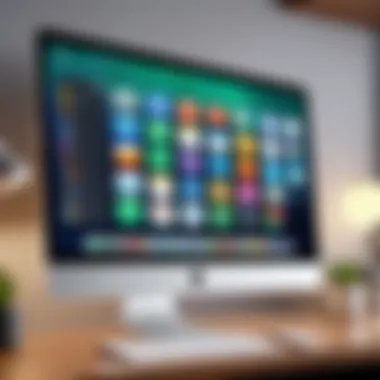
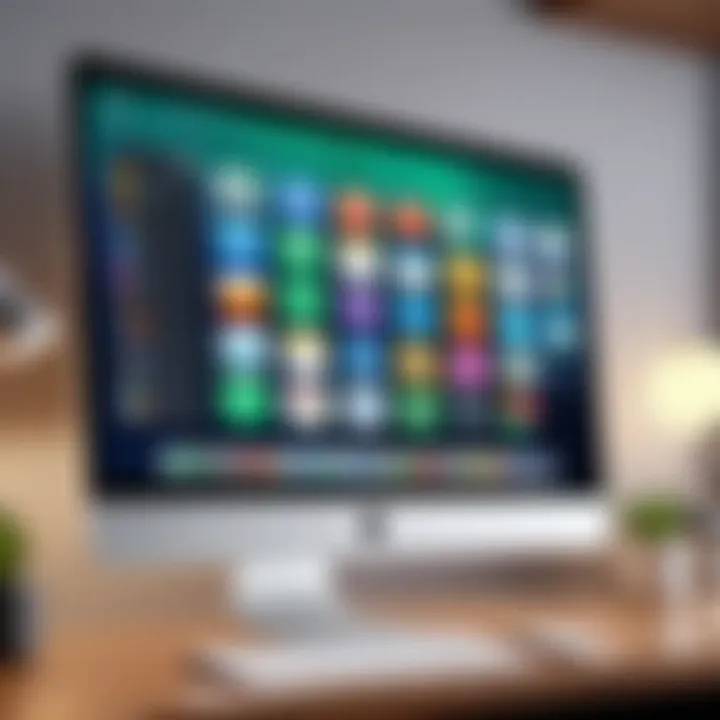
Intro
In an era where productivity is increasingly challenged by numerous distractions, an effectively optimized to-do list becomes essential. The Mac home screen offers a space where users can easily access their daily task lists directly while using their computer. This article delves into the various ways you can establish an effective to-do list on your Mac home screen. The integraiton of built-in tools and the adaptability of third-party apps offer every user unique ways to streamline tasks.
Product Overview
To effectively utilize your Mac for task management, it is vital to have a basic understanding of the built-in tools as well as other applications available.
One integral part of the macOS ecosystem is Reminders, an application designed to help users manage tasks more conveniently. This app allows for the organization of to-do items through lists, deadlines, notifications, and integration with Siri for quick commands.
Key Features and Specifications
- Integration with Siri: Allows voice commands for adding reminders.
- Location-based reminders: Triggers notifications when entering or exiting locations.
- Collaborative features: Allows users to share lists with others, enabling teamwork on various tasks.
In addition to Reminders, applications like Things 3 and Todoist provide elevated experiences regarding user interfaces and functionality. Things 3 excels in its elegant and intuitive design, while Todoist carries a wide array of customization options.
Performance and User Experience
A seamless user experience is essential when managing tasks. User experience might vary based on the app selected. Reminders gives users a clean and straightforward experience, while Things 3 captures attention with its aesthetic interface that engages the user efficiently.
Hands-on testing reveals an edge for Things 3 in flexibility and visual appeal. However, some may find its price high compared to free solutions like Reminders.
Comparison with similar products in the market
Evaluating usability showcases differences and advantages:
- Reminders: Simple, straightforward, free.
- Things 3: User-friendly, aesthetically pleasing, but with a cost.
- Todoist: Offers great integration with third-party systems, with various pricing levels based on features.
Design and Build Quality
When assessing the design, usability directly connects to pleasing experiences Placing importance on visual design can profoundly influence how tasks are organized sensual experience.
Things 3, for example, utilizes engaging color schemes and notable icons, which add an inviting element. On the other hand, Reminders has a more utilitarian design focused on functionality more than appearance.
Technology and Innovation
Emerging technologies like AI are reshaping how task management gets conceptualized and function in these applications. Siri's integration into Reminders is an early example of utilizing voice technology for task management.
Looking ahead, the potential for cross-application integration and advanced AI features hint at forthcoming improvements in user options. For example, AI could prioritize tasks based on user behavior.
Pricing and Value Proposition
Price matters. Reminders does comes in a free style, making it attractive. While Third parties tends to reflect indepth features against cost. Comparing things like running low-end integration for free app versus paying recurrently for desirable choices could guide effective user adoption.
Here with finale thoughts, establishing an efficient task management system can drastically enhance productivity in daily tasks while employing various excellent tools within va++eous settings.
Preface to Task Management on macOS
In today's fast-paced world, efficient task management is no longer a luxury. With the overwhelming number of daily tasks, organizing these responsibilities becomes essential. Using a To-Do list is a crucial first step. It allows individuals to prioritize what needs to be done and visualize their daily commitments.
Importance of a To-Do List
A well-structured to-do list can significantly improve productivity. It provides clarity on tasks that need immediate attention and helps in planning throughout the day. By noting down specific activities, distraction is minimized, and focus is enhanced.
A to-do list also serves as a tangible reminder of ongoing responsibilities. This visual representation reduces procrastination. You can find satisfaction in crossing off tasks as they are completed. Overall, a dedicated to-do list can be transformative for your daily organization strategy. It helps to visualize objectives clearly and manage participants' roles in collaborative environments.
Understanding the macOS Environment
macOS offers a uniquely user-friendly environment. Its blend of graphic design and functionality supports diverse workflow styles, making task management more straightforward.
Integration is a central theme in macOS. Applications like Reminders and Calendar work seamlessly together, which is beneficial for anyone managing their tasks. Users have the flexibility to use widgets and shortcuts, translating into rare contexts of distraction. This enhances daily productivity, especially in a multi-tasking setting. Understanding the macOS environment maximizes the utility of the tools provided. With some practice, navigating these applications synchronizes the task list to align precisely with individual needs.
Built-in macOS Features for To-Do Lists
The built-in features offered by macOS for managing to-do lists play an essential role in cultivating organization and productivity. These tools are designed to enhance the user experience, allowing seamless integration not only within the macOS environment but also with other Apple devices. When a user capitalizes on these features, they put themselves in an advantageous position to maintain focus and efficiency across various tasks. This section dives into specific applications and resources that can simplify the processes of creating and managing to-do items designed specifically for the Mac ecosystem.
Using the Reminders App
The Reminders app is an underrated gem within macOS. Its ease of use contributes significantly to its popularity. This app entails creating lists for diverse purposes—from personal shopping lists to project management tasks. What sets Reminders apart is its flexibility. Users can create simple lists that focus on individual tasks or opt for more structured approaches where tasks can be grouped by category or project.
Creating Lists
Creating lists within the Reminders app is a straightforward yet impactful feature. Users can categorize different facets of their personal or professional life effortlessly by utilizing this functionality. The primary characteristic of this feature is its simple interface. With the ability to create distinct lists, users can manage their priorities more effectively. For instance, having separate lists for work projects, household chores, and personal goals helps in maintaining clarity.
The appeal of this feature lies in its ease. The process for adding a list is simple, requiring only a few clicks. In contrast to other more complex task management tools, Reminders provides a familiar feel suitable for users with varying tech skills.
However, it is worth noting that while creating lists offers certain advantages—like simplicity and quick access—they lack some advanced features characterized by third-party applications. This simplicity might not fulfill the needs of users with demanding task management specifications.
Setting Reminders and Alerts
Another vital component of the Reminders app is the ability to set reminders and alerts, which gives users extra support in their quest for productivity. The powerful aspect of this feature is that it allows the user to schedule notifications based on time or location, showing its adaptability to different scenarios.
In essence, you can say no task is forgotten when using alerts. For example, whether it is getting alerted to water plants or reminding oneself about a deadline, tailoring reminders increases accountability. Selecting specific times or locations strengthens its function significantly. An interesting detail of this feature is its integration with location services, where users might receive reminders to complete tasks once they arrive at a certain place—like grabbing groceries when near a store.
Despite its numerous advantages, users might experience challenges navigating reminders for recurring tasks. Setting them correctly can be tricky. Still, once familiar, this function provides solid support in maintaining continued focus on set goals.
Integration with Calendar App
Integration with the Calendar app enhances the effectiveness of task management on macOS. By associating tasks with scheduled events, users transform passive lists into actionable items tied to their daily structure. Having visibility into tasks and when they are due gives a comprehensive picture of responsibilities and deadlines.
Each task can be enriched with additional context. Users can effortlessly attach notes, links, or set priorities—everything that promises effective planning at one's fingertips. In this interconnectivity among Apple’s native apps, everyone can manage obligations without switching between various platforms.
Siri's Role in Task Management
Furthermore, Siri's capabilities provide an innovative edge in task management. With Siri as an option for adding items to the Reminders app, productivity can be enhanced significantly with minimal effort. Users can verbally outline tasks rather than trying to remember everything or manually typing them out, significantly improving the user experience.
This integration also dovetails with creating lists, setting deadlines, and developing alerts, underlining how various built-in features interconnect. Informal command shortcuts allow for quick adjustments and inquiries. However, it is crucial to keep context in mind; while Siri can adequately follow natural language commands, some commands may require rephrasing for clarity. Practicing this can unlock even more efficient task management possibilities.
Exploring Third-Party Applications
To enhance productivity on your Mac, integrating third-party applications into your to-do list management can play a vital role. These applications offer an array of features that not only help in task organization but also adapt to various working styles and preferences. Unlike built-in tools, third-party apps often have more flexibility, particularly in design and functionality, which can better suit the user’s specifics needs. Moreover, many of these applications offer cloud support, making data access seamless across devices while promoting a more modern interface.
Overview of Popular To-Do Applications
When exploring third-party applications for your to-do list, several popular options stand out. Here are detailed insights on three notable apps.
Todoist
Todoist is renowned for its clean interface and robust features. Its task management system is highly adaptable, allowing users to create projects and sub-tasks easily. A key characteristic of Todoist is its integration with various platforms such as Google Calendar and Slack, making it a popular choice for collaborative work environments.
A unique feature of Todoist is its Karma system, which gamifies task completion, providing users with visual feedback on their productivity. While many find this motivating, others may feel pressured by the need for maintaining their Karma score. Ultimately, Todoist is recognized for its effectiveness in task prioritization and deadline management, fitting well in any organizational attempts for Mac users.
Things
Things is another solid option that stands out for its user-friendly experience. This application is designed excellently for macOS, offering natural navigation through an intuitive interface. One of the key characteristics of Things is its
Customization Options for Enhanced Productivity
Creating Custom Widgets
Custom widgets provide a unique opportunity for users to enhance their workflows on the Mac home screen. Widgets display vital information upfront without the need to enter multiple applications. This immediate access can save valuable time and make task tracking feel seamless. You can add widgets specific to your to-do apps, displaying tasks left to do or deadlines on view.
To create custom widgets:
- Right-click on your desktop or use the Control key and click.
- Select Edit Widgets.
- Choose the desired to-do list widget.
- Adjust the size and information shown in the widget settings.
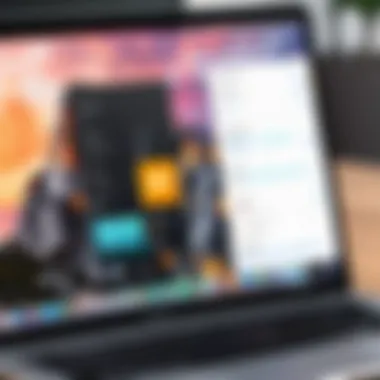
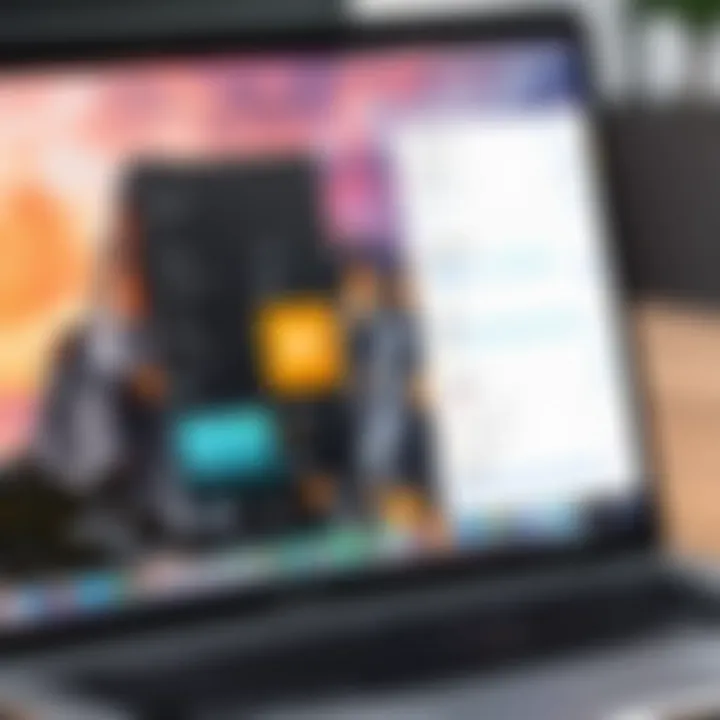
A single glance at your home screen can remind you of important tasks, minimizing mental clutter.
This straightforward approach gives you quick reference points without cluttering your screen with numerous open apps. Simply updating widget settings to reflect current priorities ensures maximum optimization.
Using Desktop Shortcuts
Desktop shortcuts can boost efficiency dramaticaly. By creating these shortcuts for specific tasks or grouped lists, you avoid the hassle of navigating through multiple apps. Every second saved during task transitions adds up, opening flow and focus upon executing various duties.
To set up a desktop shortcut:
- Locate the to-do application.
- Drag the application to the desktop.
- Optionally, rename the shortcut according to your preferences.
Beyond shortcuts for applications, you can also create a folder for specific projects within your to-do list. This provides immediate access with just a click. These simple actions can transform the overall approach to task management efficiently.
Organizing Dashboard with Folders
An organized dashboard allows for a less chaotic and more cohesive view of your ongoing tasks. The use of folders offers clarity by sorting lists based on projects or personal needs. It helps you maintain focus by reducing distractions from unexpected entries. Cluttering can complicate execution and demotivate workflow.
To organize your dashboard with folders:
- Create different folders for personal, work, and urgent tasks.
- Group similar tasks together within these folders.
- Consider visual simplicity; clear labeling systems improve manageability.
Studies demonstrate that organized desktops lead to improved concentration. Cutting down on disorder is key to sustaining productivity.
By employing these customization options, you can enhance the way you interact with tasks on your Mac home screen. It's essential to find configurations that work for your specific routines. Small adjustments lead to significant improvements in execution and ultimately result in not just higher productivity but enhanced personal satisfaction.
Synchronization Across Devices
In a world where multitasking is frequent and time management is paramount, having synchronized to-do lists becomes essential for effective task management. This section will delve into how synchronization across devices enhances productivity by providing seamless access to tasks on any platform. Users can now manage workflows without losing continuity, ensuring that crucial tasks and reminders are not anchored to just one device.
Here are some key benefits of synchronization:
- Consistency: Users experience life through various devices. Syncing ensures that lists are consistent, regardless of where viewing occurs. Momentum won't be lost as steps can be checked off from a phone, tablet, or laptop.
- Mobility: When tasks are synced to the cloud, it allows the users to remain productive while on the move. It is easy to add, modify, or check tasks whenever needed, not restricted by location.
- Collaborative: Essential tasks can also be shared with team members or family. Any adjustments made by one user will be reflected instantly in the system, ensuring the whole team is up-to-date.
Nonetheless, there are considerations that need attention for optimal synchronization:
- Security: Ensuring data security is critical. Confidential information might be compromised without adequate protective measures. Look for applications that offer encryption.
- Connectivity: Cloud pairing relies heavily on a steady internet connection. Without connectivity, access becomes flaky and efforts might stall. Offline accessibility should be a priority check on the chosen apps.
Effective synchronization reduces redundancy and makes sure no vital task is overlooked.
Regularly checking device settings is important to ensure synchronization remains intact. Therefore, aligning tasks across devices through a median platform empowers Mac users to reach their goals without hassle.
Cloud Sync Options
Cloud services are integral to achieving effective synchronization. They're vital methods for connecting devices whether the user is in their workspace or currently outside. Popular options generally range from vendor tools to established third-party providers, each with distinct features underlying syncing capabilities. Here are a few notable methods:
- iCloud: This is built in the Mac operating ecosystem. It seamlessly integrates with native applications like Reminders. Changes automatically reflect across any Apple devices signed into the same account.
- Google Drive: Integration with Google allows users to sync lists with provided APIs. This option also supports multi-device usability beyond the Apple structure.
- Dropbox: Enabling synchronization through Dropbox is intuitive too. Typically enables access to list files anywhere.
Accessing To-Do Lists on iOS
For users with a tie to iOS devices, maximizing the functionality of to-do lists extends beyond their Mac. With a few simple steps, applying an effective strategy to access lists ensures continuity. Apps that support sync have options for iPhone and iPad versions, ensuring functions work smoothly across devices.
Each to-do item entered in a Mac synchronizes with the iOS version over iCloud or selected sync services. Adapting the user interface for mobile screen sizes enhances operability, allowing quick access where it's frequently needed most.
It's wise to install applications from App Store that promote holistic usability with existing Mac counterparts, ideally opting for intuitive designs and simple commands.
Here are tips for using to-do lists on iOS better:
- Use Siri: Voice entries simplify the process of adding tasks on the go.
- Notifications: Setting notifications can keep users also on track without diving into a list.
- Location-Based Reminders: For specialized tasks, being able to prompt based on location serves ideal for various cases.
By ensuring the integration is solid and optimizing retrievals for on-the-go usage efficiency increases. This ensures every intention stays organized and accessible speak volumes to productivity.
Best Practices for Maintaining To-Do Lists
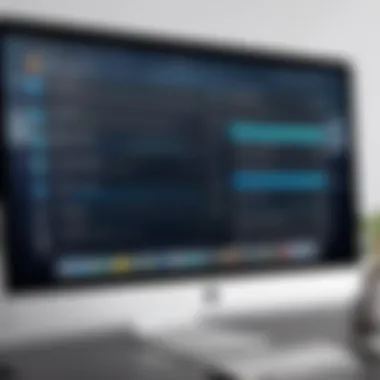
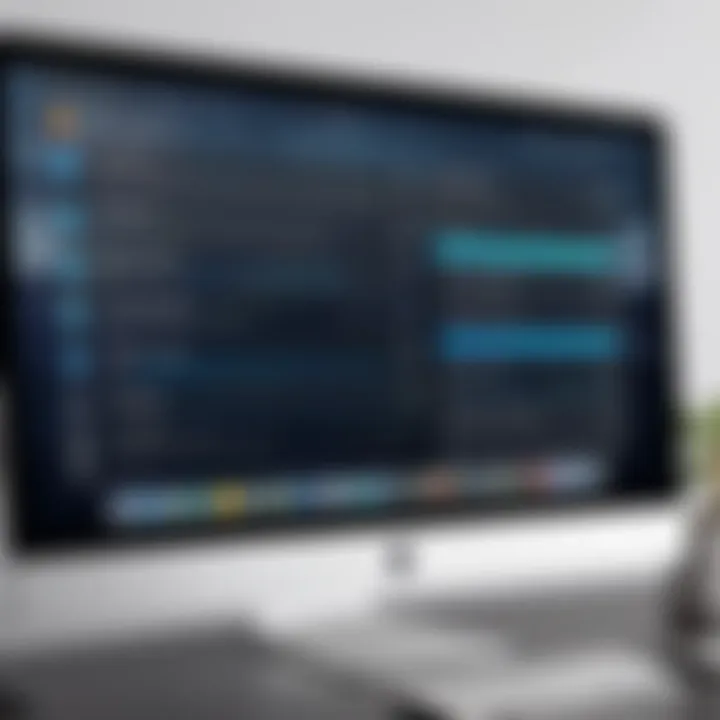
Maintaining an effective to-do list is crucial in ensuring productivity remains high, especially when you are managing tasks on macOS. Implementing best practices enables users to gain better control over their tasks. This section will delve into essential practices that users must adopt for effective to-do list management.
Scheduling Regular Reviews
Regular reviews of your to-do list are paramount. Setting aside time each week to go through your tasks allows you to evaluate what has been accomplished and what remains. Weekly reviews can also highlight any ongoing projects that need extra attention.
Benefits of Regular Reviews
- Realignment with Goals: These reviews help in checking if your current tasks align with overarching objectives. Losing sight of broader goals is easy without regular reflection.
- Focus Adjustment: You can shift focus toward priority tasks, eliminating those that are neither important nor urgent.
- Emotional Well-being: Completing tasks provides a sense of accomplishment. Regular reviews show this clearly.
How to Schedule Reviews
- Choose a specific day and time during the week for your review. Consistency increases adherence.
- Block this time on your calendar to avoid overlapping appointments.
Setting Realistic Goals
Setting realistic goals is another significant aspect of maintaining an efficient to-do list. Clearly defined, achievable goals drive the motivation to act. Burdening yourself with overly ambitious targets can lead to frustration and burnout.
Factors to Consider
- Time Availability: Consider how long each task will take and balance this against your available time. Tasks that are too demanding may pave the way for procrastination.
- Individual Capability: Factor in your skills and familiarity with the tasks. Goals should challenge, not overwhelm.
Strategies for Goal Setting
- Break larger tasks into smaller, manageable tasks. This method helps in tracking progress.
- Use the SMART criteria (Specific, Measurable, Achievable, Relevant, Time-bound) to set your goals. This approach can clarify expectations.
Regularly updating your to-do list helps in sustaining motivation and focus. Steady progress in task management positively affects performance and personal growth.
Troubleshooting Common Issues
Syncing Problems
Syncing is a major component of the modern digital workspace. Users expect their to-do lists to synchronize seamlessly across devices. If syncing fails, discrepancies occur between devices, causing errors in task management. This can create confusion and ambiguity around priorities.
There are several tips for addressing syncing problems:
- Check your Internet connection to ensure a strong signal. Weak connections can lead to temporary syncing errors.
- Verify the account settings in the Reminders app or your chosen application. Make sure you are logged into the correct account.
- Sometimes logging out and then logging back in can reset sync functionality.
- Additionally, restarting your device might help clear caches that affect syncing processes.
Reflecting on these prevention strategies and quick fixes helps user stay on track with their tasks, promoting continuous productivity.
Application Crashes
Application crashes can ruin your workflow. Such incidents, whether infrequent or frequent, hinder productivity and waste time. Understanding the root cuases of these crashes means being prepared and knowing how to effectively tackle the issue once it arises.
To mitigate application crashes:
- Always use the latest version of your task management app. Easy updates can fix bugs that may cause problems.
- Aim to close other applications while using to-do list apps. Too many simultaneous tasks may lead to performance issues depending on Mac's specifications.
- For applications that persistently crash, consider reinstalling them entirely. This ensures that any faulty or corrupted files might be resolved.
Regular maintenance and adjustments to app settings can help create an ideal environment for optimal performance.
By staying vigilant and employing these practices, users will increase their confidence when managing tasks within macOS.
Epilogue
In closing, the discussion surrounding to-do lists on the Mac home screen illustrates key aspects of productivity enhancements available through effective task management. These lists have evolved into a cornerstone of both personal and professional organization. They promote efficiency by allowing users to prioritize tasks and keep track of deadlines efficiently.
By implementing practical strategies and utilizing different applications, such as Apple's built-in Reminders and popular third-party options like Todoist or Things, users can tailor their to-do lists to match their unique workflow.
Reflecting on Efficiency
The theme of efficiency warrants examination in detail. Optimizing a to-do list helps streamline the user’s interaction with their tasks. This often includes organizing tasks by priority or deadline. Moreover, effective lists act as a cognitive aid, clearing mental clutter and aiding in focus. Regular task reviews, a practice emphasized throughout this article, allow users to recalibrate their goals and assess progress. This reflection fundamentally transforms the approach to daily responsibilities.
Encouraging Continuous Improvement
In order to achieve sustained success, it is vital to foster a mindset of continuous improvement. Encouraging adaptive refinement of task management practices aids in overcoming obstacles. Setting aside time for assessing existing tools and methods can unveil innovative approaches suited to evolving needs. The integration of feedback loops, where outcomes are regularly evaluated and adjusted accordingly, is essential in steering clear from stagnation. This journey towards heightened efficiency is ongoing and should adapt as technology and personal circumstances evolve.
By fostering a system that continuously improves, the intricacies of task management on a Mac can become surmountable and rewarding.
Consistently revisiting your to-do list strategy is recommended. Such practices not only promote increased productivity but also enhance the overall user experience on macOS.

