Best Mac Screen Recorders with Webcam Features


Product Overview
Screen recording has become an invaluable tool in various sectors, from education to content creation. When it comes to Mac systems, the incorporation of webcam functionality into screen recorders has taken user experience to the next level.
Mac screen recorders that support webcam integration typically allow users to capture not just their screen activities but also overlay their webcam feed, a feature particularly useful for creating tutorials, live streams, or business presentations. It’s like having a personal broadcasting studio right on your desktop.
Some of the standout software offerings in this niche include OBS Studio, ScreenFlow, and QuickTime Player. These programs come packed with features designed to cater to tech-savvy individuals striving for high-quality digital content.
Key Features and Specifications
Each software delivers a unique set of functionalities:
- OBS Studio: Open-source and versatile, offering powerful real-time video/audio capturing and mixing capabilities. The flexibility allows for extensive customization.
- ScreenFlow: A premium choice for Mac users, it integrates screen recording with robust editing tools. You can export your videos in various formats, making it a superb pick.
- QuickTime Player: While it may be standard, QuickTime allows for simple and quick recordings, including webcam functionality, perfect for those who want minimal hassle.
These software programs serve different purposes but share a common goal – to enhance the recording experience by blending screen captures and webcam footage seamlessly.
Performance and User Experience
Diving into the heart of these applications, performance is a crucial factor. OBS Studio stands out for its robustness, though some may find its interface a bit overwhelming initially. With time, users generally grow fond of its myriad configurations. By contrast, ScreenFlow shines in user experience; its drag-and-drop editing interface simplifies even complex editing tasks.
When users want to set up a recording session, they’re often looking for a straightforward process. QuickTime’s familiar interface means anyone can start recording within moments.
Comparison with Similar Products in the Market
Compared to Windows solutions like Camtasia or Bandicam, Mac's options can hold their own. OBS can compete for price and capabilities, while ScreenFlow challenges premium options with extensive features. Users are left contemplating their needs – is it a top-tier production value, or is ease of use paramount?
Design and Build Quality
While the talk often centers around functionality, the interface design of these applications merits consideration. ScreenFlow presents a polished aesthetic, offering a clean layout that minimizes distractions. The ergonomics are designed to keep the user focused on their workflow rather than fumbling with tools.
In contrast, OBS Studio’s interface feels akin to an advanced soundboard, packed with options that, while powerful, may overwhelm first-time users. It’s less about sleek design and more about raw power and customization potential.
Materials Used and Durability
Since these are software solutions, durability relates more to performance stability rather than physical materials. However, the coding choices—open source in the case of OBS—indicate a community-driven approach, potentially enhancing durability through continuous updates and community support.
Technology and Innovation
The wave of innovation in screen recording technology extends beyond mere capture abilities. OBS Studio’s ability to handle multiple sources simultaneously stands out as a technological feat. Its open-source nature allows for real-time collaboration and constant improvement. On the other hand, ScreenFlow offers groundbreaking editing features that blend seamlessly with its recording tools, a significant enhancement for those focusing on post-production.
Potential Impact on the Consumer Tech Industry
These advancements impact the industry by promoting higher standards in user-generated content. The lines between amateur and professional begin to blur as more users access high quality tools suitable for diverse applications.
Pricing and Value Proposition
When analyzing pricing structures, all three options vary significantly.
- OBS Studio: Free of charge, making it an appealing entry point for all users.
- ScreenFlow is priced as a premium service; however, many users find its rich suite of features justifies the cost.
- QuickTime Player, being built into macOS, is practically free for Mac owners, yet perhaps lacks the polish of dedicated solutions.
Comparison of the Product's Value with Its Competitors
Ultimately, it’s about individual needs and budgets. OBS is unbeatable due to its cost, but users must be willing to navigate its complexities. ScreenFlow appeals to those who want a one-stop-shop for recording and editing, while QuickTime suits casual users needing something straightforward.
Recommendations and Final Verdict
In summary, selecting the right Mac screen recorder with webcam functionality hinges on personal requirements and expertise levels. Each option has its strengths, catering to different segments of the market. When considering features alongside usability, ScreenFlow and OBS Studio emerge as frontrunners, each satisfying unique user demands in today’s digital landscape.
The choice ultimately reflects your goals—be it professional-grade content or simple screen captures.
Understanding the Basics of Screen Recording
In the digital age, capturing your screen isn't just a technical task; it's a vital skill with broad applications. Understanding the basics of screen recording lays the groundwork for effective content creation, whether you are an educator, a professional, or an avid content creator. Knowing how to record your screen helps in visually communicating ideas and provides an avenue for sharing knowledge in a detailed and engaging manner.
Definition and Purpose
Screen recording, in its essence, involves capturing the video output of your computer screen along with any audio input. The primary purpose is to create visually-rich content that can effectively convey information to an audience. With the increasing demand for remote learning and remote work, screen recording acts as a bridge for communication gaps. This ability to document procedures, showcase software functionality or even create tutorials has transformed how we share knowledge. For anyone who is keen on explaining complex processes or sharing personal experiences, mastering screen recording is indispensable.
Applications of Screen Recording
Screen recording has diverse applications that cater to a wide audience. For instance:
- Educators can create lectures that feel personal, making it easier for students to grasp challenging topics.
- Professionals may need to craft presentations or demos that highlight their projects in a clear and impactful way.
- Gamers often use screen recording to stream their gameplay for entertainment or educational purposes.
Moreover, businesses use screen recording for training new employees, creating software documentation, or gathering feedback about products. This technology's versatility means that whether you're diligently explaining how to set up software or sharing a video on social media, screen recording opens doors to a new level of interaction.
"The clarity of communication is the cornerstone of effective digital interaction."
By understanding the fundamental aspects of screen recording, users can better appreciate its relevance and utility in today's fast-paced environment.
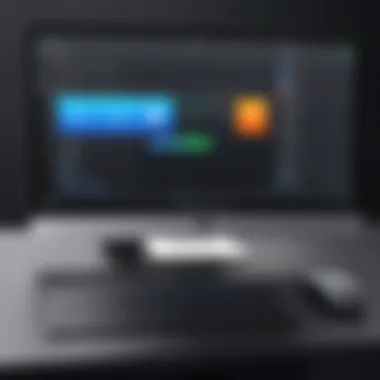

The Importance of Webcam Integration
In today's digital age, where content is king, integrating a webcam with screen recording capabilities has become increasingly significant. It doesn’t merely add another layer to your recordings; it transforms the way audiences engage with your content. Whether you're creating tutorials, webinars, or even vlogs, adding a personal touch through a webcam can enhance the viewer's experience in profound ways.
The advantages of webcam integration are manifold. Firstly, alongside the visuals on your screen, it allows you to show your expressions and gestures, promoting a sense of connection. It's one thing to view a presentation, but being able to see the creator's reactions can make the entire experience feel more authentic. A face on the screen can build trust, making viewers more likely to absorb the information being presented.
Also, let’s not overlook the impact on the understanding of complex subjects. When a speaker can illustrate their points with facial expressions, signaling engagement and excitement, it often helps in clarifying intricate concepts. The human element, brought in through a webcam, can bridge the gap that sometimes exists in purely visual or text-based presentations.
"A great way to keep your audience engaged is to show them who you are. A webcam can help with that, making your content feel lively and engaging."
Enhancing Presentation Quality
The quality of your presentation can improve notably when you incorporate a webcam into your screen recording. In educational domains, for instance, teachers often pair their instruction with video footage of themselves. This method creates a more vibrant learning atmosphere. Students can see their instructor, which sometimes makes the content easier to digest. This approach can lead to increased retention rates, as students aren’t just passively absorbing information; they feel a part of the experience.
Moreover, in professional environments, including a video feed in presentations can elevate your style. Imagine delivering a product demo or a project update. Not only are you showcasing the software or project at hand, but your viewers can also see your facial cues. This means they can gauge your enthusiasm or confidence about the topic being discussed. In a world where virtual meetings have become commonplace, being present in video form can do wonders for rapport-building among colleagues or potential clients.
Interactivity in Content Creation
Webcam integration also ushers in a new era of interactivity in content creation. With the rise of live streaming and on-demand content, audiences have started to expect a more immersive experience. When a content creator actively engages with their viewers using live Q&A sessions or by responding to comments in real-time, this interaction significantly enhances the overall effectiveness of the content.
Incorporating questions and feedback directly from viewers not only enriches the content but also personalizes it. When the audience feels involved, their engagement levels can skyrocket. Using a webcam during these interactions can create a dialogue rather than a monologue; this results in a deeper connection and a more memorable viewing experience.
In addition, platforms like YouTube and Twitch show the value of content creators using webcams. Their success is a testament to how effective personal engagement can be. The audience is not just watching but relating to the person on screen, which can lead to loyal followings and engaged communities. By seamlessly blending screen content with webcam inputs, creators can create a holistic format that captivates and retains audiences.
Key Features to Look for in a Screen Recorder
When diving into screen recording software, particularly for Mac, it's crucial to identify the essential features that streamline the recording process and enhance the overall output. Understanding what to look for can prevent headaches down the line. Investing time to comprehend these traits can save you from countless hours of frustration and subpar results.
User Interface and Usability
A user-friendly interface makes all the difference, especially when urgency calls. If the software feels like a maze, it will likely lead to mistakes during recording. An intuitive layout allows users to navigate effortlessly, ensuring that crucial options are just a click away. For instance, a well-organized toolbar with easily identifiable icons can make the process smoother. Customization also plays a vital role here—being able to arrange tools according to your workflow can enhance productivity.
Video Output Quality
When recording, the quality of the video cannot be overstated. Many users desire at least 1080p resolution. But it doesn’t end there; frame rates matter, too. A choppy video can distract viewers from content, regardless of how informative it may be. Look for recorders that support various video formats. This flexibility allows you to retain the crispness of your work, whether you’re crafting a tutorial or preserving a gaming session. The clarity shouldn’t just be good; it should be impressive.
Audio Recording Capabilities
Audio is the backbone of any recording. A clear and balanced sound enhances the viewing experience significantly. While many recorders offer basic audio capture, features like eliminating background noise or supporting external microphones can take your projects to new heights. It’s important to choose a recorder that allows you to tweak audio settings easily. This adaptability is key; not every setting fits every recording scenario.
"The sound really brings everything to life—don't underestimate its importance."
Editing Features
Once the recording is complete, having robust editing tools can elevate your content from ordinary to exceptional. Look for features like trimming, merging clips, and annotations. Such tools enable a level of precision that can underscore your message more effectively. Furthermore, support for adding transitions or visual effects can keep viewers engaged, adding a touch of professionalism that sets you apart.
File Format Support
Last but not least, file format support is crucial. Not all platforms support every file type, and compatibility issues can halt progress. A good screen recorder should offer a range of formats like MP4, MOV, and AVI, ensuring that you can share your creations seamlessly across different platforms. Flexibility in this arena can save you from unnecessary conversions that might degrade your original quality.
Comparative Analysis of Popular Mac Screen Recorders
When it comes to capturing on-screen action along with webcam footage, understanding the array of available tools can make all the difference. Each software has unique features and capabilities, addressing specific needs of users alike. Therefore, engaging in a comparative analysis not only helps streamline choices but also enriches the recording experience. It allows tech-savvy individuals to identify the right screen recorder for their particular use case, be it for educational tutorials, professional presentations, or gaming streams.
In this section, we will explore the strengths and weakness of some of the most popular Mac screen recorders. By considering ease of use, features, and overall performance, users can make an informed decision that best fits their recording requirements.
QuickTime Player
QuickTime Player is often the first stop for many Mac users when considering screen recording. This built-in application makes it simple to record the entire screen or just a portion of it. The user interface is refreshingly straightforward, which is beneficial for those who might not be tech-savvy.
Key Features:
- Native to Mac, so no downloads are needed.
- Supports screen recording along with webcam feed.
- Offers basic editing features like trimming and cutting.
However, users may find its functionality limited when compared to other advanced tools. For instance, it lacks some in-depth editing options, which could leave content creators wanting more.
ScreenFlow
ScreenFlow offers robust tools that are designed for serious creators. It's a premium software that goes beyond just recording; it includes comprehensive editing capabilities, which can really ramp up the post-production process.
Key Features:
- High-quality video recording up to 4K resolution.
- Powerful and intuitive editing interface.
- Ability to add annotations, callouts, and transitions.
ScreenFlow is particularly well-suited for educators and marketers who demand quality and style in their recordings. The learning curve is a bit steeper compared to simpler programs, but the investment in learning pays off tremendously in the long run.
Camtasia
Another heavyweight in the realm of screen recording software is Camtasia. Known for its polished interface and powerful features, Camtasia is aimed at both novice and advanced users.
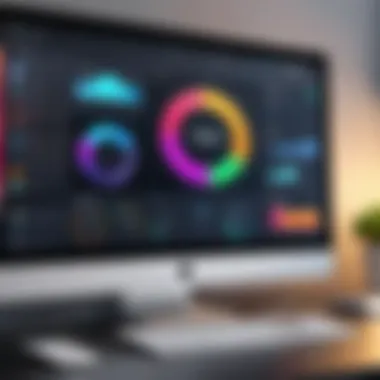

Key Features:
- Allows multi-track editing to create complex projects.
- Rich library of templates, annotations, and graphics.
- Excellent customer support and a wealth of tutorials available.
It's a versatile choice perfect for creating polished educational videos or corporate training modules. Nonetheless, the price range might deter some users looking for a more budget-friendly solution.
OBS Studio
Open Broadcaster Software, commonly known as OBS Studio, is a favorite among gamers and live streamers. While it may have a steep learning curve, the flexibility and power it offers make it a go-to option.
Key Features:
- Completely free and open-source software.
- Advanced configuration options for video and audio recording.
- Real-time video and audio mixing capabilities.
OBS Studio shines in live streaming scenarios where interactivity is paramount. Its resource-intensive nature means that it may not be suitable for users on lower-end Macs.
Snagit
Snagit is primarily known for its screen capture capabilities; however, it does have screen recording features that deserve attention. It's designed for quick captures and fast edits, targeting users who need to create quick, shareable content.
Key Features:
- Fast and easy to use for quick recordings.
- Simple interface with a focus on ease of use.
- Options for screenshots and GIF creation.
While it may lack the comprehensive editing capabilities of higher-end software, Snagit is perfect for those who need efficient tools to create straightforward content.
In summary, the landscape of Mac screen recorders is vast and varied. Choosing the right tool hinges on understanding individual needs, budget constraints, and desired output quality. Each application carries its unique set of features that cater to various user scenarios, making the comparative analysis critical for effective decision-making.
Step-by-Step Guide to Recording on Mac with Webcam
Creating high-quality recordings on a Mac while utilizing webcam functionality is more than just a trend; it’s a vital skill for anyone involved in content creation, be it for education, marketing, or personal projects. This guide will cover the essential steps that ensure a smooth recording experience and an engaging output. This combination not only facilitates effective communication but also enhances the viewer's experience. Here’s what you need to know to get started:
Setting Up Your Recording Environment
Before hitting that record button, you must consider your environment. A cluttered space can distract viewers just as much as poor video quality. Here are some tips:
- Lighting: Make sure your face is well-lit! Natural light from a window is best, but soft artificial lighting works too. Avoid harsh overhead lights.
- Background: Opt for a tidy background, a simple wall, or even a virtual backdrop if your recording software supports it. This keeps the focus on you.
- Noise Control: Find a quiet room for recording. Silencing any background chatter will help maintain professionalism.
Having a well-thought-out space can significantly boost your video's impact.
Choosing the Right Screen Recorder
Selecting the right screen recorder can feel overwhelming given the variety of options available. When looking for an application, consider these factors:
- Mac Compatibility: Ensure the software runs smoothly on your version of macOS. OBS Studio and ScreenFlow are popular choices.
- Webcam Features: Some recorders have integrated webcam capabilities, which can streamline the process.
- User Reviews: That old saying about listening to the crowd? It matters. Read up on what others say about their experiences.
Taking your time in this step is crucial; a good tool makes your job easier.
Configuring Audio and Video Settings
Once you've chosen your software, dive into the settings. Good audio and video quality can make or break your recording:
- Audio Setup: Ensure your microphone is selected and working properly. Test different input volumes so your voice is clear without distortion.
- Video Resolution: The higher the resolution, the clearer the image. Aim for at least 1080p.
- Framerate: A smooth frame rate, ideally 30fps or higher, is important for fluid motion.
Don’t forget to run a few test recordings to ensure everything looks and sounds right!
Recording Your Screen
Now, this is the fun part! Starting your recording requires some pre-planning:
- Screen Selection: Decide which part of your screen to record. Do you want the entire screen or just a specific application?
- Start Recording: Once everything is set, hit that record button! Be sure to announce yourself clearly at the beginning for context.
- Engagement: Keep your energy up. Engaging with your audience from the get-go will help establish connection.
Even slight stumbles can lead to valuable moments; don't stress too much.
Saving and Exporting Your Recording
After recording, it's time to save and export your masterpiece:
- File Format: Check the format options of your software. MP4 is widely used and accessible for most platforms.
- Resolution & Quality Settings: Optimize these based on your intended use. Streaming will need different specs compared to offline sharing.
- Backup: Keep a copy on an external drive or cloud storage to avoid any unfortunate loss.
Tips on exporting can vary, but ensuring clarity and ease of access is key.
Pro Tip: Double-check your video before sharing! It never hurts to spot-check for audio sync issues or unexpected cuts.
This guide offers a straightforward approach to mastering screen recording on Mac, especially with webcam integration. By following these steps, you're bound to enhance your video content significantly, standing out in the ever-growing sea of digital media.
Editing and Sharing Your Recordings
When you’ve put in the time and effort to create a screen recording, it’s equally crucial to polish that recording before sharing it. Editing and sharing your recordings on a Mac don’t just enhance the overall quality of your content; they also elevate its impact on your audience. Whether you’re creating educational materials, professional videos, or personal projects, mastering the elements of editing and appropriate sharing practices can make all the difference.
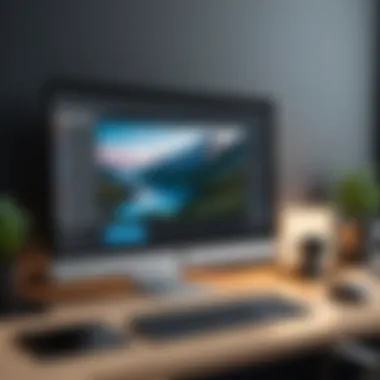

Basic Editing Techniques
Editing is where the magic happens. Once you've finished recording, it's time to slice and dice your footage. You might want to trim out those awkward pauses or the bits where you stumbled through your words. Basic editing techniques include:
- Cutting and Trimming: Removing unnecessary sections is vital. Most editing tools allow you to select portions of your video and delete them.
- Adding Text and Annotations: Overlaying text can clarify points or add context. It’s perfect for emphasizing crucial information.
- Adjusting Audio Levels: Ensure your audio isn't too loud or too soft. A simple boost or reduction can vastly improve the listening experience.
- Applying Transitions: Smooth transitions between segments can keep your audience engaged, as abrupt changes may disrupt viewing flow.
Crafting a polished recording with these techniques not only enhances clarity but also contributes to a professional appearance.
Incorporating Additional Elements
Once you've handled the basics, consider what extra touches could take your video up a notch. Additional elements can provide context, enhance viewer engagement, and make your video more informative. You might want to incorporate:
- B-roll Footage: Supplementary clips can add depth, especially when explaining complex concepts.
- Graphics and Visuals: Charts, diagrams, or illustrations can do wonders for viewer comprehension.
- Background Music: Choosing the right background music can set the mood and tone of your recording, making it feel more polished. Just be cautious, as the music should complement, not drown out the main audio.
- Callouts and Highlights: Pointing out key features in your recording can engage viewers and guide their attention where it needs to go.
These elements can transform a plain recording into an engaging visual experience that captures and maintains attention.
Exporting Formats and Options
When it comes time to share your edited masterpiece, choosing the right exporting format matters. Different formats cater to various platforms and devices, so understanding these options is crucial. Common exporting formats include:
- MP4: This widely used format strikes a great balance between quality and file size, making it ideal for most sharing scenarios.
- MOV: Particularly well-suited for Apple devices and software, though it can be larger in file size.
- AVI: A versatile format, but often results in larger files, which may not be suitable for online platforms.
- GIF: Perfect for short snippets, often used on social media to catch users' attention.
Know your audience and the platform where you’ll upload to ensure the format you choose will play nicely.
Strategies for Sharing Online
Creating fantastic content is only half the battle; getting it into the world is the other half. Strategies for effectively sharing your screen recordings online involve understanding your target audience and utilizing the right channels. Here are some approaches:
- Social Media Platforms: Platforms like Facebook, Twitter, or Reddit can help you reach a broad audience. Tailor your message for each platform; what works on Twitter may not resonate on Facebook.
- Educational Platforms: If your recording is instructional, consider utilizing platforms like YouTube or Vimeo. Their user-friendly interfaces can help your content reach learners seeking knowledge.
- Engaging Thumbnails and Descriptions: An eye-catching thumbnail can draw viewers in. Invest time in crafting a description to accurately reflect your content’s value.
- Regular Posting Schedule: Regularity helps build an audience. If your followers know when to expect new content, they’re more likely to engage.
By employing these strategies, you maximize your recordings' reach, ensuring your carefully crafted content gets the attention it deserves.
In the realm of digital content, visibility is crucial. Without sharing, even the best recordings may never see the light of day.
Troubleshooting Common Issues
When diving into the world of Mac screen recorders with webcam functionality, it’s easy to get caught up in the excitement of creating stunning video content. However, like any technology, screen recording can come with its fair share of hiccups. Addressing common issues not only enhances the user experience but also leads to more polished final products. This section aims to shed light on key troubleshooting areas, providing insights and actionable steps to tackle them effectively.
Audio Issues
Audio plays a crucial role in any screen recording endeavor. It’s not just about visuals; if the sound doesn’t match up, your message can easily get lost. Here are a few audio issues that might arise:
- No Sound During Recording: This can stem from incorrect settings. Always check that the right microphone is selected in your screen recording software. If you’re using an external mic, ensure it’s plugged in properly.
- Desynchronized Audio and Video: If your footage shows the speaker’s lips moving out of sync with the audio, it can be frustrating. Often, this happens due to system resource issues. Using fewer applications simultaneously while recording can help.
- Background Noise: Sometimes, unwanted sounds sneak in during recording. If your surroundings are noisy, consider using a directional microphone or recording in a quieter environment to minimize distractions.
"Quality audio is just as important as the visual elements; without it, you risk losing your audience's attention."
Video Quality Problems
Much like audio, video quality is vital for an engaging presentation. Poor video can detract from the message you’re trying to convey.
- Low Resolution: Sometimes recordings may appear to be lower quality than expected. This can be adjusted in the settings of your recording software; ensure that you’re recording at the maximum supported resolution.
- Lagging or Choppy Video: If your video playback seems uneven, it could be your Mac struggling with the load. To alleviate this, reduce the recording area to a smaller window or close unnecessary applications to free up system resources.
- Screen Flickering: This issue generally points towards either hardware limitations or incompatibility issues with the screen recorder. Sometimes, a simple restart of the application or the Mac can solve these issues.
Software Compatibility
Incompatibility can derail your recording efforts swiftly. Ensuring that your software is compatible with your Mac’s operating system is key. Here are aspects to consider:
- System Requirements: Check the minimum system requirements for your screen recording software. Incompatibilities can lead to unexpected bugs or crashes during use.
- Updates and Bugs: Software developers often release updates to fix bugs. Keeping your software up-to-date can prevent various issues and provide improved functionality.
- Extensions and Plugins: Sometimes, additional features create conflicts. If you encounter problems, try disabling certain plugins to see if it resolves the issue.
By staying ahead of these common issues, not only can you protect your project’s integrity, but you also streamline your recording experience. Knowledge is indeed power in the realm of screen recording.
Exploring Future Trends in Screen Recording
As technology continuously evolves, the landscape of screen recording is no exception. The rise of cloud-based solutions, mobile applications, and advanced hardware makes it vital for those engaged in digital content creation to stay ahead of the curve. Understanding future trends in screen recording not only helps practitioners refine their craft but also impacts the quality and reach of their content. The integration of newer technologies and methods awaits exploration, allowing professionals and amateurs alike to harness the full potential of their recordings.
Emerging Technologies
One can't turn a blind eye to the emerging technologies that actively shape the future of screen recording. For instance, Artificial Intelligence (AI) smartly enhances video editing, making it smoother and faster. AI aids in tasks such as automatic noise reduction and sound optimization. Such features allow creators to focus more on crafting engaging narratives rather than getting bogged down by technicalities.
In addition, cloud storage solutions have gained traction. Users can save their videos in a secure online environment, making accessing and sharing their content easier across devices. The beauty of these advancements lies in the flexibility and convenience they provide.
Consider these points about emerging technologies in screen recording:
- AI tools are streamlining workflows and offering real-time editing and enhancements.
- Cloud integration is simplifying collaboration and content distribution.
- The rise of high-definition recording capabilities means that content can be richer and more detailed.
"Harnessing the power of technology can elevate our storytelling; it's not merely about recording, but creating unforgettable experiences."
Virtual and Augmented Reality Integration
Virtual and augmented reality hold immense promise for the future of screen recording. These innovations create interactive experiences that traditional methods cannot replicate. Imagine a scenario where your audience can engage with your content in a virtual space. That’s the transformative potential of VR! It can enhance educational materials or make product demos feel remarkably immersive.
Augmented reality (AR) takes things one step further. For instance, when a tutorial overlays instructions directly on a device or real-world scenario, it can heighten understanding and retention. This kind of interactivity not only captivates viewers but also elevates the overall content quality.
Here are some aspects to consider about VR and AR in screen recording:
- Increased engagement keeps viewers hooked on content longer.
- Enhanced learning and retention through immersive experiences improves educational outcomes.
- Greater opportunities for creativity open pathways for unique content creation styles.



