Manage Background Apps on iPhone: A Complete Guide
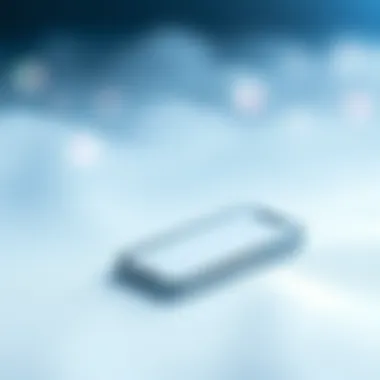

Intro
In the fast-paced world of consumer technology, managing device performance has never been more vital. Background apps on an iPhone can sap battery life and slow down operations. For those looking to optimize their device, understanding how to eliminate these background applications is essential. This guide serves the purpose of elucidating the process and benefits of managing background apps effectively.
A well-maintained iPhone can mean the difference between smooth multitasking and a frustrating experience. Yet, not all users are aware of the tools and settings at their disposal. This article aims to break down technical nuances in a straightforward manner, ensuring every reader, regardless of experience, can benefit from the insights shared.
Throughout this extensive overview, we will touch on the necessary steps to delete unused apps, discuss the implications of this process on device performance, and delve into best practices for maintaining optimal functionality. Furthermore, we will also explore any implications these actions may have on user experience and overall satisfaction. Understanding these aspects will empower iPhone users to make informed decisions, leading to a more enjoyable and efficient experience.
Understanding Background Applications
In today's digital era, where smartphones serve as an extension of ourselves, understanding background applications has become increasingly important. With iPhones at the forefront of technology, they come packed with features that allow multiple applications to run simultaneously. This multitasking capability, while convenient, comes with its own set of challenges. Equipping oneself with knowledge of how background apps function can significantly enhance the user experience and the device's performance.
Definition of Background Apps
Background apps are those applications that continue to perform certain functions while not actively being used on the screen. They may refresh content, receive notifications, or even track your location without your immediate awareness. For instance, social media platforms like Facebook and Instagram frequently run in the background to deliver updates or relevant information, allowing you to remain connected even without opening the app. This continuous operation can lead to increased battery consumption, processing power utilization, and potential lag in device performance without users realizing it.
Importance of Managing Background Processes
Managing background processes is crucial for several reasons. Firstly, excessive background activity can drain your iPhone’s battery faster than a leaky faucet drips water. A device that runs smoothly often correlates directly with the management of these apps. Furthermore, many users may overlook the storage consumed by these applications while they run in the background, which can limit the available space for new downloads or updates. In sum, cultivating an understanding of these processes enables users to make informed decisions about which apps to keep active and when it’s time to yank the plug on those that do more harm than good.
"Understanding how your device works behind the scenes empowers you to take control, optimizing both performance and efficiency."
Being intentional about background applications not only enhances the hardware's longevity but also tailors the user experience to fit individual needs. With this foundational knowledge in hand, users will be better equipped as they dive deeper into the intricacies of managing these applications effectively.
Reasons to Delete Background Apps
Understanding the rationale behind deleting background applications is crucial in maintaining an iPhone's performance and usability. With evolving tech, smartphone users encounter a growing number of apps vying for attention, often leading to redundancies and inefficiencies. There are several compelling reasons to streamline app presence on your device, and it revolves around enhancing performance, conserving battery life, and freeing up storage space.
Enhancing Device Performance
Firstly, enhancing device performance is at the forefront of managing background apps.
When applications continue to run in the background, they consume various resources, including CPU and RAM. This often results in sluggish performance when launching apps or multitasking. Imagine your iPhone like a car; if the engine is always running at high rev, it won't maintain the same speed on the road. Regularly clearing background apps ensures that your device operates smoothly, reducing lags and stuttering.
Moreover, by limiting these processes, users can enjoy faster load times and overall better responsiveness from their iPhones. Every tapped icon should bring joy, not frustration.
Preserving Battery Life
Next, preserving battery life cannot be overlooked. Smartphones, particularly iPhones, thrive on efficient power management. Apps that stay active in the background not only drain the battery but can also lead to unexpected shutdowns. This is especially true for apps that constantly update, push notifications, or refresh data.
By getting rid of unnecessary background apps, users can see a noticeable extension in battery longevity. One might think of their battery as a fuel tank; the more apps guzzle fuel in the background, the quicker you find yourself refueling. Thus, periodically revisiting apps running in the background can mean the difference between a smooth day out and scrambling for a charger.
Freeing Up Storage Space
Finally, there's the matter of freeing up storage space. Many apps, even after being closed, can leave behind cached data or residual files. Over time, this can occupy valuable space and contribute to a cluttered device experience. An iPhone loaded with excess, unnecessary apps is akin to a wardrobe overflowing with clothes—often, it becomes impossible to find what you really need.
By streamlining your app selection, you can enhance storage space, allowing for more meaningful usage of your device, like downloading essential apps, updating the operating system, and storing photos and videos without the constant worry of lack of space.
All in all, deleting background apps is not merely about trimming the fat off your iPhone; it’s about creating a functional, efficient, and enjoyable user experience. Each of these reasons—enhanced performance, battery preservation, and good storage management—plays a significant role in maintaining the integrity of your device.
"An ounce of prevention is worth a pound of cure."
Taking the time to manage background apps can save significant hassle down the line. Expect better performance, better battery life, and an optimized experience by routinely checking and deleting unnecessary apps from your iPhone.
How to Identify Background Apps
Understanding how to pinpoint which applications are running in the background on your iPhone is essential for adept management of your device. In today’s digital age, lots of devices are increasingly driven by multitasking capabilities. However, background applications can drain resources, impact performance, and compromise your overall user experience. Recognizing these idle apps lets you actively maintain optimal device functionality. A little vigilance goes a long way in enhancing performance.
Using the App Switcher
The App Switcher is a valuable tool for identifying apps that are currently running behind the scenes. Accessing this feature is straightforward. By double-clicking the Home button or swiping up from the bottom of the screen on an iPhone without a Home button, you bring up the App Switcher. This displays all open apps, allowing you to quickly assess which ones are still active. Notably, apps listed here might be consuming resources even if you're not actively using them.
One key advantage of the App Switcher is its user-friendly interface, which grants immediate visibility into your active apps. You can just swipe up on any app to close it, effectively halting its background activity. This action can help regain system resources and improve overall performance in just moments.
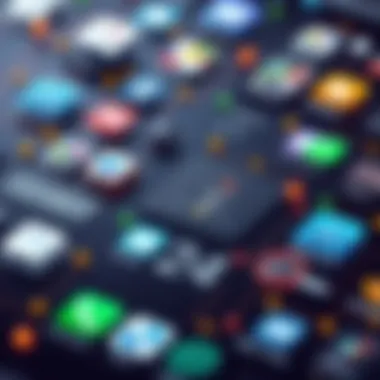

Checking App Usage Statistics
Another method for identifying background apps is by reviewing app usage statistics in your iPhone’s settings. This analysis provides deeper insights into how applications interact with your device's resources. Below are two integral aspects to consider: battery usage and monitoring data consumption.
Reviewing Battery Usage
Battery usage statistics give you an important glimpse into how much energy each application consumes. Checking this helps in managing background apps effectively. The settings show a breakdown of how much battery each app has used over a selected period. It’s enlightening to see the culprits draining your battery life.
A major characteristic of reviewing battery usage is its practicality; it pinpoint exactly which apps are main offenders. Recognizing these power-hungry applications allows you to make informed decisions. You may choose to limit their usage or delete them altogether if they’re not essential. This method stands out as beneficial because understanding power consumption contributes greatly to both performance and battery conservation.
Monitoring Data Consumption
Monitoring data consumption acts as another pivotal aspect of identifying background apps. Within your iPhone settings, you can see how much data each application uses. This helps to scrutinize apps that might be silently consuming cellular data while running in the background.
One key characteristic of this feature is that it offers an immediate overview of real-time resource use. If you notice an app that is heavily consuming both battery and data, it may be time for a strategic review. However, while useful, this method might not be exhaustive since it primarily deals with apps that use internet data, potentially missing offline applications that still run in the background.
"A proactive approach in identifying and limiting background apps not only preserves performance but enhances the life of your device."
In essence, identifying background applications is fundamental to optimizing your iPhone. Balancing the visibility you gain from the App Switcher along with detailed statistics from the settings can greatly empower users. By doing so, you delve into understanding your device better and ultimately enhance your experience.
Methods for Deleting Background Applications
Managing background applications on an iPhone is not just a matter of preference; it can significantly influence your device's performance and efficiency. When considering methods for deleting these apps, it's essential to grasp the various strategies users can employ to streamline their devices. Whether you're looking to clear out long-forgotten apps or tighten up the overall function, understanding these methods is pivotal.
Deleting Apps via Home Screen
One of the most commonly utilized ways to remove background apps is through the Home Screen. This approach is straightforward, making it an appealing option for many users.
Long Press and Remove
The Long Press and Remove technique allows you to quickly eliminate apps from your Home Screen. By holding down on an app's icon for a few seconds, you'll trigger a menu that gives you the option to delete it altogether. This method is user-friendly, as it visualizes the action with the icon wiggling around, making it clear what will happen next.
The primary appeal of this method lies in its immediacy. Users can see the results of their actions in real-time, which is quite satisfying. However, it's not without its drawbacks. This approach relies heavily on tactile sensitivity; if the user is accustomed to rapid taps, they might accidentally trigger other functions instead.
Using the Delete Button
Another option from the Home Screen is the Delete Button that appears once you enter the app management mode. When you long-press an app, a small 'x' icon will appear, enabling you to delete it simply by tapping.
This method is popular because of its clarity and ease of use. Unlike other methods, it requires minimal steps. However, it can sometimes be cumbersome when trying to delete several apps in one go, as it necessitates repetitive actions. Still, the straightforwardness keeps this way a preferred choice for those new to app management.
Removing Apps via Settings
Beyond the Home Screen, users can also opt to manage their apps through the device's Settings. This option can often offer a more comprehensive way to assess and prune one's app library.
Navigating to General Settings
To access the General Settings for app management, you need to tap on the Settings app, navigate to General, and then select iPhone Storage. This pathway provides a concrete overview of all installed apps, including the storage they occupy.
This method is beneficial because it offers insight into which apps consume the most resources. For users who are keen on optimizing their devices, this breakdown can help in making informed decisions about which apps to delete. However, wading through settings can be daunting for some, especially for those who might not be as tech-savvy.
Using Storage Management Options
When delving deeper, the Storage Management Options presents an organized way to clear background apps. Within iPhone Storage, users can see options to offload apps or delete them entirely, giving extra control over what remains on their device.
This nuanced feature is advantageous since it allows you to retain data without the app itself, serving as a compromise for those hesitant to part with apps completely. On the flip side, it may require more deliberation than simply deleting an app outright, leading some users to prefer quick deletions.
Using Third-Party Utilities
For those who seek a more robust solution, Third-Party Utilities can greatly help in managing applications. Various apps are available that specialize in system optimization and can identify background applications effectively.
These tools often provide features like batch deletion, making life easier for users looking to streamline their devices without extensive manual effort. However, caution is necessary when utilizing these utilities, as not all are created equal. It's crucial to choose reputable software to avoid complications or security issues.
In summary, whether you're opting for the simplicity of Home Screen methods or the insights provided by Settings, having a variety of tools at your disposal is key in effectively managing background applications on your iPhone.
Temporary Background App Management

Managing the background operations of apps on an iPhone is crucial for maintaining overall device efficiency. While some apps can be beneficial running in the background, not all need this access. Optimizing how these apps function can lead to enhanced performance, improved battery life, and a smoother user experience. This section delves into temporary background app management, focusing on suspending background app refresh and understanding the limitations of background processes.
Suspending Background App Refresh
One of the simplest yet effective methods to manage your iPhone’s performance is by suspending the background app refresh feature. This tool allows apps to refresh their content even when you're not actively using them, but it often leads to increased battery consumption and resource use.
- By turning off background app refresh, users can significantly reduce power drain.
- This modification can be done through the Settings app. Navigate to Settings > General > Background App Refresh, where you can toggle it off entirely or select specific apps to limit their refreshing capabilities.
- The difference can be noticeable, especially for apps that auto-update with live data, such as social media or news apps.
Taking advantage of this feature does not necessarily mean you're cutting off your connection to the latest updates. Instead, it can ensure that your phone is running more smoothly without the unnecessary burden of apps pulling data continuously.
Limitations of Background Processes
While understanding the capacity of background processes is essential, there are limits to what they can achieve. Some applications may function best when they have unfettered access to background operations, particularly communication and navigation tools. Understanding these limitations can help you make informed decisions about which apps can run in the background without impacting device performance.
- Certain essential apps like Google Maps or WhatsApp necessitate background access to function effectively. Disabling background activity for such apps may hinder key functionalities.
- On the other hand, consider reviewing less critical apps that don’t require continuous data access.
- Users should also be aware that suspending these processes can lead to delayed notifications and slower load times when reopening apps.
Managing background app activity is not about restricting every app indiscriminately but rather optimizing your device’s performance. Finding the right balance between convenience and efficiency can lead to a more streamlined experience.
"It's not about keeping the house locked, but knowing when to open the windows."
Decluttering Your Device
In the realm of technology, the elegance of a well-organized device goes hand in hand with optimal performance. Decluttering your iPhone is not just about aesthetics; it's essential for enhancing your overall user experience. When your device is overcrowded with apps, it can lead to sluggishness, confusion, and even battery drain. This section elaborates on the significance of a clean, organized device and practical steps to achieve that.
A cluttered screen can feel chaotic. Each app icon competes for attention, which can detour you from what you truly need. Moreover, the more apps you have, the harder it gets to manage them effectively. You might find yourself spending time searching instead of accomplishing. Establishing a system helps not just visually but functionally.
Benefits of Decluttering
- Boosts Performance: Fewer apps mean less background processing, enhancing speed and efficiency.
- Improves Focus: A minimalist approach can aid concentration by reducing distractions.
- Eases Navigation: With essential apps within easy reach, you can navigate quickly and efficiently.
- Saves Battery: Less clutter generally translates to lower energy consumption.
- More Storage: Removing unused apps frees up valuable space, making room for what matters most.
Keeping your iPhone decluttered is a continuous process. Regular evaluation of which apps you truly use and need makes a significant difference in maintaining device health. As such, this section will cover two core strategies: organizing essential apps and utilizing folders for better organization.
Organizing Essential Apps
Once you decide to declutter, the first step is organizing the essential applications that you regularly rely on. The aim is to create a seamless, straightforward user experience. Start by identifying your most frequently used apps. For instance, social media platforms, messaging applications, and vital productivity tools should be front and center.
Steps to Organize Essential Apps:
- Prioritize Your Favorites: Arrange apps such that the most important ones are featured prominently on your home screen.
- Consider Usage Patterns: Keep in mind your daily routines. For instance, if you use fitness apps during morning workouts, position them where they are most convenient for that time.
- Eliminate Duplicates: If you have multiple apps serving similar functions – like several photo editors – cut those down to one or two.
Simple steps like rearranging icons or removing icons of seldom-used apps can make a tremendous impact on your device’s usability.
Utilizing Folders for Organization
Folders serve as a powerful tool for tidying up your app layout, especially when you possess a substantial number of applications. Think of folders like mini storage units; they keep similar items contained and organized, allowing for quicker access without overwhelming your home screen.
How to Utilize Folders:
- Categorize Your Apps: Create folders based on themes or functions. For example, you might have a folder for social media, another for utilities, and one for entertainment.
- Name Your Folders Thoughtfully: Choose clear, identifiable names. Instead of "Stuff," perhaps use "Social" or "Productivity" to clearly describe the contents.
- Limit the Number of Apps in Each Folder: Too many apps in one folder can create confusion. Aim for a manageable number that can be easily navigated.
By organizing your essential apps and effectively utilizing folders, you achieve a streamlined iPhone experience. This not only boosts your efficiency but also places enjoyment back at the forefront of using your device. A fresh start on the digital front leads to a more pleasant interaction with your technology.
Exploring App Alternatives
In the quest to streamline your iPhone experience, researching app alternatives can play a key role. By choosing apps that are designed with efficiency in mind, not only can you lighten your device's load, but also improve its overall performance. When exploring alternatives, it is crucial to consider various factors, from functionality and size to user interface and security. Finding the right apps can make all the difference in how your iPhone performs.
Selecting Lightweight Apps
When it comes to optimizing performance, selecting lightweight apps stands out. These apps are often built with fewer features, which reduces their impact on your device's resources. Choosing them can lead to a faster, smoother experience. Specifically, lightweight options consume less memory and processing power, which helps your iPhone run more efficiently.
- Faster loading times: Lightweight apps typically launch quicker, leading to a seamless transition between tasks.
- Reduced crashes: As these apps demand less from your device, they are less likely to cause it to freeze or crash.
- Simple interfaces: Many lightweight apps also favor simplicity, which often means easier navigation and user experience.
For example, instead of using a heavy photo editing app that requires a bunch of features you rarely use, consider simpler alternatives that still get the job done without slowing down your device. Look for reviews on tech forums and resources like Reddit where users often share their insights on which apps work efficiently and have less bloat.
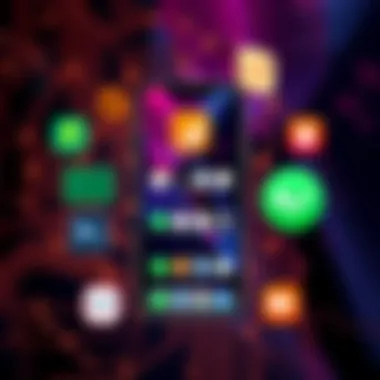

Understanding App Permissions
Equally important in your app selection process is understanding app permissions. Many apps request access to functionalities that may not be necessary for their core purpose. This can lead not only to slower performance but also to potential privacy concerns. By being mindful of app permissions, you can prevent unnecessary background processes from consuming your iPhone’s resources.
Here are some points to consider regarding app permissions:
- Assess Necessity: Ask yourself if the app really needs access to your location, contacts, or storage. If it doesn’t, don’t be afraid to deny those permissions.
- Regular Review: Periodically check app permissions through the Settings app. This can reveal apps that may no longer require certain permissions.
- Privacy Awareness: Be aware of apps that are less transparent about data usage. Research developer credibility and check forums like Wikipedia for more detailed app security guidelines.
By consciously selecting apps that prioritize lightness and transparency, you enhance your device's performance significantly, while maintaining a more secure digital environment.
"Choosing the right apps is like picking the perfect ingredients for a recipe; the wrong choice could spoil the whole dish."
Performance Evaluation and Monitoring
Evaluating performance and monitoring your iPhone’s health are crucial steps in the journey of managing background apps effectively. When you understand how your device is functioning and the various metrics that define its performance, you can make informed decisions about which apps to keep and which ones to eliminate.
Monitoring the health of your iPhone doesn’t just mean looking at its speed. It's about assessing various components such as battery life, processing power, and storage capacity. Like a car that requires regular check-ups to run smoothly, your iPhone benefits from periodic evaluations. This process can lead to enhanced usability, prolonged device life, and an overall better experience for you.
Assessing Device Health
To get a clear picture of your iPhone's health, it's essential to assess various elements regularly. Here are several factors to consider:
- Battery Performance: Knowing how your battery performs under different load conditions can help you manage power consumption effectively.
- Storage Space: Increasing storage issues can lead to slower processing time. Regularly evaluating storage usage prevents the accumulation of unnecessary apps and files.
- CPU and Memory Usage: These metrics indicate how well your device is handling tasks. If the CPU is consistently maxed out, it might be time to remove some background apps that you rarely use.
By keeping a close eye on these aspects, users can identify patterns that highlight potential issues. Knowing when slowdowns occur or when the battery drains rapidly can provide insights into which applications are consuming the most resources.
Utilizing Diagnostic Tools
To make the assessment of your iPhone’s health even more effective, employing diagnostic tools can be immensely beneficial. These tools can provide deeper insights into your device’s performance, allowing you to pinpoint issues with precision. Here are a few notable options:
- Apple's Built-in Diagnostics:
- Third-Party Applications:
- Activity Monitor:
- Navigate through Settings > Battery for an overview of battery health and performance.
- Access storage details under Settings > General > iPhone Storage. This will reveal which apps take up the most space.
- Tools like Battery Life and CoconutBattery can provide detailed insights into battery health and other performance metrics.
- Use an app like System Status to see real-time CPU and memory usage. This can help identify apps using too many resources.
Monitoring your iPhone's performance and utilizing diagnostic tools can lead to better decisions regarding app management and ultimately enhance the device's longevity. Remember, a well-maintained device is a happy device!
"Regular monitoring of your device's health can save you from performance headaches down the line."
Final Thoughts on Background App Management
Managing background apps on your iPhone is not just a matter of technical know-how; it plays a considerable role in optimizing your overall device experience. It can mean the difference between a sluggish phone that bogs you down during critical tasks and a device that runs as smoothly as a well-oiled machine. In this section, we condense our insights into key elements that illustrate the benefits and considerations surrounding effective background app management.
Balancing Convenience and Performance
Finding the right balance between convenience and performance is essential for any iPhone user. Background apps can sometimes feel like old friends, lingering on your device like a well-used pair of shoes. They offer quick access to services you frequently use, making your daily tasks smoother. However, this convenience can come at a cost.
When multiple apps are running in the background, they can consume valuable CPU resources and drain battery life, leading to a noticeable dip in performance. For instance, if you have a music streaming app playing while you're attempting to navigate or multitask, the struggle between these processes can cause lags and interruptions.
Some strategies to consider include:
- Disable Background App Refresh: Only allow it for essential apps so that others don't linger unnecessarily.
- Choose Wisely: Maintain only those apps that significantly add value to your daily activities. If an app rarely sees use, consider removing it entirely.
Ultimately, being mindful of background app activity not only ensures that your iPhone performs optimally but also preserves that precious battery life for when you really need it.
Continued Learning in App Management
The realm of app management is ever-changing, influenced by both software updates and emerging technologies. It's important to stay abreast of these developments to effectively manage your apps and ensure peak device performance.
Ongoing learning involves:
- Keeping Up with iOS Changes: Each new iOS update may include enhanced features for managing apps. Familiarize yourself with them to use your device to the fullest.
- Exploring User Forums: Engaging with tech-savvy communities on platforms like Reddit can provide alternative management techniques that may not be widely advertised.
- Practicing Regular Device Check-ups: Make it a habit to evaluate your app usage periodically. Deleting apps that no longer serve a purpose keeps your device tidy and efficient.
Adopting a mindset of continuous improvement will not only enhance how you interact with your device but also make you more adept at tackling any potential software challenges that may arise.
"The best way to predict your future is to create it." - Peter Drucker
In summary, managing background apps goes beyond just cleaning up your home screen; it's about optimizing your iPhone for the demands of your daily life while adapting to ever-evolving technology. By prioritizing what truly matters, you can ensure that your device remains both functional and efficient.



