Mastering FaceTime: Your Complete Guide to Video Calling
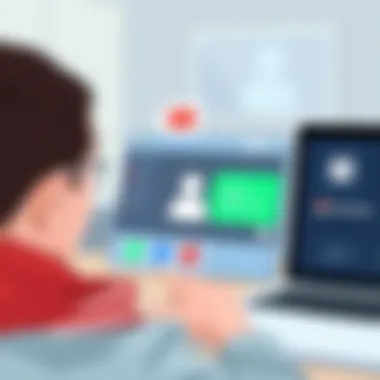

Intro
In today's fast-paced digital world, staying connected means more than just a quick text or an email. Enter FaceTime, Apple's go-to for video calling, a tool that many have come to rely upon for personal and professional communication. Significantly, it’s much more than a simple app—it’s a gateway into shared moments, a chance to connect face-to-face even when miles apart. This guide is tailored for those eager to boost their understanding and proficiency with this unique technology, providing valuable insights from setting up the app to troubleshooting issues.
Many users find themselves flummoxed by the various features or simply looking for tips to enhance their calling experience. Whether you're a seasoned pro or a newcomer to video calls, this guide aims to illuminate the path. With a smattering of clear explanations and practical tips, we'll ensure that navigating through FaceTime is smooth sailing.
We're diving into the nitty-gritty specifics—what works, what doesn’t, and how to sidestep common pitfalls while using this digital marvel. So, grab your device and let’s unlock the full potential of FaceTime together.
Prologue to FaceTime
In a world that's more connected than ever, FaceTime stands out as a pivotal tool for communication, fostering relationships across distances. As people increasingly rely on virtual means to stay in touch—whether due to geographic boundaries or everyday convenience—understanding how to effectively use FaceTime becomes essential. This guide serves not just to familiarize users with the application but also to emphasize its features, benefits, and potential hurdles.
The importance of FaceTime extends beyond mere video calls. It's an avenue for face-to-face interaction, often bridging the gap in situations where personal visits are not feasible. In an era where digital interactions have become the norm, utilizing such technology can significantly enhance personal relationships and create memorable experiences.
What is FaceTime?
FaceTime is Apple's proprietary video and audio calling service, designed exclusively for devices like the iPhone, iPad, and Mac. Launched in 2010, it has evolved into a cornerstone for many Apple users. Unlike traditional phone calls, FaceTime allows for high-definition video chats, integrating the visual aspect of communication that can often be lost over audio-only calls. Users can connect using either Wi-Fi or cellular networks, thereby granting access even in the most remote of places, provided there's a signal.
The interface of FaceTime shines with its user-friendly design. A few taps and you can see and hear your loved ones in real-time. Whether you're checking in on a family member, participating in a virtual meeting, or hosting a gathering with friends, the seamless nature of FaceTime makes it a preferred choice among users.
FaceTime's Role in Modern Communication
From casual chats to crucial business meetings, FaceTime has carved out a unique role in how we communicate today. It champions the notion of "seeing the other person’s face", which adds a layer of empathy and connection often absent in audio conversations. When we can observe non-verbal cues, like body language and facial expressions, the conversation feels more genuine and relatable.
Moreover, the pandemic has accelerated the shift toward digital communication tools, with many turning to FaceTime as a means of maintaining social ties. This adaptation not only showcases the resilience of human connection but also highlights FaceTime's significance as a tool that has allowed us to stay engaged while keeping a safe distance. Overall, FaceTime is not merely a video calling app; it is a lifeline that fosters community, collaboration, and connection in an increasingly digital world.
Setting Up FaceTime
Setting up FaceTime is a crucial stepping stone for users looking to tap into the power of video calling. This process isn’t just about downloading an app; it involves ensuring your device is compatible and optimized for a seamless experience. Failing to sort out the preliminary steps can lead to frustration down the road, preventing users from making those essential connections. Given how ubiquitous video calls have become in personal and professional spheres, understanding how to set up FaceTime properly can improve communication and relationships with family, friends, and colleagues alike.
Compatible Devices for FaceTime
Before diving into the setup process, it is important to know which devices can support FaceTime. Generally speaking, FaceTime is functional on most Apple products. Here’s a breakdown of compatible devices:
- iPhone: FaceTime is available on all iPhones starting from iPhone 4 onward.
- iPad: Almost all iPads support FaceTime; the only exceptions might be older, discontinued models.
- iPod Touch: The iPod Touch models from the 4th generation and newer can also use FaceTime.
- Mac: FaceTime is available on Mac computers running OS X 10.6.6 or later.
This wide range of compatibility makes FaceTime a versatile choice for Apple users. However, users should check their specific device model and OS version to ensure compatibility.
Installing FaceTime on Your Device
In most cases, FaceTime comes pre-installed on Apple devices. Here’s how you can make sure it is installed on your device or how to reinstall it:
- For iOS Devices: Go to the App Store, and search for FaceTime. If it’s not installed, you can download it from there.
- For Mac: Head over to the Applications folder, and look for FaceTime. If it's absent, visit the Mac App Store and find it there.
- Update System Software: Keeping your iOS or macOS up-to-date ensures that FaceTime is available with the latest features.
Enabling FaceTime in Settings
Once you've confirmed that your device can run FaceTime and you’ve installed it, enabling it is the next logical step. Here’s how you can activate FaceTime:
- Open the Settings App: Just tap on the 'Settings' icon on your iOS device.
- Scroll to FaceTime: Scroll down or search for FaceTime in the settings menu.
- Toggle the FaceTime Switch: Tap the switch to turn FaceTime on. You may need to sign in with your Apple ID, so have that handy.
- Configure Settings: Once enabled, you can choose your preferences, like whether you want to receive calls from your phone number, email address, or both.
It's vital for users to enable FaceTime to make and receive calls, and managing these settings allows for enhanced control over how you connect with others. As technology continues evolving, having all the necessary configurations in place can provide a more streamlined experience.
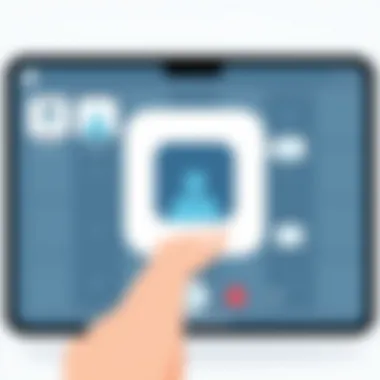

How to Initiate a FaceTime Call
Initiating a FaceTime call is a critical aspect of getting the most out of Apple’s video calling experience. Understanding how to connect with others using this application contributes significantly to effective communication, whether for personal chats or professional discussions. In a world where virtual interaction is becoming increasingly prevalent, knowing how to initiate a call using FaceTime can help build connections without the barriers of distance.
There are several methods to start a call, each offering unique benefits tailored to user preferences. Familiarity with these methods not only enhances user comfort but also maximizes the potential of the FaceTime application. Moreover, knowing how to initiate calls seamlessly allows for smoother communication flow, giving users the ability to reach out effortlessly, whether they're connecting with family members, friends, or colleagues.
Making a Call via the Contacts App
Using the Contacts app to make a FaceTime call is likely the most straightforward approach. This method is user-friendly, especially for individuals already accustomed to accessing contact information on their devices. Here’s how to do it:
- Open the Contacts App: Launch the Contacts application found on your iPhone or iPad.
- Select the Contact: Scroll through your list or use the search function to find the person you wish to call.
- Initiate FaceTime: Once their profile appears, you’ll see options for their phone numbers or email addresses. Tap on the FaceTime option, and it will place the call immediately.
This method’s primary advantage lies in its simplicity; it minimizes the number of steps required to reach someone.
"A few taps in the Contacts app can connect you in a heartbeat."
Using Siri for FaceTime Calls
Siri can be a handy option for initiating FaceTime calls. Utilizing voice commands provides a level of convenience, especially when your hands are busy or you're on the go. Here’s how to leverage Siri for this purpose:
- Activate Siri: You can do this by holding the side button (for newer devices) or saying, "Hey Siri."
- Command to Call: State the command clearly, such as "FaceTime [Contact's Name]." If the contact has multiple numbers or emails, Siri might ask for clarification.
- Confirm the Call: Once Siri processes the command, it will place the call for you, making the process quite hands-free.
This method is especially beneficial for those who prefer efficiency, as it reduces the need for navigating through applications.
Initiating a Call from the FaceTime App
Finally, making a call directly from the FaceTime app is another viable route. This approach might be preferred by users who want to view their call history or access specific features of the FaceTime app. Here’s a step-by-step guide:
- Open FaceTime App: Tap on the FaceTime icon on your device.
- Enter Name or Number: At the top of the screen, you can either input a contact’s name or phone number.
- Choose Your Contact: As you type, suggestions will appear. Tap on the desired contact from the list.
- Start the Call: Finally, press the video icon to begin your FaceTime video call.
This method is often favored for its ability to let users scroll through past conversations, allowing for a more contextual communication experience. Conclusively, regardless of how one chooses to initiate a FaceTime call, these integration points highlight the app's versatility. By leveraging different methods, users can ensure they stay connected in whichever way best suits their unique circumstances.
Understanding FaceTime Features
In the digital age where face-to-face interaction is almost always a click away, understanding the features of FaceTime becomes paramount. FaceTime not only allows users to communicate visually but also enriches that interaction with unique capabilities tailored for various needs. Familiarizing oneself with these features can dramatically improve the overall user experience, offering more than just a simple voice call or standard video chat.
Group FaceTime: Connecting Multiple Participants
Group FaceTime is one standout feature that elevates FaceTime above many other calling applications. This capability allows for connecting up to 32 participants in a single call, making it ideal for family gatherings, business meetings, or even a casual get-together with friends. When setting up a group call, the process is seamless if you know what to do.
To initiate a group call, follow these steps:
- Open the FaceTime app.
- Tap the + icon.
- Enter the names or numbers of those you want to invite.
- Hit Video or Audio to start the call.
One notable aspect of group FaceTime is its visual grid layout, which automatically adjusts to highlight whoever is speaking. This can make for a more engaging experience as the screen shifts dynamically, allowing everyone to feel included, even if they are miles apart.
"Being able to see everyone at once feels like having a gathering in your living room—even if you're all in separate locations."
Effects and Filters in FaceTime
Communicating with others isn’t just about the message; how we present ourselves can also add a layer of fun and creativity to calls. FaceTime offers a variety of effects and filters that allow you to spruce up your video calls. From Animoji and Memoji features to fun filters, these additions can lighten the mood dramatically or simply allow for more personalized interaction.
To apply an effect during a call:
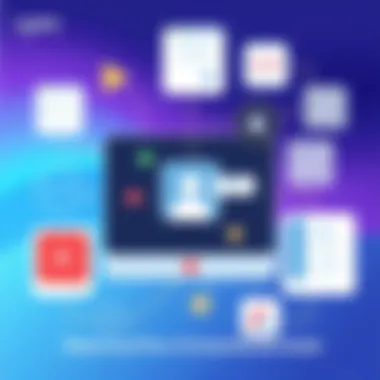

- Tap the Effects button (it looks like a star).
- Choose from the array of filters, stickers, or even animated effects.
Effects like speech bubbles, hearts, or even fireworks can add a level of excitement, whether you are celebrating a special event or just having a regular catch-up call. Moreover, these features significantly enhance the visual aesthetics of a conversation, making it more vibrant and less monotonous.
Sharing Your Screen During a Call
Screen sharing is a critical tool for those who utilize FaceTime for both personal and professional interactions. This feature is especially useful for assisting someone with tech issues, collaborating on projects, or simply sharing content in real-time. No one enjoys the hassle of sending links back and forth or trying to describe a website step-by-step. With screen sharing, you can directly show what you’re seeing.
To share your screen During a FaceTime call:
- Start your FaceTime call.
- Swipe up from the bottom of your screen (if you're on an iPhone) or click on the FaceTime icon on a Mac.
- Tap on Share Content and follow the prompts to select what you want to share.
It's not just about ease, either—it demonstrates both connectivity and collaboration in a way that complements real-time discussions.
With these features, one can truly transform routine calls into memorable experiences. Understanding how to navigate and utilize these functionalities unlocks a fuller FaceTime experience that appeals to both tech-savvy individuals and everyday users.
Troubleshooting Common FaceTime Issues
In the world of digital communication, video calling stands as a cornerstone of connectivity. As vital as it is, challenges can arise, leaving users frustrated. This section zeroes in on the common hurdles one might face while using FaceTime. Addressing these issues is crucial because it not only enhances the user experience but also builds confidence in using the platform. Knowing how to tackle problems like audio or video failures can save time and maintain connections with friends, family, or colleagues.
Resolving No Sound or Video Issues
Imagine you’re in the heat of a conversation, and suddenly, there’s no sound. Or, perhaps your screen goes blank just when your friend is about to share an exciting update. Such scenarios can be annoying. Resolving no sound or video issues usually starts with simple checks:
- Check Device Settings: Ensure that the sound is not muted. It’s surprising how often this simple step is overlooked.
- Restart the App: Sometimes, a quick restart can do wonders. Close the FaceTime app completely and open it again.
- Inspect Internet Connection: A weak Wi-Fi signal can lead to dropouts. Verify your connection by streaming a video or checking a website.
- Update Software: Running an outdated version of iOS or macOS can lead to issues. Ensure that your device software is up-to-date by heading to Settings > General > Software Update.
- Adjust the volume levels on your device.
- Go to Settings > FaceTime and check if you’ve enabled the necessary permissions.
In some cases, if these solutions don’t work, restarting the device itself can clear any bugs that might be causing the problem.
Addressing Connectivity Problems
Connectivity can be as fickle as a cat in a room full of rocking chairs. FaceTime relies heavily on stable internet access. Without it, users can’t connect, leading to failed calls. To tackle these connectivity problems, consider the following steps:
- Connection Type: Wi-Fi is generally preferred over cellular networks for FaceTime. If you're using 4G or LTE, you might experience lower quality. Switching to a more stable Wi-Fi connection can help.
- Network Settings: Reset your network settings if connectivity issues persist. This can be found under Settings > General > Reset > Reset Network Settings. Keep in mind it’ll erase saved Wi-Fi passwords.
- Router Check: Sometimes, the problem lies with your router. Is it too far away? Is it overloaded with devices? Restart your router to refresh the connection.
- Check Apple’s System Status: Occasionally, the problem might not be on your end. Visiting Apple’s System Status can inform you if FaceTime is battling some issues.
Tips for Improving Call Quality
Nothing scrubs a video call faster than poor call quality. Here are some tips that can make a noticeable difference:
- Choose the Right Environment: Ensure you’re in a quiet space to minimize background noise. A well-lit area is just as important for video clarity.
- Use Headphones: Headphones with a built-in microphone can significantly improve audio clarity. They cut down on echo and ensure you hear each other better.
- Limit Background Programs: Close any unnecessary applications that may be consuming your device's resources. Each app uses bandwidth, which can degrade call quality.
- Testing Before Calls: A quick test call with a friend can help gauge your setup. You'd be surprised how many problems can be identified before an important chat.
"Being proactive about your tech can save you from future frustration. Address the little things before they snowball into bigger issues."
Taking these measures not only ensures seamless communication but also enhances the overall FaceTime experience. With a few straightforward adjustments and practices, video calls can be enjoyable and effective, allowing users to connect meaningfully.
Privacy and Security Considerations
In our hyper-connected world, the importance of privacy and security in communication apps cannot be overstated. FaceTime, being a popular service for video calls on Apple devices, handles a fair share of personal and sensitive data. Understanding how to protect yourself while using FaceTime is not just advisable—it's essential. This section aims to illuminate the key features Apple has implemented to ensure user privacy, as well as the proactive steps you can take to safeguard your FaceTime experience.
Understanding FaceTime's Privacy Features
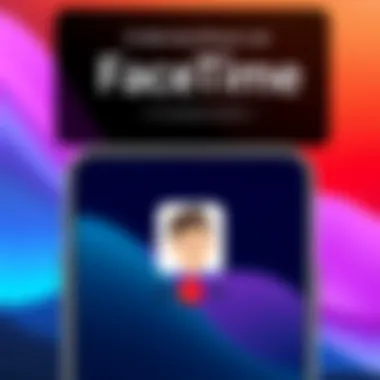

FaceTime is structured with several security measures in place, striving to provide users with a safe environment for connecting with friends and family. One of the significant features that makes FaceTime stand out is its end-to-end encryption. This means that only the participants in a FaceTime call can access the video and audio feed. Not even Apple can eavesdrop on these conversations; the data is securely transmitted in an encrypted format, making it extremely difficult for malevolent outsiders to intercept.
Another noteworthy aspect is the way FaceTime manages user data. Apple adheres to stringent privacy policies, minimizing the data they collect from users. For instance, while the app needs your phone number or Apple ID to initiate calls, it does not store your call history or the content you discuss. This model is akin to a digital handshake; you know who you’re talking to but without exposing your history.
Additionally, FaceTime notifies users when a call is underway. Should someone try to record the call, they would be unable to do so without the other person being aware. Features like this serve as a reminder of the emphasis on transparency in user interactions, allowing participants to have peace of mind.
Managing Permissions and Settings
Navigating privacy settings on FaceTime can feel like second nature, especially if you're familiar with Apple's ecosystem. But even so, it's a good practice to familiarize yourself with the permissions that are granted to the app. Here’s how to manage your permissions and settings effectively:
- Access Settings: Open the Settings app on your iPhone or iPad.
- Restrict Incoming Calls: For those who value privacy, consider adjusting who can reach you via FaceTime. Selecting Contacts Only limits incoming calls to people in your address book, reducing unwarranted interruptions.
- Using Do Not Disturb: Activating the Do Not Disturb mode can be beneficial during sensitive times. This feature can help you avoid disruptions and maintain control over who can contact you through FaceTime.
- Audio/Video Preferences: Within the FaceTime settings, you can also choose whether you want to automatically answer incoming calls. This can provide an additional layer of control over your calls, allowing you to focus on privacy.
- Scroll down and tap on FaceTime.
- Here, you can toggle permissions relating to your Camera and Microphone.
By actively managing these settings, you can significantly enhance your security when using FaceTime. So, take a moment to review your permissions; after all, the best defense is a good offense when it comes to protecting your digital life.
"Preventing a compromise is far easier than recovering from one. Stay vigilant with your privacy settings!"
The interplay of technology and user intent in managing FaceTime communicates how essential it is to stay informed. By doing so, you're not just protecting yourself; you're also cultivating a culture of security amongst your friends and family.
Comparing FaceTime with Other Video Calling Apps
In an increasingly digital world, choosing the right video calling application can greatly influence how effectively we communicate. Understanding how FaceTime stacks up against its competitors allows users to make informed decisions tailored to their specific needs. In this section, we’ll break down comparisons with two major players in the video calling space: Zoom and Skype. Both apps have distinctive features that may appeal to different user groups. This exploration should provide insight into the benefits and shortcomings of each platform.
FaceTime vs. Zoom: A Detailed Analysis
Zoom has gained notable traction, especially among professionals and educators. Its user-friendly interface and versatility make it an attractive choice for group meetings and webinars. Here are some distinct differences between FaceTime and Zoom:
- Number of Participants: FaceTime allows up to 32 participants in a group call, which may suffice for casual chats or family gatherings. In contrast, Zoom boasts a capacity that can support hundreds of participants across various plans, ideal for larger meetings.
- Cross-Platform Compatibility: FaceTime is exclusive to Apple devices, limiting its use among those in a mixed-ecosystem setting. Zoom, however, is designed to work across various operating systems, from Mac to Windows to mobile devices, making it a universal solution for all.
- Features: Zoom provides advanced features like virtual backgrounds, breakout rooms for smaller group discussions, and optional recording of meetings. FaceTime, while simple and dependable, lacks many of these professional tools, focusing more on personal connections.
While FaceTime’s seamless integration with iOS makes it a daily go-to for Apple users, Zoom stands out when it comes to versatility and extended functionalities, ensuring it remains a competitive choice for more formal environments.
FaceTime vs. Skype: Features and Usability
Skype, a veteran in the video calling space, presents a different flavor altogether. Known for its reliability over the years, it also has unique features worth considering:
- Ease of Use: Both applications offer a straightforward interface. FaceTime integrates smoothly with Apple Contacts, allowing quick calls. Skype, meanwhile, requires users to maintain a separate contact list but enables calling to traditional phone numbers, making it more flexible in that sense.
- Variety of Features: Although FaceTime focuses on video and audio calls, Skype allows for a wider array of communication forms, including instant messaging and screen sharing. It also includes features like live subtitles, showing the transcription of conversations in real time—a notable plus for accessibility.
- Availability: Like Zoom, Skype runs on multiple platforms; whether you’re on a desktop or mobile, the experience remains consistent. FaceTime, again, is limited to Apple devices, which might not cater to a broader audience.
In the end, the choice boils down to user preferences: if you’re tethered to the Apple ecosystem and value simplicity, FaceTime is your best bet. For those who desire diverse functionalities and flexibility in users, Skype may be the superior option.
"The right video calling tool can make or break communication quality. It’s essential to align your choice with your communication needs."
Exploring these comparisons helps you understand not only the strengths of FaceTime but also where it might fall short compared to its rivals in the video calling realm. Depending on your specific situation—be it casual chats, professional meetings, or cross-platform interaction—a well-informed choice will enhance your overall communication experience.
For more extensive discussions around video apps, you may want to check out Wikipedia's comparison page or forums like Reddit where users share real-world experiences.
The End
In wrapping up this guide, it's clear that understanding FaceTime transcends simply making a video call. The real strength of FaceTime lies in its seamless integration with Apple's ecosystem, allowing users not just to connect, but to share experiences in real time, enhancing personal and professional interactions alike. The app is a testament to how technology can bridge distances, making conversations feel almost as intimate as in person.
The Future of Video Communication
Looking ahead, the landscape of video communication continues to evolve. With the rise of remote work and digital connections becoming ever more vital, applications like FaceTime are positioned to play an essential role. Many users are leveraging features like screen sharing and group calls, making it not just a tool for chatting but an integral part of collaboration and social interaction.
"Video calls have become our new normal; they're not just tools but lifelines connecting us to colleagues, friends, and family."
As we move forward, we can expect ongoing improvements in video quality, integration with other digital tools, and enhanced privacy features. Apple is likely to expand upon FaceTime’s capabilities, perhaps embracing enhancements such as augmented reality (AR) that could further change how we perceive ‘face-to-face’ interaction, infusing calls with depth and context.
Anticipating what’s next, it’s crucial for users to remain updated, adapting to new features and updates that enhance functionality. Essentially, mastering FaceTime isn’t just about learning to use it today; it’s about being prepared for tomorrow’s advancements and understanding their potential impacts on our communication habits. In this rapidly shifting digital realm, staying agile and informed becomes paramount for harnessing the full potential of these tools.



