Mastering PC Temperature Testing: Essential Insights
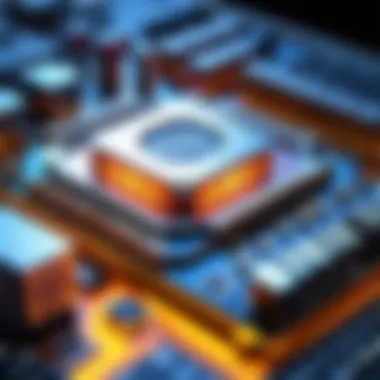
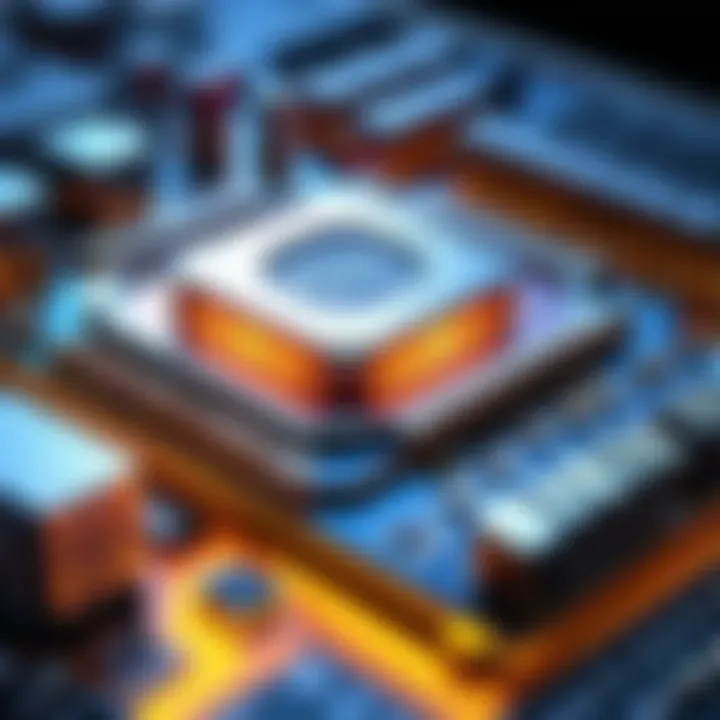
Intro
PC temperature testing is a crucial aspect of maintaining computer performance and longevity. As technology evolves, components become more powerful and, consequently, they generate more heat. Therefore, understanding how to monitor and test these temperatures can lead to better performance and extended hardware life.
The aim of this article is to provide detailed insights into the importance, methods, and tools used for testing PC temperatures. We will explore why this monitoring is critical, the various methodologies available, and how these can be applied in a practical context. The relevance of this topic cannot be overstated, especially for tech-savvy individuals who demand optimal performance from their systems.
Product Overview
When we talk about PC temperature testing, we often think of the tools and methods that enable this monitoring. A key tool in this area is temperature monitoring software. Programs like HWMonitor and Core Temp allow users to see real-time data on the temperatures of various components such as the CPU, GPU, and motherboard. These applications provide insights into the thermal conditions of the PC and help identify any abnormalities.
Key features and specifications
- Real-time monitoring: The ability to check temperatures as they change is essential for proactive management.
- Detailed information: These tools often display not only the current temperature but also minimum and maximum values, giving a comprehensive view of thermal conditions.
- Custom alerts: Many programs allow users to set thresholds. This automation can help in preventing overheating by alerting the user when temperatures reach critical levels.
Performance and User Experience
Hands-on testing reveals the significance of using reliable temperature monitoring software. These tools are user-friendly and often display information in a clear, understandable way. For instance, HWMonitor shows the temperatures in a straightforward format, making it simple for users to interpret the data.
When comparing these software tools to similar products, one finds that not all monitoring solutions are created equal. Some lack features, while others may bombard users with excessive information that is hard to analyze. A good temperature monitoring application should strike a balance between detail and usability.
Design and Build Quality
While software tools may lack physical design elements, the interface must be designed for effective usability. Clean layouts and intuitive navigation are paramount. The durability of the software can be reflected in its continuous updates and support for a variety of hardware, ensuring compatibility with new technologies.
Technology and Innovation
Recent advancements in monitoring technology have made it easier for users to track thermal management. For instance, some software now integrates with hardware sensors for more accurate readings. This represents a substantial advancement in the field, as real-time feedback allows users to adjust their settings for optimal performance.
The impact of these innovations is notable in the consumer tech industry. Information from temperature monitoring tools can influence design decisions, leading manufacturers to create better cooling solutions.
Pricing and Value Proposition
Many temperature monitoring tools are available for free with some offering premium features for a price. The affordability of these products is critical, as advanced features may not always justify a steep price for the average user.
When comparing the value of monitoring tools, one must consider functionality against cost. A user should select software that meets their needs without excess, ensuring they get the most for their investment.
The Importance of Monitoring PC Temperature
Monitoring the temperature of a personal computer is essential for maintaining its functionality and integrity. Understanding why this is crucial can significantly impact both performance and longevity of components. As technology becomes more sophisticated, the demands on hardware increase, making temperature management not just a recommendation but a necessity. Overheating can result in immediate failure or long-term damage, highlighting the need for proactive measures.
Impact on Performance
Temperature has a direct relationship with the efficiency of various components. When a PC runs hot, it can experience thermal throttling, which slows down processing speeds to prevent damage. This is particularly critical for the CPU and GPU. For example, a CPU above its safe operating temperature may reduce its clock speed in an attempt to cool down, impacting overall performance during gaming, rendering, or data analysis. Thus, monitoring temperature is not merely for optimal operation; it's about preserving maximum performance during intensive tasks.
Longevity of Components
The lifespan of computer components can be significantly affected by their operating temperatures. Electronic components, including CPUs and GPUs, are designed to function within specific temperature ranges. Prolonged exposure to high temperatures can accelerate wear and tear, leading to premature failure. By regularly monitoring temperatures and ensuring they remain within manufacturer-recommended limits, users can help extend the lifespan of their hardware. This proactive approach often results in more cost-effective usage over time, as it allows users to avoid frequent replacements.
Preventing Overheating Issues
Preventing overheating issues is a vital aspect of temperature monitoring. Heat can come from various sources, including heavy workloads, poor airflow, or malfunctioning fans. By identifying potential overheating before it becomes a critical issue, users can implement solutions, such as improved cooling systems or more efficient airflow designs within their cases. Simple actions like cleaning dust from fans or upgrading thermal paste can make a significant difference in thermal performance. Regular checks can also help identify when components may require maintenance or replacement, preventing unexpected shutdowns or hardware failures.
"Regular monitoring of PC temperatures can save users both time and money in the long run by avoiding serious hardware failures."
Methods for Testing PC Temperature
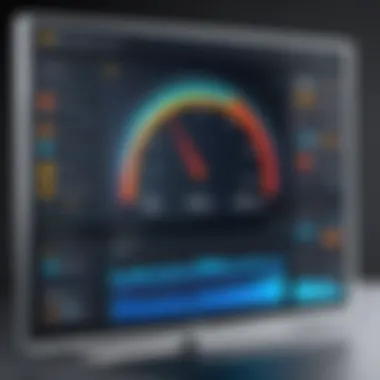
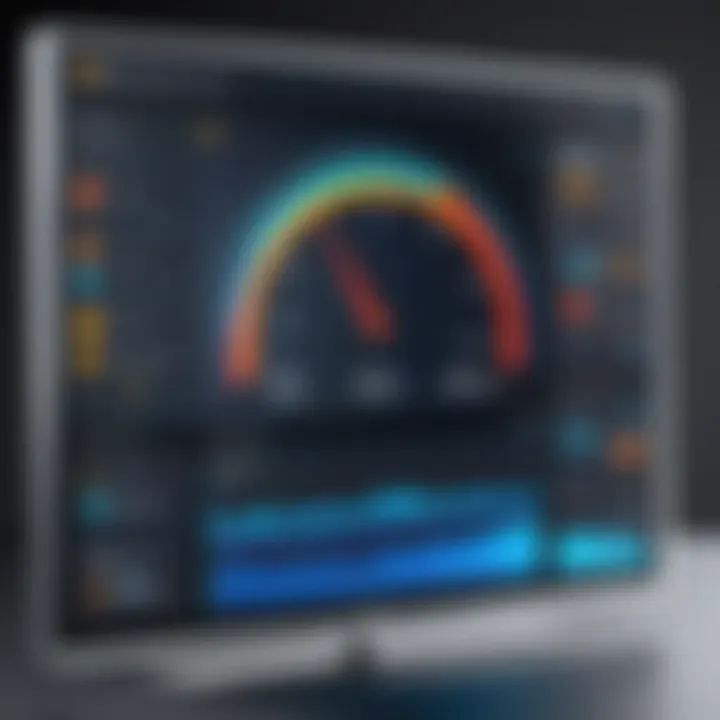
Understanding the methods for testing PC temperature is crucial for maintaining optimal performance and ensuring the longevity of components. Different methods can provide insights into the thermal conditions of various parts of a computer. Using a combination of these strategies can pinpoint overheating issues effectively.
Using Hardware Sensors
Hardware sensors are integral in temperature monitoring. They are usually embedded within critical components such as the CPU and GPU. These sensors provide real-time temperature data, which is pivotal for assessing performance. Their accuracy allows users to make informed decisions based on precise readings.
One major benefit of hardware sensors is that they often integrate with the motherboard firmware. This means users get alerts when temperatures exceed safe thresholds. In a situation where the CPU reaches critical levels, for example, the system can throttle performance to prevent damage.
However, not all sensors are created equal. Some may not provide accurate readings under heavy loads. Therefore, regular checks and validations are necessary to ensure reliability. The capability of such sensors can significantly influence how users manage thermal performance.
Utilizing Software Tools
Software tools for temperature monitoring offer versatility, often displaying information in user-friendly interfaces. Programs like MSI Afterburner or HWMonitor allow users to track the temperature of multiple components simultaneously.
These tools can also record temperature logs, which help review performance over time and identify patterns.
Some software may even feature customizable alerts, notifying users when a component nears its maximum temperature. This proactive approach helps in preventing overheating scenarios effectively.
Choosing the right software tool often depends on what the user needs. For gamers, a program that incorporates overclocking features might be beneficial. For general users, simpler monitoring might suffice. The user’s environment or use cases ultimately guide the selection.
Manual Temperature Checks
Manual temperature checks involve using external devices or thermal probes to measure temperature. This method is less common but can provide useful insights in specific situations.
Devices such as infrared thermometers can measure surface temperatures of components without direct contact. This could be useful for checking the heatsinks or the GPU surfaces.
However, manual checks can be time-consuming and less comprehensive than integrated hardware sensors or software tools. It requires the user to know how to interpret the readings effectively. This method is often used in troubleshooting to cross-reference values obtained from other monitoring means and to confirm potential overheating problems.
Key Hardware Components and Their Temperatures
Understanding the thermal characteristics of key hardware components is essential for optimal PC performance and longevity. Heat generated by components like the CPU, GPU, and motherboard can significantly impact a system's operation. Monitoring these temperatures can help prevent thermal throttling, hardware failure, and overall system instability.
CPU Temperature Ranges
The Central Processing Unit (CPU) is often considered the brain of the computer, handling numerous tasks simultaneously. The temperature range for CPUs typically falls between 30°C and 85°C, depending on the model and workload. Ideal operating temperatures for most CPUs are generally around 40°C to 70°C during routine use. Keeping the CPU within this range ensures not only peak performance but also extends its lifespan.
Excessive heat can lead to thermal throttling, where the CPU reduces its clock speed to cool down, resulting in decreased performance. Users should regularly check their CPU temps and consider using thermal paste applications or upgraded cooling solutions if temperatures consistently reach higher levels. Understanding the specific thermal limits of the CPU model is crucial, so checking the manufacturer’s specifications is recommended.
GPU Thermal Conditions
The Graphics Processing Unit (GPU) is another critical component in a PC, especially for gamers and those working with intensive graphical tasks. GPUs generally work in temperature ranges similar to CPUs, usually between 30°C and 85°C, with peak performance typically occurring between 60°C and 75°C.
A well-functioning GPU maintains optimal temperatures; however, demanding tasks like gaming or video rendering can push these temperatures higher. Consistent temperatures exceeding 85°C may cause stability issues or even long-term damage. Users should monitor GPU temperatures regularly and consider improving airflow or investing in aftermarket cooling solutions for best results.
Motherboard and Other Components
The motherboard plays an instrumental role since it connects all components and distributes power. While it does not generate as much heat as CPUs or GPUs, its temperature can provide insight into overall system health. Ideal temperatures for motherboards generally range between 30°C and 60°C under load.
Components such as RAM, storage drives, and power supply units also generate heat. Maintaining these components at a cooler temperature helps to ensure reliability. For RAM, temperatures should ideally stay below 50°C, while SSDs can operate effectively at temperatures up to 70°C.
Tools for PC Temperature Monitoring
Monitoring the temperature of a PC is essential in maintaining optimal performance and preventing long-term damage. The right tools are crucial for collecting accurate data, allowing users to evaluate their systems effectively. In this section, we will discuss the different tools available for PC temperature monitoring. Understanding their purposes, advantages, and uses can facilitate informed decisions about hardware management.
Popular Software Utilities
When it comes to monitoring PC temperature, software utilities are invaluable. Programs like HWMonitor, Core Temp, and MSI Afterburner provide detailed insights into temperature metrics directly from within the operating system. These tools are user-friendly and often feature customizable interfaces.


Benefits of using software utilities include:
- Real-time Monitoring: Users can view temperature changes as they happen, which helps in quickly identifying potential issues.
- Graphical Representations: Many tools come with graphs and charts, making it easy to assess temperature trends over time.
- Alerts and Notifications: Certain software utilities offer alert systems. Users can set thresholds, receiving warnings when temperatures exceed safe limits.
Choosing the right software depends on your needs. For example, gamers or those who overclock often benefit significantly from utilities that also provide performance tuning options.
BIOS Monitoring Features
The Basic Input/Output System (BIOS) offers monitoring features that enable users to observe temperatures at the hardware level, independent of the operating system. Accessing BIOS provides a straightforward way to check system temperatures before Windows or any other OS fully loads.
Key aspects of BIOS monitoring include:
- Hardware-Specific Readings: BIOS directly interfaces with hardware components, providing accurate data on CPU, GPU, and motherboard temperatures.
- System Stability: Monitoring temperatures through BIOS helps users ensure that they don’t experience overheating during intensive tasks right from boot-up.
- Custom Settings: Many BIOS interfaces allow users to adjust fan settings based on temperature readings, leading to better cooling strategies.
Accessing this feature usually involves hitting a designated key immediately after starting the computer. This key varies by motherboard manufacturer.
External Temperature Measurement Devices
For those seeking physical confirmation of internal temperatures, external measuring devices are an option. Devices like infrared thermometers and thermal imaging cameras can assess temperature from the outside with accuracy.
Advantages of utilizing external measurement devices include:
- Non-Intrusive Assessments: Measuring temperature externally does not interfere with system operations.
- Visual Temperature Mapping: Thermal imaging can highlight hotspots that may require immediate attention, providing a visual overview of thermal distribution across components.
- Versatility: These devices can be used to monitor temperatures across various environments, not just limited to PC components.
Setting Optimal Temperature Thresholds
Establishing optimal temperature thresholds is crucial for maintaining the health and performance of a PC. This process involves identifying the temperature limits within which hardware components can function optimally. Properly set thresholds can prevent hardware damage, reduce system instability, and enhance overall performance. Therefore, understanding and applying these thresholds is not merely a technical necessity but a foundational practice in advanced PC maintenance.
Defining Safe Operating Temperatures
Safe operating temperatures vary across different components within a PC. CPU temperatures generally should not exceed 80°C during intensive tasks, while GPUs can safely operate below 85°C. The motherboard's optimal temperature usually falls below 70°C. To determine these safe values, it is essential to refer to the component specifications provided by manufacturers. These guidelines are based on extensive testing and engineering to ensure components function well without overheating.
Manufacturer Recommendations
Manufacturer recommendations serve as the most reliable source for setting temperature thresholds. Most companies, like Intel and AMD for CPUs, provide clear temperature guidelines that users should follow. These references outline both the maximum tolerable temperatures and the ideal operating conditions. Ignoring these recommendations can lead to malfunctioning components and may void warranties. Each model has unique characteristics, so always consult the relevant documentation for precise values.
Adjusting Thresholds for Overclocking
When engaging in overclocking, adjusting temperature thresholds becomes even more significant. Overclocking increases clock speeds and, consequently, generates additional heat. It is advisable to lower the thermal thresholds to maintain safe operating conditions. Enthusiasts often use aftermarket cooling systems, such as liquid coolers, to handle the extra heat produced. Incorporating temperature monitoring software is also crucial to ensure that the system does not exceed predefined limits during overclocking sessions. Regularly check temperatures before and during intensive tasks to avoid overheating situations.
"Proper thermal management is key in ensuring the longevity and performance of computer components, particularly during demanding tasks."
Best Practices for Thermal Management
Effective thermal management is crucial for ensuring the optimal performance and longevity of PC components. This section discusses various best practices that will help maintain ideal operating temperatures, which is essential to avoid overheating issues. Implementing these strategies will allow users to protect their investment while maximizing the efficiency of their systems.
Cooling Solutions
Cooling solutions encompass the systems and techniques used to dissipate heat generated by computer hardware. The choice of cooling solution can greatly impact the performance under load. Here are some popular options:
- Air Cooling: This is the most common form of cooling. It uses fans and heatsinks to draw heat away from key components, such as the CPU and GPU. Ensure that the fans used are of high quality and are properly installed for optimal airflow.
- Liquid Cooling: Liquid coolers circulate a coolant through a series of tubes and a radiator. This method can be more efficient than traditional air cooling, especially in overclocked systems. Users should regularly check the coolant levels and the integrity of the system to prevent leaks.
- Passive Cooling: This approach relies on heat sinks without any fans. It is quieter but less effective in high-load scenarios. Passive cooling is often best suited for low-power devices or silent builds.
Choosing an appropriate cooling solution must consider both the performance needs and the physical space within the case.
Cable Management and Airflow
Proper cable management plays an important role in thermal management. Messy cables can obstruct airflow, leading to hotspots inside the computer case. Here are some tips for effective cable management:
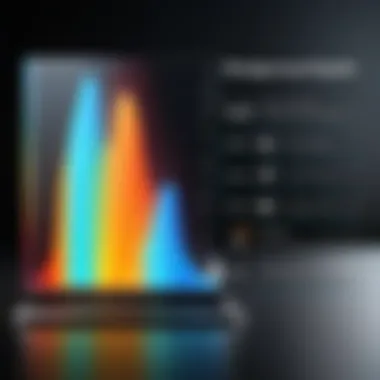
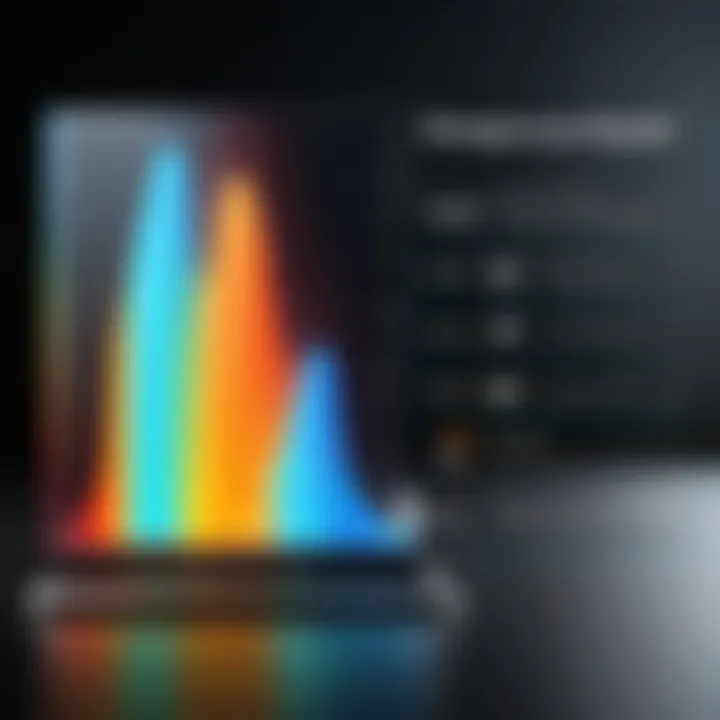
- Bundle Cables: Group cables together using Velcro straps or cable ties to minimize clutter.
- Route Cables Efficiently: Route power cables behind the motherboard tray or along the sides of the case, away from fans and airflow paths.
- Use Modular PSUs: A modular power supply allows users to select only the cables they need, reducing clutter significantly.
In addition to cable management, ensuring good airflow is essential. Consider these points:
- Position intake and exhaust fans to create a positive airflow balance.
- Use dust filters on intake fans to keep components clean.
- Ensure unobstructed paths for air to flow through the case, aiding in effective heat dissipation.
Regular Cleaning and Maintenance
Regular cleaning is critical for maintaining thermal efficiency. Dust and debris accumulation can hinder cooling performance, leading to increased temperatures. Here are key practices to follow:
- Scheduled Dusting: Regularly use compressed air to blow out dust from fans, heat sinks, and other components.
- Inspect Components: While cleaning, check for any signs of wear or failure, such as thermal paste degradation on the CPU or GPU.
- Replace Filters: If using dust filters, replace them as needed to ensure maximum airflow.
- Monitor Temperatures: Utilize software or hardware monitoring tools to check component temperatures regularly. This can alert you to potential overheating issues early on.
"Keeping your PC clean and well ventilated is not just about aesthetics; it plays a crucial role in maintaining performance and durability."
Getting into the habit of regular maintenance will extend the life of the system and its components by preventing thermal-induced failures.
Troubleshooting Overheating Issues
Troubleshooting overheating issues is a vital process in maintaining the health and functionality of a personal computer. Overheating can impact performance significantly. When components heat beyond their safe operating limits, they can experience throttling or even permanent damage. This section explores three critical elements: identifying signs of overheating, adjusting cooling solutions, and upgrading thermal paste and heatsinks.
Identifying Signs of Overheating
Understanding the signs of overheating is crucial for timely intervention. Ignoring these symptoms can lead to severe harm to hardware. Common indicators include:
- Unexpected shutdowns or restarts: This can occur as a protective measure when temperatures exceed safe levels.
- Slow performance: As components overheat, the CPU or GPU may throttle down to reduce heat, resulting in sluggish performance.
- Unusual noise: Fans may spin louder or run continuously, indicating that they are working harder to cool the system.
- System crashes: Frequent blue screens or freezes may suggest thermal-related issues.
These signs should not be taken lightly, as they often represent an immediate need for checks and adjustments. Early detection through monitoring tools can aid in a proactive approach to prevent extensive damage.
Adjusting Cooling Solutions
Once signs of overheating are identified, adjusting cooling solutions is imperative. This can involve a variety of approaches:
- Optimizing fan speeds: Many motherboards allow adjustments via their BIOS or software utilities. Increasing fan speeds can improve airflow and cooling efficiency.
- Adding more case fans: If the current airflow is insufficient, installing additional fans can help create better circulation within the case.
- Rearranging cabling: Tidying up cables can facilitate airflow, allowing cool air to flow more freely throughout the system.
- Utilizing aftermarket coolers: In cases where stock coolers are inadequate, investing in upgraded CPU or GPU coolers can drastically improve thermal performance.
Implementing these adjustments can often yield noticeable results in maintaining appropriate temperature levels.
Upgrading Thermal Paste and Heatsinks
Thermal paste plays a crucial role in heat transfer between the CPU or GPU and its heatsink. Over time, thermal paste can dry out and lose effectiveness, leading to higher temperatures. Here are steps for upgrading:
- Clean old thermal paste: Use isopropyl alcohol and a lint-free cloth to carefully remove the old paste from the chip and heatsink.
- Apply new thermal paste: A small, pea-sized amount is typically sufficient. Spread it evenly over the surface to ensure full contact with the heatsink.
- Consider better heatsinks: If the current heatsink is inadequate, upgrading to a larger or more efficient design can provide substantial performance improvements.
Regular maintenance, including thermal paste replacement, is often overlooked but essential in accompanying cooling solutions to ensure reliable operations.
"The right cooling solution can significantly extend the life of PC components while maintaining performance."
Finale: The Role of Temperature Management in PC Health
Effective temperature management is essential for ensuring the health and performance of a personal computer. This aspect of computer maintenance often goes overlooked, yet it plays a critical role in both short-term functionality and long-term reliability. Monitoring and managing temperature not only enhances performance but also significantly extends the lifespan of key components such as the CPU, GPU, and motherboard.
Reiteration of Key Concepts
Throughout this article, several key concepts regarding PC temperature testing have been highlighted. The impact of temperature on system performance cannot be overstated. High temperatures can lead to throttling, where the CPU or GPU reduces its speed to avoid damage. This can result in noticeable lag and decreased responsiveness in applications and games. Similarly, consistent exposure to high temperatures decreases the reliability and longevity of components due to thermal stress.
Another crucial point made is the methodology of temperature monitoring. Using hardware sensors, software tools, and manual checks form a comprehensive approach. Each method provides insights into system health, enabling users to take action when necessary. Best practices for thermal management, including cooling solutions and regular maintenance, also constitute an integral part of managing PC temperature effectively.
Future Trends in PC Temperature Monitoring
Looking ahead, advancements in technology are likely to enhance how we monitor and manage PC temperatures. Emerging hardware may integrate more sophisticated sensors that provide real-time temperature data directly to the user interface. This will allow for more precise adjustments and improved thermal management strategies. Furthermore, the evolution of software tools could lead to better predictive analytics, warning users of potential overheating issues before they become critical.
Cloud-based monitoring solutions might also gain traction, allowing users to assess the thermal performance of multiple systems remotely. This aspect is particularly beneficial for professionals managing servers or workstations across various locations.
As technology progresses, the integration of AI and machine learning may revolutionize temperature management, enabling systems to optimize their thermal conditions autonomously based on usage patterns and environmental factors.



