Mastering Reminders: A Complete Guide for Android Users
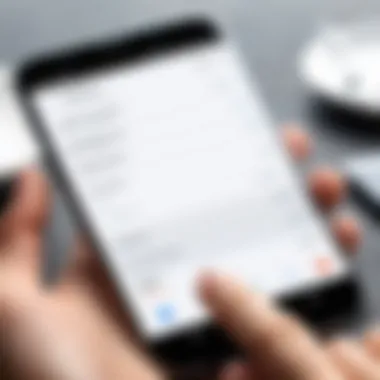

Intro
Managing tasks and schedules effectively can enhance productivity significantly. Android devices, ubiquitous in the modern world, offer robust reminder functionalities that cater to both casual users and those who prefer a more integrated tech experience. With a multitude of applications designed for reminders, understanding how to leverage them can transform the way tasks are organized. This guide aims to explore various methods to set and manage reminders on Android, delve into their integration with other applications, and discuss features specific to certain Android models.
Setting reminders is not merely about noting down tasks; it is about building a system that enhances efficiency. Whether the aim is to remember simple chores or complex work tasks, mastering reminder technologies offers valuable benefits.
Key Points to Discuss
- The functionality of built-in reminder features on Android devices.
- The mechanics behind popular reminder applications like Google Keep and Todoist.
- How reminders interact with calendar apps and productivity tools.
- Differences tailored for specific Android models.
- Best practices for optimizing reminder usage.
Preamble to Android Reminders
In today’s fast-paced world, managing tasks efficiently is essential. Android reminders serve as a powerful tool for enhancing personal productivity. This section introduces the importance of reminders, explaining how they can help individuals coordinate their daily activities. By utilizing reminders effectively, users can avoid missing important deadlines and commitments. They provide a structured way to keep track of tasks, which can significantly reduce stress and increase focus.
Using reminders on Android devices allows for customization in how people organize their tasks. Different users have varied preferences for setting and receiving reminders. Some may prefer simple notifications for daily chores, while others may opt for complex integrations with other functional applications like calendars. As such, understanding the various ways reminders can be tailored is vital.
Understanding the Concept of Reminders
At its core, a reminder is a prompt that notifies an individual of a task or event. Reminders can be time-based, meaning they inform users at specific intervals, or location-based, which triggers alerts when users reach certain geographic areas. This dual functionality enlarges the usability of reminders, allowing for personalized experiences.
The concept resonates with our innate need to keep organized in both personal and professional spheres. Users can initiate reminders through various applications designed for Android systems, such as Google Keep or directly via Google Assistant. The ability to set reminders through voice command enhances accessibility, especially for those engaged in multitasking.
Understanding how reminders function on Android will contribute to mastering their application. They can streamline daily activities and ensure users optimize every hour of their day. Moreover, the seamless integration with other features exemplifies the holistic approach that Android takes toward task management.
Built-in Reminder Applications
The use of built-in reminder applications is pivotal for Android users seeking effective ways to manage their tasks and obligations. With a prevalence of busy schedules and numerous responsibilities, having these tools readily available on the device can significantly enhance productivity.
Many Android devices come pre-installed with applications that not only serve as reminders but also integrate seamlessly with other essential services. This integration presents distinct advantages such as real-time notifications, easy accessibility, and the ability to sync information across devices. Additionally, these applications typically offer user-friendly interfaces, making it easy for users of all skill levels to navigate.
Moreover, built-in reminder applications eliminate the need for downloading third-party software, reducing clutter and potential security concerns associated with unofficial sources. Hence, using the applications provided by Android itself is often more efficient and can lead to a streamlined experience.
Google Keep: An Overview
Google Keep acts as more than a simple notepad; it operates efficiently as a reminder tool that allows users to jot down notes with ease while also setting reminders relevant to those notes. One of its notable features includes color coding, which enables users to categorize tasks visually. Additionally, reminders can be linked to specific times or locations, enhancing their application in daily life.
Users can create lists that help organize tasks by project or priority. The app syncs across devices; whether on a phone or tablet, users can access their notes anywhere. Google Keep encourages collaboration, allowing users to share lists with others, thus streamlining group tasks or projects. This functionality is particularly beneficial for workplace settings where teamwork matters.
Google Assistant Integration
Integrating Google Assistant with reminders transforms how users interact with their devices. Voice commands make setting reminders incredibly simple. By saying something like "Hey Google, remind me to call John at 5 PM," a reminder is created without the need for manual input. This hands-free capability is invaluable, especially for users engaged in activities where manual typing is impractical.
The Google Assistant not only sets reminders but also provides contextual updates. For example, if a user is reminded to take out the trash, the Assistant can offer prompts when the user is near the designated location. Furthermore, users can manage their reminders using voice commands, making it easy to edit or delete reminders on the go.
In summary, the deep integration between Google Assistant and built-in applications like Google Keep provides users with an efficient means to handle their daily responsibilities. These tools are tailored for efficiency and are geared towards making the overall user experience fluid and uninterrupted.
Setting Up Reminders
Setting up reminders is a critical aspect of managing tasks effectively on Android devices. In an increasingly busy world, the ability to set reminders helps individuals organize their responsibilities, avoid forgetting important events, and improve overall productivity. Once users understand how to set reminders properly, they can leverage them to stay focused on their goals and deadlines.
Several key elements should be considered when setting up reminders. Users need to think about the timing and specificity of the reminders. A vague reminder may not provide sufficient guidance. Additionally, integrating reminders with other applications can enhance their functionality.
Using Google Assistant to Set Reminders
Using Google Assistant to set reminders offers a hands-free approach to managing tasks. This is especially useful for people who are engaging in other activities or simply prefer voice commands. Users can activate Google Assistant by saying "Hey Google" or pressing the designated button on their device.


Once activated, a straightforward command can be given. For example, saying "Remind me to call John at 3 PM" allows the Assistant to store that reminder effectively. The integration into the broader Google ecosystem means these reminders can sync across devices, ensuring consistent access to important tasks.
To set a reminder, follow these steps:
- Activate Google Assistant by saying the trigger phrase.
- State your reminder clearly with relevant details.
- Confirm the reminder when prompted.
This seamless process allows users to create reminders without the need to physically interact with their devices, making it particularly advantageous in situations where multitasking is necessary.
Creating Reminders via Google Keep
Creating reminders through Google Keep adds another layer of functionality, especially for users who prefer a visual representation of their tasks. Google Keep allows notes, lists, and reminders to coexist in one application, facilitating organization.
To create a reminder in Google Keep:
- Open the Google Keep app on the Android device.
- Tap on the "Add a note" button to begin.
- Write your message in the note section.
- Select the reminder icon (bell icon) and set the date and time.
This method allows for additional context in reminders. Users can attach images or lists to their reminders, thus providing greater depth to their tasks. In addition, Google Keep’s reminders are also location-based, which means users can set reminders that trigger based on geographic locations, further enhancing their usability.
Google's integration with its other applications means that reminders created in Google Keep will sync across devices, making it easy to manage tasks wherever you are.
Managing Reminders Efficiently
Managing reminders efficiently is a cornerstone of effective time management and productivity improvement for any user of Android devices. This process involves not only creating reminders but also tailoring them to fit the user's specific needs and changing situations. Proper management ensures that nothing important is overlooked and that reminders serve their intended purpose. Through efficient oversight of reminders, users can minimize distractions, streamline their daily tasks, and maximize their productivity.
Editing and Deleting Reminders
Editing and deleting reminders allows users to maintain relevant and useful task lists. As priorities shift or tasks are completed, editing reminders is essential. For example, if a task changes from a specific date to a more flexible timeline, adjusting the reminder helps keep the user on track without unnecessary notifications. Deleting reminders that are no longer pertinent reduces clutter. Most reminder apps, such as Google Keep or Todoist, allow straightforward editing options. Users can simply tap the reminder, make necessary changes, or choose to delete it entirely. This flexibility is vital for adapting as new information or needs arise in daily life.
Organizing Reminders into Lists
Organizing reminders into lists can enhance clarity and prioritization. Instead of having a long, unstructured list, grouping reminders into categories such as Work, Personal, or Errands can improve focus. Android devices offer functionality to create multiple lists within apps like Google Keep, which allows users to segment their tasks. Each list can be tailored to set specific deadlines or recurring reminders. By clearly organizing tasks, users are less likely to feel overwhelmed and more likely to accomplish their objectives.
"Properly organizing your reminders can reduce stress and enhance effectiveness in completing tasks."
Setting Recurring Reminders
Setting recurring reminders is a brilliant way to ensure important tasks are not forgotten. Whether it's a weekly meeting, a monthly bill payment, or a yearly event, making use of recurring reminders helps integrate habits into daily routines. In apps like Google Calendar or Any.do, users can easily select how often they want a reminder to recur. Users should leverage this feature to automate reminders for regular commitments, which can significantly decrease mental load. Things get simpler when tasks become automatic, allowing users to focus on more pressing matters.
Advanced Reminder Features
In today's fast-paced world, the importance of advanced reminder functionalities cannot be overstated. These features enhance the user experience, promoting efficiency and task organization on Android devices. Often, standard reminders suffice for basic needs, but advanced functionalities allow users to tailor their reminder system to fit their unique workflows and lifestyles. With options like location-based reminders and calendar integrations, users can ensure they receive prompt notifications tailored to their specific contexts, thus improving productivity.
Location-based Reminders
Location-based reminders represent a powerful feature that transforms the way users interact with their tasks. This functionality notifies individuals when they reach a specified location, making it particularly useful for errands or obligations associated with specific places.
For instance, a user can set a reminder to pick up groceries when they arrive at the supermarket. This type of reminder shifts the focus from a fixed schedule to a more dynamic response to the environment. The benefits include:
- Increased relevance of reminders.
- Mitigation of missed tasks due to forgetfulness or timing issues.
- Enhanced productivity, as meetings can be tied to geographical locations.
However, users should consider battery usage, as enabling location services might drain the device’s battery faster. Setting reminders based on Geofencing, a feature in Google Maps, makes this possible. Users should ensure their location settings are adjusted correctly to maximize this feature's effectiveness.
Integrating with Calendar Events
The integration of reminders with calendar events is another advanced feature that can significantly enhance productivity. This feature allows reminders to synchronize seamlessly with calendar applications like Google Calendar. By doing so, users can receive notifications based on their upcoming events alongside their normal tasks.
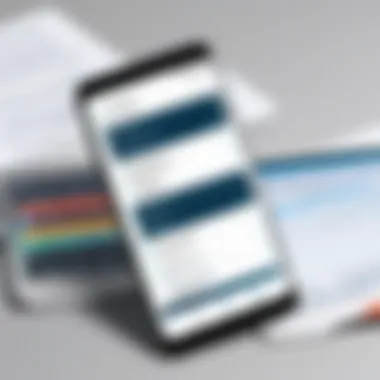

Consider the advantages:
- Holistic View: Combining tasks and events gives users a clearer picture of their day. Users can prioritize effectively based on their workload and meetings.
- Streamlined Scheduling: Reminders can serve to prepare users for meetings, ensuring that they allocate adequate time for travel or preparation.
- Reduced Cognitive Load: By automating some of the reminder functions via calendar integration, users can worry less about forgetting appointments or tasks, reducing mental overload.
Ensuring this integration is set up requires linking reminder settings with the specific calendar app. Users typically do this within the settings of the reminder application, allowing for a smooth convergence of tasks and events.
"Integrating with calendar events allows for a seamless workflow, making task management feel less burdensome and more intuitive."
Third-party Reminder Applications
Third-party reminder applications offer users an expanded toolkit for managing reminders on their Android devices. These applications integrate features that might not be available in the built-in options provided by Android or the Google ecosystem. By incorporating third-party solutions, users can tailor their reminder experience to better meet their unique needs.
When exploring third-party apps, it's beneficial to consider their distinct functionalities and usability. Many of these applications come with user-friendly interfaces, allowing for a more intuitive approach to task management. They often offer customizable notification settings, advanced sorting options, and collaborative features that can enhance productivity.
Todoist: A Comprehensive Overview
Todoist stands out as a leading task management application that excels in reminder functionalities. With its clean interface, Todoist allows users to create tasks and set reminders with ease. You can add due dates, prioritize tasks, and even categorize them into projects.
One key feature is its cross-platform support. Whether you are using Android, iOS, or a web browser, Todoist syncs your reminders seamlessly. Its natural language processing capability is another highlight, allowing users to type "Remind me to call John tomorrow at 3 PM" and have the app interpret and set the reminder accurately. This efficient handling makes it very attractive for users who desire flexibility in managing tasks.
Any.do: Key Features
Any.do is another robust reminder application that has gained much popularity. Users appreciate its simplicity and the seamless integration of a to-do list with a calendar view. This enables a comprehensive view of upcoming tasks and events.
The voice entry feature is one of its standout functionalities. Users can quickly add tasks or reminders using voice commands, which is especially useful for those who are on the go. Moreover, Any.do’s integration with other productivity tools such as Google Calendar and Trello allows for fluid task management across different platforms.
Key Features of Any.do:
- Integrated calendar view for comprehensive task management
- Voice entry capabilities for quick reminder setup
- Sync options with other productivity tools
- Collaborative features for shared tasks
Comparison of Popular Third-party Apps
When choosing a third-party reminder application, it is essential to compare features that matter most to you. Here is a concise comparison of Todoist and Any.do:
| Feature | Todoist | Any.do | | Cross-platform support | Yes | Yes | | Natural language support | Yes | No | | Collaborative features | Limited | Yes | | Calendar integration | Limited | Strong | | User interface | Minimalistic and clean | Simple and intuitive |
Many users prefer Todoist for its advanced task management capabilities, while others might choose Any.do for its straightforwardness and streamlined interface. Ultimately, the decision will depend on individual preferences and the specific features that users prioritize.
Exploring various third-party reminder applications can significantly enhance the overall experience of managing tasks on Android devices.
Syncing Reminders Across Devices
In an increasingly mobile-driven world, syncing reminders across devices is essential for maintaining organization and productivity. With various devices—from smartphones and tablets to computers—being utilized interchangeably, having consistent access to reminders enhances user experience. The seamless integration of these reminders allows individuals to create, edit, and receive notifications regardless of the device they are using at the moment. This not only saves time but also prevents missed tasks or appointments.
There are many advantages to syncing reminders:
- Accessibility: Users can access their reminders anytime, whether they are on the go or at their desks.
- Convenience: The ability to view reminders from multiple devices eliminates the hassle of transferring information manually.
- Efficiency: Tasks can be updated or marked as complete from any device, streamlining the workflow.
However, some considerations must be kept in mind. Users should ensure that their devices are logged into the same account and that the necessary permissions for syncing are enabled. Often, reminders sync automatically, but occasional glitches can arise, leading to delays or lost notifications. Keeping software up to date can minimize these risks and enhance overall functionality.
"The convenience of accessing reminders from any device can greatly enhance personal productivity, making it crucial for modern workflows."
Ensuring Consistency Across Platforms
To ensure that reminders are consistently synced across platforms, a few basic steps are important. First, users must select applications, like Google Keep or Todoist, that support cross-platform synchronization. When configured properly, these applications allow for instant updates across devices. Here are key points to consider:
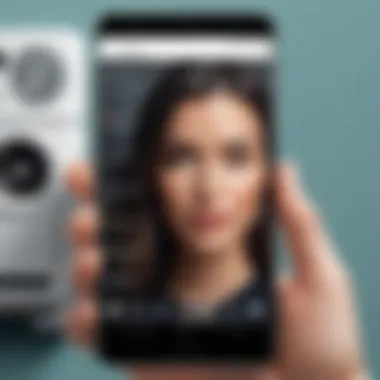

- Account Integration: Make sure to log in with the same account across all devices. If you are using Google services, for example, use the same Google account for reminders on both your Android device and web services.
- App Settings: Check the settings in your chosen reminder app. Most applications have options for syncing and notifications that must be adjusted according to user preferences.
- Internet Connection: A stable internet connection is essential for reminders to sync accurately. Intermittent connectivity can hinder real-time updates across devices.
- Backup Options: Consider enabling backup options for reminders. In case of any data loss or device change, having backups can safeguard your information.
By following these steps, users can efficiently manage reminders across multiple devices, ensuring they are aware of tasks and deadlines wherever they may be.
Troubleshooting Common Reminder Issues
Effective management of reminders is crucial for maintaining productivity. However, users may encounter certain issues that disrupt their experience with reminder functionalities. This section aims to address common problems, helping users to identify and resolve these issues effectively. By improving the reliability of reminders, users can achieve better organization and efficiency in their daily tasks.
Notifications Not Appearing
A frequent complaint among Android users is that reminder notifications do not appear as expected. This issue can lead to important tasks being overlooked, reducing productivity. Several factors can contribute to this problem:
- Notification Settings: It is vital to check the notification settings for the reminder application. Users should ensure that notifications are enabled. This often involves going into the app settings and verifying that notifications are categorized properly and not muted.
- Do Not Disturb Mode: Android devices feature a Do Not Disturb mode, which can silence notifications. Users need to confirm that this mode is not activated or that the app notifications are set to bypass the mode.
- Battery Optimization: Some devices apply battery optimization settings that restrict background activity for apps. Checking if the reminder app is exempt from such restrictions can help maintain functionality.
"Unexpected issues can cause frustration, but knowing how to troubleshoot can mitigate their impact."
Sync Issues with Google Services
Sync issues between reminder applications and Google services can hamper the effectiveness of reminders. These challenges may arise from various scenarios:
- Account Synchronization: Verify that the Google account set up on the device is the same one linked to the reminder application. Mismatched accounts can lead to reminders not syncing across devices.
- Check Internet Connection: A stable internet connection is essential for seamless syncing. Users should ensure their device is connected to Wi-Fi or mobile data, as this allows it to communicate with Google services effectively.
- Restarting the App: Sometimes, simply restarting the reminder app resolves syncing issues. Closing the app completely (not just minimizing it) and reopening it can refresh the connection and synchronize any pending tasks.
By addressing these common issues, users can ensure their reminders function correctly. Resolving these problems allows for an uninterrupted workflow, which is essential for anyone looking to maximize their efficiency.
Future of Reminder Technology
The advancement of technology continually reshapes how we organize tasks and manage our time. In the realm of Android reminders, observing future trends is essential. The technology behind reminders is evolving to offer more than just simple lists or notifications. Anticipating these changes can enhance productivity and introduce more intuitive user experiences.
As users become increasingly reliant on their mobile devices, the incorporation of reminders into other ecosystems is notable. This is important because reminders are not just standalone tools; they interact with applications like calendars and task management tools, creating a seamless workflow. Emerging technologies such as artificial intelligence will significantly influence how reminders are created and managed.
The focus on user-friendliness also cannot be overlooked. As developers prioritize creating accessible interfaces, enhancing reminder capabilities while simplifying their usage becomes paramount. This development ensures that both casual users and tech enthusiasts benefit from user-centric designs.
Emerging Trends in Reminder Applications
In recent years, we have observed several trends shaping the landscape of reminder applications:
- Artificial Intelligence Integration: AI is becoming central to how reminders function. Context-aware notifications allow reminders to be tailored based on user habits, preferences, and even environmental cues.
- Voice Command Capabilities: Voice-activated reminders are gaining traction, enabling hands-free usage. This trend aligns well with the increased smartphone capabilities and personalization options.
- Cross-Platform Functionality: Reminders are now often synced across multiple devices. This cross-compatibility allows users to access their reminders from various devices, enhancing usability and consistency. The importance of this feature cannot be understated, as it promotes better task management.
- Visual and Location-Based Reminders: Reminders that incorporate visual elements or are location-specific deliver enhanced engagement. The combination of reminders with GPS technology leads to notifications that can cue at defined locations, making them increasingly relevant.
"The future of reminder technology signifies a shift from simple task collections to a more integrated and intelligent personal management system."
Closure
In summary, the trajectory of reminder technology indicates a substantial shift towards smarter, user-centric solutions. By understanding these emerging trends, users can remain at the forefront of productivity tools available on Android devices.
Culmination
The conclusion serves an essential role in consolidating the insights gained from our exploration of reminders on Android devices. It allows readers to reflect on the key aspects that contribute to effective task management and organization. By understanding how to use reminders proficiently, users can significantly boost their productivity.
One important benefit of using reminders effectively is enhanced time management. This guidance can lead to better prioritization of tasks, ensuring essential responsibilities are addressed promptly. Careful organization through reminders can also minimize stress, as users do not have to rely solely on memory.
Moreover, we discussed various applications and their unique features, each tailored to fit different user needs. By selecting the appropriate method or app, users can customize their experience, making reminders work according to their preferences.
There are a few critical considerations regarding reminders:
- Integrate with Other Apps: Seamless integration with applications like Google Calendar can enhance the utility of reminders.
- Utilize Location-based Features: For those on the move, location-based reminders can assist in keeping tasks relevant to the surroundings.
- Explore Third-party Options: While built-in options like Google Keep are helpful, third-party applications may offer functionalities suited to more specific requirements.
To summarize, reminders on Android devices are not just about setting alerts. They are part of a broader strategy for enhancing individual productivity and managing time efficiently. As we embrace technology, the capability to manage tasks through reminders will only grow in importance, further streamlining our daily responsibilities.
Key Takeaways on Android Reminders
- Familiarizing with built-in apps such as Google Keep enriches a user's experience and leverages native features.
- Google Assistant offers convenience, allowing users to set reminders verbally at any moment.
- Efficient management techniques like organizing reminders into lists and setting recurring tasks can transform user interactions.
- Advanced features like location-based reminders and calendar integrations are designed to keep users focused.
- Regular synchronizing across devices guarantees that users stay updated, regardless of the platform they use.
Incorporating these strategies can lead to a comprehensive grasp of reminder functionalities, making them invaluable tools in the pursuit of productivity.



