Mastering Video Editing on iPhone: Your Complete Guide


Intro
In the modern landscape of digital media, video editing is an essential skill. The iPhone serves as an incredibly powerful tool for such tasks, equipped with applications that allow both amateurs and professionals to craft captivating video clips. This comprehensive guide delves into the intricacies of video clipping on iPhone.
From understanding the native capabilities of the device to exploring powerful third-party applications, this article seeks to clarify the landscape of iPhone video editing. It addresses the operational nuances of various apps, explores the different video formats one may encounter, and discusses best practices for achieving optimal results. Whether you consider yourself a tech enthusiast or a casual user, the following sections are designed to enhance your understanding and skills in video editing on the iPhone.
"The ability to edit videos on-the-go has made storytelling accessible to a wider audience than ever before."
Throughout this guide, we aim to provide clear explanations and practical steps that will empower you to make the best use of your iPhone's video editing capabilities.
Next, we will explore the product overview, looking closely at the iPhone's built-in features related to video editing.
Prelims to Video Clipping on iPhone
Video clipping on the iPhone represents an essential skill for anyone interested in mobile content creation. As smartphones improve in video quality and editing capabilities, knowing how to effectively clip and edit videos becomes crucial. The iPhone, with its advanced camera technology, enables users to capture high-quality footage. Thus, the ability to edit and clip these videos can enhance storytelling and communication.
Video clipping is not just about cutting sections of a video; it is about refining content for better engagement. This practice allows for highlights to be showcased, unnecessary segments to be removed, and ultimately, for a more cohesive narrative. It provides video creators the power to craft their stories precisely as they envision them.
Understanding the various tools available on the iPhone is vital. Native applications such as iMovie and the Photos app offer user-friendly interfaces and basic editing features, suitable for beginners. Third-party applications can also provide more advanced capabilities, meeting the demands of tech-savvy users. This comprehensive guide will delve into the peculiarities of these tools.
Benefits of Video Clipping
- Improved Focus: Clipping ensures the viewer's attention remains on the intended message.
- Enhanced Quality: Clipped videos can give a polished finish to your raw footage.
- Efficient Storytelling: Helps convey narratives succinctly without superfluous content.
"The ability to clip effectively transforms a raw video into a compelling story."
When considering the complexities involved in video editing, it becomes clear that mastering this skill on the iPhone saves time and improves the quality of output. By investing time in understanding video clipping, users can significantly elevate their content’s impact. This introduction sets the stage for a deeper understanding of the tools, formats, and techniques that will follow in this guide, aimed at both casual users and technology enthusiasts alike.
Understanding Video Formats
Understanding video formats is essential for anyone serious about video editing on the iPhone. Choosing the correct format not only influences the quality of the final product but also affects how easily clips can be edited and shared across different platforms. In an environment where diverse media standards exist, clarity in selecting the appropriate format makes the editing process smoother.
Video formats determine how data is stored and played back. They range from highly compressed files, which are easier to manage but may lose quality, to less compressed formats that retain quality but require more storage space and processing power. As iPhone users, it is vital to be familiar with these formats to optimize both the editing experience and the final output.
Additionally, the goal of effective video clipping is best served by using formats that balance quality with usability. Whether the viewer is aiming for social media sharing or high-definition display, recognizing the impact of different formats on performance is crucial. The following sections delve deeper into the primary formats supported by the iPhone and how to make informed choices while editing.
Common Video Formats Supported by iPhone
The iPhone supports a variety of video formats, making it versatile for users with different needs. The most common formats include:
- MP4: Widely used for its excellent balance of quality and file size, this format is compatible with many platforms and devices.
- MOV: Developed by Apple, this format supports high-quality video and is frequently used in professional editing settings.
- HEVC: High Efficiency Video Coding is designed to compress video files while preserving quality, making it ideal for 4K and slow-motion videos.
- AVCHD: This format is often used for video recording by cameras but is also supported by iPhones, allowing high-definition footage.
These formats cater to various purposes, from casual social media posts to professional video projects. Understanding their strengths and limitations helps users decide which format to utilize based on their specific editing requirements.
Choosing the Right Format for Clipping
When it comes to clipping videos, choosing the right format is paramount. Here are some considerations:
- Purpose of the video: Is it for social media, a presentation, or personal archiving? Each purpose may require different quality and file size considerations.
- Storage space: If storage is a concern, it is wise to opt for a compressed format like MP4, which maintains decent quality without consuming too much space.
- Editing software compatibility: Not all editing apps support every format. Confirm that your chosen editing tool can handle the format of your video.
- Playback devices: Think about how the final video will be viewed. Some formats may not play well on certain devices or platforms, so ensure compatibility.
The Role of Native Editing Applications
Native editing applications play a crucial role in the ecosystem of video editing on the iPhone. These apps are pre-installed on the device, meaning users can access them without downloading additional software. They often offer a user-friendly interface that is tailored specifically for the iOS environment, making them more intuitive for everyday users.
One major advantage of using native apps is their seamless integration with the iPhone's operating system and other built-in tools. For example, a user can easily access videos stored in the Photos app while editing in iMovie, allowing for a smooth and efficient workflow. Furthermore, these applications often come with essential features that cater to basic editing needs without overwhelming the user with unnecessary complexity.
Utilizing iMovie for Video Clipping


iMovie is Apple's flagship video editing application specifically designed for iOS and macOS platforms. It stands out due to its focused set of tools that make editing straightforward even for users with limited experience. The app allows users to create high-quality clips by providing basic functionalities like trimming, splitting, and merging videos.
Using iMovie, users can import a video clip from their library, then use simple gestures to cut or extend segments. Its timeline view offers a clear, visual representation of the footage, enabling precise edits. Users can also add transitions, titles, and effects, enhancing the visual appeal of their clips. There are additional options like controlling audio levels, which can produce a more polished finished product.
Notably, iMovie supports 4K video editing, ensuring that high-resolution content retains its quality throughout the editing process. The application is continually updated by Apple, meaning users benefit from ongoing improvements and added features.
Using Photos App for Simple Edits
The Photos app on the iPhone serves not only as a storage solution but also as a basic editing suite. For users looking for quick edits without delving into more complex functionalities, the Photos app is an excellent option. It allows users to trim videos, adjust lighting and color, and apply filters to enhance their footage.
To edit a video in the Photos app, one simply selects the desired video and chooses the "Edit" option. Here, users can drag the sliders to trim the video length or use built-in adjustments to improve clarity and brightness. The simplicity of these options makes it accessible for users who may find industry-standard software overwhelming.
Moreover, once editing is complete, saved changes maintain the original file, enabling users to revert if necessary. This flexibility fosters a sense of experimentation, encouraging users to explore creativity without the fear of losing original content.
"Native applications like iMovie and Photos make video editing accessible, offering essential tools for all skill levels."
Exploring Third-Party Video Editing Apps
In the realm of video editing, iPhone users often explore third-party applications to enhance their capabilities. Native apps like iMovie and Photos offer a solid foundation, but third-party applications can provide robust functionality that caters to more complex editing needs. Quality of tools and features provided by these apps can vary, but many offer user-friendly interfaces and advanced capabilities that make video editing accessible for all users.
These apps enable creative expression through features like transitions, filters, and special effects. Many third-party apps are designed with specific user needs in mind, ranging from social media editing to professional-grade projects. The importance of third-party video editing apps cannot be understated, as they fill gaps in functionalities present in native applications. This allows users to take full advantage of their iPhones’ hardware and capabilities, expanding their creative potential.
Comparative Review of Popular Editing Apps
A careful examination of popular editing apps reveals how their features cater to different user needs. Here’s a brief overview of some of the most used apps:
- Adobe Premiere Rush: This app stands out for those who seek professional-level tools within a mobile environment. It supports multi-track editing and offers a variety of filters and motion graphics.
- KineMaster: Known for its intuitive interface and extensive features, KineMaster allows users to edit projects with precision. The app supports layers of video, images, and text and provides detailed control options.
- LumaFusion: This app is often praised by professional videographers. It offers a multi-track timeline, powerful editing tools, and advanced features, making it a go-to choice for serious editors.
- InShot: A favorite among social media users, InShot allows for quick edits, including video trimming, merging, and adding music.
- FilmoraGo: This app is user-friendly, perfect for beginners. It offers a variety of templates and effects, making it simple to create engaging content.
Each app has its distinct strengths. Depending on user requirements��—whether for casual social media posts or more serious projects—there's an app suitable for every editing need.
Features to Look For in Editing Applications
When evaluating video editing applications, several key features should be considered:
- User Interface: A clean, simple interface allows for seamless navigation.
- Editing Capabilities: Look for multi-layer editing, as it allows for more complex video projects.
- Export Options: Different apps offer various settings for video resolution and formats. Ensure it meets your requirements for where you intend to share your videos.
- Audio Editing: Features that allow for adjusting sound levels and adding background music can enhance video quality significantly.
- Effect Libraries: A good selection of filters, transitions, and text overlays adds a creative touch to your videos.
- Performance and Stability: The app should run smoothly without crashing during video processing.
By ensuring that your chosen editing app includes these elements, you can optimize your workflow and produce videos that meet your artistic vision.
"The right tools and features can significantly impact your video editing journey. Investing time in finding the best app can enhance both creativity and efficiency."
Step-by-Step Guide to Clipping Videos
Video clipping is a crucial skill for anyone looking to edit their videos effectively on an iPhone. Understanding how to clip your videos can significantly enhance the storytelling or presentation value within your projects. This section will break down the process of clipping videos into manageable steps.
Importing Videos into Editing Applications
To start editing, you must first import videos into your chosen editing application. The iPhone offers various native apps like iMovie and also supports numerous third-party applications.
- Open your app: Start by opening the video editing app of your choice.
- Access your library: Navigate to your photo library or film reel where videos are saved.
- Select the desired footage: Tap on the clips you want to transfer to the editing timeline.
- Import to timeline: Most apps allow you to simply drag and drop the selected footage into the project timeline. This action sets up your video for further editing.
It is important to understand the location of your files. Videos shot in different settings can be in varying formats. Always check compatibility with your editing application.
Selecting the Desired Clip Length
After importing, you will want to refine your clip length. Selecting the right length can be essential for maintaining viewer engagement. Here’s how you can do this:
- Navigate to the timeline: Once your video is in the timeline, look for the trimming handles on the edges of your clip.
- Drag handles to adjust length: You can tap and drag these handles left or right. This action allows for fine control of the playback start and end points.
- Preview your selection: Playback the clip a few times to ensure that the selected length serves the narrative purpose.
Pay attention to transitions and how abrupt cuts can affect the overall flow of the video. A carefully selected clip length can dramatically enhance storytelling.
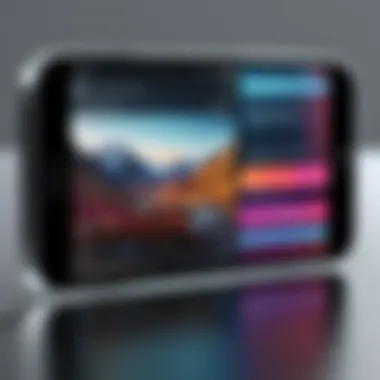
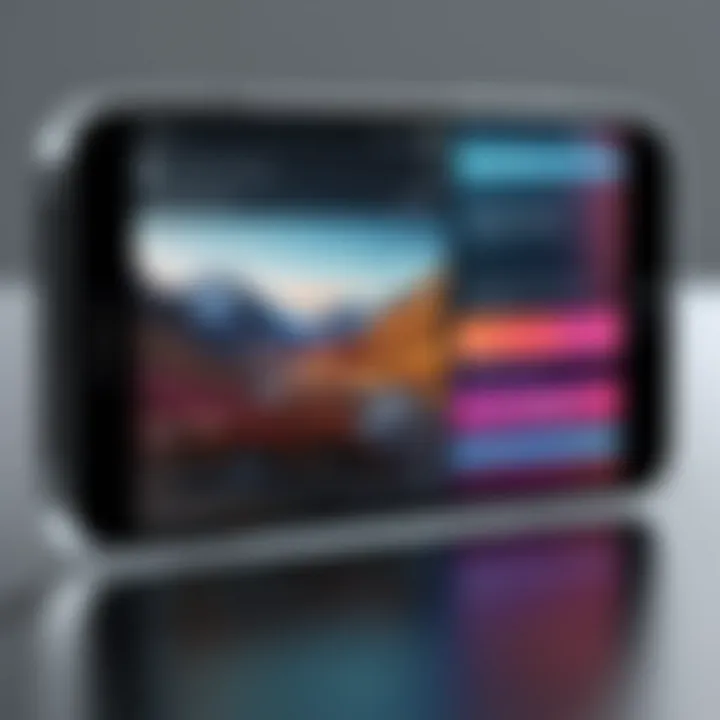
Saving and Exporting the Clipped Video
Once you finish clipping your video, the final step is saving and exporting. This process can differ slightly depending on the app used, but key steps often include:
- Check final output settings: Before exporting, you may want to adjust resolution or quality settings. Ensure these meet your intended platform’s specifications, whether for social media or personal use.
- Choose export option: In your app, look for the share or export button. This is typically located in the upper right corner.
- Select preferred format: Different applications may give you more customizing options, including different video formats. Select one that maintains quality while being versatile.
- Determine destination: Decide where to save the file. Options may include saving to your camera roll or sharing directly to social media platforms like Facebook or Reddit.
Clipping videos effectively not only streamlines your editing process but ensures clearer narratives that resonate with your audience.
By following these steps to clip videos on your iPhone, users can enjoy a more efficient editing experience and produce content that is both polished and engaging.
Tips for Enhancing Video Clips
Enhancing video clips is a crucial step in video editing. It adds professionalism and personal touches that make your videos stand out. This section highlights several techniques that can elevate your clips from basic to impressive. Users are encouraged to focus on specific elements to create engaging videos while considering their intended audience and purpose.
Adding Text and Titles
Incorporating text and titles can significantly enhance the storytelling aspect of a video. Text serves various purposes, from providing context to highlighting essential information. When adding text, consider the following:
- Clarity: Ensure that the text is easy to read. Use contrasting colors that stand out against the video background.
- Font Selection: Choose fonts that match the video’s tone. A playful video may benefit from a fun font, while a corporate piece may require a more formal type.
- Timing: Display the text for a sufficient duration so viewers have time to read it but not so long that it becomes distracting.
Using apps like iMovie or InShot makes this process straightforward.
"Text and titles are not just decor; they guide your audience through the narrative."
Incorporating Background Music
Background music is a powerful tool that can drastically change the mood of a video clip. Choosing the right music engages the audience and can evoke emotions that align with the visual elements. Here are some points to consider:
- Copyright-Free Music: Always ensure that the music you are using is royalty-free or licensed to avoid legal issues. Websites like Free Music Archive or Epidemic Sound offer extensive libraries.
- Volume Control: Adjust the volume of the background music so that it complements, rather than overwhelms, any dialogue or sound effects present.
- Mood Matching: The music should fit the theme of the video. A dramatic scene requires something intense, while a tutorial may benefit from more soothing sounds.
Adjusting Video Speed and Effects
Altering video speed and applying effects can add a layer of creativity. Speed adjustments can create dramatic tension or emphasize specific moments. Similarly, effects can enhance visual appeal. When experimenting with these elements, keep in mind:
- Purpose of Speed Changes: Speed up certain clips to convey excitement or slow down to emphasize an emotional moment.
- Effects Usage: Use effects sparingly. While they can enhance creativity, overusing them may distract from the main content.
For adjustments, applications like Adobe Premiere Rush provide intuitive controls for speed and effects. A well-balanced application of these features will make your video clips more engaging.
Best Practices for Video Clipping
When it comes to video clipping on iPhone, adhering to best practices can significantly enhance your editing process. These guidelines help in maintaining optimal quality and ensure a streamlined workflow. A high-quality video not only engages viewers but also conveys professionalism. This section will explore critical elements to consider for effective video clipping strategies.
Maintaining Video Quality
Maintaining video quality is of utmost importance while editing. Losing quality during clipping can reduce visual clarity, which is detrimental for any viewer experience. Here are some key strategies to preserve your video’s integrity:
- Choose the Right Resolution: Always start with high-resolution footage. iPhones capture video at 4K or 1080p, so ensure that you are clipping from the original file.
- Avoid Excess Compression: When saving your edited video, opt for formats that do not heavily compress the file. Compression can lead to artifacts and pixelation, diminishing the video’s visual quality.
- Use Native Formats: Editing with Apple’s native applications, such as iMovie or the Photos app, often yields better results than third-party apps because they are optimized for iPhone’s standards.
"Preserving the original quality of your video can make the difference between a remarkable and forgettable viewing experience."
Taking these steps will ensure that your final edit maintains as much of the original footage quality as possible, resulting in a more satisfactory product.
Organizing Media for Efficient Editing
Organizing your media is equally critical for effective video editing. A well-structured workflow can save time and reduce frustration. Here are several tips for keeping your media in order:
- Create Folders: Organize your video clips into clearly labeled folders on your iPhone. For instance, categorize them by event, type, or content theme. This makes locating specific clips faster.
- Utilize Tags: If using a third-party app that supports tagging, make use of it. Tags can help in quickly searching for specific clips or projects.
- Regularly Backup Your Media: It is advisable to regularly backup your videos and project files. Utilize iCloud or another cloud service to store your footage. This practice safeguards against data loss during the editing process.
- Delete Unnecessary Files: After completing a project, evaluate if keeping all original files is necessary. Deleting unneeded footage can prevent clutter and streamline your editing space.


By employing these strategies, you can enhance your editing experience. Efficient organization can minimize distractions and ensure that your creative flow is consistently productive.
Common Challenges in Video Clipping
Video clipping on an iPhone is a straightforward task for many users, but it is not without its challenges. This section addresses common obstacles that individuals may face during the video editing process. Understanding these challenges can significantly improve the user experience, leading to more efficient editing and better-quality outcomes. By identifying and resolving issues associated with video clipping, users can avoid frustration, enhance creativity, and streamline their overall workflow.
One significant challenge is format compatibility. Different video files may not be supported by all apps on the iPhone. If the chosen format does not align with the applications available, users may find themselves unable to edit or even import their videos. Thus, being well-versed in multiple video formats is crucial for anyone looking to produce high-quality edits.
Another prevalent challenge is related to software limitations. While many apps provide a functioning platform for basic edits, users may encounter restrictions in features or processing power. Knowing the limitations of each app helps in setting realistic expectations for what can be achieved. Recognizing these challenges can prepare users to adapt their editing strategies accordingly.
"Understanding the common challenges in video clipping allows users to mitigate potential issues before they arise, leading to a smoother editing experience."
Resolving Format Compatibility Issues
When users import videos into an editing application, they may face challenges if the video format is not compatible. iPhones natively support formats such as MOV and MP4, but formats like AVI or MKV might not be recognized by some popular editing apps. To resolve these issues, ensure the following:
- Check Supported Formats : Before importing, check which formats the app supports. This information is typically available in the app documentation.
- Convert Video Formats : If a video file is in an unsupported format, converting it to a compatible one can resolve the issue. There are various apps available that specialize in converting video files on the iPhone.
- Use a Different Editing App : If one app fails to support the necessary format, consider using another app that is known for its broader compatibility. For instance, LumaFusion or Adobe Premiere Rush may handle more formats compared to basic editors.
Taking these steps helps ensure that format compatibility does not hinder the editing process.
Dealing with Software Limitations
Every video editing application has its own set of features and limitations. Users may often find that the app they are using lacks advanced editing capabilities or processing power needed for more intricate projects. To effectively handle these limitations, consider these approaches:
- Know Your Tools : Familiarize yourself with the features of the app. Understanding the strengths and weaknesses allows users to maximize their output.
- Choose the Right App for the Task : Different apps cater to different editing needs. For instance, for complex video projects, LumaFusion provides advanced features, whereas for simple edits, the Photos app suffices.
- Update Software Regularly : Developers frequently release updates that improve functionality and fix bugs. Keeping apps updated can significantly enhance performance.
By proactively addressing software limitations, users can harness the full potential of their selected editing applications and achieve satisfying results.
Future Trends in Mobile Video Editing
The field of mobile video editing is evolving rapidly. As new technologies emerge, the capabilities of mobile devices continue to improve. This progression is particularly noticeable in the features available for video editing on the iPhone. Understanding future trends is essential for users looking to enhance their video editing skills and keep pace with technological advancements. By exploring these trends, users can adopt practices that improve productivity and creative expression.
AI-Powered Editing Features
AI-powered editing features represent a significant shift in how video content is created and refined. These tools enable more intuitive editing processes, reducing the time and effort required to achieve professional results. AI can assist with tasks such as automatic scene detection, which simplifies the editing of longer videos by identifying key moments.
For example, some applications can generate suggestions for cuts or transitions based on the video’s content. Additionally, AI can enhance visuals by automatically adjusting parameters such as brightness and contrast, making videos more appealing without requiring technical expertise from the user.
Moreover, AI algorithms can analyze user preferences and editing styles over time, gradually offering more personalized suggestions that fit their unique approach. This level of automation not only streamlines workflows but also encourages creativity by allowing users to focus on the artistic aspects of editing instead of mundane technical details.
Increased Cloud Integration
The rise of cloud technology is reshaping how video editing is conducted. Cloud integration facilitates seamless sharing and collaboration, allowing multiple users to edit the same project simultaneously. This is particularly advantageous for teams working remotely, as it promotes real-time communication and feedback.
Cloud storage also alleviates local storage limitations. With high-resolution video files, storage capacity can be a significant concern for iPhone users. By utilizing cloud services, users can access their files from any device, ensuring they are not restricted to their iPhone alone. This not only provides flexibility but also increases the accessibility of projects across different platforms and devices.
As mobile internet speeds improve, downloading and uploading large video files will become quicker, encouraging users to embrace cloud solutions for their editing needs. Overall, increased cloud integration is likely to enhance collaboration, streamline workflows, and provide a broader platform for creative expression in mobile video editing.
The End: The Importance of Mastery in Video Clipping
In an era where video content dominates digital communication, mastering video clipping on the iPhone becomes a vital skill for many users. The ability to efficiently clip and edit video clips enhances storytelling, elevates the quality of shared content, and ensures a more engaging viewer experience.
Specific Elements of Mastery
Mastery in video clipping involves understanding various aspects. This encompasses knowledge of video formats, proficiency in using editing applications like iMovie and third-party tools, and the application of editing techniques that enhance video quality. A nuanced understanding allows users to optimize their editing process tailored to their objectives.
Benefits of Mastery
- Enhanced Creativity: Mastery empowers users to express their creativity without technical limitations. With knowledge of various tools, users can experiment with different styles to convey their message effectively.
- Improved Efficiency: Familiarity with the tools and techniques streamlines the editing process. This efficiency translates to quicker turnaround times, which is crucial for content creators who thrive on speed and quality.
- Professional Results: The ability to produce polished video clips can distinguish casual users from professionals. Mastery in video clipping opens avenues for personal branding and professional opportunities, particularly in social media and content marketing.
Considerations About Mastery
While the road to mastery may appear daunting, especially for beginners, commitment to learning is essential. Engaging with resources such as tutorials and expert advice can expedite the learning curve. Additionally, staying updated with trends and innovations in mobile editing is crucial for those looking to keep their content relevant.
"Mastery is not an act, but a habit. It requires persistence and passion."
In summary, the importance of mastery in video clipping resides not only in the technical aspects but also in the potential it unlocks for creativity, efficiency, and professional growth. By investing time into mastering these skills, users can dramatically enhance their digital storytelling capabilities. As video continues to be a primary medium of communication, mastering video clipping is an invaluable asset.



