Maximize Your Computer's Performance with These Tips
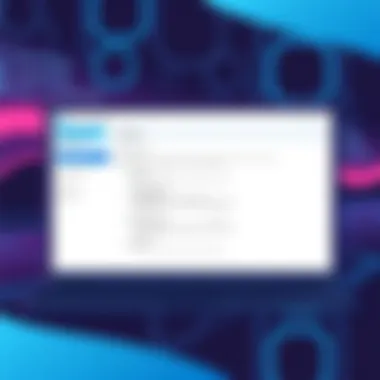
Intro
In today's fast-paced digital world, a smooth and efficient computer experience can make a world of difference. Everyone wants a device that runs like the wind, loading applications in the blink of an eye and processing data seamlessly. Yet, many users find their systems lagging behind, leading to frustration that can stifle productivity and creativity. Understanding how to optimize your computer is not just a luxury but a necessity for tech enthusiasts and everyday users alike.
Optimization stands as a bridge to harness the full potential of your hardware and software. It’s not merely about adding more gigs to your RAM or swapping hard drives; it encompasses an array of strategies and techniques. In this guide, we're diving deep into the nuts and bolts of enhancing system performance, from tweaking your settings to exploring hardware upgrades and establishing consistent maintenance routines.
This is more than just a manual—it's a journey toward mastery of your computing environment. By the end of this article, you'll not only grasp the why and how of optimization but also be equipped to implement these strategies with confidence.
Let’s explore the ins and outs of making your computer work for you, rather than the other way around.
Understanding Computer Optimization
Optimizing a computer is about enhancing its overall performance to ensure efficient operations. This process goes beyond simply speeding up your machine; it encompasses various strategies tailored to boost productivity, reliability, and enhanced user interaction. With technology swiftly evolving, understanding the intricacies of computer optimization becomes essential for anyone who expects their devices to run smoothly and effectively.
Definition and Importance
Computer optimization involves tweaking settings and systems to maximize performance. This can mean a blend of hardware upgrades, software management, and tweaking system configurations to fit the user's needs. For instance, someone who uses resource-heavy applications for graphic design will benefit from entirely different optimizations compared to a gamer. Furthermore, optimization is crucial for extending the lifespan of a computer while ensuring that it can handle current and future software demands.
The following key elements underline the importance of understanding optimization:
- Efficiency: A well-optimized machine responds better to commands and performs tasks more swiftly. This means less waiting and more doing, a critical aspect for professionals relying on their computers to meet deadlines.
- Resource Management: By understanding which processes consume the most resources, users can devise strategies to mitigate unnecessary load, keeping the system lean and mean.
- Cost-Effectiveness: Optimized systems may delay the need for hardware upgrades, providing a saving grace in terms of finances. Instead of rushing out to buy new parts, minor adjustments can extend the useful life of your current setup.
- User Satisfaction: A smoother experience not only boosts productivity but also enhances the overall satisfaction users derive from their devices.
Common Optimization Myths
There are plenty of misconceptions floating around when it comes to optimizing computers. It's easy to get caught up in half-truths or misleading advice that can mislead even the sharpest minds. Here are some notable myths that need addressing:
- Myth 1: Upgrade Everything
Many think that simply upgrading hardware components like RAM or the CPU will solve all performance issues. While upgrades can improve performance, they won’t address underlying software inefficiencies that could be choking the system’s potential. - Myth 2: More Software Equals Better Performance
Many users believe that installing various optimization tools will automatically streamline their computer's efficiency. Quite the contrary—too many applications can create bloat, ultimately hindering performance rather than enhancing it. - Myth 3: Disk Cleanup is All You Need
Running a disk cleanup can certainly help, but relying solely on this modest action will not account for the myriad of factors leading to sluggish performance. A comprehensive approach is necessary to achieve real improvement.
Evaluating Your Current Computer Performance
To embark on the journey of optimizing your computer, a crucial first step lies in evaluating your current performance. This phase is not just about numbers or statistics; it’s akin to taking your car in for a tune-up before embarking on a long trip. You wouldn’t want to be cruising down the highway only to discover an engine problem, right? Evaluating your computer’s performance offers you invaluable insights, allowing you to identify issues that impede smooth operation and, subsequently, devise a tailored strategy for enhancement.
Identifying Performance Bottlenecks
Bottlenecks can be frustrating, akin to that feeling when you are flowing smoothly through a task only to be halted by an unscheduled delay. The first thing you should consider is identifying where these bottlenecks arise. Are your tasks predominantly slowed down by your processor, memory, or the hard drive? It’s like figuring out what part of your body is causing soreness after a workout.
Key areas to examine include:
- CPU Usage: Is your processor running at max capacity while multitasking? Tools like the Task Manager in Windows or Activity Monitor on macOS can help you identify heavy hitters draining resources.
- RAM Consumption: If you’re running out of memory, your system might be relying heavily on slow disk swapping. Pay attention to memory-hogging applications that might not even be essential for your daily tasks.
- Disk Activity: High disk activity can slow your system down significantly. Using built-in utilities to monitor disk activity can provide insight into any applications that are continuously writing or reading large amounts of data.
After zeroing in on these elements, prioritize your optimizations based on significance. A slow hard drive can often be rectified by upgrading to a solid-state drive, while a memory upgrade might be needed if multiple applications slow down your workflow.
Utilizing Built-In Diagnostic Tools
Many operating systems come equipped with built-in diagnostic tools that can illuminate the shadows of your computer’s performance issues. Using these tools is like checking the vital signs of your system, giving it a thorough but gentle examination.
For instance:
- Windows Performance Monitor: Use this tool to examine detailed system metrics over time. It allows you to view CPU, memory, and disk performance, even tracking specific processes.
- macOS Disk Utility: This tool provides options for verifying and repairing disk permissions, which can be beneficial for maintaining overall system health.
- Command Line Tools: For those who feel comfortable with command line interfaces, tools such as in Unix-like systems or in Windows can yield in-depth insights into resource allocation.
Regularly utilizing these built-in tools helps catch potential issues early, much like seeing a doctor regularly. Rather than waiting for problems to manifest, being proactive can save you time and troubleshooting headaches down the road.
"Prevention is better than cure." This age-old adage rings true when it comes to the digital realm, serving as a reminder that staying ahead of performance issues enhances productivity and prolongs the lifespan of your device.
System Settings Adjustment
Adjusting system settings plays a pivotal role in optimizing computer performance, acting like fine-tuning the machinery of a well-oiled engine. It’s in the nitty-gritty of configuration where users can significantly enhance their computing experiences, often with surprisingly little effort. This section will dive into three key components: optimizing startup programs, fine-tuning power settings, and managing visual effects. Each piece influences how the computer operates, impacting speed, usability, and efficiency.
Optimizing Startup Programs
Startup programs can be likened to the traffic lights at a busy intersection; if there are too many stopping cars at once, the flow of vehicles slows down significantly. Similarly, many applications may try to run as soon as the computer boots up, creating bottlenecks that slow down the process. By managing these startup programs, users can streamline their computer’s boot time.
To check which programs are on the startup list:
- For Windows users: Press to open the Task Manager, then navigate to the Startup tab.
- For Mac users: Go to System Preferences, then Users & Groups, and click on your user account. Look for Login Items.
Disabling unnecessary startup programs can lead to noticeable improvements in startup speed and overall performance. Often, users might find applications that are rarely used showing up here. Uncheck or remove those and let your system breathe.
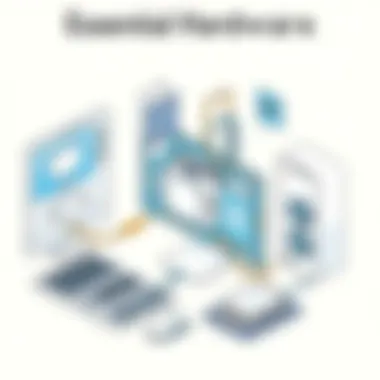
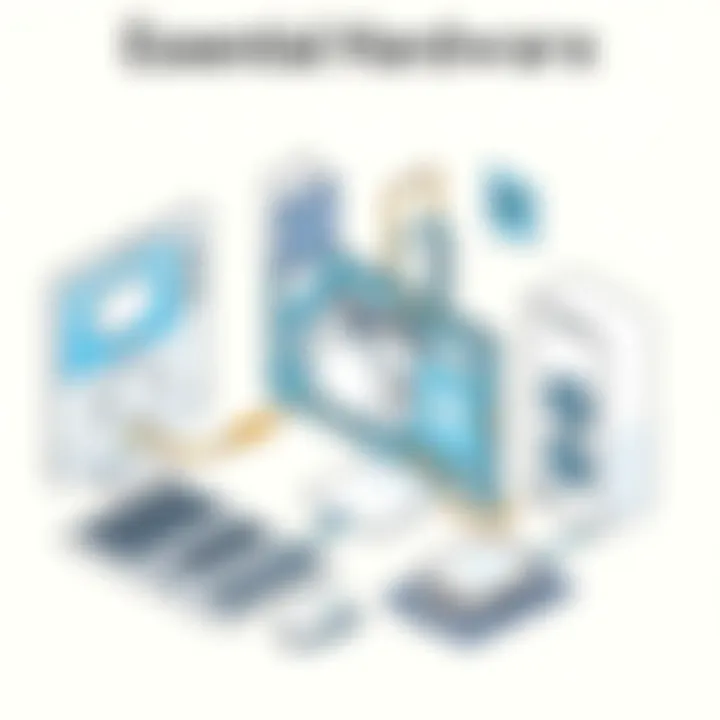
"Managing startup programs is not just a performance enhancer; it's also a first step toward understanding what's happening under the hood of your computer."
Fine-Tuning Power Settings
Understanding and configuring power settings is crucial, especially for laptop users. These settings directly influence how the computer uses energy and can be optimized for performance or battery life. For instance, a laptop running on high performance will maximize its capabilities, but at the cost of battery life. Conversely, power-saving modes can limit performance, so adjusting these settings according to your needs can yield significant benefits.
To access power settings:
- For Windows OS, go to Control Panel > Hardware and Sound > Power Options.
- For macOS, visit System Preferences > Energy Saver.
By selecting a balanced plan or customizing settings, users can find a sweet spot that enhances performance without unnecessarily draining the battery. Features such as disabling sleep on usage or adjusting the display off timer can also help.
Managing Visual Effects
Visual effects in operating systems, while often aesthetically pleasing, can consume valuable resources. Features like animation and transparency may look nice, but they come at a cost. Managing visual effects can free up system resources that are better spent on performance-critical tasks.
To adjust visual effects:
- For Windows, head to System Properties, then Advanced system settings > Performance Settings. Here, you can choose between adjusting for best appearance or best performance.
- For macOS, many visual settings can be found in the System Preferences under Accessibility, where you'll find options to reduce motion and transparency.
By simplifying these effects, your computer can run smoother and respond more quickly to commands. Many users report an immediate improvement in responsiveness once they trim down on these visual frills.
In sum, adjustments to system settings provide a highly impactful way to improve the operational efficiency of a computer. From managing startup applications to fine-tuning power consumption and stripping down on unnecessary visual effects, these steps can help users maximize their machines’ potential with purpose and ease.
Software Management
In the realm of computer optimization, software management might not always get the limelight it deserves. However, it serves as a core component in ensuring that your machine runs smoothly and efficiently. Many users believe upgrading hardware is the best way to improve performance. They often overlook how well-managed software can bring a multitude of benefits—from increased speed to enhanced security. By adopting effective software management strategies, users can minimize clutter, maximize performance, and create an organized digital workspace that ensures everything runs like a well-oiled machine.
Regularly Updating Operating System
Keeping your operating system current is akin to replacing worn-out tires on a car; it ensures that everything proceeds securely and without a hitch. Regularly updating your OS not only patches vulnerabilities but also introduces important features that enhance system functionality. For example, Windows users can significantlly benefit from updates that include performance improvements and new abilities, such as enhanced security protocols. Installing these updates can safeguard your system against malicious attacks, which can be costly in terms of time and data loss.
- Security Improvements: Updates often come with crucial patches to vulnerabilities, which cybercriminals exploit.
- Performance Enhancements: Newer versions can utilize improved algorithms or system features, giving older hardware a chance to perform better.
- New Features: Enhancements might include GUI changes, new accessibility features, or additional customization options that cater to user needs.
> "An updated system is like a vibrant garden; it flourishes under regular care and maintenance."
Removing Unused Applications
All too often, users hoard applications as if they're collecting stamps. Unused software, however, can chip away at your computer’s performance, slowing processes and eating up storage space. This uninvited clutter on your hard drive can cause significant lag, rendering your computer as sluggish as molasses in January. By regularly assessing and removing applications you do not use, you can free up valuable resources.
- Increased Speed: With less background activity competing for resources, daily tasks execute faster.
- Enhanced Organization: A decluttered software environment can help you locate necessary applications more quickly.
- Improved Space Management: Freeing up storage can open doors for valuable updates or new projects you might want to undertake.
Implementing Reliable Security Software
In today’s digital world, it’s vital to have reliable security software installed, like a sturdy lock on your front door. The challenge is not only to keep malware and viruses at bay but also to maintain system integrity. Choosing software that aligns with your specific needs can make a world of difference. Not all programs are created equal, and selecting one that suits your operating system and usage habits is critical.
- Comprehensive Scans: Invest in software that conducts regular scans to catch issues before they escalate.
- Real-Time Protection: Choose security systems that offer real-time monitoring, continuously checking your system's health.
- User Reviews: Leverage community feedback by exploring user reviews on trusted tech forums such as Reddit or tech blogs to find the best fit for your needs.
Securing your system is not just about defense; it's about nurturing a healthy working environment that fosters productivity and creativity. Consider integrating solutions that offer multi-tiered security, which can adapt to future threats seamlessly.
To explore more about software management techniques, a comprehensive guide can be found on Wikipedia or you can engage with discussions on technology trends on platforms like Reddit.
By focusing on these aspects of software management, you can elevate your computer's performance and create a more enjoyable and efficient computing experience.
Hardware Enhancements
When it comes to optimizing your computer, hardware enhancements play a pivotal role. Upgrading physical components can dramatically improve a computer's reliability, speed, and overall performance. In this section, we will explore key aspects of hardware enhancements that can turn a sluggish machine into a powerhouse, enabling better multitasking and more efficient operations. Investing in hardware is akin to breathing new life into your aging system, registering noticeable improvements that software tweaks alone simply can’t achieve.
Upgrading RAM for Improved Performance
For many users, upgrading RAM stands as the most straightforward yet effective enhancement. When you consider how RAM supports your computer's capability to manage multiple tasks simultaneously, it's clear why having adequate memory is crucial. If you’ve ever found yourself in a situation where your system freezes or applications crash mid-task, chances are, you are running low on random-access memory.
- Why consider it? More RAM allows your computer to handle more tasks at the same time without lag. If you are into video editing, gaming, or heavy browsing with multiple tabs open, then 16GB or more might be your sweet spot.
- Before upgrading: Check what type and amount of RAM your motherboard supports. It's also good practice to identify if you're running on a 32-bit or 64-bit OS, as this will limit how much RAM you can utilize.
In many cases, adding RAM is like providing your computer with an energy drink, allowing it to operate at peak efficiency, especially under pressure.
Exploring Solid-State Drives
Switching from a traditional hard disk drive (HDD) to a solid-state drive (SSD) is another enhancement that can revolutionize the performance of your computer. SSDs are faster and more reliable than their HDD counterparts. The benefits are evident - booting up your operating system and loading applications becomes an instantaneous experience.
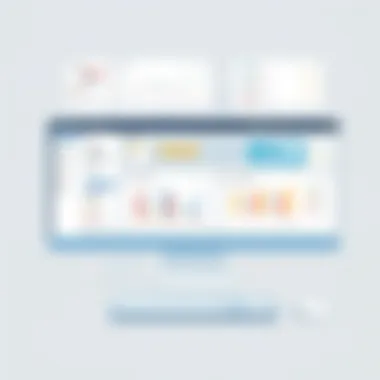
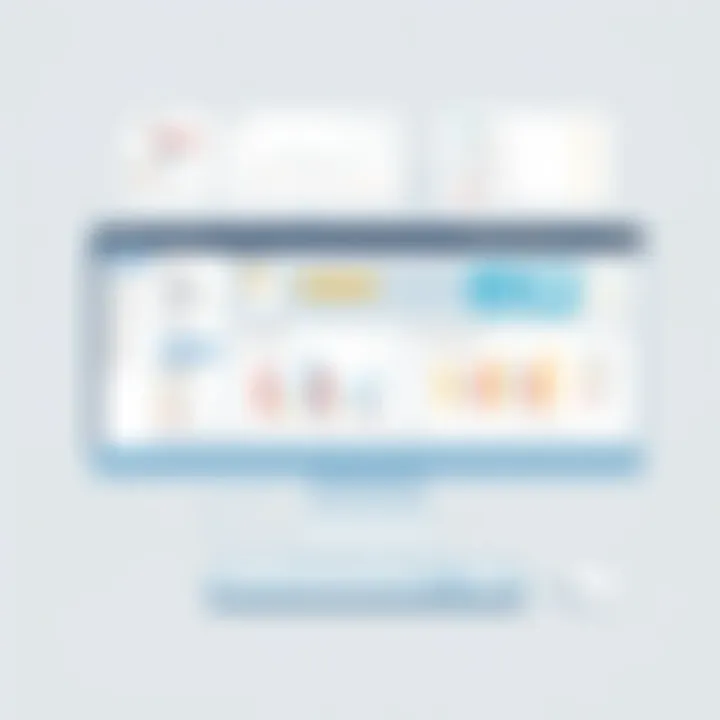
- Speed matters: SSDs can reduce boot time to a matter of seconds compared to the sluggish load times of HDDs. This upgraded speed translates into a smoother user experience.
- Durability is key: Unlike HDDs, SSDs have no moving parts. This added resilience makes them less susceptible to mechanical failure, particularly crucial if you're a mobile user frequently on the move.
- Installation considerations: While the installation process is relatively simple, ensure that you back up your data before making the switch. There are many free tools available to help clone your old drive to the new SSD seamlessly.
The long-term efficiency and reliability of an SSD can save you headaches down the road, allowing you to focus on your work rather than on system failures.
Motherboard and Processor Considerations
A computer’s motherboard and processor form the core of its performance capabilities. Upgrading these components might sound daunting, but understanding their importance will illuminate why such modifications are well worth the effort.
- Motherboard matters: It’s the backbone of your system where all elements connect. If you are considering future upgrades (like extra RAM or an upgraded GPU), ensure your motherboard can accommodate these changes. Selecting a motherboard with more slots or newer technology can enhance overall functionality, giving you the room to grow.
- Processor upgrade: The processor, or CPU, is fundamental in determining system speed. Newer generations of CPUs offer better efficiency and speed, capable of processing more information with each cycle. Compare the clock speeds and core counts to assess what might offer a tangible performance boost.
- Be mindful of compatibility between your new components. Sometimes, a powerful CPU might be held back by an outdated motherboard, resulting in less-than-optimal performance.
"Optimizing hardware is not just about bringing in new components; it’s about ensuring they work synergistically with each other."
Taking the plunge to upgrade the motherboard or processor may seem intricate, yet this move can position you well for the tech demands of tomorrow, keeping your system relevant for years to come.
Regular Maintenance Practices
Regular maintenance practices are paramount in ensuring that your computer continues to perform at its peak. Just as a car needs periodic oil changes and tire rotations, your computer requires attention, too. Neglecting regular maintenance can lead to sluggish operation, software glitches, and even complete system failures. Prioritizing these practices can enhance longevity and performance.
Establishing a Cleaning Routine
Creating a cleaning routine isn't merely about aesthetics. A clean computer generally runs cooler and more efficiently, lessening the chances of hardware damage. Dust and debris can accumulate quickly, clogging air vents and fans, which in turn can cause components to overheat. An effective cleaning routine includes:
- Physical Dusting: Use a microfiber cloth to wipe the exterior surfaces and an air canister to blow dust from the keyboard and ports.
- Inside Job: Periodically, open the case for a more thorough cleaning, especially if your environment is particularly dusty or if you have pets.
- Monthly Schedule: Setting reminders can help instill this habit. A monthly clean can keep dust at bay and maintain overall performance.
By incorporating these steps into your routine, you proactively protect your hardware from the dust and grime that can lead to expensive repairs down the line.
Monitoring System Health
Monitoring system health forms the backbone of a responsive and efficient computer. Utilizing tools that analyze performance metrics can give you insight into potential issues before they snowball. Here’s how to go about it:
- Built-In Performance Tools: Windows Task Manager or macOS Activity Monitor provide a snapshot of system resources, including CPU and memory usage. If you notice your computer is performing slower than molasses, these tools can help identify errant programs.
- Third-party Software: Applications like HWMonitor or Speccy help track hardware temperatures and health. They can alert you to overheating components, providing wiggle room before irreversible damage occurs.
- Regular Check-ups: Schedule weekly or bi-weekly health checks to maintain performance. Like a regular health check-up for humans, this ensures you can spot issues early.
"An ounce of prevention is worth a pound of cure." - Benjamin Franklin
Backing Up Data Consistently
Data loss is a computer user's nightmare, yet it's often brushed aside until it’s too late. Faulty hard drives, accidental deletions, or malware attacks can strike when least expected. Regularly backing up your data can save you from headaches and heartaches:
- Choose Your Method: You can opt for cloud services like Google Drive or Dropbox, or engage with external hard drives for local backups. Both methods have their pros and cons, so select one that aligns with your needs.
- Automate Your Backups: Many backup solutions allow you to automate the process. Set it and forget it! This reduces the chances of human error.
- Backup Regularly: Ideally, implement a backup schedule that suits your lifestyle. Monthly, weekly, or even daily backups for crucial data can shield you from data loss.
Establishing these regular maintenance practices not only improves your computer's performance but also extends its useful life. A tiny effort now can save a mountain of trouble later.
Network Optimization
In today’s digital landscape, network optimization plays a crucial role in ensuring that your computer performs at its best, especially when leveraging online resources. The speed and reliability of your internet connection can significantly affect everything from downloading files to video streaming and gaming experiences. To truly optimize your computer’s performance, one must not overlook how vital a well-tuned network can be.
When discussing network optimization, it's essential to tackle several key areas to harness the full capabilities of your system. This involves assessing internet connection speeds, analyzing needs based on usage habits, and ensuring you have the right hardware. Each of these elements contributes to a streamlined experience that minimizes frustrating slow-downs during critical tasks.
Assessing Internet Connection Speeds
Assessing your internet connection speed is an excellent way to understand the baseline performance of your network. Many users assume their connection is satisfactory, yet they frequently encounter buffering videos or sluggish file transfers. To accurately gauge your speed, using tools like Speedtest provides a clear picture. By running a simple test, you can determine the download and upload speeds currently available to you.
Here are some essential points to consider when assessing your internet speed:
- Consistent Testing: Perform speed tests at various times of the day. Network congestion can lead to fluctuating speeds, impacting performance, especially during peak hours.
- Understand Your Plan: Familiarize yourself with the internet plan you've subscribed to. Knowing the promised speeds will help identify discrepancies.
- Check for Wi-Fi Issues: If you are using Wi-Fi, potential interference from walls, electronic devices, or distance from the router can significantly degrade your speeds.
By having a clear understanding of your speeds, you can start making informed decisions about potential upgrades or network tweaks.
Choosing the Right Network Hardware
Selecting the appropriate network hardware can make or break your computing experience. Many individuals overlook this aspect, often sticking to the standard router provided by their Internet Service Provider. However, investing in high-performance equipment could drastically enhance connectivity and overall network efficiency.
Here’s what to look into:
- Router Specifications: Opt for routers that support the latest standards, such as Wi-Fi 6. They offer higher speeds and improved capacity for multiple devices.
- Modem Compatibility: Ensure your modem is compatible with your ISP and supports the fastest technologies available. A subpar modem can bottleneck your connection, regardless of your subscription speed.
- Mesh Networks: If you live in a larger space, consider a mesh network. These systems allow seamless coverage by using multiple nodes to eliminate dead zones.
Tip: Investing in reliable hardware not only improves performance but also future-proofs your setup for increasingly demanding internet applications.
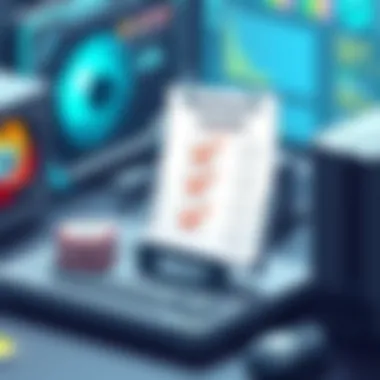
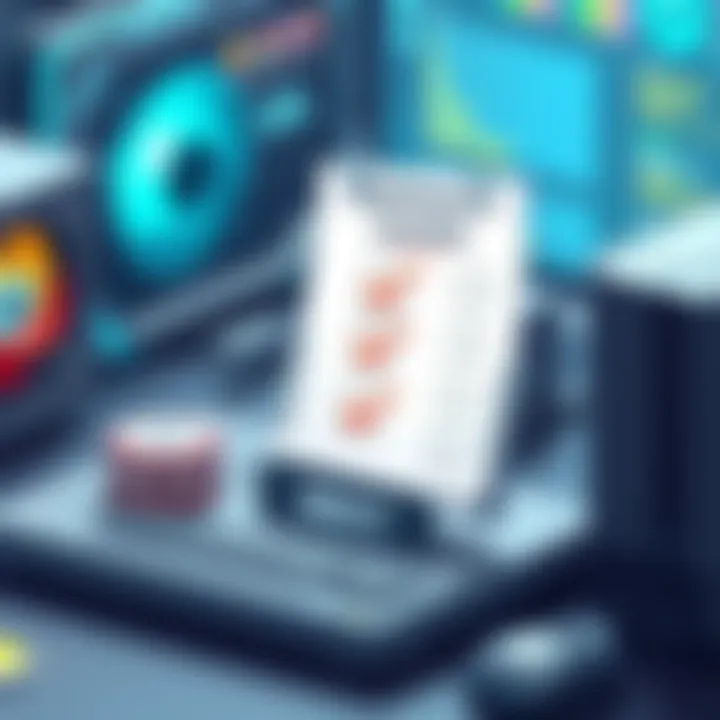
Overall, attention to your network optimization can yield extraordinary benefits. By properly assessing your internet speed and choosing the right hardware, you equip yourself with the necessary tools to enhance your computing experience. This leads to higher efficiency, productive workflow, and less frustration, unlocking the true potential of your computer in a connected world.
The Role of External Devices
In the realm of computer optimization, the role of external devices cannot be overlooked. Often underestimated, these peripherals serve as vital conduits that enhance the overall functionality of various computing systems. Whether it is for improving input efficiency, expanding connectivity options, or boosting performance, external devices can make a considerable difference in how users interact with their machines.
Importance of Efficient Peripherals
When discussing external devices, it’s essential to highlight the significance of efficient peripherals. These include items like keyboards, mice, monitors, and printers, which play a crucial role in the day-to-day use of a computer.
- Ergonomics: One of the primary benefits of utilizing high-quality peripherals lies in comfort. An ergonomic keyboard or mouse can help reduce strain during extended usage, decreasing the likelihood of injuries such as carpal tunnel syndrome. This ultimately allows users to work longer and minimize discomfort.
- Response Times: More responsive devices, such as high-speed mice or mechanical keyboards, can lead to quicker inputs and less lag. This is especially essential for gamers and those who rely on precision in their tasks.
- Display Quality: An efficient monitor can significantly affect how content is consumed. High-resolution displays enhance visual clarity, making it easier to read text and view images. An upgrade to a 4K display can elevate the experience if you're working with graphic-intensive programs.
Moreover, efficient peripherals can be tailored to individual needs. A graphics designer may require a specific type of stylus or tablet, while a programmer might benefit more from a keyboard equipped with shortcut keys. Choosing the right tools can streamline workflow and enhance productivity.
Utilizing Docking Stations and Hubs
In today’s world where devices must communicate efficiently, docking stations and hubs have emerged as indispensable items. These tools amplify connectivity and simplify setups for users who blend work and entertainment across multiple devices.
- Port Expansion: Often, most laptops come with limited ports. Docking stations act as a solution to this limitation. They allow users to connect multiple peripherals simultaneously including monitors, printers, and external storage that would otherwise require multiple connections. This streamlined setup can reduce clutter on a workspace and simplify transitions from office to home.
- Ease of Use: A well-placed docking station allows for a plug-and-play experience. Simply docking the laptop can transform it from a solitary device to a full workstation with minimal effort. This boosts productivity, especially for professionals who have to shift their setups between locations.
- Power Supply: Many docking stations also offer charging capabilities. Instead of juggling multiple power cables, a single connection can charge the laptop while connecting to all peripherals. This consolidation can be a lifesaver for users juggling numerous devices.
In summary, investing in efficient peripherals and utilizing docking stations can lead to a more streamlined computer experience. These devices enhance not only the performance of the computer but also the comfort and effectiveness of the user’s interactions.
Enhancing User Experience
In the realm of computing, user experience is paramount. It is the bridge between the raw power of your machine and your daily interactions with it. A machine that runs smoothly isn’t merely about performance; it’s about how comfortable and efficient you feel while using it. When a user interfaces intuitively with their computer, tasks get accomplished more effectively, which is rewarding on many fronts.
Customizing User Interface Settings
Customizing your user interface isn’t just about making things look nice; it’s about tailoring the experience to align with your needs. Consider how each element on your screen affects your work flow. For instance, maybe you prefer larger icons because they’re easier to click when you’re juggling multiple tasks.
One way to personalize settings is through color themes. Do you prefer a darker background while working late at night? It can reduce eye strain significantly. Or maybe you’re the type who thrives in bright, vibrant environments and you favor a light theme? Simply diving into your system's personalization options can yield not just aesthetic satisfaction but also functional benefits.
Further, managing toolbars can greatly enhance productivity. Here’s how:
- Remove unused tools to streamline your workspace.
- Rearranging elements can place your most vital apps at your fingertips.
- Utilizing virtual desktops helps segregate different projects or areas of work, thereby keeping you organized.
Don’t overlook keyboard shortcuts either. Mastering frequently-used commands can save you hours over time. Adjust these shortcuts in your settings for custom uses that fit your rhythm perfectly. Think about it – every time you can eliminate a few clicks, you’re not just enhancing performance; you’re boosting your overall computing satisfaction.
Effective File Management Techniques
Proper file management isn't just a chore. It can be a powerful way to enhance user experience. When you keep your files organized, it saves you from the headache of searching for that one elusive document or photo. There’s a great sense of satisfaction that comes from knowing where everything is located.
Here are some strategies worth considering:
- Folder Structure: Establish a logical hierarchy for your files. For instance, create main folders for categories like Work, Personal, and School; then break those down further into projects or subjects.
- Naming Conventions: Use consistent naming conventions that make sense to you. Instead of "Document1," opt for a descriptive name like "Q1_Financial_Report_2023." This saves time and helps locate files quickly.
- Regular Cleanup: Schedule a time every month to review and purge unnecessary files.
- Backup Solutions: Consider tools like external drives or cloud services for automatic backups. This way, even if you delete something essential, it could still be retrievable.
With these techniques in play, you ensure that navigating your computer feels less like a scavenger hunt and more like a well-orchestrated journey. Ultimately, user experience is about creating a system that works for you, letting technology support rather than hinder your productivity.
Enhancing user experience involves constant reflection on how the technology serves you and adjusting accordingly.
By taking these steps, you're not just optimizing performance; you’re fostering a workspace that inspires and drives efficiency. A personalized environment can turn mundane tasks into seamless experiences, making room for creativity and productivity in your daily routine.
Future-Proofing Your Computer
In today’s rapidly changing technological landscape, future-proofing your computer can feel akin to trying to catch smoke with your bare hands. Yet, it’s a necessity for anyone aiming to keep their digital workspace relevant and efficient. Future-proofing isn’t just about splurging on the latest and greatest hardware every year; it’s about making strategic upgrades and choices that enhance longevity and adaptability. Investing thought and resources into this process can save you from continual obsolescence, allowing your system to grow with your needs.
Considering Sustainable Upgrades
When contemplating sustainable upgrades, consider the future demands of both software and applications. As developers increasingly push boundaries, programs require more powerful resources. Here are some elements to consider:
- RAM Upgrades: More memory allows your system to handle multiple applications simultaneously. Think of RAM as your computer's short-term memory; the more you have, the better it can juggle tasks without lagging.
- Storage Solutions: Switching to a Solid-State Drive (SSD) not only speed up boot times but also enhance overall system responsiveness. Hard Disk Drives (HDD) may offer capacity, but they can drag down performance.
- Modular Components: If your motherboard supports it, consider upgrades like adding graphics cards or extra RAM sticks. This gives you a clear path for improvement without overhauling the whole machine.
Sustainable upgrades work much like fine wine that gets better with age. The choices made today do not just cater to immediate performance boosts but set the stage for longer-term efficiency.
Staying Updated with Technology Trends
Keeping abreast of technology trends can feel overwhelming. But knowledge is power, especially when it comes to future-proofing. Here’s how you can stay informed:
- Tech Blogs and Websites: Websites like en.wikipedia.org, techcrunch.com, or even forums on reddit.com can provide insight into emerging trends and product reviews.
- Webinars and Workshops: Participating in these can offer practical insights from industry leaders. Many institutions and online platforms provide free or affordable courses.
- Networking with Peers: Engaging with fellow tech enthusiasts can reveal new perspectives or solutions you might not have considered.
The importance of staying updated cannot be overstated. Trends can dictate when a particular component might become outdated, allowing you to act preemptively.
"Technology is best when it brings people together." – Matt Mullenweg
To wrap it up, future-proofing your computer is a strategic venture that pays off in efficiency, satisfaction, and adaptability. By considering sustainable upgrades and staying aware of the trends, you position yourself toward a resilient technological future that keeps pace with your needs.



