Maximize Your Laptop's Performance with These Tips
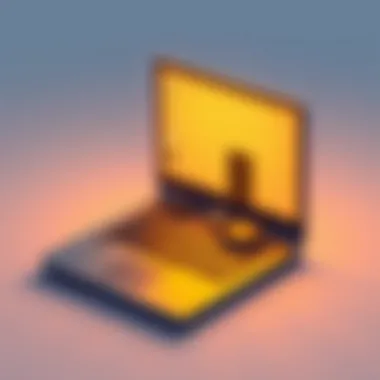
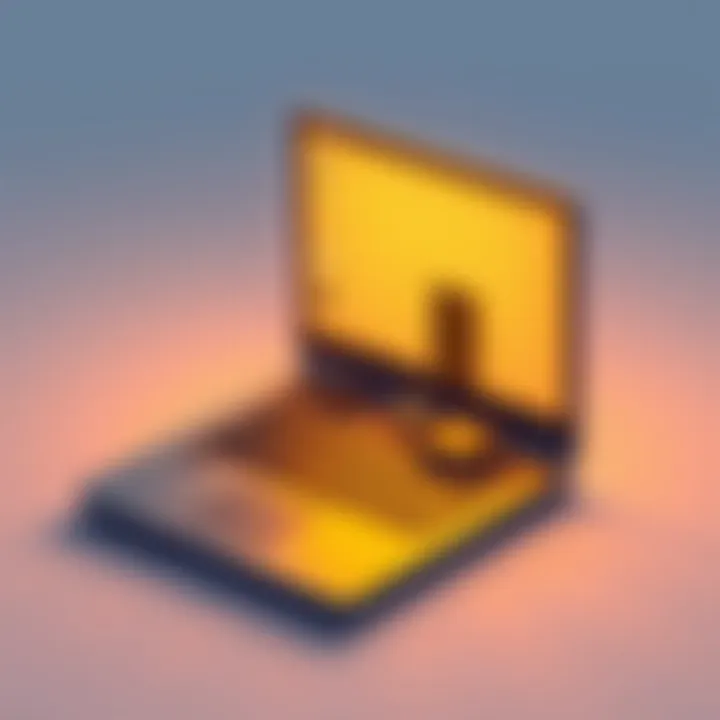
Intro
In today’s fast-paced digital environment, a slow laptop can feel like dragging a weight around. Whether you’re crunching numbers for work, streaming your favorite movies, or gaming, every second counts. This article is your go-to guide for breathing new life into your laptop, turning it from a sluggish device into a smooth performer.
Optimizing your laptop requires both understanding its hardware and tweaking its software. It’s not just about upgrading components; it’s about fine-tuning the settings. By the end of this article, you’ll grasp a variety of strategies to enhance speed and efficiency, potentially extending the lifespan of your machine.
Let’s explore ways to unlock performance enhancements, ensuring your laptop runs like a well-oiled machine.
Understanding Laptop Performance Variables
When it comes to squeezing every drop of juice from your laptop, understanding performance variables is paramount. Laptop performance isn't just about running a sleek model or having the latest software; it's about how all the parts fit together harmoniously. By focusing on the elements that influence speed and efficiency, you can make informed choices to ensure that your machine performs at its best.
Components Influencing Speed
Every laptop comprises several critical components that contribute to its overall performance. First off, think about the CPU, or central processing unit. This is the brain of your device. A faster CPU can process instructions more quickly, making everything from launching applications to running complex tasks smoother.
Next up is the RAM. This memory plays a significant role in multitasking; the more RAM you have, the more applications you can run simultaneously without plummeting into that dreaded slowdown. A common mistake many users make is treating RAM like storage. RAM is temporary memory, while storage relates to how much data your laptop can keep long-term (more on that later!).
Also worth mentioning is the hard drive or solid-state drive. An SSD can dramatically cut down loading times compared to traditional HDDs. Overall, the speed and type of these components combined determine how snappy your machine feels.
Role of Operating Systems
The choice of operating system (OS) can be another game-changer in laptop performance. Operating systems like Microsoft Windows, macOS, or Linux each have their quirks and efficiencies. For instance, Windows is known for its extensive support and versatility, but it can also become bogged down with updates and background services. On the other hand, macOS tends to capitalize on hardware-software integration, often leading to a seamless user experience.
Understanding how your OS interacts with your hardware is vital. Are you using features that utilize your components effectively? For example, macOS can manage RAM more efficiently than Windows on older devices, thus extending the lifespan of your laptop's performance.
Impact of Software on Performance
Software is often the silent performer in the grand orchestra of laptop optimization. Applications can vary in resource usage. Some software is well-optimized and uses system resources efficiently, while other programs may hog memory or CPU power without you even knowing. It’s like having a guest in your home who leaves the lights on and the doors wide open—some applications consume more power than they should.
Regular software updates are crucial as they often include performance enhancements. On top of this, maintaining a lean software setup can be beneficial; avoid unnecessary programs running in the background. Tools like task managers are helpful for identifying resource-hogging applications.
To wrap it all up, understanding performance variables isn’t just a minor detail; it’s central to making your laptop run like a well-oiled machine. By diving into its components, OS choices, and software impacts, you're better equipped to make decisions that enhance your laptop's overall performance.
For further reading on related topics, consider visiting these resources:
"An informed user is the best user. Understand your tools to enhance your experience."
Hardware Upgrades for Enhanced Performance
When it comes to optimizing a laptop’s performance, hardware upgrades can make a world of difference. Unlike software optimizations, which help to ensure the programs you currently run operate more effectively, upgrading hardware components addresses the root of the problem: limitations in your machine��’s physical capabilities. This section dives into three key areas where upgrades can significantly enhance your laptop's performance: RAM, SSD storage, and graphics.
Upgrading RAM
The random access memory, or RAM, is essentially your laptop's short-term memory. Think of it as a workspace where your laptop does its heavy lifting. More RAM allows for more applications to run simultaneously without a hitch. If you frequently find yourself juggling multiple tabs in your web browser or running demanding software like Adobe Photoshop, you might be striving for an upgrade.
- Performance Boost: Increasing your RAM from 8GB to 16GB can lead to smoother operation, especially for resource-intensive applications.
- Cost-Effective: Compared to other upgrades, adding more RAM is often straightforward and less costly, yet delivers a substantial increase in multitasking ability.
However, before upgrading, ensure your laptop can support additional RAM. Consult your laptop's manual or the manufacturer's website to confirm compatibility.
Switching to SSD Storage
Traditional hard disk drives (HDDs) are slower because they use moving parts to read and write data. In contrast, solid-state drives (SSDs) have no moving parts, leading to much faster data retrieval times. Making the switch to an SSD can dramatically enhance your laptop’s boot time and overall responsiveness.
- Speed Increase: With an SSD, your laptop can reduce its boot time from over a minute to just a few seconds.
- Reliability: SSDs are more durable than HDDs, resisting shocks, vibrations, and extreme temperatures.
Transitioning to an SSD involves cloning your existing data to the new drive or starting fresh with a clean install of your operating system. If you decide on the latter, be prepared to back up all your important files beforehand.
Improving Graphics Performance
For users who specialize in graphic design, gaming, or other multimedia tasks, having a powerful graphics card is essential. Upgrading to a dedicated graphics card can take your laptop's visual output from mediocre to outstanding. However, many laptops, especially ultraportables, have integrated graphics options that cannot be replaced or upgraded.
- Dedicated GPU Benefits: A dedicated graphics card can handle more demanding games and applications smoothly, enhancing your visual experience and speeding up rendering times.
- Considerations: Before making a decision, consider whether your laptop supports external GPUs, which can offer a middle ground by connecting through Thunderbolt or USB-C ports.
As you contemplate these upgrades, keep in mind that the market for laptop accessories is ever-evolving. Be on the lookout for new tech developments by checking resources like Wikipedia or Reddit.
With the right choices in hardware upgrades, you can propel your laptop into higher levels of performance, paving the way for a smoother workspace. Remember, each upgrade is an opportunity to customize your experience and ensure longevity for your device.
Software Optimization Techniques
In today’s fast-paced digital world, software optimization is crucial for ensuring that your laptop runs smoothly and efficiently. It holds the key to unlocking the potential of your device without the need for hefty hardware upgrades. Understanding the nuances of software performance can make or break the user experience, especially for professionals who rely heavily on their machines for demanding tasks. It aims to enhance speed, improve system response times, and ultimately prolong the lifespan of your laptop. Key factors to consider include operating system adjustments, managing startup programs, and keeping your software up to date. Each of these elements plays a significant role in optimizing performance and ensuring that your laptop can keep up with your needs.
Operating System Adjustments

Operating system adjustments form the backbone of software optimization. The system is responsible for managing your laptop’s resources and running applications efficiently. By tweaking settings, users can significantly enhance the speed and performance of their machines. For example, turning off visual effects like animations or transparency can free up valuable system resources. Furthermore, adjusting power settings for maximum performance can have a startling effect on speed, especially during high-demand activities like gaming or video editing.
Consider these beneficial adjustments:
- Disable unnecessary visual effects: In Windows, you can search for "Performance Options" and select "Adjust for best performance” which can reduce the system load.
- Manage indexing options: Allow only necessary locations to be indexed, as indexing can slow down disk performance.
- Utilize built-in maintenance tools: Tools like Disk Cleanup and Defragmentation can be quite useful in maintaining proper system health and performance.
These adjustments can create a noticeable difference, making your laptop feel like new again.
Managing Startup Programs
A common mistake many users make is not managing their startup programs. Each time you turn on your laptop, numerous applications can spring to life without you realizing it, bogging down the boot process and overall system efficiency. These background processes can consume might resources, slowing down tasks you'd rather get done quickly. By taking control of what starts up with your operating system, you can enhance performance right from the get-go.
To manage your startup programs:
- Open Task Manager: Press Ctrl + Shift + Esc or right-click on the taskbar and choose "Task Manager."
- Select the Startup tab: Here, you can see a list of applications set to launch at startup.
- Disable unnecessary programs: Right-click on those that you don’t need to start with Windows and select "Disable."
By doing this, you can enjoy a quicker boot time and improved responsiveness from your laptop.
Regularly Updating Software
Keeping your software current is not just about tapping the update button whenever it pops up. It's a proactive step in ensuring performance optimization. Updates often come packed with enhancements, bug fixes, and new features designed to make software run better. Ignoring these updates can lead to compatibility issues and security vulnerabilities, which can affect your laptop's performance in the long run.
To optimize your software:
- Enable automatic updates where possible: Keeping your operating system and applications in sync with the latest versions can save time.
- Manually check for updates: Occasionally, some programs may not update automatically; make it a habit to check regularly.
- Uninstall unused software: Removing applications that you no longer need can free up system resources and minimize clutter.
Regularly updating software is not just an option, it’s a necessity to safeguard performance.
For further reading on optimizing your laptop software, you might explore additional resources at Wikipedia or Britannica.
Maintenance Practices for Longevity
In the ever-evolving world of technology, maintaining the longevity of your laptop is not merely a suggestion but rather a necessity. As any tech enthusiast will tell you, keeping a machine running smoothly can translate to an enhanced user experience. This part delves into crucial maintenance practices that ensure your laptop not only survives but thrives over the years. An ounce of prevention is worth a pound of cure, and these practices can save you time and money down the line.
Cleaning Internal Components
Dust and grime are those pesky foes that can sneak into your laptop, turning it into a sluggish beast. Over time, these particles accumulate inside your device, particularly on pivotal components such as the fans and heatsinks. If left unchecked, they can choke airflow, thereby elevating temperatures and adversely affecting performance.
Here’s why cleaning is vital:
- Improved Airflow: Dust can obstruct cooling fans, making them work harder and less efficiently. Clean fans mean better airflow, which keeps your laptop cooler.
- Enhanced Performance: A cooler machine is a happy machine. Lower temperatures lead to fewer slowdowns and hiccups during resource-intensive tasks.
- Lifecycle Extension: Regular cleaning can extend the lifespan of your laptop by preventing overheating-related issues.
To tackle the dust build-up, consider the following steps:
- Power down the laptop and unplug it from any power source.
- Use compressed air to blow out dust from vents and fans.
- Wipe down surfaces with soft cloths, being careful not to apply pressure on the screen.
- If you’re comfortable opening up your laptop, ensure to clean the interior carefully, taking care of static electricity precautions.
Monitor Temperature and Performance
Keeping an eye on your laptop's temperature and overall performance is like checking the pulse of a patient—it reveals a lot about what’s going on under the surface. Running too hot can lead to thermal throttling, where the performance dips because the device tries to cool down. It’s a necessary safety mechanism, but it can be frustrating, especially when you’re in the middle of an important task.
Some key reasons to monitor temperatures include:
- Preventing Overheating: Excess heat can damage components and lead to costly repairs. By monitoring temperature, you can catch issues early before they escalate.
- Performance Stability: Knowing when your laptop is running hot lets you adjust usage patterns��—perhaps shutting down unnecessary applications or dimming your screen to maintain balance.
- Adapting to Environment: If you often work in varying temperatures or conditions, being attuned to your laptop's needs can prevent unexpected disruptions.
A simple tool for monitoring temperature is software like HWMonitor or Core Temp, enabling you to track how well your laptop handles the heat. Integrating these habits into your routine can add years to your laptop’s life, ensuring it keeps pace with your needs.
Remember that a small amount of effort in maintenance can yield significant returns in performance and lifespan.
By adopting these cleaning routines and temperature monitoring practices, you're not just maintaining your laptop; you're investing in a future free from unexpected slowdowns and repair bills. Keeping your laptop in tip-top shape is a wise way to ensure that it serves you well for years to come.
Exploring System Diagnostics Tools
Various factors can affect the overall efficiency of your laptop. Without a proper understanding of these factors, performance can take a nosedive unnoticed. That's where system diagnostics tools come into play. These tools are essential for identifying issues that may hinder your laptop's function, enabling you to troubleshoot effectively and maintain optimal performance over time. With so many options available, understanding built-in diagnostics and third-party solutions can empower you to tailor your approach to maintaining your laptop.
Built-in Diagnostic Utilities
Laptops today often come equipped with built-in diagnostic utilities. The convenience of these tools cannot be overstated, as they are readily accessible and usually user-friendly. For instance, Windows has a set of diagnostic tools under the Control Panel. Users can run a memory check, analyze the disk drive for errors, or even evaluate the overall system health.
- Memory Diagnostic - Launch this tool if you suspect RAM issues, it checks for problems that could affect speed.
- Check Disk - An effective way to analyze and repair the hard drive to prevent data loss and performance drops.
- Performance Monitor - Displays system health in real time, shedding light on bottlenecks caused by hardware or software.
These built-in utilities are free and require no additional downloads, making them a no-brainer for users looking to improve their device's performance without breaking the bank. Keep in mind that the effectiveness of built-in diagnostics varies by the laptop model and operating system being used.
Third-party Software Solutions
While built-in tools have their benefits, third-party software solutions often offer a more comprehensive look into your laptop’s inner workings. These programs frequently include advanced diagnostic tools capable of performing in-depth analyses and optimization tasks. Software like CCleaner, HWMonitor, and Speccy can provide insights that go beyond what built-in options offer.
- CCleaner - Great to free up hard drive space by removing unnecessary files, and it can analyze registry issues that may slow the system down.
- HWMonitor - Monitors hardware temperatures and voltages, a useful feature for ensuring that your laptop does not overheat while in use.
- Speccy - Provides detailed specifications about your hardware, helping you understand if any components are underperforming due to age or compatibility issues.
Importantly, when opting for third-party tools, always source software from reputable developers to avoid malware or bloatware that could degrade your system's performance further. Utilization of these tools allows for better management and monitoring of your device, ultimately prolonging its lifespan.
"Understanding the tools at your disposal is vital in maintaining the functionality and performance of your laptop long-term."
Tips for Managing Disk Space
When it comes to optimizing a laptop's performance, one of the often neglected yet crucial areas is managing disk space. Just like a cluttered desk can hinder productivity, a full hard drive can significantly slow down your machine. Understanding how to manage your disk space effectively is not just about creating free space; it's about ensuring your laptop runs smoothly and efficiently. A well-maintained disk can enhance read and write speeds, reduce system lag, and prolong the overall lifespan of your device.
With modern applications and operating systems demanding more storage, it’s vital to regularly review what's on your disk. By managing disk space, you can also prevent unexpected issues such as system crashes or hardware errors, ensuring a seamless computing experience.
Utilizing Disk Cleanup Tools
Disk cleanup tools are like your digital cleaning crew, routinely sweeping away the unnecessary junk that accumulates over time. Most operating systems include built-in utilities specifically designed for this purpose. For example, Windows features the Disk Cleanup utility, which can automatically identify and remove temporary files, system caches, and even thumbnails that you no longer need.
To use it, simply search for 'Disk Cleanup' in the start menu, select the drive you want to clean, and let the tool do its magic.
Utilizing these tools not only frees up valuable space but also enhances your laptop's responsiveness. Here are a few of the tasks these tools can handle:
- Removing Temporary Files: Often created by software applications and the operating system, these files can be safely deleted.
- Deleting System Restore Points: Although restoring your system is essential, old restore points can take up a significant amount of space. Consider keeping only the latest ones.
- Uninstalling Unused Programs: Disk cleanup tools often provide an easy way to identify apps you may no longer use, allowing for faster uninstallation.
Archiving or Deleting Old Files
As time passes, digital clutter only multiplies. Files that seemed important a year ago might now just be occupying space without serving any purpose. To tackle this, it's essential to periodically assess your file storage habits.
Archiving is one approach. This means transferring infrequently accessed files to an external hard drive or a cloud storage solution like Google Drive or Dropbox. Not only does this remove them from your laptop’s immediate storage, but it also ensures your precious files are still available when you need them. Alternatively, you could employ methods like:
- Creating Folder Structures: Organize files into easily navigable folders to quickly identify what can be archived or deleted.
- Using File Management Software: Applications like WinDirStat can visualize how your disk space is allocated and highlight larger files or folders that might warrant attention.
- Regular Deletion Routines: Make it a habit, maybe monthly or quarterly, to go through your files. Delete what you haven't used in a long time – it’s astonishing how quickly files accumulate.
If you’ve got old paperwork that you scanned ages ago or photos from a trip you never plan to revisit, don’t hesitate to hit that delete button.
"Remember, a clean disk is a happy disk. Don’t let excess baggage weigh down your laptop's performance."
Network Settings and Laptop Performance
When it comes to getting the most out of your laptop’s capabilities, your network settings play a crucial role perhaps more than you might initially think. It's astounding how much a tweak in these settings can influence overall performance, particularly in today’s digital age where everything relies on connectivity. With workloads often relying on cloud services, gaming, and even software updates, optimizing your network can lead to a smoother and more responsive experience.
If you’ve ever encountered buffering while streaming your favorite show or felt the frustration of lag during an important online meeting, you're already aware of the impacts of network performance. By the end of this section, you’ll have a better understanding of how to enhance your laptop’s performance through meticulous adjustments to network settings.
Configuring Wi-Fi Settings
First, let’s dig into configuring your Wi-Fi settings, which is a fundamental step in ensuring strong connectivity. Begin with checking your Wi-Fi network’s frequency. Modern routers typically operate on two bands: 2.4 GHz and 5 GHz. The 2.4 GHz band has a broader range but is more susceptible to interference from other devices, while the 5 GHz band provides faster speeds with a shorter range. Choosing the right frequency band can drastically affect performance, especially in environments crowded with multiple networks.
Another key aspect is the placement of your router. If it’s tucked away in a corner or shielded by thick walls, its signal will struggle to reach your laptop effectively. Ideally, place your router in a central location and avoid cluttering it with obstructions. Also, keep an eye on the channel settings. If your router is set to a crowded channel, your connection may suffer. Use apps that analyze network channels to find the least congested option.
"An optimized Wi-Fi setup helps your laptop run smoother, making the digital experience seamless."
Finally, don't overlook updating the router firmware. Manufacturers regularly release updates that enhance performance and security. It might be a bit of a hassle, but it's worth investing the time to ensure everything is up-to-date, as it can significantly improve your connection.
Reducing Network Latency
Next up is tackling network latency. Essentially, latency refers to the delay before data begins to transfer from one point to another. Numerous factors can contribute to high latency, such as network congestion or poor hardware. To mitigate this, start by checking your internet connection speed. Use online tools to run speed tests and assess your latency metrics. If the results are less than appealing, you might need to explore your internet service provider options or upgrade your existing package for better bandwidth.
Still, even with a great package, other factors can influence latency. Consider connecting your laptop directly to the router via an Ethernet cable instead of relying on Wi-Fi when high performance is paramount, such as during important tasks or gaming.
Moreover, close down any unnecessary applications that may be hogging bandwidth. Programs like torrent clients or video streaming applications can add to latency by consuming resources meant for your tasks. By shutting these down, your laptop can prioritize essential tasks without unnecessary interruptions.
In summary, optimizing your network settings involves a mix of configuring Wi-Fi settings and actively working to reduce latency. These improvements can make a notable difference, especially during heavy network usage. The experience becomes smoother, allowing you to focus on your work, hobbies, or simply browsing without the hindrance of a lagging connection.
Security Measures Impacting Performance
In today’s digital landscape, securing your laptop is not just a matter of preference; it’s a necessity. Yet, many users grapple with the balance between maintaining a high level of security while maximizing the performance of their devices. The truth is, robust security measures can sometimes slow down your laptop’s operations, creating a friction point that can be frustrating. However, understanding how to navigate these considerations can lead to a more efficient and safer user experience.
When a laptop is armed with security protocols, it actively fights against malware, phishing attacks, and unauthorized access. This protective layer is critical, especially for tech-savvy people who often venture into less secure online spaces. But in the quest for top-notch security, it’s imperative to keep performance at the forefront of the discussion.
Balancing Security with Performance
Finding the sweet spot between security and performance is indeed a tightrope walk. Here are some key pointers to help manage this balance:
- Optimization of Security Software: Regularly updating security programs is essential. Outdated software can consume excessive resources, leading to noticeable slowdowns. Balance updates with the laptop’s capabilities; ensure you’re not overburdening older machines with overly demanding security features.
- Selective Surfing: Be cautious about the websites you visit and download from. Using secure browsers equipped with built-in security features, such as Google Chrome or Mozilla Firefox, may shield you without incurring undue performance costs.
- Firewalls and Network Security: Configure your firewall settings to allow trusted applications while blocking potential threats. Properly customized settings can enhance both performance and security.
"Good security measures shield your laptop from threats but must be adjusted thoughtfully to ensure they don't impact your overall experience."
With these considerations, users can enhance their laptop performance while remaining vigilant against cyber threats.
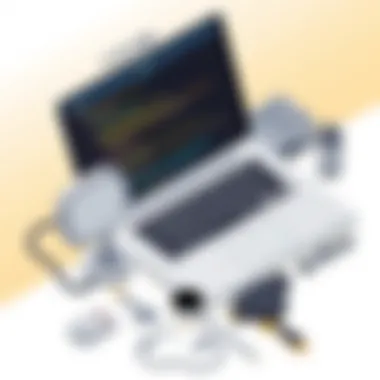
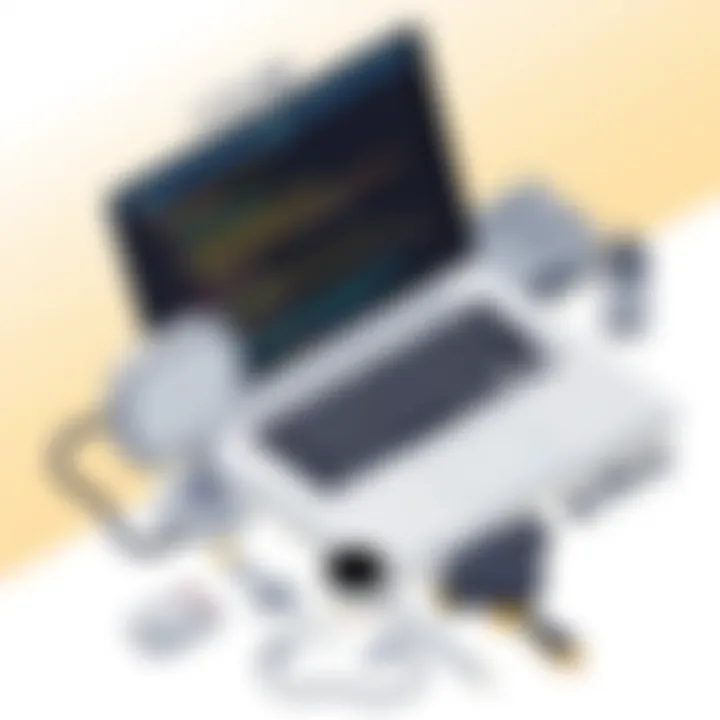
The Role of Antivirus Software
Antivirus software plays a pivotal role in any security strategy. These programs essential for defending against a myriad of threats, but their impact on performance can vary significantly:
- Choosing Lightweight Solutions: Not all antivirus software is created equal. Some can be resource-hungry, causing noticeable slowdowns. Look for top-rated lightweight antivirus solutions that provide ample protection without heavy system usage.
- Custom Scanning Options: Use tailored scanning options like quick scans for daily protection rather than comprehensive scans, which can eat up processing time. It's an effective way to keep the laptop clear of threats without compromising productivity.
- Implementing On-Demand Scans: Instead of running regular background scans, schedule them for times when the laptop isn’t in heavy use. This way, performance won’t take a hit while you’re engaged in demanding tasks.
In summary, while security measures are foundational for safeguarding your laptop, they don’t have to hinder your performance. By choosing the right tools and optimizing settings, users can create an environment that is both secure and efficient.
Personalizing Your Laptop Experience
When it comes to maximizing the performance of your laptop, one key aspect that often gets overlooked is the personalization of your experience. Customizing settings not only enhances usability but also tailors your device to meet your specific needs. Whether you’re a gamer, a graphic designer, or simply someone who wants to streamline their productivity, personalizing your laptop can significantly impact functionality and satisfaction.
Optimizing Visual Settings
Visual settings on your laptop can make a world of difference in how you interact with your device. By adjusting display brightness, resolution, and color settings, you can dramatically improve your overall viewing experience. Brightness level is particularly important; a glare-free setting can reduce eye strain during long working hours. On the other hand, adjusting the resolution can help if you're dealing with high-definition images or videos, ensuring that what you see is sharp and clear.
For instance, you might prefer a warmer tone if you work late. This could possibly relieve the harshness of blue light, ultimately aiding in better sleep patterns. Furthermore, some laptops now allow for color calibration, which can be vital for photo editing or digital art, helping to keep your creations true to life.
In addition, don't forget about scaling options. If the text and icons are too small to read comfortably, changing the scaling can make your laptop easier to navigate.
Not optimizing visual settings could hinder your productivity, leading to frustration and times when you may feel like throwing your laptop out the window.
Customizing Power Settings
Power settings are often underappreciated but they can have a big impact on performance and battery life. Every task you perform consumes energy, and customizing these settings allows you to control how your laptop balances performance against consumption.
If you're on the go, switching to a power saver mode can extend battery life significantly. Conversely, if you're working on a demanding project—be it rendering a video or gaming—you might want to adjust settings to prioritize performance. For example, setting your laptop to high-performance mode may use more battery but will ensure that all resources are at your disposal.
Another aspect is the sleep and hibernate settings. These can be adjusted to ensure your laptop conservatively uses power when not in use, saving battery life while providing quick access when you return. Remember that tweaking how long it takes for your laptop to enter sleep mode can greatly influence daily efficiency, especially if you tend to step away frequently.
Balancing these settings will depend largely on your individual usage patterns; experiment to discover what works best for you.
By taking the time to personalize your laptop, you ensure that it becomes more than just a machine—it transforms into a productivity partner tailored to your unique workflow. Making these adjustments may seem like a small task, but over time, they can deliver significant benefits.
Future-proofing Your Laptop
In the fast-paced world of technology, keeping your laptop relevant as time marches on can feel a bit like trying to catch a train that's already left the station. Future-proofing your laptop is about making choices today that will ensure it remains competent and capable for several years. This concept isn’t merely a passing trend; it’s a tactical approach to investing in hardware and software that will resonate beyond today’s usage.
The importance of future-proofing can’t be overstated. As technology advances, software requirements evolve, and new applications demand more from our machines. Failing to consider future needs can lead to a disappointing experience—laptops that once flew like the wind can soon feel like they’re trudging through mud. So, what are the specific elements that contribute to future-proofing? Let’s dive in.
Understanding Hardware Trends
Hardware trends indicate where the industry is headed and what will soon become the norm. For instance, with the rise of artificial intelligence and machine learning applications, having a laptop with a robust CPU and sufficient RAM is becoming more than a benefit; it’s almost a necessity. Here are a few current trends worth paying attention to:
- Increased RAM Requirements: As software grows more complex, a modest amount of RAM just won't cut it. While 8GB might’ve been adequate a few years back, 16GB or even 32GB is becoming more favorable.
- Solid State Drives (SSD): Hard drives are gradually being replaced due to speed and reliability. An SSD not only makes your laptop faster but is becoming a baseline requirement for new software.
- Graphics Processing Units (GPU): With more software utilizing graphic-intensive processing, opting for a laptop with a potent dedicated GPU can make a significant difference.
- Connectivity Options: The prevalence of USB Type-C, Thunderbolt 3, and even future technologies like USB4 means that choosing a laptop with versatile ports can extend its usability.
By keeping your finger on the pulse of these trends, you’ll be better equipped to choose a laptop that can keep up with your demands down the line.
Considerations for Upgrading
Deciding to upgrade your laptop isn’t just about throwing in the latest and greatest components. Thoughtful consideration is key to ensuring the upgrades yield real benefits without unnecessary expenditure. Here are factors to think about:
- Compatibility: Always check whether the new components, like RAM or SSD, are compatible with your existing setup. Not all laptops support every type of hardware.
- Cost vs Benefit: Sometimes, it’s smarter to invest in a new machine rather than pouring money into an aging laptop. Evaluate the costs of upgrades against purchasing a newer model that is likely to outperform your current device.
- DIY or Professional Help: Depending on your skills, you could attempt upgrades yourself. However, sometimes it’s simply safer and smarter to rely on professionals.
- Warranty Considerations: Take note of how an upgrade impacts your warranty. Modifying your laptop can void warranties, so weigh this against potential gains.
Ultimately, future-proofing your laptop is a blend of understanding where technology is headed and making savvy decisions about hardware enhancements. Staying ahead of the curve not only ensures your device meets current demands but can also extend its lifespan significantly.
"Invest in technology today, and it will serve you well tomorrow."
For more insights, check resources about future tech trends on Wikipedia or engage with tech discussions on Reddit.
By enhancing your laptop with foresight, you give yourself the best chance to thrive in an ever-changing digital landscape.
Epilogue
The importance of the conclusion in this article goes beyond merely summarizing the preceding content. It serves as the pivotal point where all strands of information come together, emphasizing the necessity of optimizing your laptop to keep it running smoothly and efficiently. In an era where technology grows by leaps and bounds, even a slight lag can hinder both productivity and creativity. This article aimed to illuminate various strategies for enhancing laptop performance, ultimately ensuring users make informed decisions regarding both hardware and software management.
Recap of Optimization Strategies
As we draw the curtains on this exploration of laptop performance, let’s revisit the main strategies discussed:
- Hardware Upgrades: Upgrading RAM, switching to SSD storage, and improving graphics performance are all critical steps in bolstering your laptop's speed. Each of these upgrades can significantly affect overall functionality, leading to a more responsive system.
- Software Optimization: Adjusting operating systems, managing startup programs, and ensuring your software is up-to-date can dramatically enhance performance. Effective software management can sometimes yield even better results than hardware improvements.
- Regular Maintenance: Keeping the internal components clean and monitoring temperature can prevent slowdowns and extend the life of your laptop. Regular checks become pivotal, especially for those who rely on their devices for extensive periods.
- Networking Considerations: Optimizing network settings is crucial. A well-configured Wi-Fi can reduce latency issues, which is especially beneficial for tasks that require a stable internet connection.
The synthesis of these strategies underlines the importance of a holistic approach to performance enhancement. By addressing both tangible hardware components and software configurations, users can create an optimized environment that realizes the full potential of their laptops.
Encouragement for Continued Learning
As with any technology, the landscape of laptop performance optimization is always evolving. What works today might not hold true tomorrow, so it's essential to stay abreast of new developments. Continuous learning about hardware trends, the latest software tools, and performance best practices ensures that you keep pace with advancements that could enhance your user experience further.
Engaging with communities on forums like Reddit, reading insightful articles, and participating in tech-focused events can provide valuable insights and tips that may not be widely known. It’s a world bubbling with information—each nugget gleaned serves to enrich your technological toolkit.
Investing time into understanding improvements and tweaking your devices can lead to substantial benefits, not just in speed but in satisfaction as well. Remember, a well-optimized laptop isn’t merely a mechanism; it’s an extension of your aspirations and productivity. In this fast-paced digital world, let your laptop work as hard as you do by implementing these strategies and remaining committed to exploring new ways to keep it in tip-top shape.



