Minecraft on BlueStacks: An In-Depth Exploration Guide
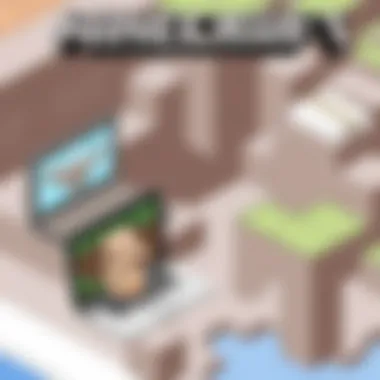

Intro
In the realm of gaming, a few titles have managed to carve their names into the annals of history, and Minecraft stands out prominently among them. Its blocky aesthetics, sandbox design, and endless possibilities for creativity have drawn players from all walks of life. Now, when combined with platforms like the BlueStacks Android emulator, the experience can shift gears altogether, opening new avenues for gameplay that may not be instantly obvious. This exploration sheds light on how to effectively engage with Minecraft via BlueStacks, making the most out of both systems.
Product Overview
Using BlueStacks to run Minecraft not only democratizes access to the game but also maximizes its performance potential, depending on the hardware you're working with. For those unaware, BlueStacks is an Android emulator, designed specifically to bridge mobile apps and computer hardware, allowing users to enjoy mobile gaming on a larger screen with enhanced functionalities.
Key Features and Specifications
One of the main draws to using BlueStacks for playing Minecraft is certainly its ability to utilize PC resources, which results in smoother gameplay. Here are several features that stand out:
- Seamless Integration: Users can easily switch between Android apps and their desktop, streamlining the whole gaming experience.
- Multi-Instance Capability: This feature allows players to run multiple accounts simultaneously, effectively doubling one's playtime or creating different worlds to explore.
- High Performance: With access to high RAM and CPUs, users can run Minecraft seamlessly even on computers that might struggle with it natively.
- Game Controls: Customizable key mapping offers a tailored gaming experience, suitable for both keyboard and mouse or game controller operations.
- Cloud Save: BlueStacks integrates Google Play services, meaning your game progress can sync across devices, making it easier to pick up right where you left off.
Using BlueStacks may provide additional options for players looking to maximize their Minecraft experience without investing heavily in high-end gaming rigs. It merges the familiarity of a traditional gaming interface with the flexibility of mobile gaming.
For many gamers, the allure of modding and customization takes center stage, which BlueStacks accommodates well, allowing users to install mods and other enhancements effortlessly.
This powerful combination makes BlueStacks a recommended option for both new and seasoned Minecraft enthusiasts, while also highlighting certain considerations that can arise from playing on an emulator, a topic we will unpack in upcoming sections as we dig deeper into the user experience, performance metrics, and troubleshooting common issues.
Preface to Minecraft
Understanding the significance of Minecraft is crucial for grasping its impact on gaming culture and community. Since its inception, the game has transformed into more than just a pastime; it has influenced creativity, collaboration, and critical thinking among players. With its expansive open-world design, Minecraft fosters an environment where players can build, explore, and create to their heart's content.
In the context of this article, examining Minecraft's roots and core attributes lays the groundwork for discussing how it functions within the BlueStacks emulator. It sets the stage for the reader, providing insights on why one might choose to play this bedrock classic on an Android emulator.
The Origins and Evolution of Minecraft
Minecraft was originally developed by Markus Persson, known as Notch, and was first released to the public in May 2009. Initially, it was a simple sandbox game with a blocky aesthetic that caught the eye of many curious gamers. The game's popularity skyrocketed, leading to its official release in November 2011. Since then, it has gone through numerous updates, constantly innovating and adapting to the desires of its community.
With each update, new biomes, creatures, and gameplay mechanics have been added. For example, the introduction of the Nether and the End dimensions expanded exploreable areas tremendously, while updates like the Village & Pillage brought in complex villages and trading systems that enriched player interaction.
This evolution highlights how community feedback shapes the game. The developers pay close attention to player suggestions, resulting in a game that consistently aligns with what players want. This iterative development process not only keeps the game fresh but also elevates Minecraft from a simple block-building game to a multi-faceted platform for creative expression.
Key Features of Minecraft
The richness of Minecraft's gameplay lies in its key features, which allow players to engage in various styles of play. Some core elements stand out:
- Sandbox World: Players are free to build and destroy in a world made entirely of blocks.
- Survival Mode: Players must gather resources, manage their health, and fend off enemies.
- Creative Mode: Unlimited resources allow architects to create without constraints.
- Multiplayer Functionality: Foster community with friends or strangers, working together or competing.
These features contribute to a versatile gaming experience suitable for different player preferences. The community also enhances the game through mods and custom servers, continually pushing the boundaries of what can be achieved. Thus, understanding these features is essential when transitioning to playing on platforms like BlueStacks, which aims to provide a seamless gameplay experience on PC.
"Minecraft's true essence lies in its ability to engage players in the art of creation, survival, and community, making it an ever-evolving landscape of opportunities."
By appreciating Minecraft and its distinctive traits, players can unlock an experience that transcends traditional gaming, moving into realms of creativity and collaboration that many other games fail to offer.
Understanding BlueStacks
When it comes to enhancing your gaming experience, BlueStacks has risen to prominence among Android emulators. The ability to run Android apps on a PC is not just a neat trick; it's a gateway to a world of advanced gaming functionalities, especially for games like Minecraft. This section will delve into the significance of understanding BlueStacks and the various facets that make it a crucial consideration for gamers.
What is an Android Emulator?
An Android emulator acts as a virtual machine, mimicking the capabilities of an Android device on a computer. Imagine being able to play mobile games on a big screen while using your keyboard and mouse. That's where emulators come into play. They allow users to enjoy mobile applications without needing an actual Android device.
This concept provides several benefits:
- Cross-Platform Play: You’re not limited to the mobile interface.
- Enhanced Performance: Generally, PCs have more power than mobile devices, translating to better graphics and smoother gameplay.
- Accessibility of Games: Many gamers prefer mobile games but want the comfort of playing from a desktop.
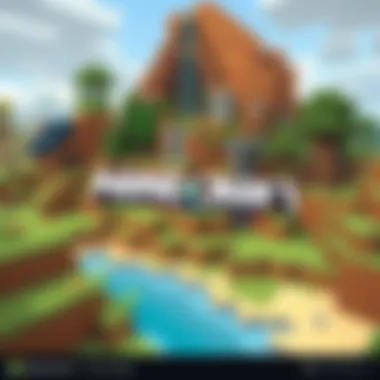

Essentially, by using an Android emulator, players can unlock capabilities that enhance their gaming, transforming their experience.
Overview of BlueStacks
BlueStacks, specifically, stands out in a crowded marketplace of emulators. Its wide acceptance and user-friendly interface have made it a popular choice among a wide array of gamers. Here are some of its notable features:
- User-Friendly Interface: Navigating BlueStacks is straightforward, resembling an Android device closely. This makes it simpler for users unfamiliar with emulators.
- High Performance: With robust hardware acceleration options, BlueStacks leverages your computer's resources to enhance the gameplay significantly. This can result in smoother graphics and faster loading times, particularly advantageous for action-packed games like Minecraft.
- Multi-Instance Capability: BlueStacks allows you to run multiple games simultaneously, which can be invaluable for gamers looking to maximize their gameplay experience.
- Seamless Integration: BlueStacks offers seamless integration with various accounts, making it easy to sync your game data and progress across devices.
To put it plainly, BlueStacks provides an effective and efficient way to experience gaming, particularly for Minecraft enthusiasts looking to dip their toes into the world of emulation.
"BlueStacks transforms your personal computer into a powerhouse of mobile gaming, giving you the ability to enjoy your favorite Android games without the constraints of smaller screens."
Understanding the core features and functionality of BlueStacks sets the stage for optimizing your Minecraft experience, paving the way for deeper insights into installation, setup, and gameplay optimization.
Setting Up BlueStacks for Minecraft
Setting up BlueStacks to run Minecraft is a crucial step that can significantly enhance your gaming experience. With the right setup, you can enjoy the best of both worlds: the flexibility of playing on a PC with the functionalities of an Android device. This section will cover essential elements, benefits, and considerations that come into play during the setup process, ensuring you're well-equipped to dive into your blocky adventures.
System Requirements for BlueStacks
Before diving headfirst into the installation process, it’s vital to check if your system meets the requirements for running BlueStacks effectively. Here’s a rundown of what you need:
- Operating System: Windows 7 or higher, or the latest Mac version.
- RAM: At least 4GB; more is better to ensure smooth performance.
- Processor: Intel or AMD with virtualization technology enabled.
- Disk Space: Approximately 5GB free disk space for installation.
If you don’t tick these boxes, you might find yourself stuck on the loading screen or facing performance hiccups during gameplay. In short, a capable setup makes all the difference!
Downloading and Installing BlueStacks
Once you've verified that your system meets the necessary requirements, the next step is to download BlueStacks. Follow these simple steps:
- Go to the official BlueStacks website.
- Click on the download button for the latest version of BlueStacks. This will ensure you have the most up-to-date features and fixes.
- Run the installer once the download is complete. During installation, accept any permissions needed to enable smooth operation.
The installation process is pretty straightforward, but don’t rush it. Following these steps carefully will result in a stable emulator that can handle Minecraft seamlessly.
Installing Minecraft on BlueStacks
Now that you have BlueStacks up and running, it’s time to get Minecraft installed. Here’s how you can do that:
- Open BlueStacks: Launch the emulator and wait for it to load completely.
- Access Google Play Store: If you haven't signed in yet, you'll need to log into your Google account. This is essential to access the Play Store.
- Search for Minecraft: Use the search bar in the Play Store to find the game. Type in "Minecraft" and hit enter.
- Install the Game: Click on the Minecraft icon in the results and hit the install button. Wait for it to download and install; this may take a few moments depending on your internet speed.
- Launching Minecraft: After installation, you'll find Minecraft in your BlueStacks home screen. Click on it, and you're all set!
Installing Minecraft doesn’t just mean you’re ready to play; it unlocks a world of creativity and adventure. But before you jump into your new world, consider optimizing a few settings to ensure everything runs smoothly.
Optimizing Minecraft Gameplay on BlueStacks
Optimizing gameplay on BlueStacks is crucial for players looking to enhance their Minecraft experience. This section delves into specific adjustments and configurations that can make a significant difference in performance. Even the most seasoned gamers can struggle with lag, response times, and control responsiveness; a few simple tweaks can turn a frustrating session into a seamless, enjoyable endeavor.
Adjusting BlueStacks Settings
The first step toward optimizing your gameplay experience is diving into the BlueStacks settings. This emulator allows users to tweak various options to tailor performance based on their machine's capabilities. Here’s how to go about it:
- Resolution Settings: Depending on your monitor and graphics card, set an appropriate resolution. Pick a balance between visual fidelity and performance. Lower resolutions can improve frame rates, especially on older hardware.
- Graphics Mode: Experiment with different graphics modes available in BlueStacks, such as "Compatibility" or "Performance". The right choice can reduce lag while maintaining a visually appealing environment.
- CPU and RAM Allocation: Allocate more CPU cores and RAM to BlueStacks through the settings. This process can yield smoother gameplay and a faster response in controls. If possible, assign at least four CPU cores and 4GB of RAM for optimal performance. However, make sure to leave enough resources for other applications.
By tailoring these settings according to your computer's strengths, you can significantly enhance your Minecraft experience.
Configuring Controls for Better Performance
The key to enjoying Minecraft on BlueStacks lies in how you customize your controls. While the default settings are functional, they often lack the finesse needed for a truly immersive experience. Here’s how to set up your controls for maximum efficiency:
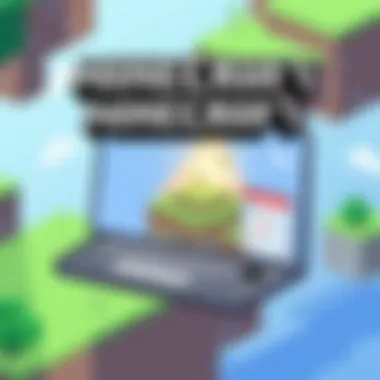

- Mapping Keys: Open the Keymap feature in BlueStacks and customize your controls to suit your playstyle. If you’re used to keyboard gaming, try mapping common actions like jumping, sprinting, and inventory management to easily accessed keys.
- Game Controller Support: If you prefer game controllers, you can connect your device to BlueStacks. Configure mappings for various buttons to replicate the native experience as closely as possible. Many users find that this setup leads to better maneuverability.
- Macro Setup: For tasks that require repetitive actions, consider using the Macro feature. This allows you to automate specific sequences, making tasks in Minecraft, like mining or building, less tedious.
With these adjustments, you'll likely find that not only do the movements feel more intuitive, but the overall gaming experience becomes far more engaging.
"Optimizing your gaming setup isn't just about speed; it's about crafting a personalized experience that resonates with your style."
In summary, optimizing Minecraft gameplay on BlueStacks is not just a luxury but a necessity for players seeking seamless interaction. Adjusting the emulator settings and control configurations can alleviate performance bottlenecks and elevate user engagement, allowing for rich, immersive gameplay.
Comparing Gameplay: BlueStacks vs. Native Minecraft
When looking at playing Minecraft, the distinction between running it on BlueStacks and playing it natively on a PC or console brings up a range of considerations. From performance variances to user experience, it’s essential to weigh both options to find the best fit for your gaming desires. This section explores the practical differences and similarities between gameplay on BlueStacks and native Minecraft, emphasizing how these factors can shape your gaming experience.
Advantages of Using BlueStacks
Several advantages come into play when selecting BlueStacks for your Minecraft adventures. Here are some noteworthy points:
- Accessibility: For players who may not own a powerful gaming rig, BlueStacks allows them to enjoy Minecraft without the hefty price tag of gaming hardware.
- Customization: Users can tweak the emulator settings to optimize their gameplay experience. Adjusting RAM allocation, setting processor cores, or customizing graphics settings can greatly improve performance based on individual system capabilities.
- Integrated Features: BlueStacks provides unique features like multi-instance gaming and macro capabilities. This enables players to run multiple accounts or automate gameplay, offering a different dimension to the gaming experience.
- Mobile Functionality: Playing Minecraft on BlueStacks can shape into a mobile-like experience on a larger screen — perfect for casual gamers who are used to touch-based controls yet want a bigger display.
As a result, if you are keen on having flexibility and unique tools at your disposal, BlueStacks can be a compelling choice.
Limitations and Drawbacks
However, while BlueStacks presents some clear advantages, it also comes with specific drawbacks that you should be aware of:
- Performance Lags: Some users report that emulators can lag compared to native gameplay, especially during graphically intensive moments. The need for adequate system resources plays a critical role here, and inadequate hardware can lead to stuttering graphics or frame drops.
- Control Scheme Differences: Adapting to a keyboard and mouse interface might not be intuitive for players who are accustomed to touchscreen controls. This shift can impact gameplay, particularly in a fast-paced environment.
- Compatibility Issues: Not all features of Minecraft may be fully supported on an emulator, leading to potential bugs or a lack of access to some updates.
- Resource Consumption: Running BlueStacks itself requires a significant amount of resources, which could lead to other applications slowing down. This is an essential factor to consider for users with limited system capabilities.
In summary, while BlueStacks provides an alternative environment for playing Minecraft, users must consider its limitations against the gains. Choosing between the two styles of gameplay ultimately depends on your gaming preferences and hardware capabilities.
Troubleshooting Common Issues
Navigating the virtual realm of Minecraft using the BlueStacks emulator can be a leap of faith for many. However, even the most seasoned gamers can stumble upon issues that throw a wrench in their gaming experience. Addressing these common hiccups is crucial for maintaining an enjoyable and seamless gameplay experience. From performance bottlenecks to installation missteps, understanding how to troubleshoot effectively can save time, preserve enthusiasm, and keep you in the game.
Performance Issues and Fixes
Performance issues can range from laggy gameplay to sudden crashes, and they can be particularly frustrating, especially during intense gaming sessions. Here's a breakdown of common performance problems and practical fixes to enhance your experience:
1. Adjust Your BlueStacks Settings
- Graphics Engine: Sometimes, switching the graphics engine from DirectX to OpenGL (or vice versa) can provide a significant performance boost. Each computer's hardware interacts differently with these engines.
- Performance Mode: Ensure that your BlueStacks is set to use Performance mode for better resource utilization. This may help allocate more CPU and RAM to the emulator.
2. Allocate More Resources
- RAM and CPU Cores: Depending on your computer, you might need to adjust the amount of RAM and the number of CPU cores allocated to BlueStacks in its settings. More resources generally lead to smoother gameplay.
3. Clear Cache
- Over time, BlueStacks can accumulate temporary files that may hinder performance. Regularly clearing the app's cache can help maintain speed and responsiveness.
4. Check for Background Processes
- Sometimes, other applications running in the background can sap resources away from BlueStacks. Use the task manager to close unnecessary applications before starting Minecraft.
Remember, performance optimization is a bit like fine-tuning an instrument; small adjustments can lead to significant improvements in gameplay.
Installation Problems
Even with the best of intentions, installation can sometimes be a hassle. Recognizing potential problems while setting up Minecraft on BlueStacks will save you from scratches on your head. Here are some common installation problems and suggestions to get you back on track:


1. Compatibility Issues
- Before installation, it's essential to ensure that your version of BlueStacks is updated. An outdated version can lead to compatibility issues with newer versions of Minecraft.
2. Slow Download or Errors
- If the Minecraft download seems stuck or errors occur, try restarting BlueStacks and attempting the download again. Sometimes, a little push does the trick.
3. Storage Space
- Double-check that your system has enough storage space. Insufficient space can prevent installation, leaving you staring at the screen. Clear out old files if necessary.
4. BlueStacks Not Detecting Minecraft
- If after installation, Minecraft doesn't show up, ensure that it is correctly installed by going to the app settings in BlueStacks. You may need to refresh or reinstall the app entirely.
Troubleshooting these common issues is about understanding the nuances of the emulator and being proactive. With the right steps, gamers can sidestep potential roadblocks and focus on enjoying their blocky adventures.
Advanced Features of BlueStacks for Minecraft
Running Minecraft on BlueStacks doesn’t just offer a straightforward experience; it opens the door to a plethora of advanced features that can significantly enhance gameplay. These features cater especially to the gamers who wish to manage their gaming sessions more efficiently, automating repetitive tasks and maximizing multitasking abilities. Understanding these functionalities can help players elevate their Minecraft performance, providing a seamless experience that can sometimes be limited on mobile devices alone.
Macro and Scripting Tools
In the world of Minecraft, efficiency can be a game-changer. The macro and scripting tools in BlueStacks are designed to help players automate tasks that would otherwise require tedious repetition. Such tools allow users to record a series of actions—for instance, mining, crafting, and building—and execute them with a single keypress. This not only saves time but also helps in executing complex crafting recipes or building structures more swiftly.
The interface for creating macros is user-friendly; even individuals who may not consider themselves tech-savvy will find it manageable. Players can create complex chains of actions by combining simple macros, which is helpful for frequent tasks like gathering resources or exploring new territories.
Moreover, scripting enhances flexibility. Users can create scripts that respond to specific events in the game, giving them a significant edge during play. For example, you can write a script that automatically uses potions when your health drops below a certain threshold. This kind of advanced strategy could mean the difference between victory and defeat in critical moments of gameplay.
Some additional benefits of using macro and scripting tools include:
- Time Efficiency: Catching up on other tasks while resources are being gathered.
- Enhanced Gameplay: More strategic planning with less grind.
- User Customization: Tailoring gameplay to fit personal styles and preferences.
"Automation is your ally in Minecraft; let it help you conquer the pixelated world!"
Multitasking with Multiple Instances
The ability to run multiple instances of BlueStacks is an undeniable boon for gamers, especially those who want to experiment with different crafting styles or even play on multiple servers simultaneously. This feature allows players to manage different accounts without needing multiple devices, streamlining the gaming experience.
Imagine diving into Minecraft with one instance focused on building an elaborate city, while another is dedicated solely to survival gameplay. Gamers can toggle back and forth at their leisure, making efficient use of their time. This can also be particularly useful for strategy confabs or testing new strategies across different game modes without losing progress on any single account.
The setup process for new instances is straightforward, with BlueStacks allowing users to clone their current setup easily. Once an instance is running, players can customize controls individually for each session, tailoring their gameplay experience based on the specific gameplay required.
Key advantages of multitasking with multiple instances include:
- Simultaneous Gameplay: Enables players to experience different game scenarios at the same time.
- Resource Management: Effectively gather resources across several game worlds or accounts.
- Flexibility: Test various game mechanics without detracting from the main gameplay.
Ultimately, understanding and utilizing the advanced features of BlueStacks can profoundly impact how one engages with Minecraft. By leveraging these tools, players can enhance their in-game strategies, optimize performance, and enjoy a rich gaming experience that transcends the limitations of traditional gaming platforms.
Ending
As we've journeyed through the detailed facets of running Minecraft on BlueStacks, it becomes clear that there’s much to gain from this setup. The significance of playing Minecraft on an emulator like BlueStacks lies in its capacity to bridge the gap between mobile and PC gaming. Although the game was initially designed for various platforms, the experience on BlueStacks offers unique enhancements that can take gameplay up a notch for both casual players and dedicated fans of Minecraft.
Summary of Key Points
In our exploration, several vital points emerged:
- Technical Requirements: Having the right specifications is crucial. BlueStacks may require more robust hardware compared to basic mobile devices. Ensuring compatibility helps prevent frustrating lag during gameplay.
- Installation Process: Setting up BlueStacks is fairly straightforward. Following the right steps ensures a smooth installation of Minecraft. It can be a game-changer for those less familiar with mobile installations.
- Gameplay Optimization: Tweaking BlueStacks settings can significantly improve performance. Adjusting controls allows for a more comfortable and effective gaming experience, which is essential for survival mode or competitive play.
- Common Issues and Solutions: It's realistic to encounter some bumps along the road while using BlueStacks. From performance issues to installation glitches, being aware of common challenges makes troubleshooting less daunting.
Future of Gaming on Emulators
With the ever-evolving landscape of gaming, the future of emulators like BlueStacks looks promising. Emulators not only allow players to experience games beyond their original platform limitations but also pave the way for enhanced gameplay features that aren’t typically available on mobile. For instance, multiplayer functionalities could see improvements through precise controls and enhanced hardware utilization.
Moreover, with mounting interest from developers in catering to mobile platforms, we might witness a growing number of optimizations that make gaming experiences smoother.



