How to Mirror on Apple TV: A Comprehensive Guide


Intro
Mirroring content to an Apple TV can transform the way users interact with their devices and share experiences. With the rapid advancement in consumer technology, understanding how to make the most of your Apple TV for mirroring is essential. Apple TVs provide unique features integrated seamlessly with iOS and macOS devices.
This guide outlines both the technical requirements and the procedures to successfully mirror content. By laying out step-by-step instructions, this article caters to both experienced technophiles and beginners eager to adapt to modern technology. Supporting this discussion are key features and common troubleshooting tips that exemplify the Apple ecosystem's efficiency.
Product Overview
Apple TV serves as a multifaceted platform for streaming media, gaming, and more. Mirroring is one of its core features. It allows users to display their device screens on a larger monitor, enhancing visibility and adaptability for everyday tasks like presentations or entertainment.
Key Features and Specifications
- Screen Mirroring: This function easily syncs your iPhone, iPad, or Mac displays and replicates them on a larger display.
- AirPlay Support: Seamless integration with AirPlay enables streaming of photos, music, and videos wirelessly.
- App Compatibility: Many Apple and third-party apps support mirroring, enhancing functionality.
- Easy Connectivity: Intuitive connection options make it straightforward for users to establish a link between their devices and Apple TV.
Performance and User Experience
Hands-on tests reveal that mirroring performance on Apple TV is typically reliable. Latency is minimal during most applications. Thanks to its user-friendly interface, users can navigate setting options without extensive technical knowledge. However, connection quality may vary, particularly with Wi-Fi issues, which can disrupt streaming.
Moreover, options for customization in mirroring settings can significantly enhance user experience. Factors such as screen size, resolution, and intensity can strengthen how one perceives content while mirroring. Overall, Apple's focus on consumer-friendly experiences shines through throughout their interfaces.
Comparison with Similar Products
When evaluating alternatives like Chromecast and Fire TV Stick, Apple TV’s mirroring functionality stands out. While Chromecast primarily relies on casting instead of mirroring, Apple TV maintains a more integrated linking process. Fire TV solutions often require more compatibility adjustments for optimal use.
Troubleshooting Common Issues
Experiencing difficulties while attempting to mirror can be frustrating. Below are a few common obstacles along with basic troubleshooting strategies:
- Device Not Found: Ensure both devices are connected to the same Wi-Fi network. A quick restart often resolves detection issues.
- Quality Buffering: This can result from low internet speeds. Checking network connection or switching channels might help.
- Connection Dropping: Frequent disconnections may occur due to interferences; consider minimizing the number of devices also on the network.
Epilogue
Understanding how to effectively use mirroring with Apple TV enhances the desired multimedia experiences. Each articulated step, from initial setup to the resolution of potential complications, provides a well-rounded approach. Apple encourages exploration within its platform, ensuring that novices and tech experts alike discover endless possibilities in content sharing.
Preface to Apple TV Mirroring
Mirroring content on Apple TV is an invaluable feature that allows users to wirelessly stream or duplicate the display of their devices onto a larger screen. This capability bridges the gap between handheld devices and larger displays, making it essential for various applications such as presentations, media playback, and collaborative work.
Understanding Mirroring
Mirroring, in essence, refers to the ability to reflect the content from a mobile device or computer directly to another screen, specifically an Apple TV in this context. The process generally utilizes AirPlay technology which creates a seamless connection between the source device and Apple TV. The convenience of mirroring allows users to showcase photos, videos, or apps directly, enabling a collective viewing experience without the fuss of cables and adapters. Such simplicity in functionality enhances usability, making it appealing for daily interaction within households and professional settings alike.
Additionally, mirroring can provide immersive experiences, especially in gaming, where a larger screen significantly enhances visual enjoyment. Users can engage with content in interactive ways, whether by gaming or collaborative apps, highlighting the appeal of utilizing Apple TV for such functions.
Benefits of Using Apple TV for Mirroring
There are several advantages to employing mirroring with Apple TV:
- Increased Display Size: Users can easily share content with a larger audience, enhancing gatherings or presentations.
- Simplicity: Once devices are set up correctly, initiating a mirroring session is quick and straightforward. This foundation eliminates technical complexities for both novice and experienced users.
- Cross-Device Compatibility: Various Apple devices including iPhones, iPads, and Macs can seamlessly mirror their screens to Apple TV. This broadens usability across different platforms, tailoring to diverse user preferences.
- Versatile Applications: Beyond entertainment, users can apply mirroring for educational purposes, art collaboration, or simply displaying photos on big occasions.
Requirements for Apple TV Mirroring


To effectively mirror content to an Apple TV, certain requirements must be fulfilled. These elements are essential for a smooth and efficient mirroring experience. When these prerequisites are met, you can maximize the capabilities of your Apple TV. It enhances the functionality of your device and enriches your viewing experience, making it enjoyable with your family or peers.
Compatible Devices
Not all devices can mirror content to Apple TV. For Apple users, ensure your devices run on compatible operating systems like iOS 12 or later for iPhone or iPad, and macOS Mojave (10.14) or later for Mac computers. This means devices such as the iPhone 6s or newer, the iPad Air or Pro models, and recent MacBook Air and Pro models are suitable. If your device does not meet these requirements, it would not allow you to utilize AirPlay or the mirrored display effectively. Therefore, checking the model and software version is a first important step.
Network Connectivity
A strong network connection is crucial for seamless mirroring. Both the Apple TV and the source device use the same Wi-Fi network for communication. If they are connected to different networks, you will lose connectivity. Check if good signal strength and speed are achieved; doing a speed test can help ensure lack of interruption during streaming. Additionally, utilize a 5GHz network when possible since it generally provides faster and more reliable connections compared to the 2.4GHz alternative.
Updated Software
Keeping your software up-to-date directly impacts mirroring performance. Ensure that your devices have the latest updates installed. This not only provides new features but also allows access to important security patches that improve overall device functionality. Go to Settings on your Apple device to check if you are up to date. Ignoring updates may result in unforeseen issues, including compatibility problems among your devices. Overall, regularly updating your device is an easy yet effective habit that ensures optimal mirroring results.
Keeping your devices updated is important for a smooth mirroring experience. Updates can enable better compatibility and overall functionality.
Mirroring from iPhone and iPad
Mirroring content from an iPhone or iPad to an Apple TV is a significant feature that enhances the user experience by allowing seamless casting of media, presentations, and applications to a larger screen. This capability is particularly crucial for educational purposes, business presentations, and enjoying entertainment with others. By employing mirroring, one can easily view content on a wide screen, enriching several contexts. Whether it is streaming videos, showcasing photos, or making a business presentation, this function offers versatility and adaptability.
Using AirPlay
AirPlay is Apple's proprietary protocol that enables the wireless streaming between devices. To initiate mirroring, ensure both the iPhone or iPad and the Apple TV are on the same Wi-Fi network.
- To mirror your device's screen on the Apple TV, swipe down from the top-right corner of your iPhone or iPad to open the Control Center.
- Once there, look for the Screen Mirroring option. This feature recognizes any available Apple TV or compatible device. Tap on it.
- You will then see a list of devices; select your Apple TV from the list.
- An optional password may appear on your TV screen, requiring input on your mobile device to confirm the connection.
With these straightforward steps, captivating content can be shared. Users should note that the mirrored content is displayed in real-time, yet there might be very slight lag involved depending on Wi-Fi conditions.
Accessing Control Center
Accessing the Control Center is fundamental for activating screen mirroring. On different devices, the navigating may slightly vary:
- On iPhones or iPads with Face ID: Swipe down from the top-right corner of the screen.
- On iPhones with a Home Button: Simply swipe up from the bottom of the display.
By quickly reaching the Control Center, the user can efficiently toggle through options. Ensuring the feature is easily reachable provides convenience in inviting others to share in experiences or moments.
Stopping Mirroring
Ending a mirroring session on the iPhone or iPad is as simple as starting one:
- Open the Control Center again.
- Tap on Screen Mirroring, then choose the option Stop Mirroring. Alternatively, it can be deactivated by selecting the name of the device (like your Apple TV).
By following these steps, your device will dissociate from mirroring mode. This handily wraps up interactions with the Apple TV, allowing one to return to private usage.
Remember that maintaining proper settings on both devices optimizes both the connection and overall performance. An understanding of the AirPlay features can further enrich user experiences.
Mirroring from Mac
Mirroring from your Mac to Apple TV represents a significant capability within the Apple ecosystem. It allows users to extend their screen presence and enrich their viewing experience. By utilizing this feature, individuals can present content more effectively during meetings or enjoy their favorite media via a larger format on their TV display.
Factors to Consider
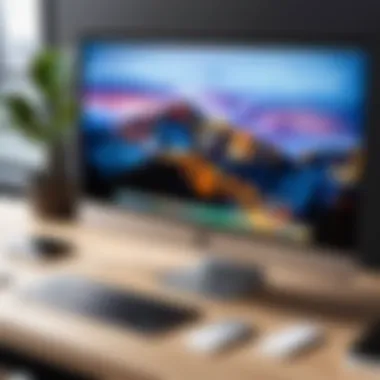

When engaging in screen mirroring, it is essential to be mindful of several aspects. First, ensure that both your Mac and Apple TV sit on the same Wi-Fi network; otherwise, the devices will not communicate. Software compatibility is another key point. Ensure your macOS is up to date, as newer updates often incorporate essential fixes and new features necessary for smooth performance.
Using AirPlay on macOS
AirPlay facilitates the mirroring process on a Mac effectively. Activating AirPlay can be done swiftly, integrating well with multitasking.
To connect, follow these steps:
- Open the Action Center on your Mac by clicking on the Apple logo at the top left corner.
- Select .
- Choose .
- In the AirPlay drop-down, find your Apple TV.
- Select output option appropriate for your screen.
Once connected, you will see your entire desktop mirrored onto the TV screen, allowing you to use your Mac normally.
Screen Mirroring Options
Screen mirroring on a Mac boasts various customizable options. After making a successful connection via AirPlay, users have the ability to change how content displays on the connected TV.
- Mirror Display: Displays your Mac's screen exactly as it appears on your Apple TV.
- Use as Separate Display: Lets you extend your desktop across both devices, treating Apple TV as an additional monitor.
Each method presents distinct benefits. Mirroring is perfect for presentations, where audience visibility matters. The separate display option can aid multitaskers crafting documents while projecting immersive content on the larger screen.
Configuring Display Settings
Proper configuration of display settings can optimize your mirroring experience, ensuring that text is legible, and images retain clarity. It is vital to:
- Adjust Resolution: Sometimes the default resolution may not suit the display size. Access display settings to customize this based on your Apple TV's resolution structure.
- Set Aspect Ratio: Check the aspect ratio settings to prevent image distortion during the mirroring period.
- Enable HiDPI Modes: If content appears blurry, using HiDPI modes can adjust the scaling settings, delivering enhanced visual sharpness.
These configurations contribute to a seamless viewing experience and alleviate frustration often found with improper settings.
To effectively enjoy the benefits of mirroring from a Mac, investing time in understanding these important steps will elevate your experience significantly.
Troubleshooting Common Mirroring Issues
Troubleshooting common mirroring issues is a crucial aspect when dealing with Apple TV operations. Even the most advanced technologies sometimes falter, and while Apple TV's mirroring features are designed to provide a seamless experience, obstacles can arise. Addressing these issues quickly can prevent frustration and improve the overall user experience. Many factors can create barriers to successful mirroring, including connectivity glitches, synchronization lags, and buffering delays, all of which need consideration for effective usage. Solutions are available for these problems, which this section will cover thoroughly.
Connection Problems
Connection issues stand out as a prevalent roadblock for users attempting to mirror their devices to Apple TV. Several factors may cause these interruptions, including poor Wi-Fi signal, distance from the router, or interference from other electronics. A quick basic check is to ensure that both the device and Apple TV are connected to the same network.
- If you disconnect from the network inadvertently, this can lead to a disruption in mirroring.
- Ensure the Wi-Fi signal strength is adequate for reliable performance. Test the signal on your device. Moving closer to the router often helps.
- Restarting both the Apple TV and the device involved in mirroring can rectify connectivity issues in many cases.
- Sometimes glitches arise where devices simply do not see each other on the same network, which restarting typically resolves.
If following these strategies does not alleviate the problem, exploring advanced options by referencing resources from Wikipedia regarding mirroring technology may provide additional insights.
Audio and Video Sync Issues
Audio and video sync problems can significantly diminish the enjoyment of streamed content. Such problems often manifest in unsynchronized playback, where the video lags behind or precedes the audio feedback. The causes range from network disturbances to hardware limitations of your streaming devices.
- Checking the routing bandwidth allocation can address bandwidth issues. Heavy internet usage on multiple devices may cause delays in streaming.To enhance performance, check to see what apps are active on a shared network.
- Known fixes involve going into settings on both the TV and the device to detect and manage output formats. Ensuring compatible audio/video configurations may help resolve these discrepancies.
- You must update the software for both devices involved—or if only any issues persist, it can signal a need to refresh settings on Apple TV.
A corrective reset of audio settings on the device might also force a reconnection that could solve the syncing difficulty. Useful tips and tricks can be found on discussion platforms such as Reddit that share user experiences with regards to syncing issues.
Lag and Performance Problems


Achieving optimal performance is critical for any viewing event, yet lag and stutter can sink an enjoyment experience. These problems indicate that streaming is not as efficient as it could be, usually originating from excessive buffering or high latency during data transmission.
- Monitor internet speed using diagnostic tools. Do ensure your internet plan is sufficient to handle HD content streaming as it requires greater bandwidth rights.
- Limiting connected devices on the same network can improve overall performance—if too many enters the data stream simultaneously, each one can bottleneck transmission rates.
- Examine directly if Ethernet is a viable option, as this can reduce connection drops, leading to less latency. If Wi-Fi continues to falter, a wired connection through Ethernet cable may markedly enhance the condition of performance while mirroring.
Understanding these potential features and performances issues empowers you to effectively manage and mitigate interruptions in your Apple TV mirroring experience.
Optimizing Mirroring Experience
Apple TV mirroring can provide a seamless experience, but to truly take advantage of this technology, optimization is key. An optimized mirroring experience enhances streaming quality, reduces lag, and ultimately contributes to greater user satisfaction. By considering specific elements and configurations, users can significantly improve performance and usability when mirroring content.
Adjusting Streaming Quality
Streaming quality can vary based on multiple parameters like the source device, the network, and the video content itself. For the best performance, it is often essential to adjust the streaming quality settings. A higher resolution can provide a better visual experience; however, it demands more from your bandwidth.
- Device Settings: Ensure that both the Apple TV and the mirroring device are optimized for the best quality settings.
- Adaptive Quality: If using AirPlay, it usually adjusts the stream based on available bandwidth. Unlike manual settings, this can provide a more stable connection. However, sometimes manually adjusting to a suitable resolution can help.
It is advisable to test different settings and observe the effects on streaming. Remember, a balance between quality and performance will aid in reducing buffering incidents.
Using Ethernet Connection
One of the common methods to enhance your mirroring performance is using a wired connection. A direct Ethernet connection can provide more reliability than the typical Wi-Fi setup. In environments where multiple devices are utilizing the same Wi-Fi bandwidth, switching to a wired connection can solve many streaming issues.
- Stable Connectivity: Wired connections are less susceptible to interference, which is extremely beneficial during heavy usage times.
- Consistent Speed: Ethernet typically delivers consistent speeds compared to Wi-Fi, which can drop due to distance or interference.
Connecting Apple TV directly to the router via an Ethernet cable can effectively stabilize the connection, facilitating smoother mirroring.
Minimizing Network Interference
Network interference can severely impact your mirroring experience. Various factors contribute to this interference including physical barriers, other electronic devices, and the distance from the router.
To minimize these issues:
- Physical Poitioning: Ensure that your Apple TV is positioned close to the router, without any physical diversions like walls or furniture.
- Limiting Connected Devices: The greater the number of devices utilizing the same network, the more potential there is for interference. Consider limiting device access during breaks for mirroring.
By implementing these tactics, users can obtain a smoother and more enjoyable experience while utilizing Apple TV for mirroring.
When taking these steps to optimize the mirroring experience, users ensure that both performance and quality align, enhancing the overall satisfaction with their Apple TV technology.
End
In this section, we discuss the significance of mirroring on Apple TV, detailing why this feature is essential for users today. Mirroring allows seamless interaction between different Apple devices and enhances the viewing experience. By summarizing key points from previous sections, we clarify how users can efficiently utilize these capabilities.
Recap of Key Points
To conclude our comprehensive guide, it is beneficial to review the important takeaways:
- Understanding Mirror Techniques: We explored various methods for mirroring content, focusing on both iOS devices and macOS.
- Technology Requirements: Compatible devices, network connectivity, and up-to-date software play vital roles in ensuring smooth mirroring.
- Troubleshooting: Knowing how to diagnose common issues can lead to quick resolutions, meaning less disruption in enjoying media.
- Optimizing Settings: Using methods like adjusting streaming quality and Ethernet connections can significantly enhance performance.
By integrating these elements into your workflow, users can elevate their Apple TV experience while progressively adapting to new technologies.
The Future of Apple TV Technology
Apple has continuously pushed boundaries regarding its products, and the future of Apple TV technology seems promising. Innovations may enable even faster mirroring capabilities, possibly expanding to more devices and platforms.
- Enhanced Integration: Future developments may prioritize improved integration across Apple’s ecosystem, allowing for effortless sharing among multiple devices.
- Advanced Features: Potential enhancements may include AI-based recommendations for content mirroring and customized display options even after initial configurations.
- Augmented Reality: Concepts involving augmented reality, paired with mirroring, may redefine immersive entertainment experiences, delivering content crowdsourced in real-time.
As the digital landscape develops, understanding how to adapt to these changes will be essential for both casual viewers and tech enthusiasts. This evolution will solidify Apple TV's position as a crucial tool for entertainment and productivity in an increasingly connected world.



