A Comprehensive Guide to Moving Photos to iCloud
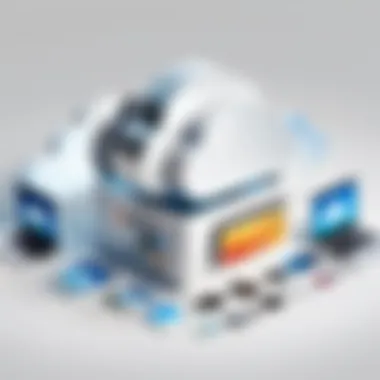

Intro
In the digital age, photographs are often our most cherished possessions. They capture memories, experiences, and emotions, making their preservation essential. One efficient solution for managing a large collection of photos is to utilize iCloud. Apple's cloud storage service offers an accessible way to store, share, and manage your images across various devices. However, moving photos to iCloud is not always straightforward. This guide aims to simplify the transfer process, ensuring that even the less tech-savvy can navigate it with confidence.
We'll delve into the prerequisites for using iCloud, detailed methods for transferring photos from different devices, common issues you might encounter, and effective storage management tips. By understanding how to effectively use iCloud, users can achieve a streamlined photo management system, allowing easier access to valuable memories any time they wish.
Product Overview
Foreword to iCloud
iCloud is a cloud computing service offered by Apple Inc. designed to simplify data synchronization and storage. This platform enables users to securely back up their data and access it from any Apple device, anywhere with internet connectivity.
Key Features and Specifications
- Automatic Backup: iCloud provides automatic backup of photos when connected to Wi-Fi.
- Cross-Device Syncing: Access and manage photos across iPhone, iPad, Mac, and even Windows devices with iCloud for Windows.
- Storage Plans: Offers various storage options, including a free 5GB plan and paid plans for users requiring additional space.
- Sharing capabilities: iCloud facilitates easy sharing of albums and photos with family and friends via shared albums.
Understanding these core features lays the groundwork for a more in-depth examination of how to move your photos effectively to iCloud.
Understanding iCloud and Its Benefits
Understanding the role of iCloud in modern digital life is crucial. The iCloud service, created by Apple, is more than just cloud storage. It acts as a powerful ecosystem that links devices, facilitates easy sharing, and makes it simple to access your photos anytime and anywhere. For a tech-savvy audience, iCloud is not just a backup; it is a comprehensive solution for managing digital assets efficiently.
Defining iCloud
iCloud is Apple's cloud storage and cloud computing service. It allows users to store data such as photos, files, and backups online, making them accessible from any Apple device connected to the internet. iCloud operates seamlessly in the background. Once set up, it automatically backs up photos and other important files, eliminating the need for manual transfers. Users can access this service through multiple devices, including iPhones, iPads, MacBooks, and even Windows PCs. With robust integration across Apple's ecosystem, iCloud enhances the overall user experience by synchronizing data effortlessly.
Advantages of Using iCloud for Photo Storage
The benefits of utilizing iCloud for photo storage are substantial. Here are some key advantages:
- Seamless Synchronization: Changes made on one device reflect on all others instantaneously. This feature is especially useful for those who use multiple Apple devices.
- Automatic Backup: Photos taken with devices can be automatically uploaded to iCloud, reducing the risk of losing precious memories due to device malfunction or loss.
- Space Management: iCloud offers flexible storage options. Users can manage their storage plans according to their needs. Upgrading is simple if more space is required.
- Easy Sharing: iCloud makes sharing photos easier. You can create shared albums that family and friends can view and contribute to, enhancing collaboration.
- Access Anywhere: With iCloud, you can access your photos from any device with an internet connection. This means having your entire photo library at your fingertips, anytime, anywhere.
In summary, iCloud is not just a storage solution. It is a vital tool for anyone who wants to secure, manage, and share their photos efficiently while enjoying seamless integration across all devices.
Prerequisites for Moving Photos to iCloud
Understanding the prerequisites is crucial for a successful transfer of photos to iCloud. Without meeting certain requirements, users may face challenges when attempting to sync or back up their photo collections. These prerequisites ensure that users have a seamless experience when using iCloud for storing and managing their images. Security, functioning Apple products, and available storage are essential factors in this process.
Apple and iCloud Account Setup
To begin, having an Apple ID is absolutely necessary. An Apple ID serves as your unique identification within Apple’s ecosystem, connecting you to various services including iCloud. Creating an Apple ID is straightforward and can be accomplished through your device, be it an iPhone, iPad, or Mac.
- Creating an Account: Go to your device settings. Select "Sign in to your iPhone/iPad/Mac". Follow the prompts to create your Apple ID. Be sure to use a valid email address.
- iCloud Setup: After your Apple ID is created, you must enable iCloud. Navigate to Settings, then tap your name at the top. Select "iCloud" and log in with your Apple ID. Configure the settings to suit your preferences.
Once set up, your Apple ID connects all your Apple devices, allowing for easy transfer of photos and access to them from anywhere.
Available Storage in iCloud
The next aspect is understanding available storage in iCloud. Apple provides a free tier of 5GB, which is quite limited, especially for users with extensive photo libraries.
- Check Storage: Visit Settings on your device, tap on your name, go to "iCloud", and check the available storage. This step is vital to ensure that you have enough space before starting the upload process.
- Upgrade Options: If necessary, consider upgrading your iCloud storage plan. Apple offers multiple price tiers for additional storage, which can be easily managed within the iCloud settings. Plans include 50GB, 200GB, or 2TB options, depending on your needs.
Ensuring sufficient space will help to avoid interruptions during the upload process and the frustration that comes with insufficient storage notifications.
Understanding these prerequisites not only saves time but also enhances the overall experience of moving photos to iCloud.
Moving Photos from an iPhone to iCloud
Transferring photos from an iPhone to iCloud is a critical component of digital photo management. The integration of various Apple devices enhances convenience, ensuring photos are accessible across platforms. As many individuals capture numerous images daily, the need for reliable storage solutions becomes essential. iCloud not only provides additional space but also plays an integral role in safeguarding precious memories. Its seamless functionality is especially relevant for tech-savvy individuals who desire efficiency and ease of access in managing their digital libraries.
Using the Photos App
The Photos app serves as the central hub for photo management on an iPhone. Launching the app presents an organized view of the photo library, and serves as a gateway for initiating the transfer process to iCloud.


To start, users must ensure that the iCloud Photo Library option is enabled. This enables automatic uploads of photos as they are taken or added. The steps are straightforward:
- Open the Photos app.
- Navigate to the Settings tab, usually accessed through the gear icon.
- Scroll to find the option for iCloud.
- Toggle iCloud Photos to On.
Once activated, existing photos begin uploading shortly. This process can take time, depending on the volume of images and the strength of the internet connection. Users should be aware of background data usage, especially if using a cellular connection.
It is important to understand how Live Photos, videos, and edited items upload, as they may consume more space and time.
iCloud Settings Configuration
Configuring the iCloud settings properly is paramount for a successful transfer of photos from the iPhone. Misconfigurations can lead to incomplete uploads or notifications of insufficient storage.
Here are key considerations for effective setup:
- Storage Check: Ensure that there is enough available space in iCloud. Users can check by going to Settings > Apple ID > iCloud > Manage Storage. If needed, consider upgrading to a larger storage plan.
- Wifi Connection: A stable Wi-Fi connection is recommended for uploading large files. This ensures faster transfer rates and reduces mobile data usage.
- Battery Life: Make sure the device has sufficient battery life or connect to a power source. iCloud uploads can be interrupted by low battery, potentially leaving uploads incomplete.
- Background App Refresh: Verify that the Background App Refresh is enabled for the Photos app. This allows uploads to continue even when the app is not actively open, ensuring photos don’t stall in the transfer process.
"Proper configuration of iCloud settings is crucial for an optimal photo transfer experience."
Moving Photos from an iPad to iCloud
Moving photos from an iPad to iCloud is a crucial step for users who want to secure their images and access them across devices. The integration of iCloud with your iPad allows for effortless syncing, enabling you to not only backup your photos but also keep them available for viewing on all your Apple devices. Utilizing iCloud grants you peace of mind concerning data loss, especially if your device is damaged or lost.
When you transfer your photos to iCloud, you benefit from automatic backups and easy sharing options. It means that any changes or updates made on your iPad will sync seamlessly, eliminating the need for manual downloads or transfers. Understanding how to effectively move your photos to iCloud using an iPad can enhance your photo management experience significantly.
Utilizing the Photos App
The Photos App on your iPad is designed to work intuitively with iCloud. To begin transferring photos, you first need to ensure that the app is set up correctly. Open the Photos App and take a moment to familiarize yourself with its layout. You will see various options available like albums and shared photos. The primary method for transferring images is through this app which provides a user-friendly interface to manage your photos.
- Select the photos you wish to upload. You can do this by tapping on the photos individually or by selecting an entire album.
- Once selected, look for the share icon, usually found at the bottom left corner. This will allow you to choose options for sharing, including uploading to iCloud.
- Confirm your choice, and the app will start the upload process.
It's worth mentioning that uploading may take some time, depending on your internet speed and the number of images selected. Therefore, patience is advised.
Adjusting iCloud Settings
Before proceeding with the upload, it is essential to adjust your iCloud settings to ensure everything works smoothly. Start by navigating to the Settings app on your iPad. From there, tap on your name at the top to access your Apple ID settings. Look for the iCloud option, which may require you to log in if not done already.
Once in the iCloud settings, make sure that 'Photos' is enabled. Enabling "iCloud Photos" allows the app to manage your photos automatically. Here’s how you can adjust some key settings:
- Optimize iPad Storage: This option saves space on your iPad by keeping smaller versions of your photos while storing the originals in iCloud.
- Download and Keep Originals: If you prefer to keep the full-resolution pictures on your device, this will ensure that all images remain available offline.
- Shared Albums: Adjust this setting if you want to collaborate and share albums with friends and family easily.
"Adjusting your iCloud settings is vital for ensuring that your photo library remains organized and accessible, tailored to your specific needs."
Taking these steps will help guarantee that your photos upload correctly and are stored safely in iCloud, making them accessible at any time from any compatible device. By understanding both the use of the Photos App and the necessary iCloud settings, you can create a seamless experience when transferring photos from your iPad.
Moving Photos from a Mac to iCloud
Moving photos from a Mac to iCloud is a critical aspect for anyone looking to maintain an organized and accessible photo library across multiple devices. Given the expansive storage capabilities that iCloud offers, transitioning photos from a Mac ensures they are not only preserved but also readily available on iPhones and iPads. This integration allows users to streamline their digital assets, helping in both personal and professional domains. Moreover, with the growth of high-resolution images, utilizing available cloud options is now more important than ever for effective management.
Accessing the Photos App on Mac
To begin the process of moving photos to iCloud, first, you need to access the Photos app on your Mac. This application is the central hub for managing your pictures and videos. To launch the app, simply locate it in your Applications folder or use Spotlight search by pressing Command + Space and typing Photos.
Once the Photos application is open, you will see your library filled with all the images stored locally. Take your time to familiarize yourself with the interface if you have not used it before. You can view your photos by various categories such as Moments, Collections, and Years. This feature makes it easier to navigate through large volumes of images, which becomes particularly useful when you want to upload specific photos to iCloud.
Configuring iCloud Preferences
After accessing the Photos app, the next step involves configuring your iCloud preferences to ensure a seamless upload process. First, you need to check if iCloud Photo Library is enabled. To do this, click on "Photos" in the menu bar, then select "Preferences." In the Preferences window, navigate to the "iCloud" tab. Here, you should find an option to check the box labeled "iCloud Photos."
Enabling iCloud Photos allows you to automatically upload and store your entire photo library in iCloud. Once this is activated, any new photos you add to the Photos app will be uploaded to iCloud automatically, provided there is enough storage available.
Additionally, you will want to choose how you want your images managed. There are two primary options:
- Optimize Mac Storage: This feature saves space on your Mac by keeping full-resolution photos in iCloud while keeping only optimized versions on your device.
- Download Originals to this Mac: This option downloads full-resolution images and stores them directly on your Mac, ensuring you always have access to the highest quality.
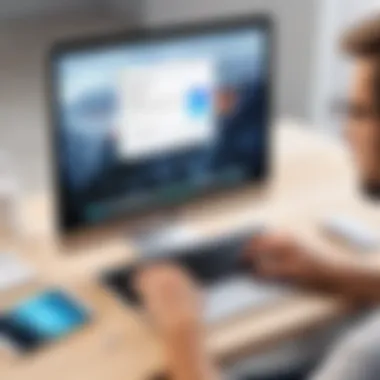

After setting your preferences, it's also advisable to check your available iCloud storage to ensure you have adequate space for your photos. If you run out of storage, you can decide whether to delete some files or upgrade your iCloud storage plan.
By using iCloud effectively, you can ensure your precious memories are safe and always at your fingertips, regardless of the device you are using.
Moving photos from a Mac to iCloud is a straightforward process once you understand the necessary steps. Following these procedures not only helps to keep your digital library in check but also allows for easier access across your devices.
Moving Photos from a Windows PC to iCloud
Moving photos from a Windows PC to iCloud is a crucial skill for users who want to maintain a seamless flow of digital content across devices. As technology evolves, keeping photos accessible and safe has never been more important. Users may have large libraries of images on their PCs that need to be backed up or shared across Apple devices.
By transferring photos to iCloud, users can ensure their memories are stored securely and can be accessed from any Apple device at any time. This process not only saves space on the local drive but also offers the ability to share photos effortlessly with family and friends. In addition, iCloud helps organize and categorize photos, making retrieval easy.
Installing iCloud for Windows
To initiate the transfer process, one must first install the iCloud application on their Windows PC. This step is fundamental and straightforward.
- Visit the official Apple website to download iCloud for Windows.
- Run the installer and follow the on-screen instructions.
- Once installed, open the application.
- Sign in with your Apple ID. If you do not have one, you will need to create an account.
After logging in, you will see various options including storing photos. Ensure that the 'Photos' feature is enabled. This setup is vital for properly syncing your images with iCloud. It's best to keep the application updated for smoother performance.
Importing Photos to iCloud
Now that iCloud is installed and configured, you can begin to import photos. This step is essential for getting your images from the local storage to the cloud.
- Open the iCloud application on your PC.
- Click on the checkbox next to 'Photos' to activate this feature if not already done.
- Click on 'Options' next to 'Photos' to configure your upload settings. Make sure 'iCloud Photo Library' is checked.
- Go to the Windows File Explorer and find your photos. Select the images you want to transfer.
- Drag and drop the selected photos into the iCloud Drive folder, or use the upload option directly from iCloud.
The import may take some time depending on the number of photos and the speed of your internet connection. Once completed, these photos will be available on all devices using the same Apple ID. This process not only serves as a backup but also facilitates sharing and viewing experiences across Apple devices.
Remember: Always ensure that your iCloud storage is sufficient before beginning the upload. Too little space may result in errors during the transfer.
Using iCloud.com for Photo Uploads
Using iCloud.com for uploading photos provides flexibility and convenience. This web-based interface allows users to manage their photos directly from a computer. Instead of relying solely on mobile devices, you can access your iCloud Photos from any device with internet access. This feature proves crucial in situations where you need to quickly upload or access your files without the hassle of your mobile device.
Accessing iCloud via a Web Browser
To begin, open a web browser of your choice such as Google Chrome, Safari, or Firefox. In the address bar, type in "iCloud.com" and press Enter. You will see the sign-in page. Here, you must enter your Apple ID and password to access your account. After logging in, you’ll be directed to the iCloud interface, where several icons for different iCloud services will be visible.
Navigating to Photos Section
Once you are in iCloud, locate the Photos icon. It usually resembles a colorful flower. Click on it to open your photo library. This section displays all the photos and videos currently stored in your iCloud account. Navigating through your photos is straightforward, and you can filter them by albums or date. Familiarization with this section is essential for efficient photo management.
Uploading Photos Directly
To upload photos from your computer, find the upload button, usually represented by an upward arrow or a cloud icon. Clicking this will prompt you to choose files from your computer. Select the desired photos or entire folders you want to upload. Click "Open" to begin the upload process. Depending on your internet connection speed, the time taken will vary.
After a successful upload, you can see the new photos appear in your album. They will sync across all devices linked to your iCloud account. This seamless integration is one of the key benefits of using iCloud for your photo storage needs.
Remember: Regularly check the space utilization of your iCloud storage. If nearing capacity, consider organizing and deleting unnecessary photos to optimize your storage.
In summary, using iCloud.com offers a reliable and accessible method for uploading photos, useful for those who prefer desktop access or are working on larger file transfers.
Troubleshooting Common Issues
Moving photos to iCloud can sometimes encounter unexpected hiccups. Understanding common issues can help you resolve them quickly. This section focuses on typical problems users face while transferring photos to iCloud and offers solutions. Addressing these issues is crucial for ensuring a smooth experience and leveraging the benefits of cloud storage.
Photos Not Uploading
When photos are not uploading to iCloud, it can be frustrating. Several reasons contribute to this problem. First, check your internet connection. A slow or unstable connection can hinder the upload process. Ensure you're connected to a reliable Wi-Fi or cellular network before moving large files.
Another factor could be the settings on your device. On iPhone or iPad, make sure that iCloud Photos is enabled in the settings. Users often overlook this, especially after an update. Here’s how to check your settings:
- Open Settings.
- Tap on your name at the top.
- Select iCloud.
- Choose Photos and toggle on iCloud Photos.
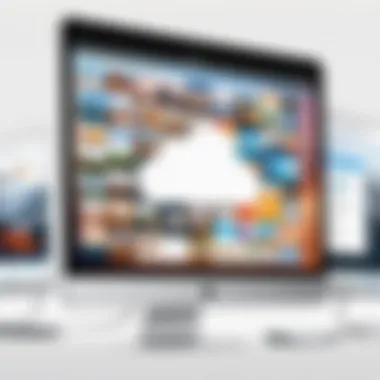

If your settings are correct and the issue persists, storage space might be a problem. Verify that you have enough free space in iCloud. When the storage is full, uploads will fail. You can check your available iCloud storage from the iCloud settings mentioned above.
Insufficient Storage Notifications
Insufficient storage notifications can disrupt your photo management tasks. When your iCloud storage nears its limit, you will receive alerts, preventing additional uploads. To avoid interruptions, it’s important to regularly monitor your iCloud storage quota.
If you receive notifications, here are a few immediate steps to consider:
- Check Current Usage: Go to Settings > [your name] > iCloud > Manage Storage. Here, you can view what is consuming your space.
- Delete Unwanted Photos: Review your iCloud photos and delete duplicates or unneeded images. Keep only the essential ones to save space.
- Upgrade Your Storage Plan: If necessary, consider upgrading your iCloud storage plan. Apple offers various options, and this can be a straightforward solution for users with extensive photo libraries.
Maintaining optimal storage is crucial for a seamless photo backup experience. Regularly managing your photo library and understanding iCloud’s functionalities will make your life easier in the long run.
Managing iCloud Storage Efficiently
When using iCloud for photo storage, managing your storage effectively is crucial. Without proper management, users can face limitations that hinder their ability to store and access photos seamlessly. iCloud provides a finite amount of storage, dependent on the plan selected by the user. Making informed decisions about how to use that storage contributes to a smoother experience. This section highlights the importance of understanding storage plans and the process of deleting unwanted photos.
Understanding Storage Plans
iCloud offers multiple storage plans to suit different needs. The plans range from 5 GB of free storage to various paid options including 50 GB, 200 GB, and even 2 TB. Each tier offers greater storage at a higher cost. To choose the right plan:
- Evaluate Your Needs: Consider how many photos you have and project your future needs. If you are an avid photographer, a larger storage option may be necessary.
- Monitor Usage: Regularly check your iCloud storage to see how much space you have left. This helps in deciding whether you need to upgrade your plan.
- Combine with Family Sharing: If you use iCloud with family members, consider opting for the 200 GB or 2 TB plan that can be shared. This maximizes storage capacity at a lower cost per user.
Deleting Unwanted Photos from iCloud
Keeping your iCloud storage tidy helps in efficient photo management. Deleting unwanted or duplicate photos is one way to maximize available space. Here are some steps to consider:
- Identify Unwanted Photos: Look for blurred images, duplicates, or photos that no longer hold relevance.
- Delete from iCloud: You can delete photos directly through the Photos app on your iPhone, iPad, or Mac. When you delete a photo, it goes to the "Recently Deleted" album, where it stays for 30 days before permanent deletion.
- Optimize Storage: Utilizing the "Optimize iPhone Storage" setting can help manage your device's local storage while keeping photos available in iCloud.
- Regularly Review Your Library: Set a schedule to routinely go through your photos. This maintains your storage's efficiency and ensures you’re only keeping valuable memories.
"Efficient management of your iCloud storage not only enhances photo accessibility but also simplifies overall device performance."
Knowing how to manage iCloud storage efficiently is not just about maintaining space; it is about ensuring that your valuable memories are preserved without unnecessary clutter. By understanding the available storage plans and regularly deleting unwanted photos, users can fully harness the capabilities of iCloud for their photo management needs.
Ensuring Photo Security and Privacy
In the digital age, securing personal data is paramount. This section emphasizes the importance of ensuring photo security and privacy when using iCloud. Photos often hold personal, sensitive information. Losing them or having unauthorized people access these files can result in emotional distress or even identity theft. Thus, understanding how iCloud safeguards your photos, alongside knowing how to manage privacy settings, is essential for any user.
When using an online service like iCloud for photo storage, users worry about data breaches or accidental sharing. Apple has implemented various features and practices to assuage these concerns. Being aware of these features and making good use of them can help bolster your privacy.
iCloud Security Features
Apple takes several measures to protect user data in iCloud. Here are key security elements:
- End-to-End Encryption: Photos are encrypted both in transit and at rest on Apple's servers. This ensures that only you can access your data, making it difficult for unauthorized parties to intercept.
- Two-Factor Authentication: Optional but recommended, this feature adds an additional layer of security. Even if someone knows your password, they would also need access to your trusted device to log in.
- Regular Security Updates: Apple consistently updates its security protocols to address emerging threats. Users should enable automatic updates to their devices to remain protected.
"Security is not a product, but a process."
- Bruce Schneier
Managing Privacy Settings
Controlling your privacy settings is just as important as understanding security features. Here are key actions users can take:
- Check Sharing Options: Review settings for any shared albums. Ensure only selected individuals have access to your pictures.
- Review Photos Access Permissions: Many apps request access to your photos. You can manage these permissions under Settings > Privacy > Photos. Be discerning about which apps have access to your media.
- Understand iCloud's Wordings: Familiarize yourself with Apple's privacy policies. Knowing what information is collected and how it’s used helps users make informed decisions.
Maintaining photo security and privacy is crucial for all iCloud users. Implementing these security features and managing privacy settings allow users to enjoy the convenience of cloud storage without compromising personal data.
Epilogue
Understanding how to effectively move photos to iCloud is crucial in today's digital landscape. As we rely more on cloud storage for organizing and securing our memories, employing iCloud offers a seamless solution for Apple users. This article encapsulates key strategies and considerations that can enhance one's experience in managing photo files.
Recap of Key Points
In this guide, we discussed several important elements:
- iCloud Basics: We defined what iCloud is and the key advantages of using it for photo storage.
- Prerequisites: We emphasized the need for an Apple ID, proper iCloud account setup, and available storage capacity.
- Device Specific Instructions: We explained how to move photos from various devices, including iPhone, iPad, Mac, and Windows PC. This ensures that users can easily follow the steps relevant to them.
- Troubleshooting: Common issues were addressed, helping users identify and resolve potential obstacles when uploading photos.
- Storage Management: We outlined how to manage iCloud storage efficiently, including understanding different plans and deleting unwanted photos.
- Security and Privacy: The guide highlighted the importance of iCloud's security features and managing privacy settings, ensuring users understand how to protect their data.
Future Considerations for iCloud Users
As technology evolves, so too does our interaction with cloud services. Users should remain aware of the following considerations:
- Updates to iCloud Features: With each iOS update, Apple may introduce new features or changes to existing functionalities. Staying informed helps users optimize their iCloud experience.
- Exploring Alternatives: While iCloud is robust, it's essential to be aware of other cloud storage options, such as Google Drive or Dropbox, particularly for cross-platform needs.
- Data Backup: Users should consider regular backups of their data, even to additional storage solutions, as a precaution against any potential data loss.
- Privacy Regulations: With laws and regulations around data protection changing globally, users should stay updated on how their data is managed by these services.



