Navigating Private Browsing: A Detailed Guide


Intro
In today’s digital age, the concept of privacy is taking center stage. With significant amounts of personal data being shared and collected every second, online users seek effective methods to protect their information. Private browsing is one such method that addresses these concerns, but what does it really entail? This guide aims to explain the significance of private browsing, examining how it functions and what users can expect when navigating through this tool.
Understanding Private Browsing
Private browsing, also known as incognito mode, has become a well-known feature in many web browsers, such as Google Chrome, Mozilla Firefox, and Safari. When activated, private browsing provides a temporary browsing environment. This means that no history is saved, and cookies are cleared after the session ends. Users can navigate the web without leaving a trace on their devices.
Significance of Using Private Browsing
The motivations behind using private browsing vary among users. Some see it as a way to maintain their privacy from prying eyes, while others use it to view sensitive information without repercussions. It can also prevent personalized ads from following users based on their activities.
Moreover, private browsing serves as a useful tool when researching topics one might not want to appear in their search history. For those wanting to explore content discreetly, such as financial data or medical information, private browsing can serve as an effective shield against unwanted attention.
How to Initiate Private Browsing
Most modern web browsers make it simple to start a private browsing session. Here is how you can initiate private browsing:
- Google Chrome: Open Chrome, click on the three vertical dots in the upper right corner, and select "New Incognito Window".
- Mozilla Firefox: Open Firefox, click on the three horizontal lines in the upper right corner, and select "New Private Window".
- Safari: Open Safari, navigate to the File menu and select "New Private Window".
Through variations across browsers, the underlying principle remains constant: securely browsing the web without leaving a digital footprint.
Limitations of Private Browsing
Despite its advantages, private browsing is not without limitations.
- Not Completely Anonymous: Private browsing protects your local data, but it does not hide your IP address. Websites and ISPs can still track your activity.
- Not a Security Guarantee: Users may mistakenly believe they are fully secure while using private browsing. This feature does not shield against malware or phishing attacks.
The misconceptions surrounding private browsing often lead to overconfidence, which may result in security vulnerabilities. Understanding these limitations is crucial for any user.
This guide seeks to equip tech-savvy individuals with knowledge about private browsing. With this understanding, users can navigate the digital landscape more effectively, enhancing their online security.
Understanding Private Browsing
Private browsing has become a significant topic in the digital era, especially as concerns about online privacy grow. Understanding private browsing is crucial for users who wish to navigate the internet with a degree of anonymity. This article explores how private browsing works, debunking common myths and clarifying its true functionality, which ultimately leads to better online practices.
Definition of Private Browsing
Private browsing is a feature available in most modern web browsers, offering users a temporary browsing session that does not save history, cookies, or site data once closed. Each browser refers to it differently: Google Chrome calls it "Incognito Mode," while Mozilla Firefox uses the term "Private Browsing." When activated, this mode prevents the storage of personal information, making it useful for several situations.
In essence, private browsing ensures that the information about the web pages visited is not recorded locally on the device. It also temporarily disables browser extensions that could track user activity. Despite its helpful nature, it does not mask your activity from internet service providers or websites themselves, which is a crucial point to understand.
Common Misconceptions
The concept of private browsing is often misunderstood, leading to several misconceptions:
- Complete Anonymity: Many users believe that private browsing provides total anonymity online. In reality, while it conceals browsing activity from other users on the same device, it does not prevent websites or ISPs from tracking the user's online actions.
- Enhanced Security: Some think private browsing protects against all security threats. However, this mode primarily focuses on local data storage and does not offer a shield against malware, cyber attacks, or phishing attempts.
- Permanently Deleting Data: A common belief is that private browsing permanently deletes all traces of online activity. Instead, once the private session is ended, the data is simply not retained on that device; however, it may still be accessible through other means by various entities.
The importance of addressing these misconceptions cannot be overstated. Failing to understand the limitations of private browsing can lead to careless behaviors that expose users to risks.
"Understanding private browsing helps users make informed choices about their online presence and privacy."
Benefits of Using a Private Browser
In the digital age, privacy has become a persistent concern for many users. Private browsing offers a more secure way to surf the web while also allowing users to maintain a degree of anonymity online. As such, understanding the benefits of using a private browser is essential for anyone concerned about their digital footprint. This section will explore three key advantages: enhanced privacy, reduced tracking, and temporary sessions.
Enhanced Privacy
Private browsing modes, such as Chrome's Incognito Mode or Firefox's Private Browsing, are designed to offer enhanced privacy while browsing the internet. When using these modes, the browser does not store history or cookies after the session ends. This means that any websites visited or forms filled out do not linger on the device after the user closes the window. The aim is to create a more private browsing experience, which can be particularly valuable in shared environments like public computers.
Furthermore, while regular browsing can leave traces of your online behavior, private browsing diminishes this risk. However, it is important to note that while this mode may shield your activities from other users of the device, it does not completely mask your online behavior from websites, your internet service provider, or employ encryption. Hence, while it provides a layer of privacy, it is not a foolproof solution.
Reduced Tracking
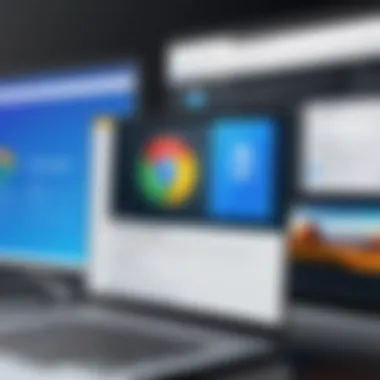

Another significant benefit of private browsing is reduced tracking by advertisers and third parties. In a standard browsing session, cookies are often used to track user behavior across different sites. These cookies can provide insights into browsing habits, which marketers leverage to target ads. In private browsing mode, the browser generates minimal or no cookies, significantly reducing the amount of behavioral data that can be collected.
While this reduced tracking is advantageous for those who value their online privacy, it is essential to recognize that some websites may still track your activity through other means, such as fingerprinting techniques. Users should remain vigilant about their online presence even when in private mode, as current technologies can sometimes bypass these measures.
Temporary Sessions
Private browsing sessions are temporary by nature. This means that they provide an effective way to conduct research or explore websites without leaving a long-term trace. Tasks such as holiday shopping or searching for sensitive information can be done with less worry about the data lingering on your computer. After closing the private browser, all session data is erased, making it an ideal strategy for users wishing to prevent clutter or unwanted traces.
This comes in handy, especially when using shared devices or public networks. It helps users maintain a clean slate each time they log on. Yet, while temporary sessions create convenience, users should keep in mind that any downloads or bookmarks created during the session will be stored as per usual, and thus caution is advised.
Overall, these features greatly enhance the online experience for tech-savvy individuals who prioritize their privacy and seek to minimize their digital footprint.
How to Activate Private Browsing
Activating private browsing is a crucial step for users wanting to protect their online activities. This feature is prominent across major browsers like Chrome, Firefox, Safari, and Edge, each offering unique methods to enter a private browsing mode. The benefits of using private browsing include enhanced privacy, which mitigates data tracking and clears browsing history. Understanding how to activate this mode not only aids in navigating the digital landscape but also equips users with the tools needed for more secure internet sessions.
Chrome
Accessing Incognito Mode
Accessing Incognito Mode in Chrome is a straightforward process. Users can quickly enable it by clicking on the three dots in the upper right corner of the browser window and selecting "New Incognito Window." This action launches a new window where the browser does not save browsing history, cookie data, or site information. This mode is widely popular because it provides users with a temporary online experience that is private and does not impact their regular browsing.
Key characteristics of Incognito Mode include:
- No history recorded: Once the session ends, all data collected is discarded.
- User awareness: A distinct dark theme visually distinguishes it from normal browsing.
However, a limitation to consider is that while browsing in Incognito, the user's internet service provider and websites visited have the ability to track online activity, thus reinforcing the idea that this mode does not ensure complete anonymity.
Keyboard Shortcuts
Using keyboard shortcuts in Chrome can significantly enhance user efficiency. By pressing Ctrl + Shift + N (or Command + Shift + N on Mac), users can instantly open an Incognito window without needing to navigate the menus. This method streamlines the process and ensures quicker access for those familiar with these shortcuts, making it a desirable choice for frequent private browsing.
This feature facilitates a more seamless transition between browsing sessions, thus catering to efficiency-minded users. However, users must remember that relying solely on shortcuts does not change the security or privacy level of browsing.
Firefox
Entering Private Browsing
Entering Private Browsing in Firefox is accessible through the menu or a quick keyboard shortcut. Users can simply select "New Private Window" from the menu options. This mode blocks tracking cookies and disables saving history. The user is informed through a visual cue indicating they are in private browsing, which adds a layer of security awareness.
The benefit here lies in a significantly reduced tracking footprint while surfing the internet. However, be aware that while this feature is effective, it does not anonymize the user’s network activity, similar to other browsers.
Using Shortcuts
For those looking to engage Private Browsing in Firefox quickly, using the shortcut Ctrl + Shift + P (or Command + Shift + P for Mac users) is optimal. This not only speeds up the process but also aids in reducing unnecessary navigation through menu bars. Shortcuts are practical to streamline user experience. However, the consistent usage of this feature necessitates a consideration of data management post-browsing since private sessions can still leave traces in download history unless managed.
Safari
Activating Private Browsing
Activating Private Browsing in Safari enhances user control over personal data. This can be done by selecting "File" and clicking on "New Private Window". Safari’s Private Browsing mode restricts what is stored and helps in maintaining a free web experience by compromising less personal information during browsing.
The significant advantage of this mode is its integration with Apple’s approach to hardware and software security, ensuring a smoother experience across devices. However, users should be cognizant that network surveillance may still pose risks even when using this feature.
Shortcut Keys
In Safari, users can quickly activate Private Browsing by pressing Command + Shift + N. This effectively reduces time spent navigating through multiple options while ensuring security measures are readily at hand. The seamless access through shortcuts positions it as a practical enhancement for users concerned about privacy.
Although, as with others, this does not mean total privacy; it merely serves as a temporary solution in managing browsing data.
Edge
InPrivate Browsing Features
InPrivate Browsing features in Edge present users with an adaptable approach to online privacy. Activating this mode can be easily achieved through the settings or by utilizing user preferences in Edge. InPrivate prevents storing any activity on the device after the session closes. It is specifically valuable in shared environments where privacy is critical.


Key characteristics include:
- Tracking prevention: Edge’s InPrivate mode has built-in features to shield users from tracking across the web.
- Easy access: Users can open InPrivate sessions with little effort, fostering frequent use and encouraging safer browsing habits.
However, even with these tools, potential exposure to online threats may still occur, making it prudent for users to be cautious in risky environments.
Accessing InPrivate
To access InPrivate browsing in Edge, a user can select "New InPrivate Window" or use the shortcut Ctrl + Shift + N. This provides automatic access to a separate browsing experience away from the regular mode. This option is favorable for quick access, aligning with the needs of those who may have frequent visits to sensitive sites.
While this enhances user convenience, it is crucial for individuals to remember that many online services and websites may still keep logs of visits, necessitating additional measures for safety.
"Using private browsing as a part of your online routine can enhance security; however, true anonymity often requires additional tools like VPNs."
In summary, each browser offers unique features that cater to varying aspects of privacy and ease of access. Users should weigh these benefits according to their specific needs while remembering that private browsing is a tool and not a catch-all solution for online anonymity.
Exploring Browser-Specific Features
When discussing private browsing, it is crucial to consider the unique aspects offered by different web browsers. Each browser has tailored features that enhance the private browsing experience. Understanding these specific elements can significantly impact the user's approach to privacy and security online. Different tools and settings can provide varying levels of protection, making it essential for users to know which ones best suit their needs.
Unique Features of Chrome
Google Chrome is among the most popular browsers globally due to its speed and integration with Google services. In private browsing mode, known as Incognito Mode, users benefit from a few key features.
- Separation of Sessions: Chrome ensures that no browsing data from Incognito is stored. After closing the window, cookies, site data, and history are automatically deleted, providing a clean slate for the next session.
- Limited Tracking: While Incognito Mode prevents local tracking, it is critical to note that users’ activities can still be monitored by websites or ISPs. Awareness of this limited privacy is important for informed use.
- Familiar Interface: Users can navigate with the same interface while in Incognito Mode. This consistency means that users do not have to relearn how to browse privately.
Firefox's Extended Privacy Options
Firefox stands out for its strong commitment to user privacy. In its private browsing mode, called Private Browsing, Firefox provides an array of extended privacy settings.
- Tracking Protection: Firefox blocks many trackers by default while in Private Browsing. This setting ensures that sites don’t monitor user behavior across the web.
- Enhanced Control: Users have the option to customize their privacy settings in a way that suits their online behavior better. With options to block third-party cookies or to boost protection against social media trackers, users have versatility.
- Mozilla's Focus on Privacy: As a company, Mozilla continuously introduces updates with privacy enhancements. This commitment ensures that users benefit from ongoing advancements in online security.
Safari's Integration with Apple Ecosystem
Safari, the default browser for Apple devices, offers a seamless experience leveraging its integration with the Apple ecosystem. In Private Browsing, several features are notable.
- iCloud Synchronization: Users can browse privately on one Apple device, and this preference can sync across all their devices. It allows a unified private browsing experience.
- Intelligent Tracking Prevention: Equipped with machine learning, Safari blocks tracking cookies from websites, enhancing user privacy.
- User-Friendly Features: With simple gestures and an intuitive interface, Safari’s Private Browsing mode is designed for ease of use among less tech-savvy individuals while maintaining solid privacy controls.
Edge's Security Enhancements
Microsoft Edge has seen a resurgence in popularity. Its private browsing feature, InPrivate browsing, includes advancements tailored toward security and performance.
- Enhanced Security Features: Edge provides users with a more fortified browsing experience through automatic blocking of trackers and harmful sites, making it a safer choice for users concerned about security.
- Integrated Microsoft Defender: This tool scans for potential threats while browsing, offering an additional layer of protection that is particularly appealing for business users.
- Persistent Private Sessions: Edge allows users to have InPrivate sessions without having previous history or data saved, thus maintaining a secure environment for sensitive activities.
Understanding the unique features of each browser enables users to select the one that best meets their privacy requirements, tailoring their online experience accordingly.
By recognizing the differing functionalities of each browser's private mode, users can make well-informed decisions to enhance their online security and navigate the complexities of the digital world more effectively.
Limitations of Private Browsing
Private browsing features, while beneficial, come with limitations that users should be aware of. Understanding these constraints helps in making informed decisions about privacy online. It is essential to recognize that private browsing does not provide complete protection against all forms of data collection. Consequently, users should not rely solely on this feature for privacy. The limitations are critical to maintaining a realistic perspective on the capabilities and functions of private browsing.
No Complete Anonymity
Many users mistakenly assume that engaging in private browsing guarantees total anonymity. This is not the case. When using private browsing, your Internet Service Provider (ISP) can still monitor your activity. Sites you visit can collect data about you through IP addresses. Even though your browsing history may not be saved on your device, your online presence remains traceable. Private browsing is effective at not storing certain information locally, but it does not cloak your identity from the wider internet. As such, users should combine private browsing with additional privacy tools, such as virtual private networks (VPNs), for increased security.
Impact on Browsing Experience
When utilizing a private browsing mode, users might notice alterations in their browsing experience. These changes can be both beneficial and restrictive. On one hand, users may enjoy fewer personalized ad experiences based on prior behavior, while on the other, they encounter a less tailored web experience. This can lead to difficulties in accessing content that typically relies on cookies for seamless operation. For instance, some websites may require login information every time you visit since stored data will not be present. Users should weigh these factors, as the trade-off between privacy and convenience can vary based on personal preferences and browsing requirements.
Cookies and Tracking
While private browsing limits how cookies and tracking data are used, it does not eliminate these elements altogether. In private browsing mode, cookies and site data are not retained after the session ends. However, during the session, cookies can still record specific activity, meaning that tracking is still possible in real-time. Furthermore, some tracking methods, such as fingerprinting, may still capture information about your device and browser settings. This presents challenges for users seeking anonymity. To bolster privacy during online sessions, using additional tools like anti-tracking browser extensions can be helpful. Such proactive measures can significantly enhance overall online privacy.
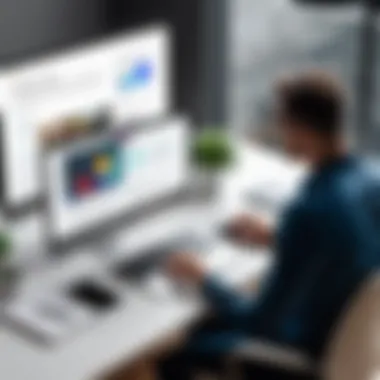

Complementary Tools for Privacy
Enhancing online security is a multi-faceted activity. While private browsing features provided by various browsers offer a degree of privacy, users can further elevate their security through complementary tools. These tools not only bridge the gaps left by private browsing but also introduce additional layers of protection against threat vectors that are increasingly sophisticated.
Using VPNs
Virtual Private Networks, or VPNs, are essential for anyone serious about online privacy. A VPN encrypts your internet connection, which makes it difficult for third parties to intercept or monitor your online activities. This encryption is pivotal, especially when using public Wi-Fi networks that are notoriously insecure. With a VPN, your IP address is masked, allowing you to browse the internet with a heightened level of anonymity. Some additional points to consider include:
- Geolocation Flexibility: VPNs allow users to select servers from different regions, thereby accessing content that may be geo-restricted.
- Increased Security: Many VPN services use industry-standard encryption protocols like OpenVPN, ensuring that your data remains protected.
- Bypass ISP Tracking: Your Internet Service Provider can track your online activities, but a VPN effectively hides your browsing history from them, which is an appealing feature for privacy-focused users.
However, choosing a reliable VPN is critical. Users should be cautious of free services, as they may compromise security in exchange for revenue through ads or data collection.
Browser Extensions for Security
Browser extensions serve as practical tools to enhance security while surfing the web. With various options available, users can customize their browsing experience according to their privacy preferences. Some of the benefits of using browser extensions include:
- Ad Blocking: Extensions like uBlock Origin and AdBlock Plus not only remove advertisements but also block tracking scripts that websites deploy.
- Privacy Protection: Extensions such as HTTPS Everywhere ensure that your connection to websites is secure by redirecting you to their HTTPS versions.
- Password Management: Tools like LastPass or Bitwarden offer secure storage and management of passwords, reducing the chances of credential theft.
"Utilizing browser extensions effectively combines usability with security, presenting a proactive approach to online protection."
However, users must evaluate the permissions these extensions request before installation. Overlooking this can lead to compromised security or data exposure.
Best Practices for Safe Browsing
Practicing safe browsing habits is crucial for protecting your online identity and personal information. This section outlines key strategies that should be integrated into your online activities. Each practice contributes significantly to safeguarding your digital footprint against potential threats.
Regularly Clearing Data
Clearing browsing data regularly is essential for maintaining privacy while online. Cached files, cookies, and browsing history can accumulate, giving third parties, such as advertisers and hackers, insights into your online behavior. Regularly removing this data reduces the risk of behavioral tracking.
- Benefits: Clearing your data helps to minimize the information that websites can gather about you. It keeps your profiles on different sites from becoming too detailed and helps avoid targeted ads.
- Considerations: While this practice can enhance privacy, it might lead to inconvenience. For instance, you may need to log back into websites and lose saved preferences. Therefore, develop a routine for clearing data that balances security and usability.
Avoiding Suspicious Links
Suspicious links often serve as a gateway for malware and phishing attempts. Many security experts emphasize the importance of being cautious with links, especially those received via email or social media.
- Types of Suspicious Links: Links that appear unprofessional, have misspellings, or come from unknown sources should be considered risky. These can lead you to unsecured sites or prompt dangerous downloads.
- Practical Tips: Hover over links to view their destination before clicking. Use link-checking tools to verify the safety of a URL. If a link seems suspicious, avoid clicking on it completely.
"A moment of caution can prevent a significant amount of distress."
Maintaining Updated Software
Keeping your software, including browser and antivirus programs, updated is one of the best defenses against security vulnerabilities. Software developers frequently release updates to fix bugs, improve application performance, and block newly discovered security threats.
- Why It Matters: Outdated software can expose you to attacks. Cybercriminals often exploit known vulnerabilities, and the best way to protect yourself is by ensuring your software is current.
- Update Strategy: Enable automatic updates wherever possible. If manual updates are necessary, set a reminder to check for updates regularly. This small effort can greatly enhance your security posture online.
Incorporating these best practices into your browsing habits creates a stronger defense against the variety of threats prevalent in today’s digital landscape. Safe browsing is not just about the tools you use; it’s also about being conscientious of your actions online.
The Future of Private Browsing
The topic of private browsing is increasingly important in our digital age, where data privacy is under constant scrutiny. As technology evolves, so too does the landscape of private browsing. Understanding its future can help users navigate online threats more effectively. The future will likely encompass more robust privacy measures, advanced encryption techniques, and user-centric features aimed at enhancing security and user comfort.
Evolving Technology Landscape
Private browsing began as a simple way to prevent tracking through cookies, but recent developments suggest a more sophisticated evolution. Browsers are now integrating machine learning algorithms to proactively shield users from intrusive tracking. This potential shift towards greater autonomy for users is essential. It can presumably allow for tailored privacy settings rather than generic ones, accommodating individual preferences.
"As browsers adapt, they will inevitably need to balance user experience with privacy requirements."
Moreover, the rapid growth of smart devices introduces new challenges. More connections mean more potential leaks of private information. Future advancements must keep pace with this influx. Integration with Internet of Things (IoT) devices might require novel solutions to safeguard privacy across multiple platforms.
User Privacy Trends
The trend of user awareness around privacy is significant. As violations become public knowledge, individuals are taking more interest in privacy choices. Surveys indicate a general rise in concern over data misuse. This shift is leading technology companies to prioritize user privacy features in their offerings.
Some noticeable trends include:
- Demand for Transparency: Users want clarity about how their data is used.
- Increased Usage of Privacy Tools: Many individuals are incorporating VPNs, ad blockers, and secure browsers like Brave or Tor.
- Regulatory Changes: Governments are starting to implement stricter regulations, which affects how companies manage user data.
Understanding these trends helps consumers make informed choices about their online behavior.
As the future unfolds, private browsing is likely to remain a focal point in discussions about privacy rights. Keeping an eye on these developments allows users to adapt their habits in alignment with an ever-changing digital world.



