Notepad++ for macOS: Download Options and Alternatives
Product Overview
Notepad++ is a popular text and source code editor that has carved a niche among developers and tech enthusiasts. Although it was originally designed for Windows, many users on macOS are eager to utilize its robust features. The lack of a native version for macOS presents a challenge, but understanding Notepad++ can enhance the experience of working with code and text.
Key Features and Specifications
Notepad++ is known for its versatility and wide range of features, which include:
- Syntax highlighting for numerous programming languages.
- Customizable user interface, allowing users to personalize the look and feel.
- Support for plugins that extend functionality.
- Easy navigation and multi-document interface.
- Lightweight performance due to reliance on the Scintilla editing component.
These specifications make Notepad++ a compelling tool, but macOS users need to find ways to access its benefits.
Performance and User Experience
While Notepad++ offers a wealth of features, its performance on macOS varies, especially when running through emulators or compatibility layers. Users often report mixed experiences.
Hands-on Testing and Evaluation
When running Notepad++ on macOS via tools like Wine or VirtualBox, users can face latency issues or unexpected crashes. However, when functioning correctly, the editor performs smoothly, fulfilling its promises of fast text processing and a responsive layout.
User Interface and Ease of Use
The user interface remains consistent across different platforms, which is a plus for those already familiar with Notepad++. Its minimalist design contributes to ease of use, though some macOS users might miss out on native functionalities.
Comparison with Similar Products
While Notepad++ remains a favorite, alternatives such as Sublime Text and Visual Studio Code offer native support for macOS. These options usually provide some of the same key features: syntax highlighting, plugin support, and a customizable interface, sometimes with better performance and integration.
Design and Build Quality
Notepad++ excels in function over form. The design is practical, favoring usability over aesthetic innovation. However, it is important to assess how it meets the expectations of macOS users.
Detailed Analysis of Design Elements
The editor's layout is straightforward, equipped with a tabbed interface that allows easy navigation between open files. Yet, it does not capitalize on macOS design elements like transparency or subtle animations, contrasting with native applications that embrace these characteristics.
Materials Used and Durability
Since Notepad++ is software, considerations of physical materials do not apply. Nevertheless, the durability of the application is evident in its ability to handle large files without crashing, provided the right environment.
Technology and Innovation
Notepad++ relies on open-source code and supports various scripting languages. Its architecture allows for a variety of plugins, further enhancing its functionality. However, the nature of its operation on macOS through layers like Wine raises questions about efficiency.
Groundbreaking Technology or Unique Features
Notepad++ integrates a robust plugin architecture where users can develop or install third-party plugins to enhance the editor's capabilities. This level of customizability provides a unique edge but can lead to performance inconsistencies on macOS.
Pricing and Value Proposition
Notepad++ is free to use, making it an attractive option for cost-conscious users. However, the lack of dedicated macOS support raises a question about value.
Pricing Details and Affordability
Being open-source ensures that anyone can access Notepad++ without cost. This model is appealing compared to other text editors, which often have varying price points.
Comparison of the Product's Value
Alternatives like Sublime Text or Atom offer good features. Yet, many come with a cost structure, whether through upfront payment or subscription fees.
Recommendations and Final Verdict
For macOS users, exploring alternatives might be worthwhile, especially due to potential performance issues with Notepad++. Yet, its free offering combined with flexibility makes it a viable solution for those already aligned with its philosophy.
"The decision to use Notepad++ on macOS often depends on user preference and the willingness to encounter some technical challenges."
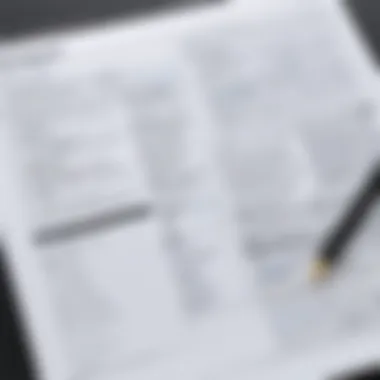
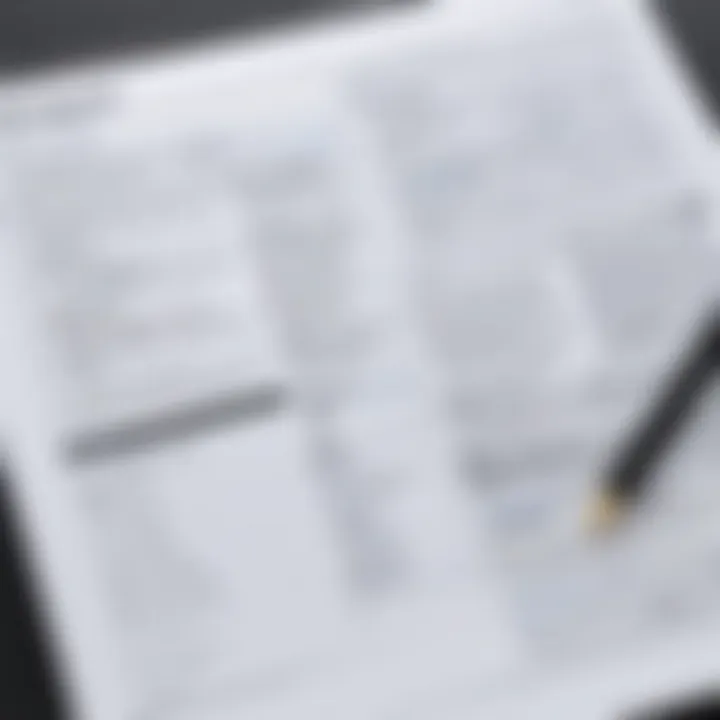
Prelims to Notepad++
Notepad++ is widely recognized as a versatile text editor, benefiting many users with its robust features and adaptability. Understanding the scope of Notepad++ is essential, especially when discussing its application within the macOS environment. Although primarily developed for Windows, Notepad++ holds significant importance due to its popularity among developers and programmers. Its open-source nature attracts a community of contributors, enhancing its functionality continuously.
As this article addresses how to utilize Notepad++ on macOS, it is crucial to consider specific elements and benefits of the software. Users appreciate features such as syntax highlighting, macros, and a range of plugins that increase productivity. Despite the challenge of lacking a native macOS version, the allure of Notepad++ still draws users to seek workarounds and alternatives.
Moreover, the exploration of Notepad++ will unveil its multifaceted capabilities, proving useful to savvy individuals who seek efficient tools for coding and editing. The significance of understanding Notepad++ extends beyond mere usage; it offers insights into user preferences, productivity enhancements, and the broader text editing landscape affecting macOS users.
Overview of Notepad++
Notepad++ is a free source code editor that supports various programming languages. Developed by Don Ho, its user-friendly interface simplifies tasks for both novice and experienced programmers. The application is designed with an emphasis on ease of use, focusing on making coding a more intuitive process.
The development community has contributed to its extensive catalog of features, allowing for extensive customization and flexibility. Notepad++ operates using the Scintilla editing component, granting it the capacity to handle large text files efficiently. As an especially popular choice among web developers, it offers seamless integration with numerous tools and programming languages.
Key Features and Capabilities
Notepad++ distinguishes itself through several standout features, which include:
- Syntax Highlighting: This makes it easier to read and understand code, highlighting keywords and structures relevant to different programming languages.
- Code Folding: Users can collapse or expand sections of code to increase readability and manage larger files without feeling overwhelmed.
- Macro Recording: This feature allows users to automate repetitive tasks, significantly boosting efficiency and productivity.
- Plugin Support: Notepad++ supports a variety of plugins that extend functionalities, from FTP to version control, catering to diverse editing needs.
- Multiple Document Interface (MDI): This allows users to work on various files within a single window, enhancing workflow.
Overall, Notepad++ continues to be a powerhouse in the realm of text editing. Balancing advanced capabilities with simple navigation, it appeals to developers and coders looking for efficiency and flexibility. However, users on macOS face challenges in accessing this beloved editor, which brings us to the next sections focusing on those hurdles and potential solutions.
Notepad++ on macOS: The Challenge
The prevalence of Notepad++ as a favored text and code editor across various platforms has made it a topic of interest for macOS users. The challenge lies in the absence of a native macOS version, which impacts users who rely on its functionalities. This section delves into the reasons for the lack of a dedicated version and the implications of using workarounds like Wine or emulators. Understanding these aspects is essential not only for enhancing your coding experience but also for exploring alternatives that might meet or exceed user expectations.
Why No Native macOS Version?
The question of why Notepad++ does not offer a native macOS version primarily stems from its origin. Notepad++ was developed specifically for Windows systems using the Scintilla editing component. This binary incompatibility with macOS highlights the barriers faced in porting the application. Additionally, the resources required to create a macOS version may not have been prioritized by the developers, focusing instead on improving and updating the existing Windows platform. This lack of focus can leave macOS users searching for reliable alternatives or workarounds.
Users seeking to leverage Notepad++ on macOS often confront an uphill battle. This is significant because it limits the direct access to updates, community support, and features readily available to their Windows counterparts. The solution may lie in using Wine, which offers a bridge between the Windows application and the macOS environment.
Understanding Wine and Emulation
Wine serves as a compatibility layer, allowing users to execute Windows applications on macOS without requiring a complete Windows installation. It translates Windows API calls into POSIX calls on-the-fly, which is vital for apps like Notepad++. However, this approach comes with its own set of challenges, as compatibility can vary for different applications.
Using Wine can introduce complexities. Not every version of Notepad++ will run smoothly via Wine, sometimes resulting in glitches or suboptimal performance. To install Notepad++ through Wine on macOS, users usually must go through multiple steps:
- Install Wine from the official website.
- Download the Notepad++ installer for Windows.
- Open the Terminal and execute the Wine command to run the installer.
Importantly, while Wine may provide a viable route to use Notepad++, it requires some technical proficiency, which may not appeal to all users. Therefore, this compels macOS users to weigh the practical considerations of using Wine against the potential need for alternative text editors that offer native support.
While exploring Wine and emulation opens up doors for Notepad++, understanding its limitations is crucial. Users might still find themselves better served by considering macOS-friendly text editors, particularly those designed to integrate seamlessly into the macOS ecosystem.
Downloading Notepad++ for macOS
Downloading Notepad++ for macOS is important because it allows users to leverage its powerful features typically found on Windows. Users often seek alternatives due to the absence of a native version, making the download process not just an exercise in obtaining software, but a necessity for those who appreciate its rich capabilities in text and code editing. Exploring installation methods and techniques ensures that users can access the application effectively, enabling improved productivity and a smoother workflow for developers and writers alike.
Users must be aware of the various options available for installing Notepad++ on macOS, especially those related to compatibility and performance. Understanding these aspects not only guides users through a potentially complicated process but also prepares them for any challenges they may face.
Step-by-Step Installation via Wine
Installing Notepad++ through Wine offers an effective way to run Windows applications on macOS. To start the installation, follow these steps:
- Install Wine: Download and install Wine from its official website. This installation may require some configuration specific to macOS.
- Download Notepad++ Installer: Go to the Notepad++ official site and download the latest installer version. The .exe file is necessary for installation through Wine.
- Run the Installer: Open Terminal and navigate to the directory containing the Notepad++ installer. Type:Follow the instructions in the setup wizard to complete the installation.
- Create a Desktop Shortcut: If you want easier access, create a shortcut for Notepad++ on your desktop. Use the following command in Terminal:
This will allow you to double-click on the shortcut to launch Notepad++ quickly.
Using Homebrew for Installation
Homebrew is a popular package manager for macOS, simplifying the installation of software. Here’s how to install Notepad++ using Homebrew:

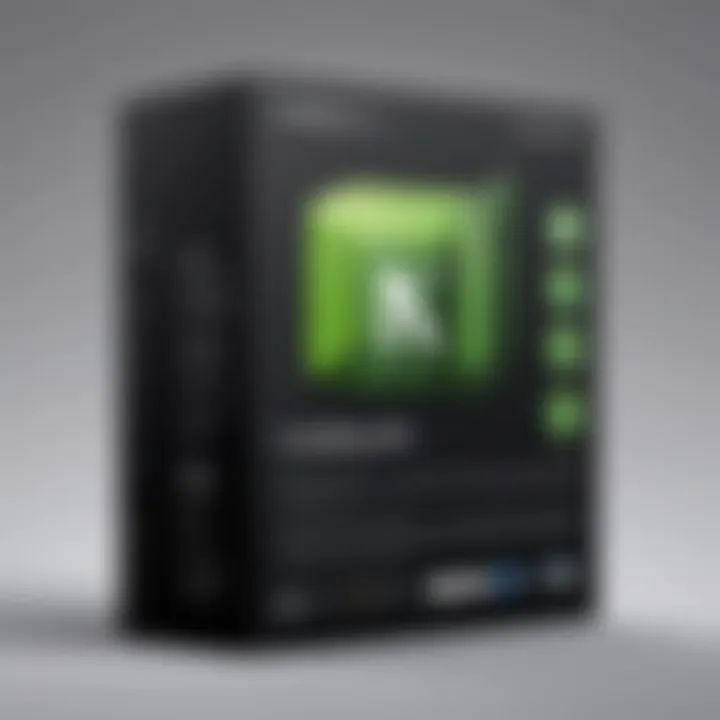
- Install Homebrew:
If you haven't installed Homebrew, open Terminal and paste the following command: - Install XQuartz:
Homebrew may require XQuartz for GUI applications to run. You can download it from the official XQuartz site. - Install Notepad++:
Once Homebrew is ready, type the command below to install Notepad++: - Launch Notepad++: After installation, you can find Notepad++ in your Applications folder.
Using Homebrew is seamless and convenient, ensuring that future updates to Notepad++ will be managed automatically.
Troubleshooting Installation Issues
Sometimes, installation may hit obstacles. Here are common issues and their fixes:
- Wine Configuration Error:
Ensure you have the correct Wine version. You may need to configure Wine using the Winecfg command. - Not Launching After Installation:
Verify that you've created the appropriate shortcuts. Check your installation path in case it was altered during the installation. - Performance Issues:
Running Notepad++ on Wine may not deliver the same speed as on Windows. Consider optimizing Wine configurations in Winecfg for better performance.
Using tools like Wine may not always provide a perfect experience. Test it out to see if it meets your expectations. Depending on your needs, alternative text editors may better serve you.
By exploring these installation methods, users can confidently navigate the process of downloading Notepad++ on macOS.
Assessing Notepad++ Features on macOS
To truly understand Notepad++ functionality on macOS, it is essential to assess its features meticulously. This aspect is significant as it emphasizes Notepad++’s adaptability and how its specific attributes can benefit macOS users navigating coding and text editing tasks. By identifying the strengths and weaknesses of Notepad++ within the macOS environment, users can make informed decisions about whether to utilize Notepad++ or strategically opt for alternatives.
Syntax Highlighting and Code Folding
Syntax highlighting is a cornerstone feature of Notepad++. This functionality is vital for those working with numerous programming languages or markup formats. It visually differentiates elements of the code, such as keywords, variables, and comments, using various colors and styles. This differentiation enhances clarity, leading to fewer mistakes and increased productivity.
On macOS, maintaining this feature through Wine or other emulators can occasionally lead to discrepancies in how styles are rendered. However, with appropriate configurations, users can achieve satisfactory outcomes. Code folding, another critical feature, allows users to collapse sections of code. This makes navigating large files manageable. By focusing on specific sections, users can increase their efficiency in code editing or review processes. In a nutshell, both syntax highlighting and code folding contribute significantly to a streamlined coding experience, even when accessed from macOS.
Customizability and User Preferences
Customizability is where Notepad++ truly stands out. Users have the option to modify themes, set keyboard shortcuts, and even introduce plugins that refine functionalities further. These customizations enable users to create a tailored environment suited to their specific requirements, promoting an efficient workflow.
On macOS, leveraging this level of customizability might require additional steps through emulation, but the results can substantially enhance user experience. Preferences, like font selection and layout adjustments, can often be managed directly in the interface.
This adaptability is particularly advantageous for developers and writers who switch between various projects and need different settings for different tasks. Remember, a personalized workspace can lead to greater satisfaction and efficiency when tackling larger or more complex tasks.
"A tailored interface not only increases productivity but also ensures that users remain engaged and focused on their work."
Alternatives to Notepad++ on macOS
In this article, we explore the various alternatives available for Notepad++ on macOS. While Notepad++ offers a robust set of features, its absence of a native macOS version raises the question of usability for Mac users. The alternatives to Notepad++ each bring unique functionalities, cater to different user preferences, and provide solutions that can fill the void left by Notepad++. Understanding these alternatives allows users to make informed choices based on their needs, be it coding, note-taking, or general text editing.
When evaluating these alternatives, key considerations include usability, performance, and specific features that might enhance productivity. The following sections detail some of the most prominent alternatives to Notepad++ for macOS users.
Sublime Text: A Suitable Replacement
Sublime Text is a highly regarded text editor that stands out for its speed and flexibility. It supports a wide array of programming languages and markup formats. One of its main advantages is the distraction-free writing mode. This mode can help users concentrate solely on their writing without unnecessary interface elements.
The user interface is clean and intuitive. Sublime Text also offers impressive customizability with options to modify themes and layouts. Users can enhance their coding experience with features like multi-select, powerful find-and-replace options, and extensive keyboard shortcuts. Plugins and packages can be easily installed to extend functionality further, making it a versatile tool for developers.
However, Sublime Text operates on a trial basis, which can eventually require purchasing a license if the user wishes to continue using it.
Visual Studio Code: Functionality and Features
Visual Studio Code, often abbreviated as VS Code, is another powerful alternative for those seeking a substitute for Notepad++. Developed by Microsoft, it is free and open-source. VS Code can handle various programming tasks with its rich feature set.
One of the essential features of Visual Studio Code is its integrated terminal, allowing developers to run commands directly from the editor. This saves time by reducing the need to switch between applications. The code editor supports debugging and offers intelligent code completion, helping enhance productivity.
The active community behind VS Code contributes a significant number of extensions. These extensions can be tailored to match personal workflows and language syntax. Collaboration tools, such as live sharing, enable remote teamwork effectively.
While it is generally user-friendly, some users may find its extensive features slightly overwhelming at first, especially if they are looking for a simple text editing experience.
Atom: Pros and Cons for macOS Users
Atom is an open-source text editor created by GitHub. It presents itself as a hacking-friendly text editor, allowing modifications and customizations right at the core. It supports many packages, letting users tailor their experience to their liking.


One of Atom’s appealing features is its cross-platform capabilities. It provides a consistent experience across different operating systems, making it an excellent option for users who work on multiple platforms. Another notable feature is its built-in Git control, which can streamline versioning and collaboration in projects.
On the downside, Atom may consume more system resources than other options like Sublime Text or Visual Studio Code. Users on older hardware may notice performance issues, especially with the number of installed packages. However, for users who prioritize customization and an adaptable interface, Atom remains a solid choice.
In summary, while Notepad++ has its strong capabilities, macOS users have several viable alternatives. Sublime Text, Visual Studio Code, and Atom each cater to different user needs, ensuring that users can find a suitable tool for their text editing requirements.
In the next section, we will provide a comparative analysis of these text editors, including key features and user experience.
Comparative Analysis of Text Editors
Understanding the comparative analysis of text editors is crucial for anyone involved in software development or text editing. This section sheds light on the inherent differences among various editors available to macOS users, particularly in relation to Notepad++. Given that Notepad++ does not have a native version for macOS, evaluating its alternatives becomes essential.
By analyzing specific elements such as features, user interface, and overall usability, we can discern which editor best meets the needs of individual users. The benefits of a comprehensive analysis include improved productivity, better compliance with user preferences, and ultimately a more satisfying editing experience.
When considering factors like customization options, support for programming languages, and specific functionalities such as syntax highlighting or collaboration features, users can make a more informed choice about which tool to adopt.
Feature Comparison: Notepad++ vs Alternatives
In this subsection, we will closely examine the features of Notepad++ and compare them with those of its alternatives available to macOS users.
- Notepad++ offers extensive syntax highlighting for numerous programming languages. This feature simplifies the code reading and writing process. However, alternatives like Sublime Text and Visual Studio Code also provide robust support for various languages with organized themes.
- Customization is a strong suit for Notepad++. With a wide range of plugins, users can tailor the editor to their specific workflow. In contrast, Atom allows for similar modifications, but the performance might differ based on the plugins used.
- Performance is a vital consideration. Notepad++ is known for its lightweight design, which allows quick launch times and less resource consumption. Visual Studio Code, albeit heavier, compensates for this with more comprehensive tools and integrations, making it potentially more powerful for larger projects.
"The choice of a text editor can significantly affect your coding efficiency. A deeper understanding can lead to smarter selections for your workflow."
User Experience and Interface Evaluation
User experience (UX) and interface design play a significant role in how effective a text editor can be for developers and writers. This subsection will compare the user interfaces and overall experience between Notepad++ and its macOS counterparts.
- User Interface Layout: Notepad++ offers a straightforward layout, which can be appealing for users who value simplicity. Yet, editors like Sublime Text have a more modern interface, appealing to those looking for clean aesthetics and a focus on content.
- Navigation and Usability: Navigation in Notepad++ can be efficient, especially with its tabbed document interface. In contrast, Visual Studio Code enhances usability with a sidebar for project navigation, which can be beneficial for managing larger projects.
- Accessibility: Consider how easily the features can be accessed. Notepad++ mainly relies on menu options, which some users may find less intuitive than the command palette feature in editors like Atom and Visual Studio Code. This command palette can facilitate faster workflows through easier access to commands.
Through this comparative analysis, users can gain essential insights into how different text editors rank against Notepad++ in various aspects. This knowledge is invaluable for making an informed decision for both casual writing and intensive code development.
Recommendations for macOS Users
Using the right text editor on macOS is crucial for productivity, especially for developers and tech enthusiasts. While Notepad++ is a popular choice among Windows users, macOS users face unique challenges due to the absence of a native version. Therefore, understanding the various options and recommendations available for macOS users is fundamental.
The goal is to help readers choose a tool that aligns with their needs and workflow. The discussion will highlight important elements such as functionality, ease of use, and compatibility with macOS. Recommendations will focus on striking a balance between performance and user experience, which is essential for tasks involving editing code or extensive text manipulation.
Choosing the Right Tool for Your Needs
When selecting a text editor, consider what features are essential for your work. Not all editors cater to the same audience or tasks. Here are some factors to consider:
- Language Support: If you work with multiple programming languages, a text editor that understands and highlights syntax is vital.
- User Interface: A clean and intuitive interface can greatly enhance productivity. Look for an editor that suits your work style.
- Integrations: Consider tools that integrate well with other applications or version control systems. This can simplify your workflow significantly.
Popular alternatives such as Sublime Text, Visual Studio Code, and Atom also present excellent features which might align better with specific needs. Each alternative offers unique benefits, so it is worth spending time on trying them out to find the best fit.
Best Practices for Installation and Use
Once you have chosen a text editor, knowing how to properly install and use it can enhance your experience. Here are some best practices:
- Follow Installation Guides: Whether using package managers or emulators, following installation guides ensures a smoother setup process.
- Explore Extensions: Many editors support plugins or extensions that can add valuable features. Explore these tools to maximize productivity without overwhelming simplicity.
- Regularly Update: Keeping your text editor updated can provide security patches and new features. This is particularly important in software development environments, where tools evolve rapidly.
- Utilize Shortcuts: Learning keyboard shortcuts can save time in your daily tasks. Familiarize yourself with the shortcuts of your chosen editor to enhance efficiency.
"Choosing the right text editor can influence not just your code but your overall productivity."
In summary, making informed choices about text editors and understanding best practices for installation and use will empower macOS users to make the most of their tools, ultimately improving their workflow.
Epilogue
In summary, concluding an article on Notepad++ and its relevance to macOS users reveals key insights into the limitations and opportunities within text editing software. Users should understand the challenges one faces when using Notepad++ on a macOS system due to the absence of a dedicated version. This does not negate its capabilities but highlights the necessity of alternative solutions and methods of installation that keep its rich features available.
Focusing on the potential benefits of both Notepad++ and suitable alternatives allows users to make informed choices about their text editing needs. By evaluating installation options like Wine and Homebrew, users can enhance their workflows effectively. Furthermore, the exploration of various alternatives, such as Sublime Text and Visual Studio Code, gives a broader perspective on available tools tailored for the macOS environment, catering to diverse user preferences.
This article underscores the importance of staying up-to-date with recent developments in text editing software, as future trends will likely influence user adoption and satisfaction. Overall, understanding these elements helps in creating a seamless editing experience that fits individual workflows.
Summary of Key Points
- Absence of Native Version: Notepad++ lacks a macOS version, prompting users to consider alternatives.
- Installation Methods: Users can utilize Wine or Homebrew to install Notepad++ effectively on a macOS device.
- Feature Assessment: Notepad++ presents valuable features such as syntax highlighting and customizability, essential for developers.
- Evaluating Alternatives: Alternatives like Sublime Text, Visual Studio Code, and Atom provide solid options and should be considered based on specific needs.
- User Experience: A comparison of user interfaces and experiences found in different text editors is critical for discerning users.
Future Trends in Text Editing Software
The landscape of text editing software continues to evolve rapidly. Future trends may focus on enhancing collaboration tools, integrating artificial intelligence for predictive coding, and improving cloud-based options for syncing across devices. Additionally, a shift toward user-centric designs can potentially enhance customizability and ease of use. As more developers adopt agile working environments, text editors will likely incorporate features that promote seamless integration with other development tools. This evolution signifies a need for users to remain adaptable and informed about the latest advancements.
Staying informed about trends in software development helps users maintain an optimal workflow for their projects.



