Notepad for Windows Desktop: A Comprehensive Guide
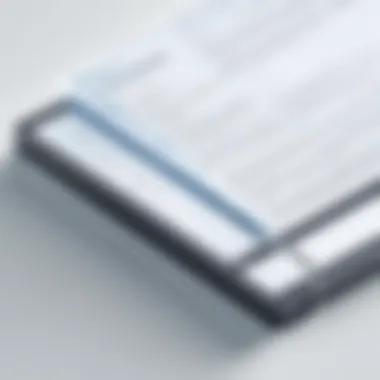

Intro
Notepad has been a fundamental part of the Windows operating system since its debut. It serves as a simple yet powerful text tool, enabling users to jot down quick notes, draft code, or even write entire scripts without the distractions that more sophisticated programs bring. This guide aims to navigate through all the facets of Notepad for Windows Desktop, from its historical background to practical applications, ensuring that readers grasp not only its purpose but also its evolution over time.
With a user-friendly interface and minimalistic design, Notepad can seem quite basic at first glance. However, underneath this simplicity, there lay functionalities that cater to a variety of user needs. Whether you’re a budding programmer or someone simply looking to note down grocery lists, Notepad remains a relevant choice. It lacks some bells and whistles found in other text editors, yes, but that’s part of what makes it appealing to many.
In this guide, we will delve into key aspects including:
- Historical evolution: Tracing Notepad's history from its inception to now.
- Features and functionalities: What makes it stand out?
- Use cases: How do different fields utilize Notepad?
- Comparison with alternatives: What other tools exist, and how do they measure up?
- Tips for optimization: Enhancing your experience with the software.
- Common troubleshooting: Solutions for frequent issues.
- Future outlook: What’s next for text editing in Windows?
Readers can expect a comprehensive exploration that balances technical insights with practical applications. So, whether you're a novice just starting out or an experienced tech enthusiast looking to refine your skills, this guide aims to enhance your understanding and usage of Notepad effectively.
Prelims to Notepad
Notepad stands out as a fundamental application in the Windows ecosystem, acting as a simple yet powerful text editor. Whether you’re jotting down quick notes or crafting a lengthy code file, its convenience and reliability resonate with users across various fields. Understanding Notepad is pivotal because it represents the very roots of text editing in computing. As technology evolves, many overlook this straightforward tool, yet it remains a staple for both novices and seasoned professionals.
Brief History
Notepad made its debut alongside Windows 1.0 back in 1985. When it rolled out, computer programming and document creation were already gaining traction, and Notepad’s ability to create plain text files quickly captured users' attention. Over the decades, it has undergone a variety of upgrades, but the essence has remained the same. The latest versions have introduced some enhancements, including support for larger files and improved encoding options.
In the early days, users relied on Notepad when the availability of more advanced editors was limited. Fast forward to today, and it competes with a range of third-party text editors. Users are rediscovering its simplicity. At its core, Notepad provides a blank slate, allowing creativity to flourish without the distractions of formatting bells and whistles.
Importance in Computing
The significance of Notepad in computing can’t be understated. It serves as a gateway for users learning their way around programming, offering a no-frills approach to writing code. For instance, many programmers utilize it for scripting in languages like HTML or Python, where simplicity often trumps complexity.
Moreover, Notepad's role extends beyond coding. It’s an indispensable tool for data manipulation, often utilized for batch file scripting and configuration settings. From system administrators to casual consumers, the clean interface and ease of use make it a go-to choice for quick note-taking and file edits.
"Notepad offers a simplicity that few other text editors can claim, an essential tool in any tech-savvy person’s arsenal."
Core Features of Notepad
Exploring the core features of Notepad reveals its enduring significance as a text editor within the Windows ecosystem. Despite the rise of advanced code editors and word processors, Notepad remains a reliable tool for those who appreciate simplicity and efficiency. Understanding its core features uncovers the benefits it offers to a variety of users, from casual note-takers to programmers needing a lightweight companion for coding tasks.
Basic Text Editing
At the heart of Notepad lies its straightforward text editing capabilities. Users can create and modify text files with unprecedented ease. The interface is devoid of any distractions, making it perfect for jotting down quick notes or managing lists. Notepad's "what you see is what you get" approach means that anyone—regardless of technical prowess—can jump right in. Users simply type, save, or open files without navigating complicated menus or features.
Another notable aspect is Notepad's functionality for handling large text files. While some programs can freeze or lag, Notepad often manages to open and edit sizeable documents without breaking a sweat. This makes it a go-to program for viewing system logs or other significant amounts of text quickly.
Formatting Options
Now, let's shed some light on formatting options. While Notepad doesn’t provide extensive formatting features like bold or italics, it does offer essential functions such as changing font types and sizes. This might sound minimalistic, but it serves a functional need. For users who prioritize pure text over flashy presentations, this simplicity means that there’s less distraction. Users can select a comfortable text size and style to help reduce eye strain during prolonged writing sessions.
Additionally, Notepad uses plain text (ASCII) encoding for files, which is crucial for secure coding practices. It’s a safeguard against the formatting quirks introduced by rich text editors and can be a real asset for programmers who need to ensure compatibility across platforms.
File Formats Supported
When it comes to file formats, Notepad primarily works with plain text files, characterized by the .txt extension. In the modern digital age, the significance of plain text cannot be overstated. It serves as the backbone for many programming languages and markup standards. Even though you might not have a direct need for rich text, knowing that Notepad can save files in formats such as .log or .csv further showcases its versatility. It simplifies the process of editing configuration files or handling delimited text data formats used in data science and coding.
Moreover, Notepad allows users to save files with different encoding options including UTF-8, ANSI, and Unicode, making it adaptable for different languages and special characters. This flexibility is invaluable when working with international projects or specialized documents.
User Interface Overview
Understanding the user interface (UI) of Notepad is crucial for making the most out of its capabilities. A well-designed UI can enhance workflow efficiency, making tasks like coding or quick notes more straightforward. Users often overlook this aspect until they encounter challenges. The layout, design elements, and overall accessibility of Notepad play a pivotal role in how effectively individuals can utilize this software in their daily tasks.


Design and Layout
The design and layout of Notepad reflect a minimalist approach. When you open Notepad, you are greeted with a clean, uncluttered workspace. This simplicity is one of its strongest advantages. There are no superfluous buttons or flashy features. Instead, users find a straightforward interface that allows them to focus on their content rather than navigate complex menus.
Key elements of its design include:
- Menubar: At the top, users find a menubar with essential commands such as File, Edit, and Format. Each option opens up a dropdown to access different functionalities without overcrowding the main window.
- Text Area: The spacious text area takes up the majority of the window and allows for easy viewing and editing of text. This section is not only generous in size but also supports various font styles and sizes, aiding readability.
- Status Bar: Located at the bottom, it shows basic information such as line and column numbers, ensuring the user remains aware of their position in the text. This is particularly useful for coders or those writing lengthy documents.
Accessibility Features
Accessibility in software design is essential, especially in aiding users who have different needs. Notepad incorporates several features that enhance its accessibility, allowing a wider audience to engage with it comfortably.
Some notable accessibility features are:
- Keyboard Shortcuts: These are a hallmark of Notepad, allowing users to perform actions quickly. For example, using Ctrl + N to open a new file or Ctrl + S to save a document saves time. This is particularly beneficial for those who prefer keyboard navigation over a mouse.
- High Contrast Mode: Users who struggle with visual impairments can switch to high contrast themes via Windows settings, making it easier to read text on screen.
- Text Size Adjustment: While Notepad does not offer built-in text resizing options, changing the font settings in Windows can directly affect Notepad, allowing for customized readability.
Ultimately, these accessibility features make Notepad approachable for everyone—users with visual impairments, those who prefer keyboard commands, or anyone who values simplicity. In a world where technology is advancing rapidly, ensuring that everyone can participate is crucial.
"A user-friendly interface is a bridge between software functions and user output, transforming tasks into processes."
In wrapping up, the user interface of Notepad is tailored for efficiency and accessibility. Understanding these elements allows users to leverage the software more effectively, turning Notepad into not just a simple text editor but a powerful tool in their digital toolbox.
Notepad vs. Alternative Text Editors
In the landscape of text editing, Notepad stands as a basic yet powerful tool, often overlooked amid an array of more feature-rich competitors. While Notepad is favored for its simplicity and efficiency, users frequently find themselves weighing its capabilities against alternative text editors. The importance of understanding this comparison cannot be understated, as it touches not just on functionalities but also on user experience, productivity, and specific needs. This section delves into comparing Notepad with its rivals, including WordPad and several popular third-party text editors.
Comparison with WordPad
WordPad often emerges as the first alternative considered by users reaching for something beyond Notepad. While Notepad specializes in plain text editing, WordPad offers some advanced formatting options. This includes the ability to manipulate font styles, insert images, and format text to a degree, making it a quasi-word processor.
The key advantage of WordPad is its user-friendly interface reminiscent of earlier days of word processing. However, in terms of efficiency, users aiming for a lightweight solution may find WordPad's features somewhat overwhelming. Notepad, in contrast, thrives on its minimalist design, providing a distraction-free environment ideal for quick notes, scripts, or code snippets.
Essentially, the choice between Notepad and WordPad can boil down to one question: does the user need formatting or not? If clarity and speed are the priority, Notepad usually wins.
Third-Party Text Editors
In the realm of text editors beyond the built-in options, a variety of third-party applications can cater to more demanding tasks. Among these, Notepad++, Sublime Text, and Visual Studio Code stand out, each offering unique features tailored for various users.
Notepad++
Notepad++ is a popular choice known for its suite of advanced features that expand on the capabilities of Notepad. The standout characteristic of Notepad++ is its support for multiple programming languages, making it a robust environment for coders. It allows syntax highlighting, folding functions, and offers a range of customizable plugins that enhance productivity.
One notable feature of Notepad++ is its tabbed interface, enabling users to work on multiple files simultaneously without losing track of their context. This makes it particularly beneficial for programmers who need to switch between different scripts or languages quickly. However, for casual users who may not require such an extensive toolkit, Notepad++ can appear complex, possibly complicating a straightforward task.
Sublime Text
Sublime Text is another powerful editor known for its sophisticated user interface. Its key characteristic is the sheer speed at which it operates, handling extensive files with ease, where many other editors might lag. This speed is one of the primary reasons why developers gravitate towards Sublime, especially when dealing with large codebases.
A unique advantage of Sublime Text is its customizability; users can create macros and modify key bindings efficiently. This flexibility can greatly enhance productivity, particularly for those who rely on specific workflows. On the flip side, Sublime Text is a paid software, which may deter users looking for free alternatives, especially when Notepad offers basic functionality without cost.
Visual Studio Code
Visual Studio Code has gained immense popularity, especially among web developers. Its primary contribution to text editing lies in its integration capabilities, seamlessly linking with source control tools like Git. This streamlining of the development process makes it invaluable for collaborative work environments.
The highlight of Visual Studio Code is its extensive marketplace of extensions, allowing users to tailor the editor to their precise needs. Need to support a new programming language? There's likely an extension for that. However, the richness of Visual Studio Code can also be seen as a drawback—its expansive features might overwhelm those looking for a simplistic approach akin to Notepad's.
The key takeaway from this section is that while Notepad remains a staple due to its simplicity, the choice of text editor ultimately hinges on individual user needs. For those seeking a straightforward experience, Notepad will always have its place, yet, users with more complex requirements have many excellent alternatives to explore.
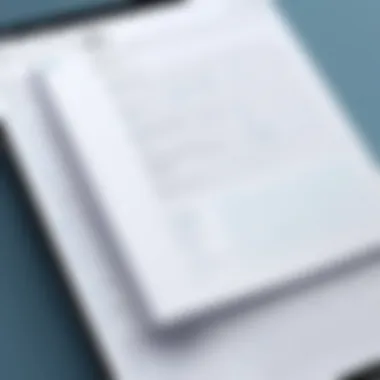

"The best text editor is the one that works for you, not necessarily the most feature-rich one."
Selecting between Notepad and its alternatives ultimately impacts productivity and user satisfaction, aligning with specific personal workflows.
Practical Applications of Notepad
Notepad, despite being a bare-bones utility, serves multiple practical applications in various fields. It’s often overlooked for more complex software, yet it stands as a dependable tool for many users. Understanding its applications can uncover just how integral it can be to productivity and workflow management.
Programming and Code Writing
When it comes to programming, Notepad can be a straightforward editor without the distractions present in more sophisticated Integrated Development Environments (IDEs). Many coders prefer using Notepad for writing quick scripts or simple one-off programs. The minimalist interface fosters concentration, allowing developers to focus on syntax without the clutter of multiple panels or menus.
Moreover, programming languages such as HTML, CSS, and even Python can be easily written in Notepad. Developers often find it beneficial for its simplicity, particularly when debugging code or jotting down ideas. The flexibility to save files with different extensions adds to its utility in this context. Here’s a brief overview of its benefits for coders:
- Lightweight: Notepad uses minimal system resources, making it ideal for quick edits without heavy loading.
- No unnecessary features: The straightforward interface eliminates distractions, enhancing focus on writing the code.
- Ease of access: Being part of Windows, it’s readily accessible, requiring no additional installations.
Note Taking
Another common use of Notepad is for note-taking. Though occasionally overshadowed by applications like Microsoft OneNote or Evernote, Notepad provides a no-nonsense approach to jotting down thoughts and reminders. For users who prefer a clean slate with no formatting bells and whistles, Notepad serves well. The simplicity encourages users to be concise and clear, which can be beneficial during meetings or while conducting research.
- Quick capture: Users can swiftly open Notepad to jot down ideas before they vanish, making it a handy tool during brainstorming sessions.
- Instant access: As with programming, the ease of accessing Notepad on Windows means notes can be written on-the-spot—no fussing with more elaborate software.
- Plain text format: Notes can be saved in a generic text format, ensuring compatibility across systems, without the worry of document corruption cutting off access.
Quick Data Storage
Notepad also excels in quick data storage. It can serve as a repository for snippets of information, such as lists, reminders, and even small databases of information. While it’s not intended for heavy data management, it can store text in an organized fashion for straightforward retrieval.
Consider it a digital scratch pad—useful for:
- Lists: Keep grocery lists, team task allocations, or even project outlines handy, all without complex overhead.
- Scripts and templates: Save boilerplate text for emails or reports that you frequently need.
- Raw data storage: Store straight data or logs from applications when simplicity is key.
"Notepad can be a coder's sketchpad, a note taker's ally, and a makeshift database, depending on who wields it."
Optimizing Notepad for Productivity
In today's fast-paced digital landscape, every bit of efficiency counts. Notepad, while simple at first glance, offers several features that can be tweaked to enhance your productivity. Whether you're jotting down quick notes or writing elaborate code snippets, understanding how to optimize Notepad can make all the difference. It's not just about speed; it's about making your interaction with the software as effective as possible.
Keyboard Shortcuts
Using keyboard shortcuts in Notepad is one of the quickest ways to boost your workflow. Instead of taking your hands off the keyboard to navigate through menus, you can execute commands with a simple keystroke.
Here’s a rundown of some essential shortcuts that can save you both time and hassle:
- Ctrl + N: Open a new document. A fresh slate is just a keystroke away!
- Ctrl + O: Open an existing file, so you can get right back to work without delay.
- Ctrl + S: Save your current work, making sure your efforts don't go to waste.
- Ctrl + P: Bring up the print dialog quickly—you don’t want to wait longer than necessary to share your notes.
- Ctrl + Z: Undo recent changes, allowing you to correct mistakes with ease.
- Ctrl + F: Open the find function, handy for locating specific terms in lengthy documents.
- Ctrl + A: Select all text, a major time-saver for editing.
These shortcuts not only make using Notepad more fluid but also allow users to maintain focus on their tasks rather than the software itself. By remembering just a few of these handy combinations, productivity can soar.
Customization Options
Customization is key to creating an environment that facilitates optimal productivity. Notepad, while sparse in options compared to fully-fledged text editors, still offers certain ways for users to tailor their experience:
- Font Selection: Choosing a readable font can significantly reduce strain on your eyes during long editing sessions. To change the font, navigate to the Format menu and select Font. Here you can select the type, style, and size that best suits your reading preferences.
- Line Numbers: Sometimes, a line number can be a lifesaver, especially when coding. Though Notepad doesn’t have built-in line numbering, external scripts or plugins for other editors might be worthy alternatives. Notepad++ and Visual Studio Code provide this feature and are easy to switch to if required.
- Backups: Some users might find Notepad's lack of automated backups a slight headache. Consider using external software that backs up data periodically, ensuring you never lose critical notes.
Ultimately, the aim of optimizing Notepad for productivity hinges on finding the right balance between functionality and user preferences. By embracing shortcuts and customizing the interface, you can transform Notepad into a powerful ally in your daily tasks.
"The goal is not to just work faster, but to work smarter. Little adjustments can yield significant improvements in productivity."


Common Issues and Troubleshooting
Notepad, while often overshadowed by more feature-rich applications, can sometimes run into hiccups that annoy users. Addressing these challenges is crucial; understanding the common problems helps users maintain productivity and ensures a smooth experience with this beloved text editor. Let’s examine a couple of common issues and how to navigate them.
File Corruption
File corruption is not just a nuisance — it can lead to real headaches. Corrupted files might not open at all, or worse, they could display gibberish instead of your meticulously crafted text. There’s usually a handful of culprits behind this problem: unexpected shutdowns, hard drive failures, or simply a bug in the software. Sometimes, users are left wondering what on earth went wrong and if their data is gone for good.
To mitigate the risk of file corruption, regular backups are your best friends. Tools like File History in Windows allow for automatic backup, ensuring that you have earlier versions saved. It's wise to save your work in different formats when possible, adding an extra layer of security. If you do encounter a corrupted file, try these approaches:
- Open with a Different Application: Sometimes, Notepad collaborates poorly with certain file types. Using WordPad or a third-party editor might salvage the content.
- Use Recovery Software: There are specialized tools available that could help retrieve lost data from corrupted files.
"A stitch in time saves nine" — it’s far better to prevent than to cure when it comes to data integrity.
Saving Errors
Ah, the sinking feeling of losing changes after hours of work due to a saving error. This can happen for a ton of reasons: lack of permissions, full disk space, or just a temporary glitch in the system. Each of these can catalyze a saving failure that leaves you staring at a blank document instead of your carefully crafted prose.
To avoid finding yourself in a jam:
- Check Permissions: Ensure you have the right permissions for the folder where you are trying to save the file. If it’s a networked drive, network issues could also be at play.
- Monitor Disk Space: Regularly check your available disk space. If it’s running low, clear out the clutter to make room.
- Save As: Try using the "Save As" function to create a new file. Sometimes, this simple workaround can bypass the error.
If you continue experiencing saving errors, consider restarting Notepad or even your device. This can clear out any temporary issues that may have accumulated during a long work session.
In summary, while Notepad is a dependable tool, it is not infallible. By being aware of potential issues like file corruption and saving errors, users can arm themselves with knowledge and strategies to keep their document work flowing smoothly.
Future of Notepad and Text Editing
The future of Notepad, along with text editing as a whole, holds great significance in understanding how these fundamental tools will evolve to meet the changing needs of users. As we move deeper into a digital world, the way we edit text, manage notes, and interact with data is undergoing a transformation. Increasingly powerful machines and evolving software ecosystems push for innovations that can enhance user experience.
While Notepad has been a staple for basic text edits, its future will likely see it integrated into more complex environments, making it part of a larger toolkit designed for productivity.
Trends in Text Editors
The landscape of text editors is shifting, influenced by technological advancements and user demands. Here are the key trends expected to shape text editing in the coming years:
- Cloud Integration: Users are acclimating to cloud-based solutions for storing files, which provides accessibility from any device. Text editors that facilitate seamless syncing will become increasingly popular.
- Collaboration Features: As remote work continues to rise, features enabling real-time collaboration, similar to what Google Docs offers, are becoming a must-have for many users.
- AI Assistance: The incorporation of artificial intelligence to assist in writing and formatting is no longer just a dream. Intelligent tools could help with grammar checking, content suggestions, and even automate mundane tasks.
- Customization: Users are looking for more flexibility with their tools. Options for personalizing workflows, shortcuts, and layouts will enhance satisfaction, tailoring the editor to specific needs.
As such, Notepad might begin to adopt these features, blurring the lines between simple text editors and full-fledged development environments.
Predicted Enhancements
Looking ahead, several enhancements can be anticipated for Notepad and similar applications:
- Syntax Highlighting: For programmers and tech enthusiasts, improving syntax highlighting will elevate Notepad's utility for coding.
- Version Control Integration: Incorporating methods for version control could help users manage changes and track revisions without relying on external tools.
- Plugin Support: Allowing third-party plugins can expand Notepad’s functionalities, permitting users to integrate tools that best fit their workflows without overwhelming the basic interface.
- Improved Search and Replace: Making searching more intuitive with support for regex patterns could save users significant time, especially when dealing with large files.
In Summary: The future of Notepad and text editing encompasses adaptation to modern needs through cloud features, collaborative capabilities, and intelligent enhancements. Each predicted element points towards a more integrated, user-friendly approach, keeping Notepad relevant in an ever-evolving technological landscape.
Ending
In wrapping up this comprehensive exploration of Notepad, it's essential to reflect on its significance in the realm of computing. This simple text editing application has persisted through the ages because of its no-frills functionality and versatile applications. Notepad serves not just as a basic tool for text entry, but also as an instrument of efficiency for programmers, writers, and everyday users alike.
Summary of Key Points
To distill the core takeaways:
- Historical Context: Notepad has evolved from a mere text editor into a tool embraced by a wide range of users.
- Core Features: Its user-friendly interface and vital editing capabilities make it essential for writing and basic coding tasks.
- Comparison with Alternatives: While other text editors offer advanced features, Notepad's simplicity remains unmatched for quick tasks.
- Productivity Tips: Utilizing keyboard shortcuts and customization can enhance user experience significantly.
- Future Outlook: With ongoing advancements in text editing software, Notepad is likely to see updates that will keep it relevant.
Final Thoughts on Notepad’s Role
Lastly, it's worth considering that Notepad is more than just software; it’s a cultural artifact of personal computing. Emerging tech enthusiasts will find it comforting that Notepad requires minimal overhead, allowing them to focus solely on the task at hand. Moreover, as various fields increasingly rely on technology, the ability to jot down quick notes without the bells and whistles might well be a sought-after simplicity in a fast-paced world.
Ultimately, whether one is drafting a quick memo or debugging code, Notepad has earned a lasting spot on the desktop, defining its role as a gateway tool in the expansive world of text editors. Its journey may lead to new heights, but its roots are firmly planted in the straightforward and the functional.



